Quadcept Maintenance
Config Setting
The proxy can be configured for Web connections on the "Config Setting" tab.
If the license cannot be acquired online, confirm this settings and try the communication test.
If the message "Failed to Proxy Authentication" is displayed on the log-in window of Quadcept, you will be able to acquire the license normally by configuring the proxy as follows.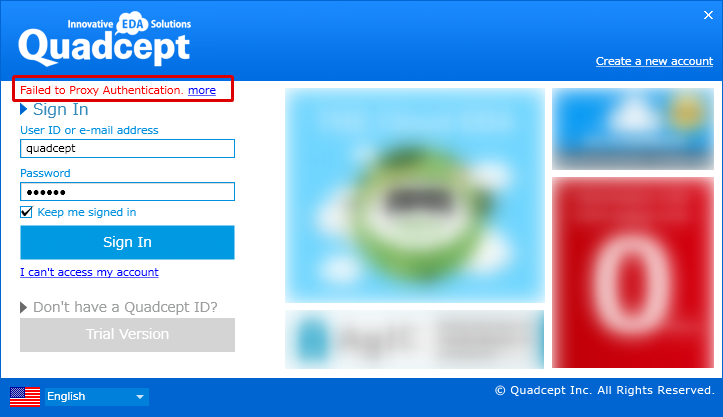
| Configuring proxy |
| The following will explain how to configure the proxy. |
|
 |
|
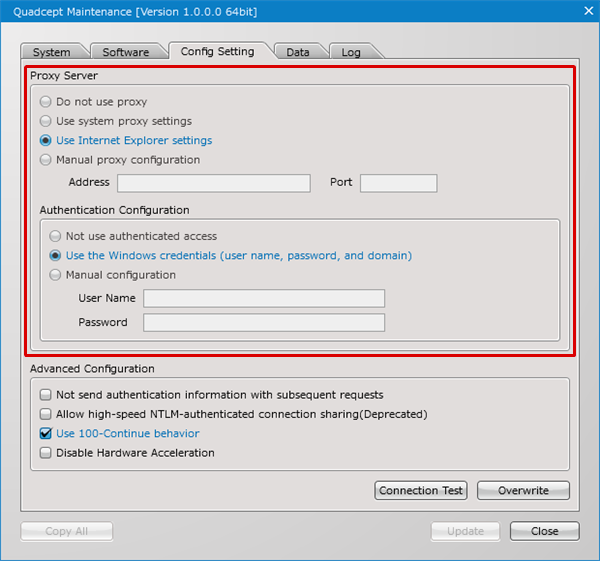 |
|
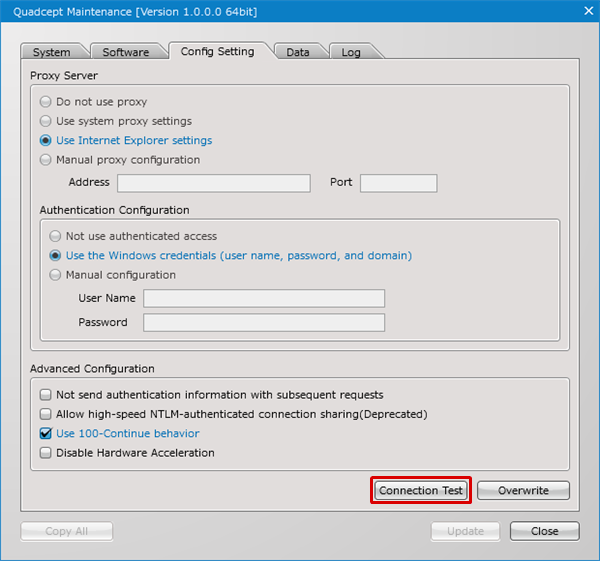 |
|
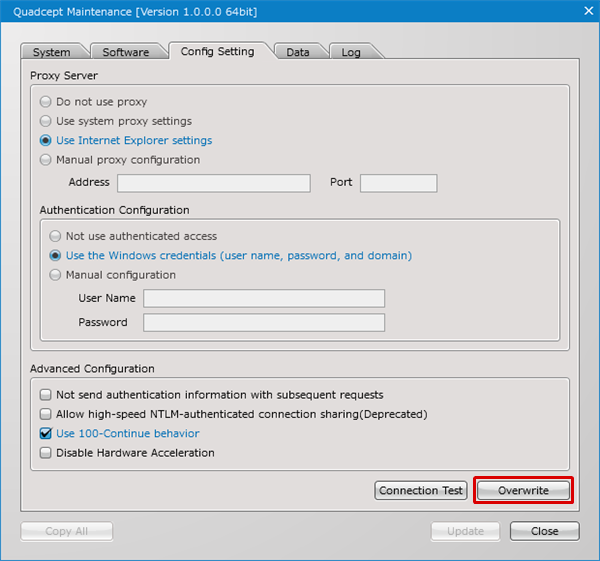 |
Details about proxy settings
| Item | Description |
|
Do not use proxy |
Performs communication without configuring the proxy. |
|
Use system proxy settings |
Performs communication with the settings of system or Internet Explorer. |
|
Use Internet Explorer settings |
If there is a pac file, the settings in it is read and used. If there is not a pac file, communication is performed by the settings of system or Internet Explorer. |
|
Manual proxy configuration |
If the proxy cannot be configured automatically because online communication is managed by an administrator, it is necessary to configure the proxy manually. -Address : The host name of an access point to which proxy is connected. -Port : The port number of an access point to which proxy is connected. |
Details about authentication configuration
| Item | Description |
|
Not use authenticated access |
Connects to the network without proxy authentication. |
|
Use the Windows credentials (user name, password, and domain) |
Authenticates a proxy server with the Windows credentials and connects to the network. |
|
Manual configuration |
This is used if authentication information needs to be configured manually. -User name : If specifying a domain, put the delimiter character "\" before the account name. e.g. domain\account-name -Password : Input the password. |
Not sure how to set up a proxy?
Please try the following steps:
・Select either "Use system proxy settings" or "Use Internet Explorer settings" in the Proxy Server section.
・Select "Not use authenticated access" in the Authentication Configuration section.
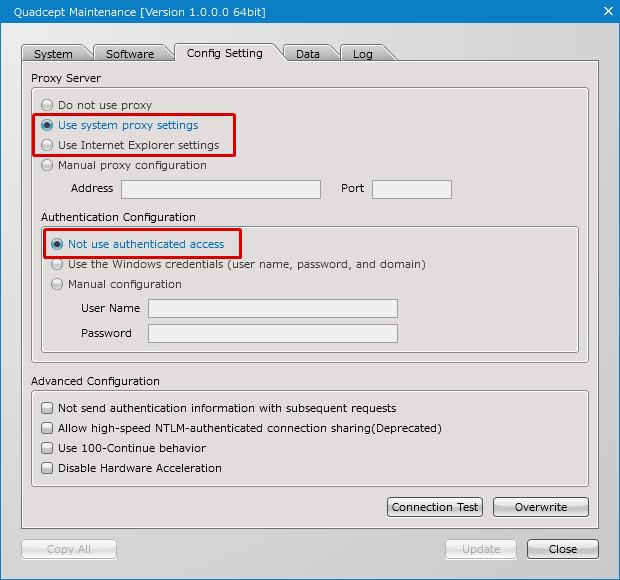
* Please note that it may take some time for the changes to be effected.
The Advanced Configuration region allows you to configure the options relating to .NET Framework and the rendering engine. It is mainly used for user support. If you are experiencing any connection errors or rendering issues, please contact our support team (support@4cept.com).



