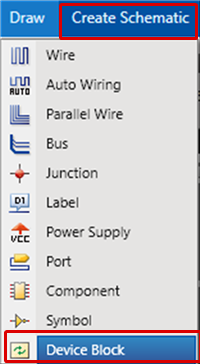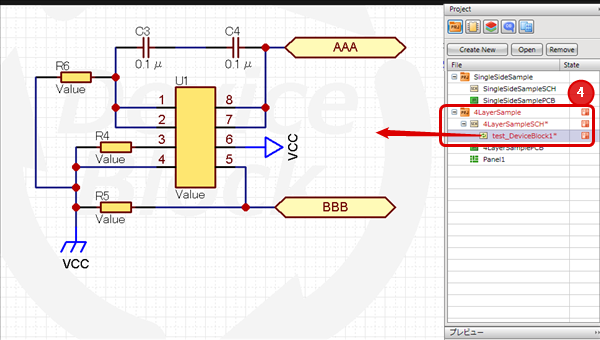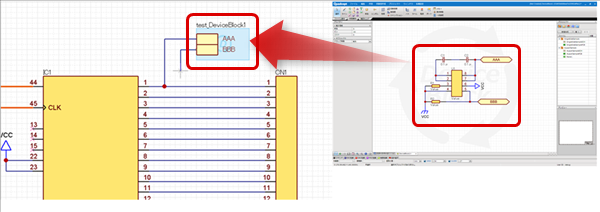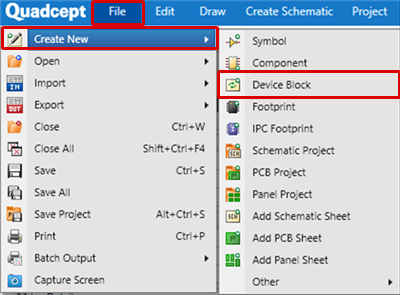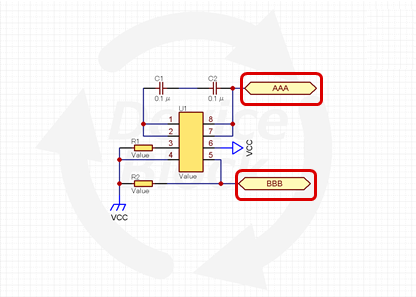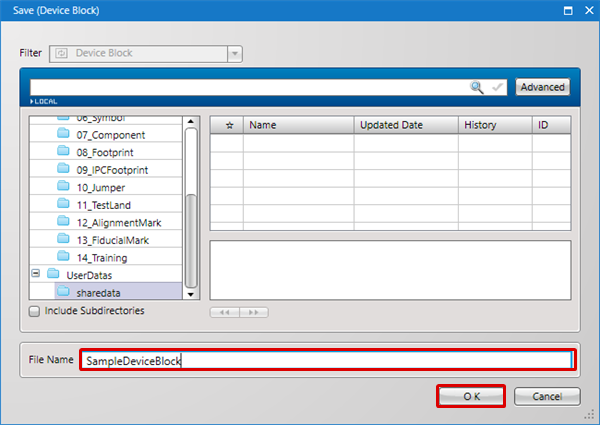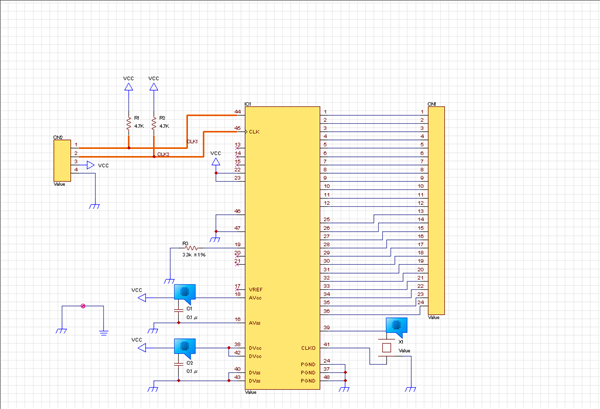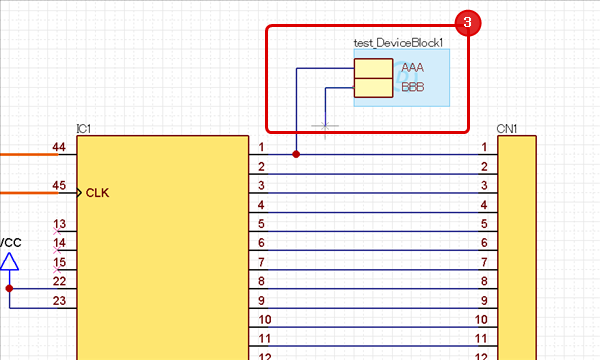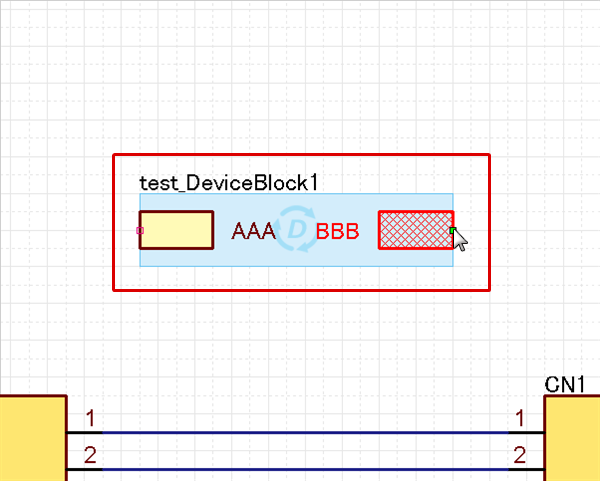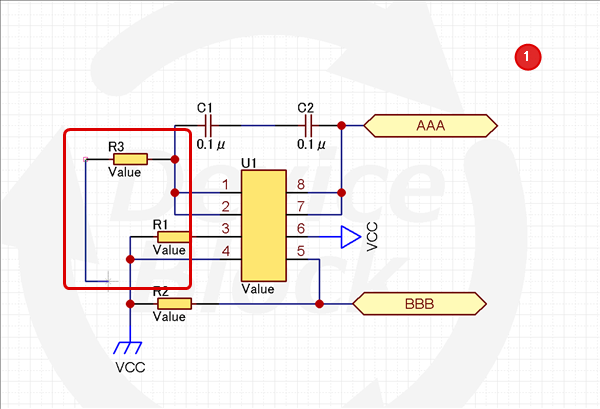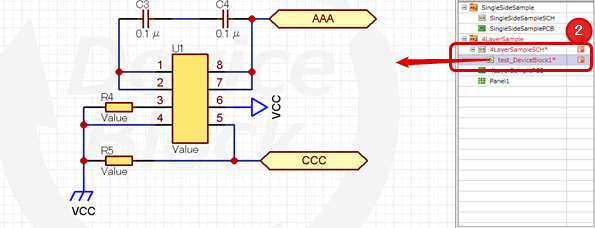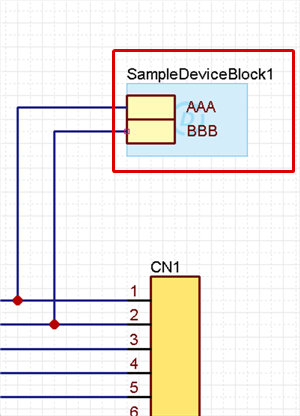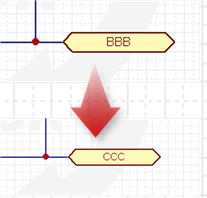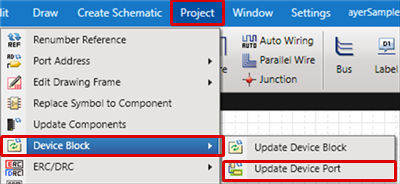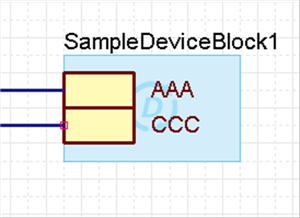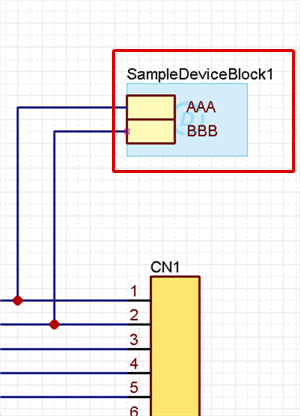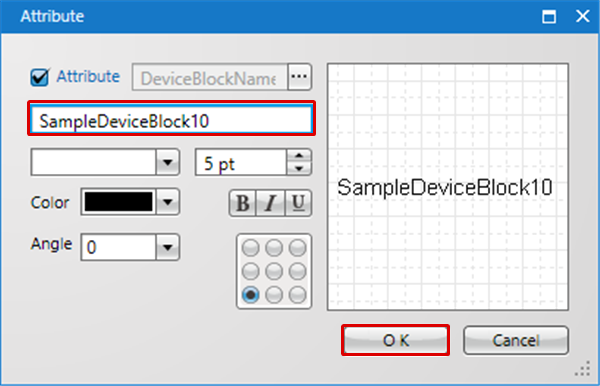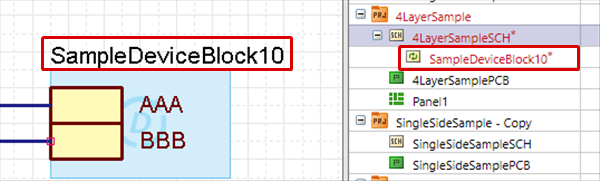For common design using proven schematics created in the past, Quadcept provides Device Blocks.
With Device Blocks, past schematics can be applied similarly to placing components.
The following will explain how to use Device Blocks and basic rules necessary for usage.
|
Placing a "Device Block (Schematic)" to the Schematic like a Component
|
|
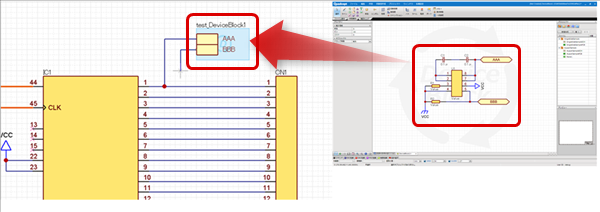
|
About Basic Rules for Device Blocks
The following will explain basic rules for Device Blocks.
- For "Schematics" and "Device Blocks", "Reference" overlapping is not allowed. Auto incremented numbers are assigned.
- When [Renumber Reference] is executed for "Project", "Device Block" also becomes an update target.
- For [Update Device Block], when a "Registered master Device Block" is edited, the edited contents will be updated to the "Already Placed Device Block" (classified Device Block).
- For [Update Device Port], the Port Name is read from the classified Device Block to the schematic.
- When an attribute of an already placed Device Block is changed, the classified Device Block's name will be changed.
- Overlapped Nets (auto created nets/labels) become different Nets (Signal Name @1, Signal Name @2, Signal Name @3...) for Export Netlist even when they have the same name.
Ex.) When sig_1 Net is overlapped, sig_1, sig_1@1, sig_1@2, sig_1@3...
* When it is the same Net Name, the Power Supply is connected for the schematic and Device Block.
- For Device Blocks, it is not possible to create two or more layers.
- For Ports, a Net Name is not specified. It is the Device Block Pin Name.
Creating a Device Block
The following will explain how to create a Device Block.
| ■ |
Preparation |
| (1) |
Create a schematic using "Device Block".
Select Menu [File] =>
[Create New] =>
[Device Block]. |
|
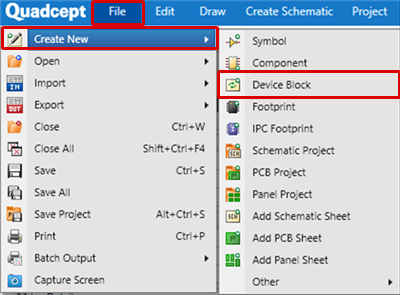
|
|
|
Create a schematic by placing a "Port" to a position connecting to outside using "Device Block" (Component).
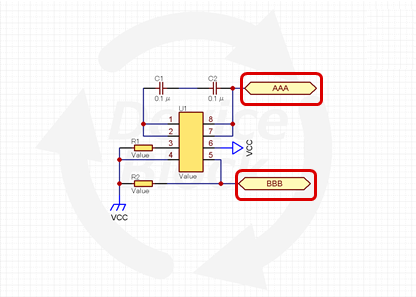
|
| (3) |
Save as "Device Block".
Menu [File]
=> [Save As]. |
|
Determine a Directory and save the Device Block with an arbitrary name.
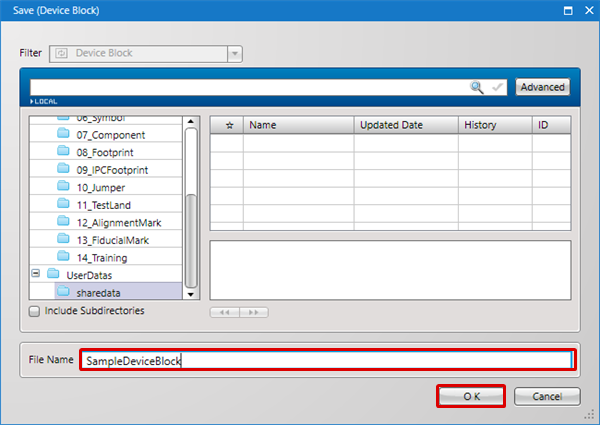
|
For creating a Device Block, a 'schematic where the "Port" has already been placed' was created as preparation for Schematic and Device Block Net connection.
Placing Device Blocks
The following will explain how to place a Device Block on a schematic.
|
|
Create a schematic according to the normal procedure.
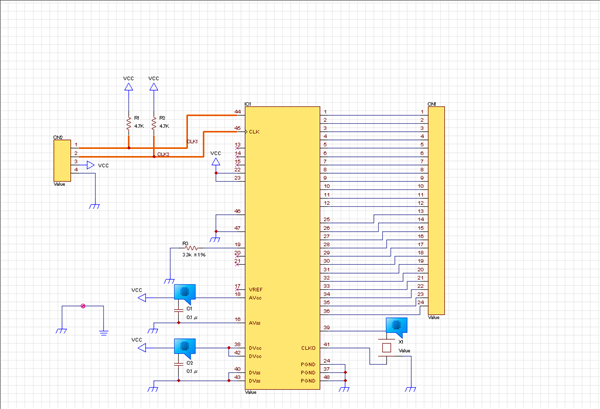
|
| ■ |
Placing a "Device Block" |
| (1) |
Menu [Create Schematic]
=> [Device Block]. |
|
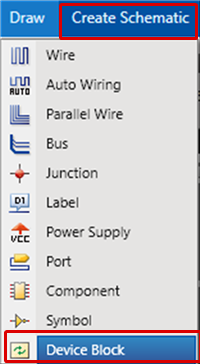 |
| (2) |
Select and call the saved "Device Block". |
|

|
| (3) |
Place it on the schematic and connect. |
|
Place and connect it the same as for a normal component.
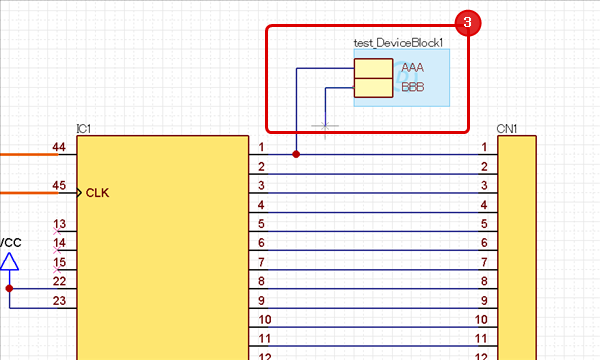
|
* Ports in a device block can be moved to any side in the block by dragging them.
* When selecting ports, please select them by using "Toggle Selection of Object" or restricting selectable objects with "Filter" because a device block will be preferentially selected. |
|
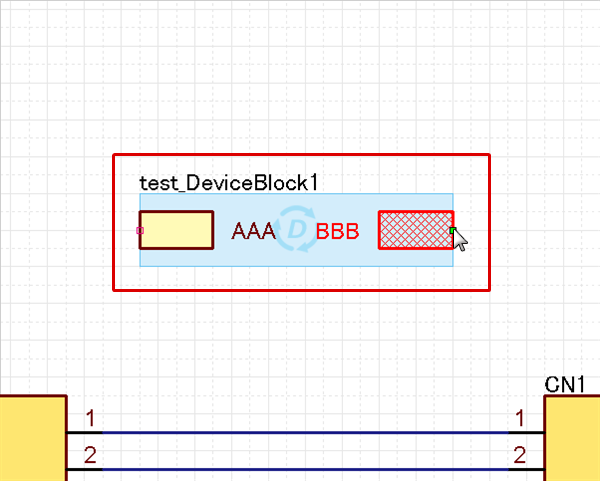
|
About Device Blocks Functions
The following will explain various Device Block functions.
Update Device Block
Update Device Port
Rename Device Block
Update the device block.
Device Block correction contents are reflected to already placed Device Blocks. |
| (1) |
Edit and save the schematic registered as "Device Block". |
|
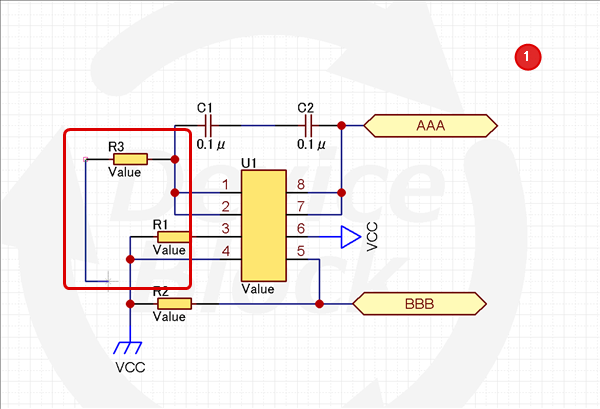
|
| (2) |
Use relevant Device Blocks to open the created schematic. |
|
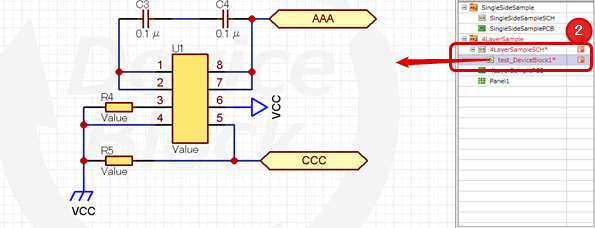
|
| (3) |
Execute "Update Device Block".
Menu [Project]
=> [Device Block] => [Update Device Block]. |
|

|
| (4) |
When [Update Device Block] is executed, classified and already placed device blocks will be updated. |
|
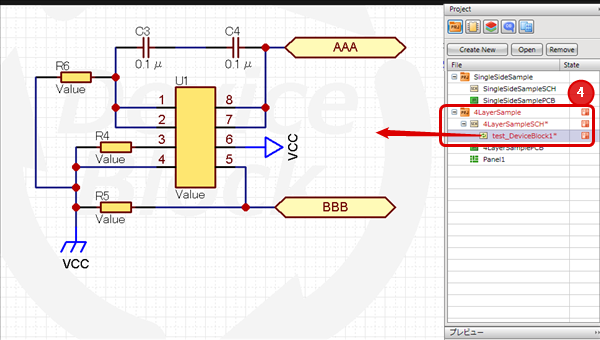 |
Update the device port.
Classified Device Block port correction contents are reflected to already placed Device Blocks. |
| (1) |
Use "Device Block" to create a schematic. |
|
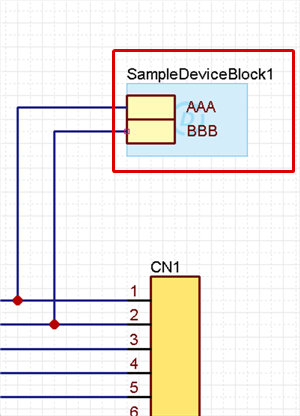
|
| (2) |
Open "Device Block" and edit the Port Name.
* Port Name cannot be opened from a schematic. |
|
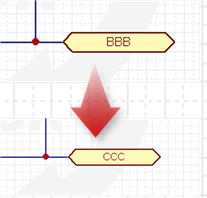
|
| (3) |
Select Top Menu [Project] => [Device Block] => [Update Device Port]. |
|
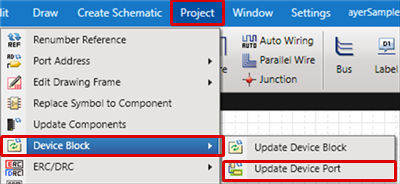
|
| (4) |
When executed, an update message will appear and the Port Name on the schematic will be updated. |
|
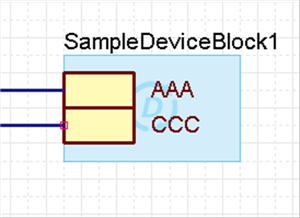
|
| The following will explain how to rename an already placed Device Block. |
| (1) |
Use "Device Block" to create a schematic. |
|
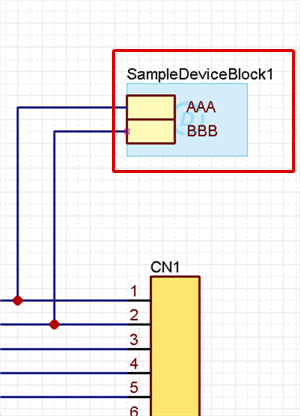
|
| (2) |
Edit the "Attribute" (Device Block Name). |
|
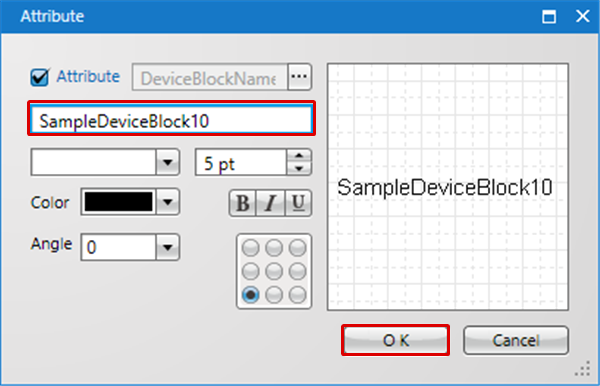
|
| (3) |
The edited contents will be synchronized with the Device Block and Rename will be executed. |
|
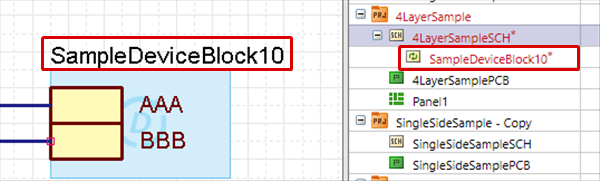
|