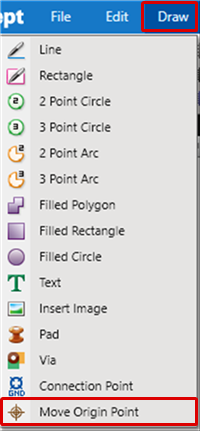PCB Layout CAD : Origin Point
Move Origin Point
Move Origin Point is a function for moving the document origin point.
It is possible to change the Component Origin Point and Drawing Origin Point later.
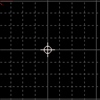
The following will explain each operation for moving the origin point.
Selecting the Move Origin Point Menu
Moving the Origin Point
Exiting Move Origin Point Mode
For component center, etc., there is also Specifying the Object Center as the Origin Point.
Selecting the Move Origin Point Menu
Select [Draw] => [Move Origin Point]
There are several other ways to perform this. Refer to About Executing Menus.
Moving the Origin Point
After selecting the Move Origin Point Menu,
STEP 1: Click the Origin Point
| Moving the Origin Point |
| The following is the operation for moving the origin point. |
|
|
|
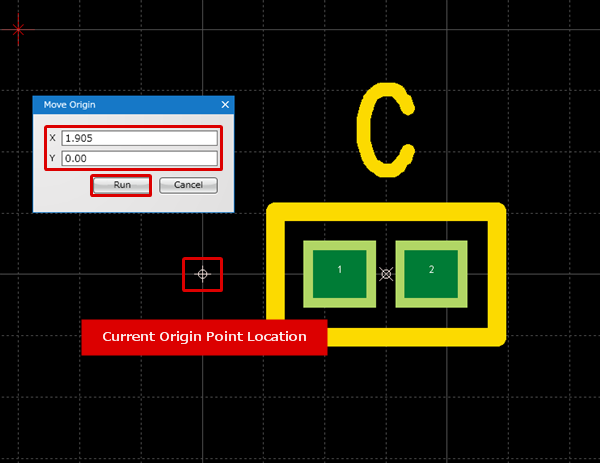 |
|
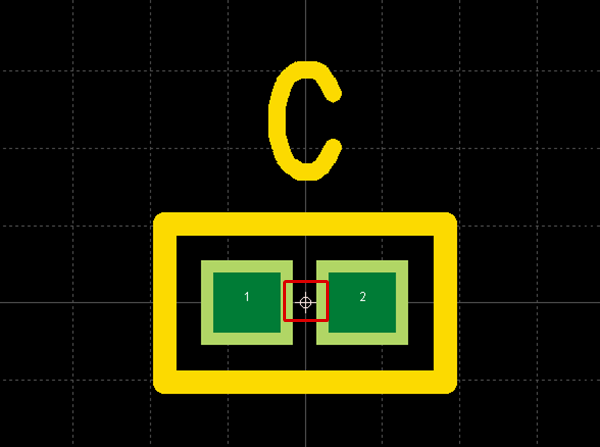 |
Exiting Move Origin Point Mode
The following is the operation for exiting Move Origin Point mode.
Right click, Select => [Cancel]
* Press "Escape" on the keyboard
Specifying the Object Center as the Origin Point
| Specifying the Object Center as the Origin Point |
|
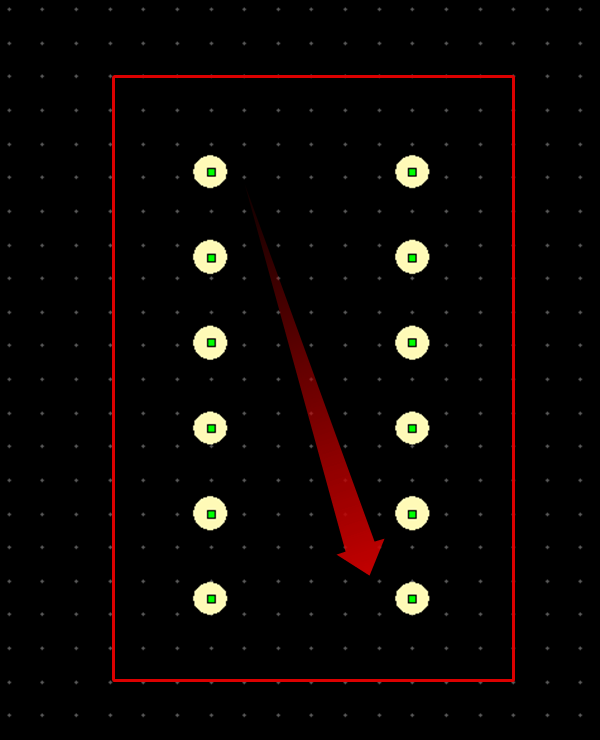 |
|
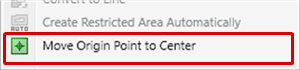 |
|
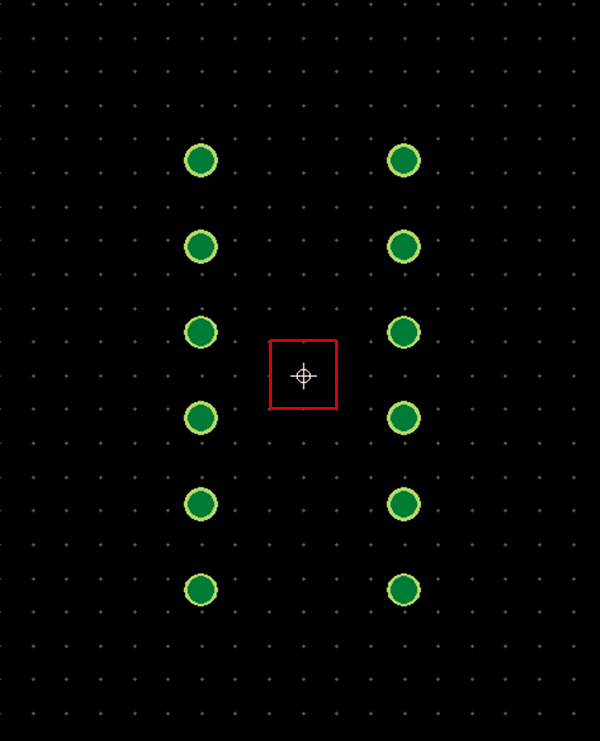 |