Quadcept : Importing/Exporting Quadcept Files
Importing Quadcept Files
When a Quadcept file (*.qcom) is imported, it is possible to read the file in the directory.
The following will explain how to read a Quadcept file.
For more details about exporting Quadcept files, refer to Exporting Quadcept Files.
| Importing Quadcept Files |
| The following will explain how to import Quadcept files that have been sent to other companies and other users. |
|
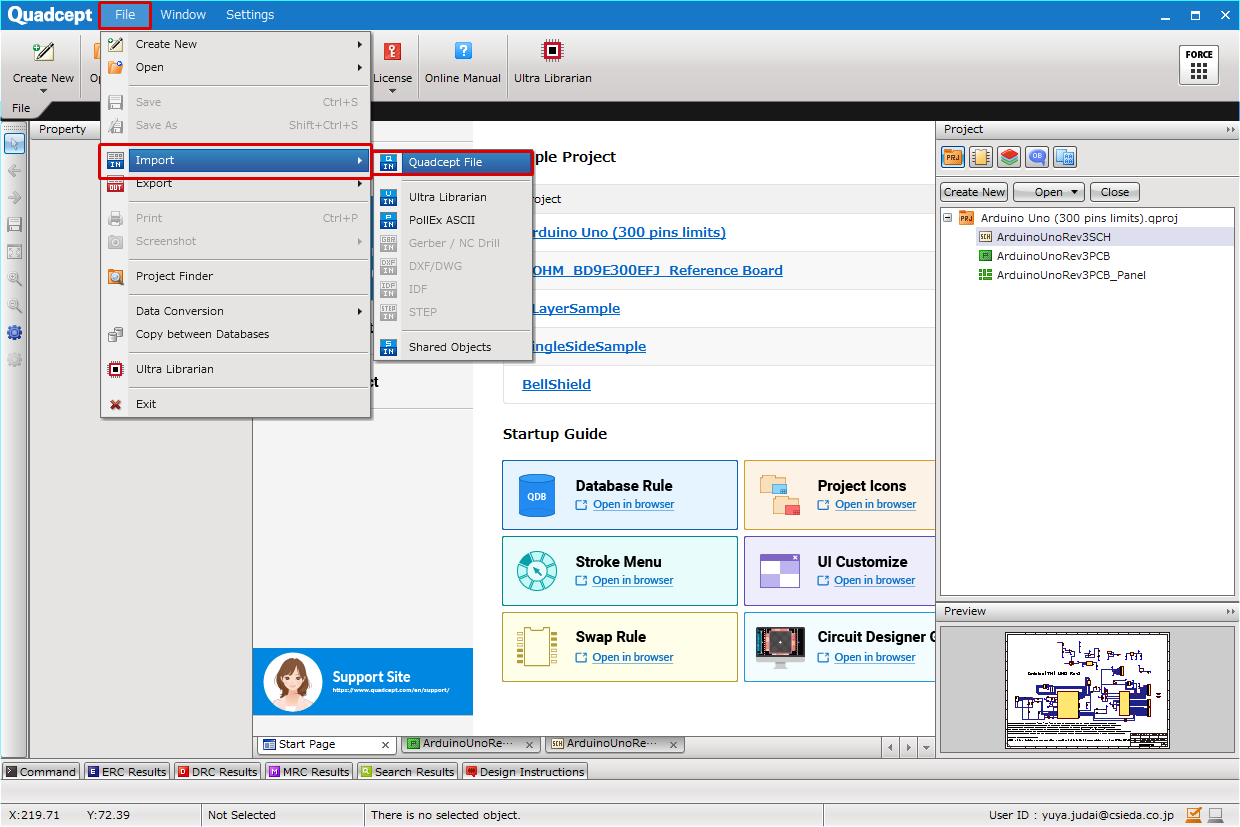 |
|
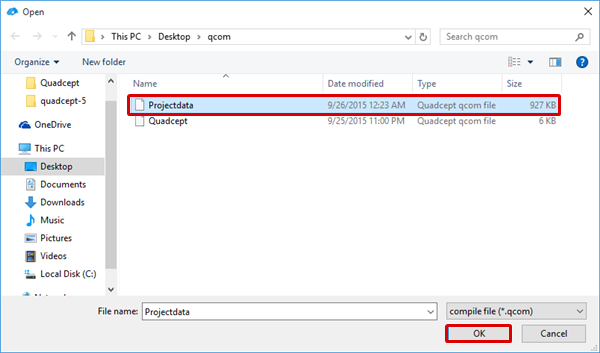 |
|
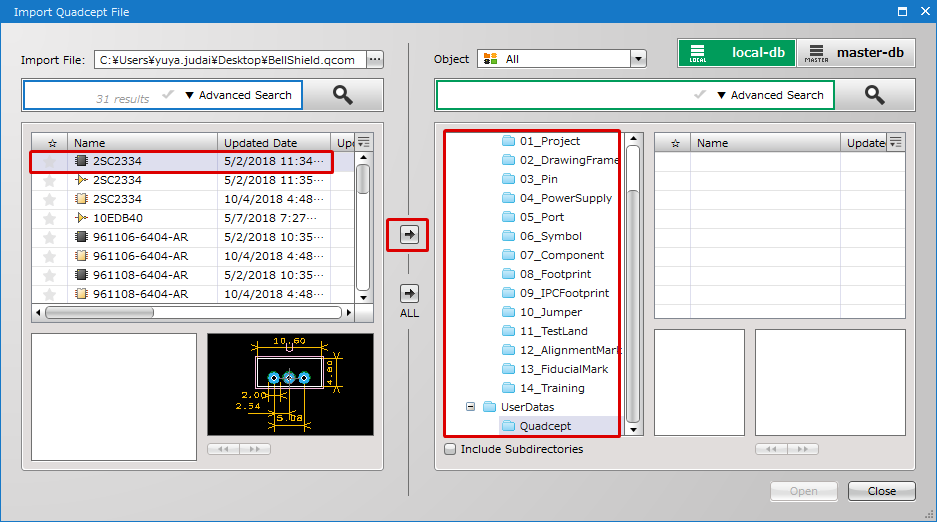 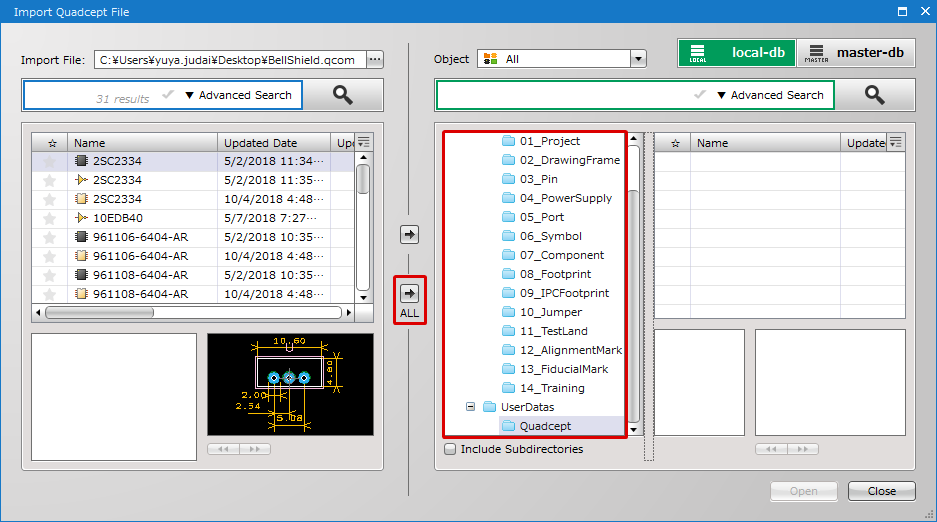 |
|
 |
*Cautions*
When data from "Quadcept2013" or an older version is read,
?the [Import including the directory] button will appear at the bottom-right.
?When this is selected, data will be imported including directory information.
The Import Quadcept File screen can also be opened by dragging the Qcom file onto Quadcept.
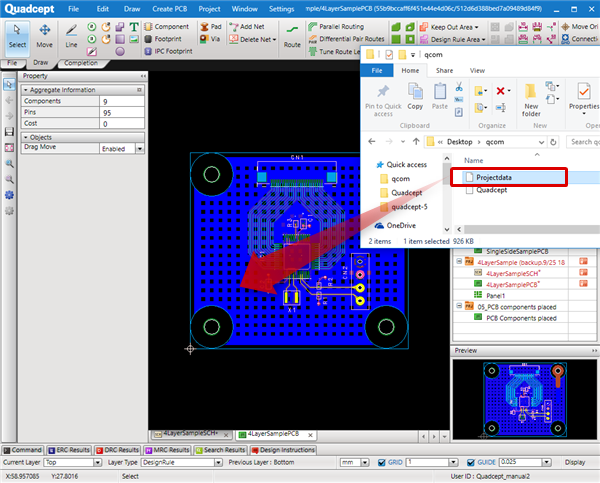
To open another Quadcept file while the Import Quadcept File screen is displayed,
drag it onto the Import Quadcept File screen.
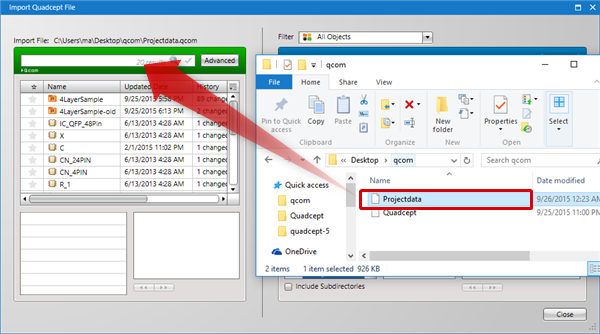
Screen Description
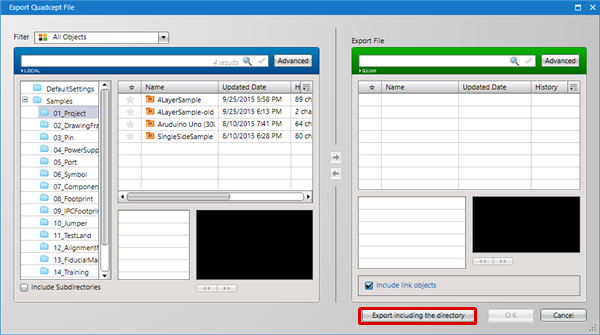
For "Quadcept2013" or older data, it is possible to perform batch import that includes "Directory" information from the time of exporting.
| Item | Content |
|
★ |
This shows the favorite settings for object data |
|
Name |
This shows the object data name. |
|
Updated Date |
This shows the date when the object data was last updated. |
|
History |
This shows the number of times the object data has been updated. |
|
ID |
This shows the object data ID. |



