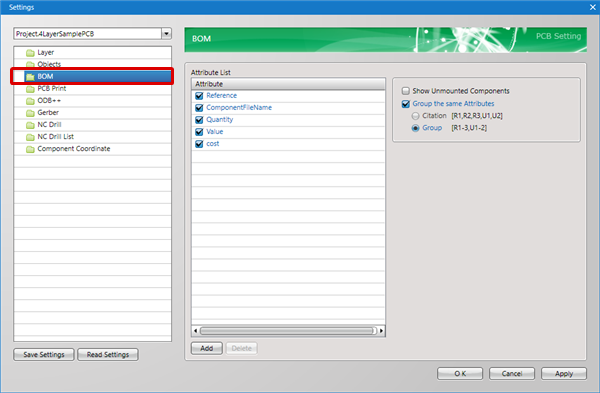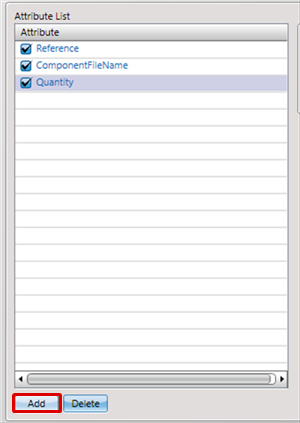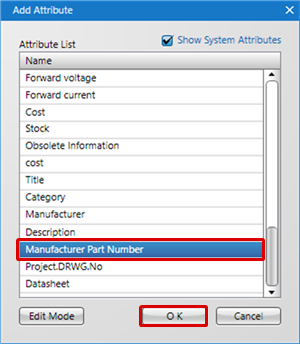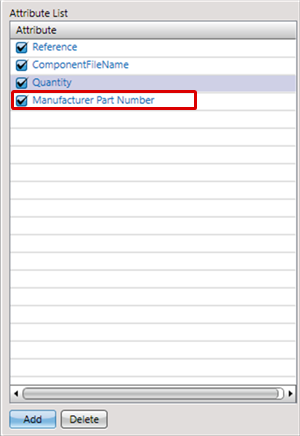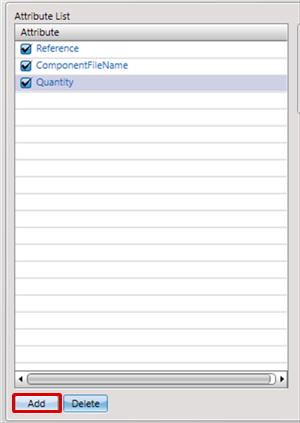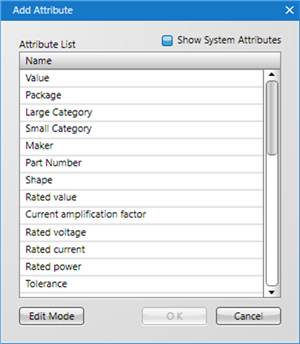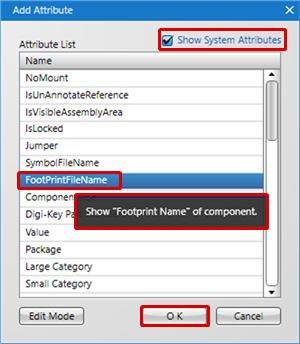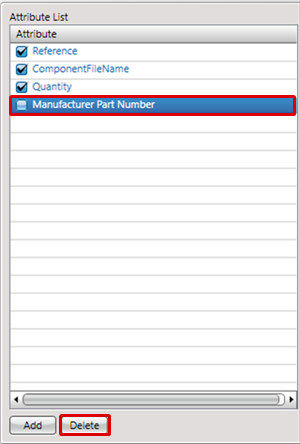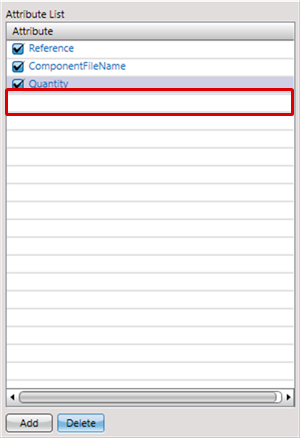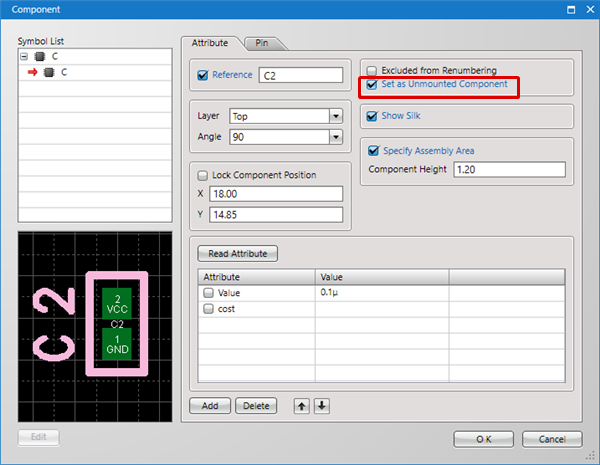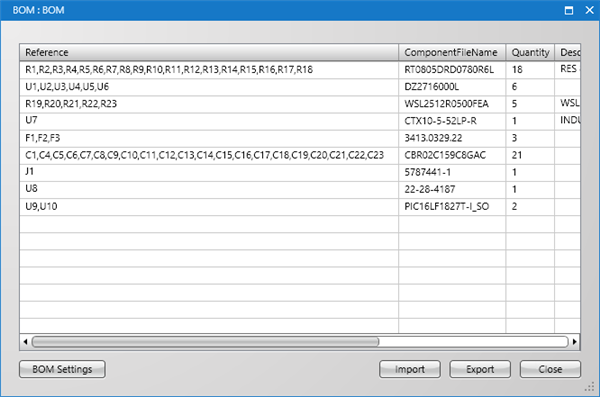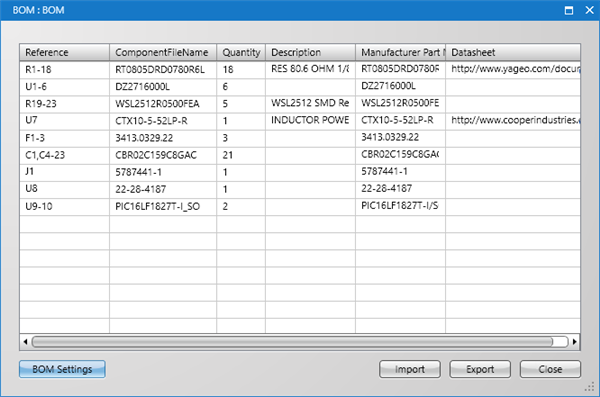Configure settings for the BOM display method and displayed attributes.
For more details about opening the PCB Settings screen, refer to About PCB Settings.
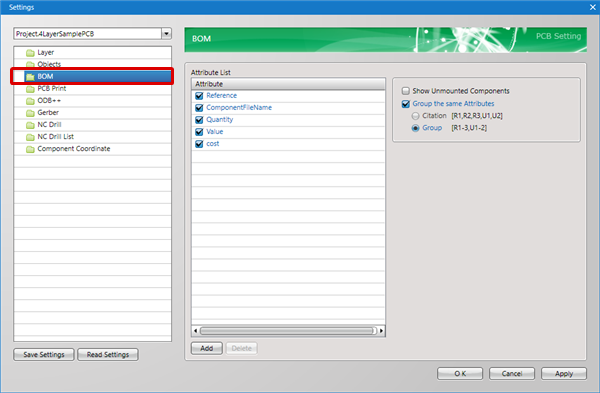
Setting Items
The following will explain details about BOM Settings.
| Item |
Content |
|
Attribute List
|
Configures settings for attributes displayed in the BOM.
Only items with a check on the left are shown in the BOM.
To edit, use by selecting "Add" or "Delete". * For more details, refer to Adding Attributes and Deleting Attributes.
|
|
Display Method
|
■ Show Unmounted Components
When this is checked, attributes that are set as "Set as Unmounted Component" will be shown in the BOM.
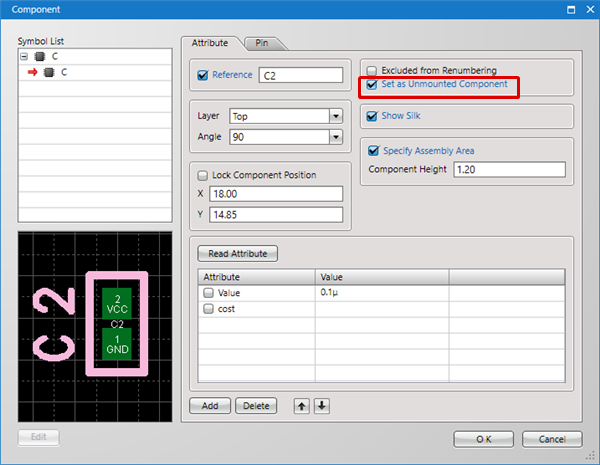
■ Group the same Attributes
When this is checked, the BOM is displayed with the set attributes grouped.
You can select the grouping method from the following.
| Item |
Content |
|
Citation [R1, R2, R3, U1, U2]
|
Attribute values are cited and displayed.
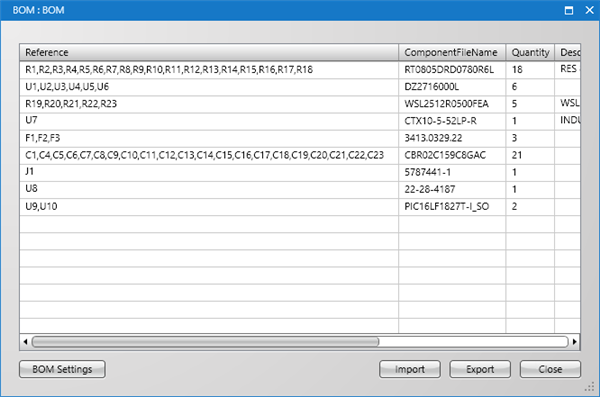
|
| Group [R1-3, U1-2] |
Attributes are grouped and displayed.
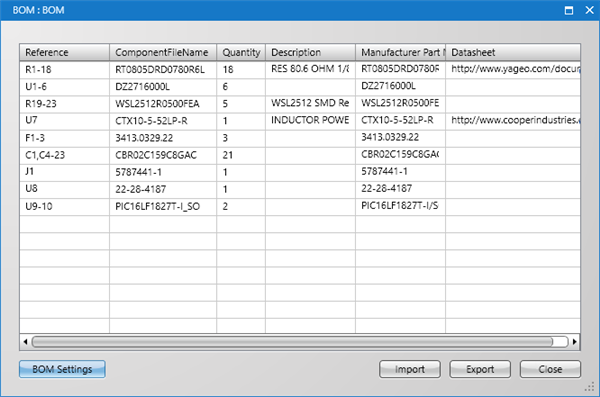
|
|
For more details about exporting BOMs, refer to Exporting BOMs.
| Adds attributes displayed in the BOM. |
| |
=> The "Add Attribute" screen will open. |
| (2) |
Select the attribute you want to add, and then click "OK".
* Or, you can add by double-clicking the attribute you want to add. |
| |
* For more details about System Attributes such as Component Name, refer to System Attributes. |
|
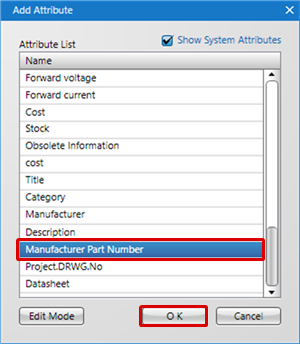 |
| |
The attribute will be added. |
|
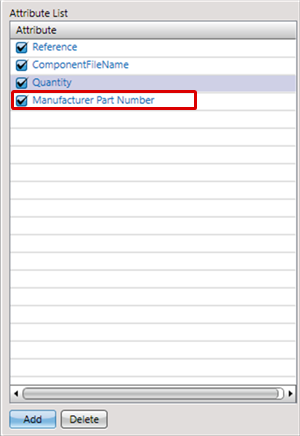 |
System Attributes are attributes prepared by the system in advance.
Using System Attributes, it is possible to display information such as "Component Name" and "Reference".
To find out the contents of an attribute, hover the cursor and it will be displayed. |
| (1) |
From the Attribute List screen, click "Add". |
|
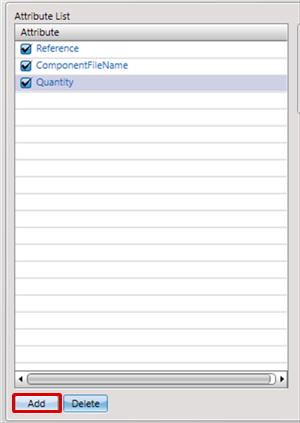 |
| |
The "Add Attribute" screen will open. |
|
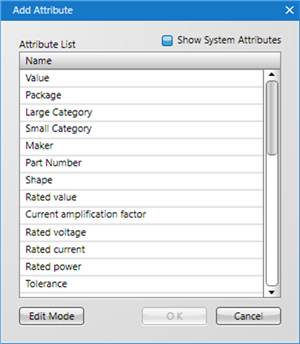 |
| (2) |
Place a check for "Show System Attributes". |
| |
* By hovering the cursor, attribute contents will be displayed in the Tool Tip. |
| (3) |
Click "OK". |
|
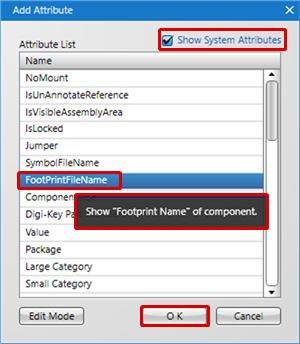 |
| The following will explain how to delete an attribute displayed in the BOM. |
| (1) |
Select the attribute that you want to delete. |
| (2) |
Click "Delete". |
|
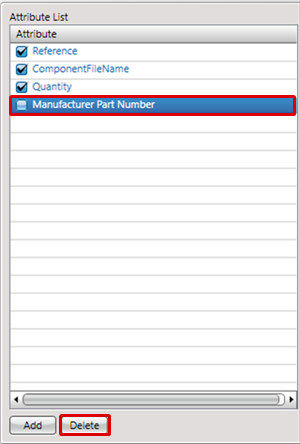 |
| |
The selected attribute will be deleted. |
|
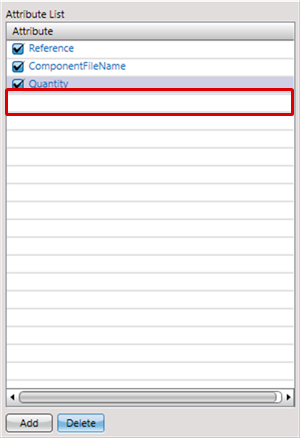 |
Saving Settings
Settings can be saved and read. For more details, refer to Default Environment.