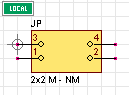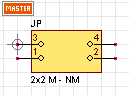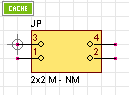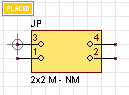In Quadcept, there are three types of storage locations for each object: local-db, master-db, and Library Cache. These locations have reference priority, and if an object with the same ID is found in multiple locations when performing each operation, it will be referenced in the following priority: (Low)local-db < master-db < Library Cache (High).
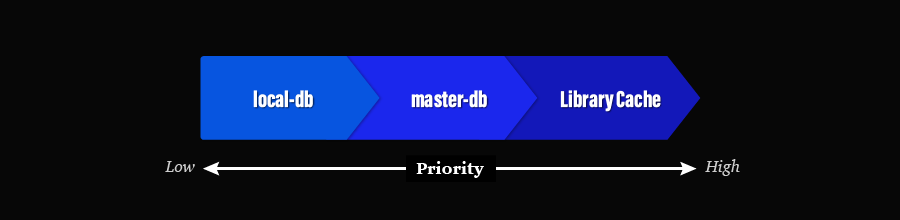
When performing the Update Components / Update Footprints command, you can select Database or Library Cache as the source library to update components / footprints.
Reference Priority:Examples
This section introduces some cases where the reference priority is actually applied.
This example explains how a component is placed under the following conditions. Since a component with the same ID exists in a local-db, master-db, and Library Cache, the component in the Library Cache will be preferentially placed.
[Conditions]
・A component with the same ID exists in a local-db, master-db, and Library Cache.
・Place the component stored in the local-db onto a schematic sheet. |
| (1) |
Select [Create Schematic]
>> [Component]. |
| (2) |
In a local-db, select the component that exists in the local-db, master-db, and Library Cache. |
| (3) |
Click "OK". |
|
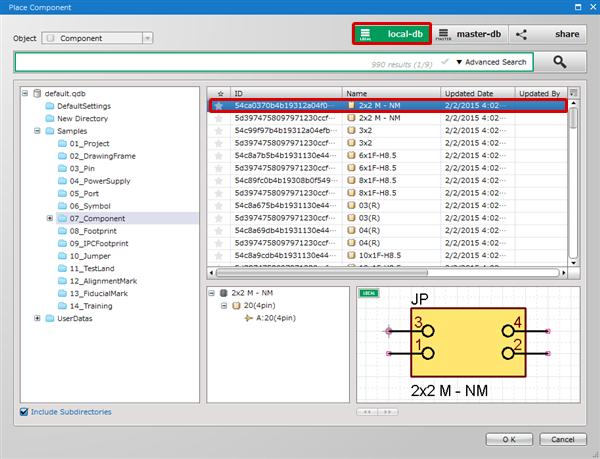 |
| |
The component in the Library Cache will be preferentially placed. |
| * |
You can check which location the object is fetched from by the message displayed at the upper left of the design area. |
|
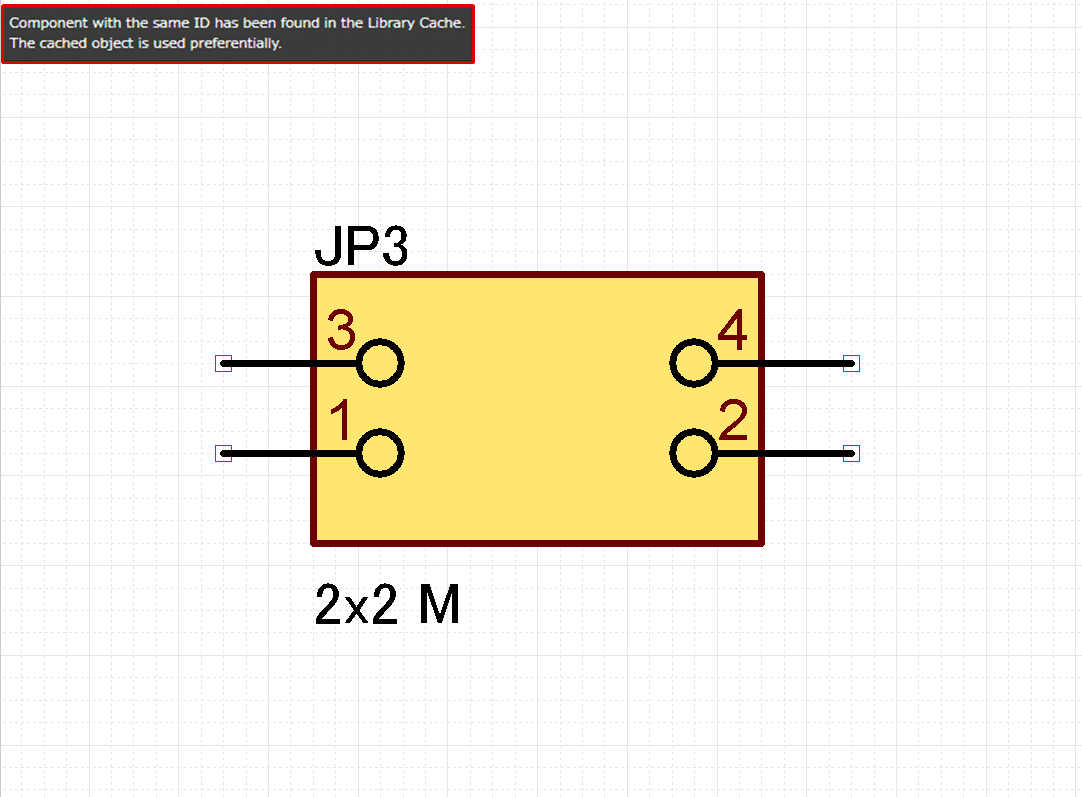 |
This example explains how a footprint is placed under the following conditions. Since a footprint with the same ID exists in a local-db and master-db, the footprint in the master-db will be preferentially placed.
[Conditions]
・A footprint with the same ID exists in a local-db and master-db.
・Place the footprint stored in the local-db onto a PCB sheet. |
| (1) |
Select [Create PCB]
>> [Footprint]. |
| (2) |
In a local-db, select the footprint that exists in the local-db and master-db. |
| (3) |
Click "OK". |
|
 |
| |
The footprint in the master-db will be preferentially placed. |
| * |
You can check which location the object is fetched from by the message displayed at the upper left of the design area. |
|
 |
This example explains how a footprint is replaced under the following conditions. Since a footprint with the same ID exists in a local-db, master-db, and Library Cache, the footprint in the Library Cache will be preferentially used.
[Conditions]
・A footprint with the same ID exists in a local-db, master-db, and Library Cache.
・Replace a footprint on a PCB sheet with the footprint stored in the local-db. |
| (1) |
Select a component on a PCB sheet, and then choose [Replace Footprint] in the right-click menu. |
| (2) |
In a local-db, select the footprint that exists in the local-db, master-db and Library Cache. |
| (3) |
Click "OK". |
|
 |
A message will appear stating that the footprint will be updated based on the footprint in the Library Cache.
Clicking "OK" to perform the update. |
|
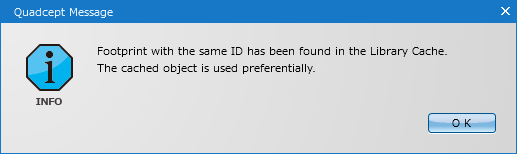 |
This example explains how a component is updated under the following conditions. When performing the Update Components command, you can choose a source library to update components from Database or Library Cache. If you have selected Database, the components in a master-db will be preferentially referenced according to the reference priority.
[Conditions]
・A component with the same ID exists in a local-db, master-db, and Library Cache.
・The component in the local-db is placed on a PCB sheet. |
| (1) |
Select [Project]
>> [Update Components]. |
| (2) |
Choose Database at Update from. |
| (3) |
Click "OK". |
|
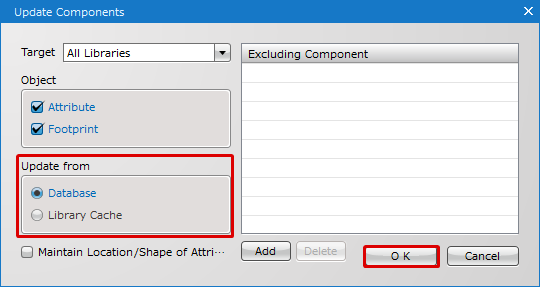 |
| |
The components in the master-db will be preferentially referenced, and a message will appear stating that they will be updated based on the components in the master-db.
Click "Continue" to perform the update. |
| * |
You can also cancel the update by clicking the "Cancel" button. |
|
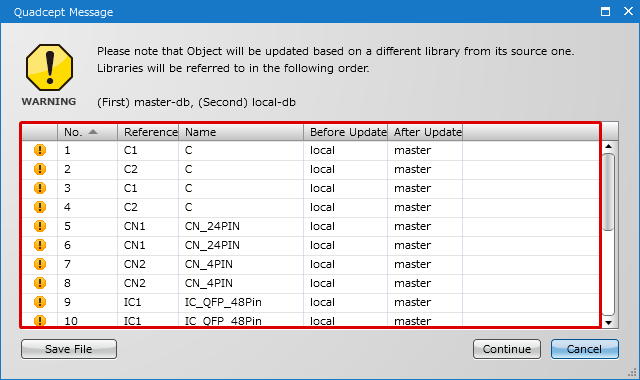 |
Editing Objects from a Component Tree
If you open an object from a component tree, you can choose which storage location to open regardless of the reference priority.
| The following example explains how to open a footprint that exists in local-db, master-db, and Library Cache from a component tree in the Component dialog. |
| (1) |
Double-click a component placed on a design sheet. |
| (2) |
Select a footprint at Symbols in the Component dialog, and then select [Edit] in the right-click menu to open it. |
|
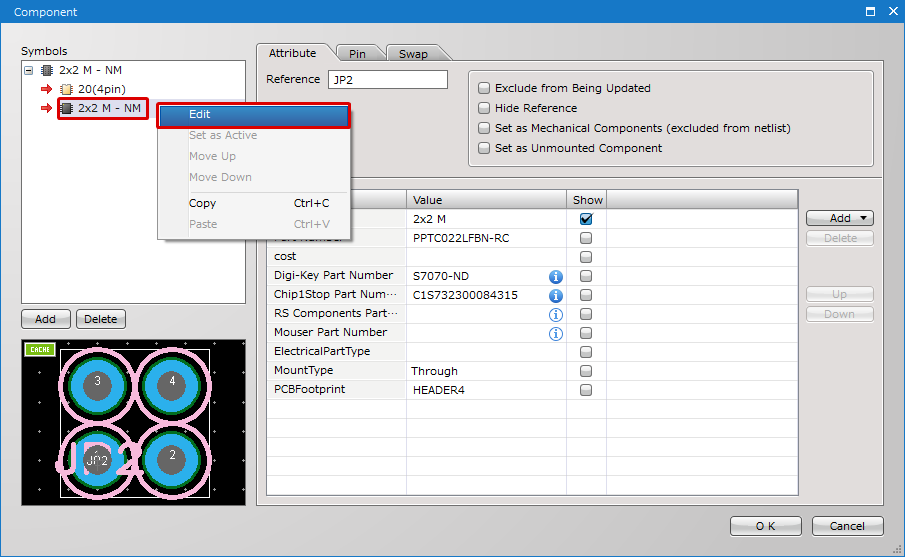 |
| (3) |
A window entitled Select Database will appear.
Select a storage location that contains the object you wish to edit from the pull-down menu, and then click "OK". |
|
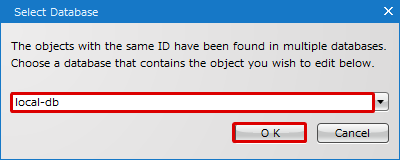 |
| |
The object stored in the selected location will be opened. |
| * |
You can check which object has been opened by the message displayed at the upper left of the design area. |
|
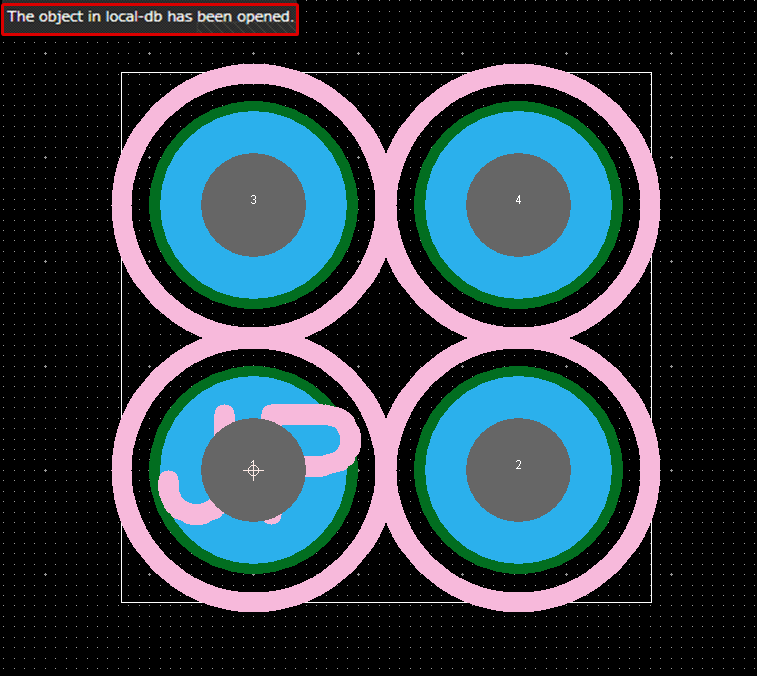 |
Object Preview
The preview of each object shown in each window is basically displayed according to the reference priority. You can check which object is currently displayed in the preview by the icon displayed at the upper left of the preview.
■Meaning of Icons
 : Shown when an object in a local-db is referenced.
: Shown when an object in a local-db is referenced.
 : Shown when an object in a master-db is referenced.
: Shown when an object in a master-db is referenced.
 : Shown when an object in a Library Cache is referenced.
: Shown when an object in a Library Cache is referenced.
 : Shown when an object placed on a design sheet is referenced.
: Shown when an object placed on a design sheet is referenced.
| local-db |
master-db |
Library Cache |
Placed Object |
|
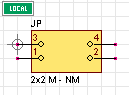
|
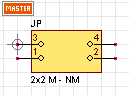
|
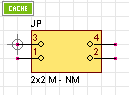
|
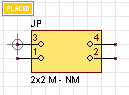
|
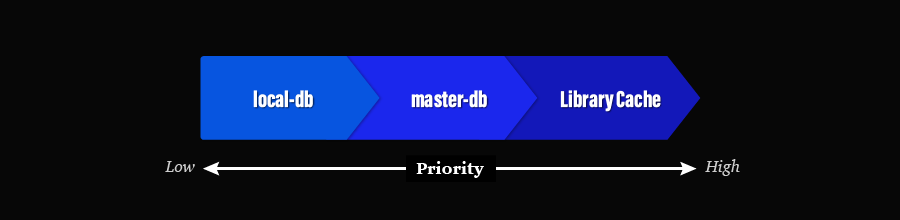
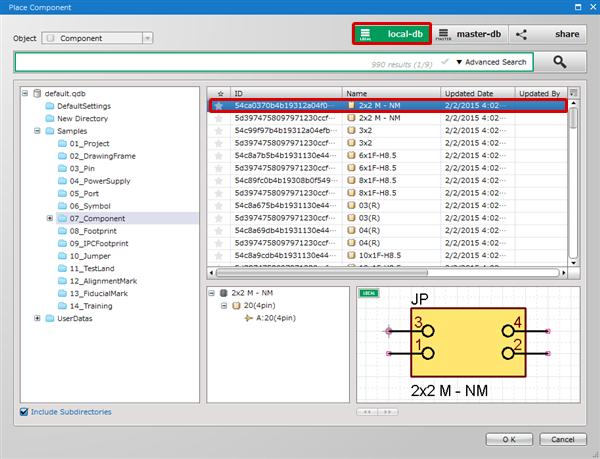
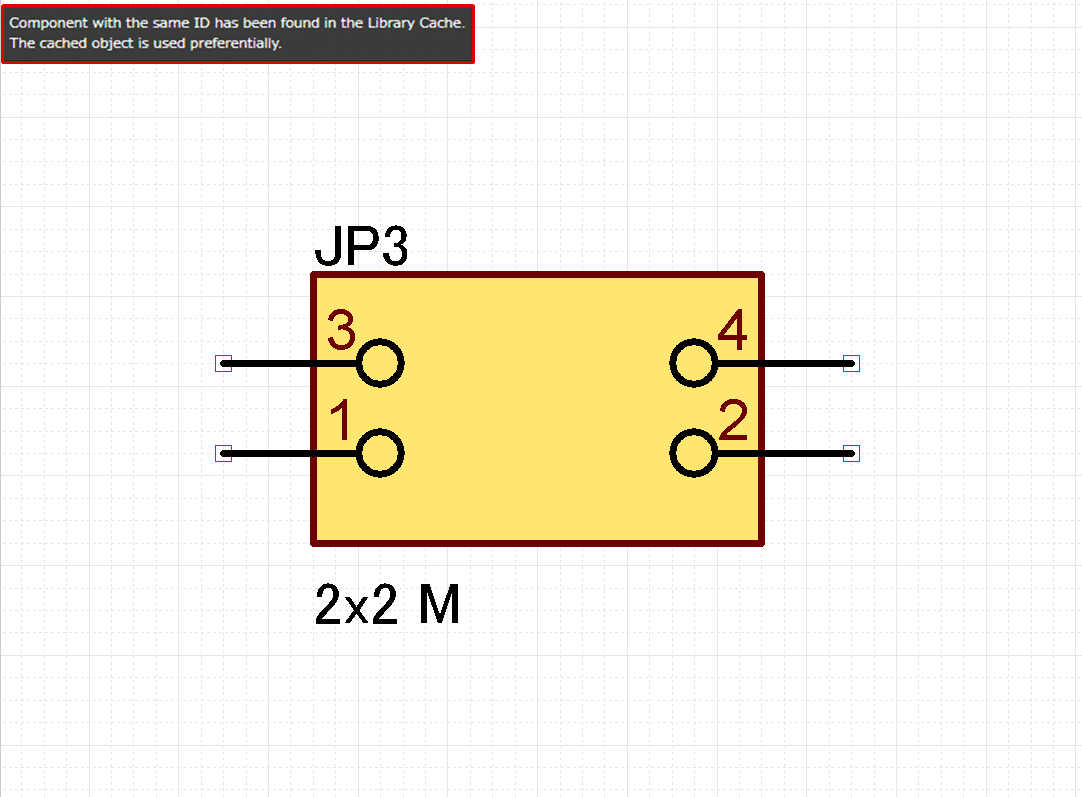



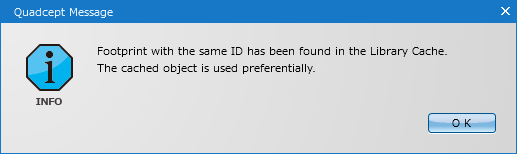
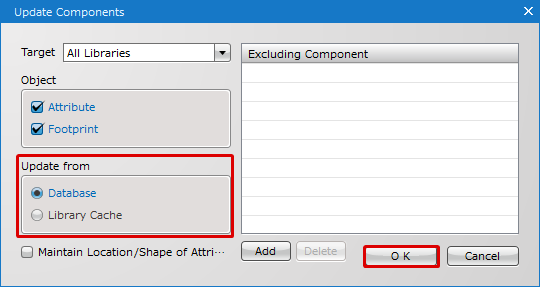
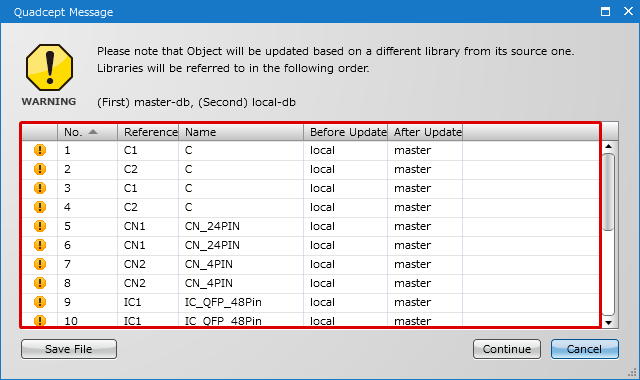
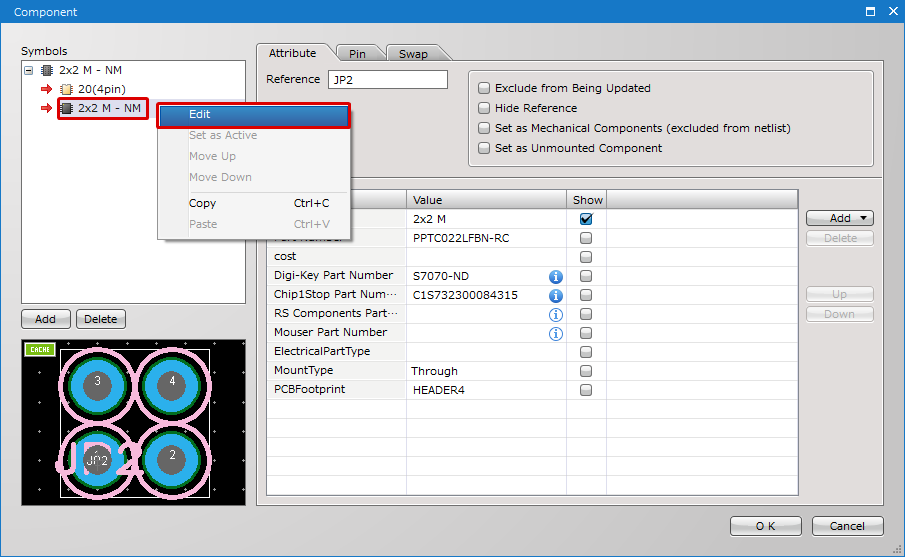
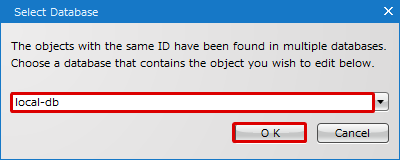
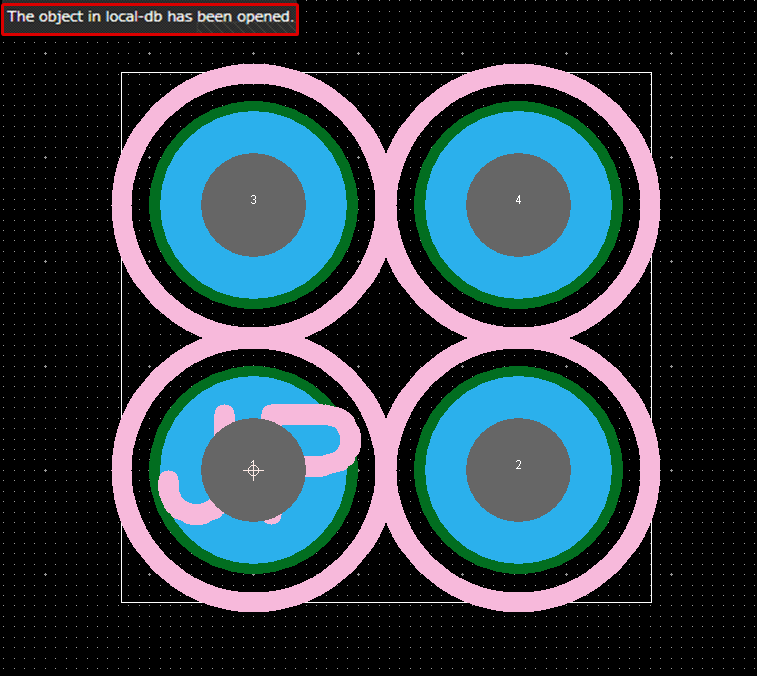
 : Shown when an object in a local-db is referenced.
: Shown when an object in a local-db is referenced. : Shown when an object in a master-db is referenced.
: Shown when an object in a master-db is referenced. : Shown when an object in a Library Cache is referenced.
: Shown when an object in a Library Cache is referenced. : Shown when an object placed on a design sheet is referenced.
: Shown when an object placed on a design sheet is referenced.