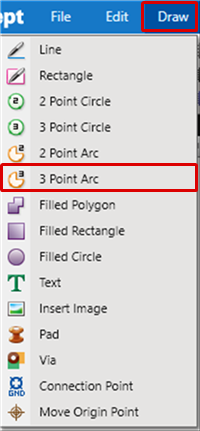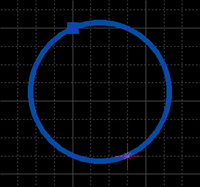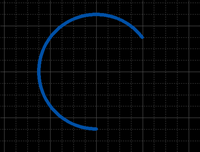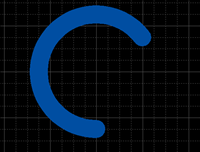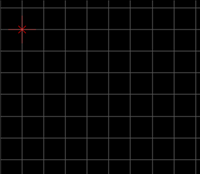PCB Layout CAD : Draw
Drawing a 3 Point Arc
A 3 Point Arc is used to express an arc figure. It is used to draw silks and outlines, etc., using non-electrical objects.
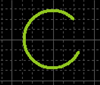
The following will explain each operation for drawing a 3 Point Arc.
Selecting the 3 Point Arc Menu
Drawing a 3 Point Arc
Pushback a 3 Point Arc
Editing the Line Width
Editing Properties (Layer, Line Width, etc.)
Canceling a 3 Point Arc
Exiting 3 Point Arc Mode
Selecting the 3 Point Arc Menu
Select [Draw] => [3 Point Arc]
There are several other ways to perform this. Refer to About Executing Menus.
Drawing a 3 Point Arc
After selecting the 3 Point Arc Menu,
STEP 1: Click the first point
STEP 2: Click the second point
STEP 3: Click the third point
| Drawing a 3 Point Arc |
| The following is the operation for a 3 Point Arc. |
|
|
|
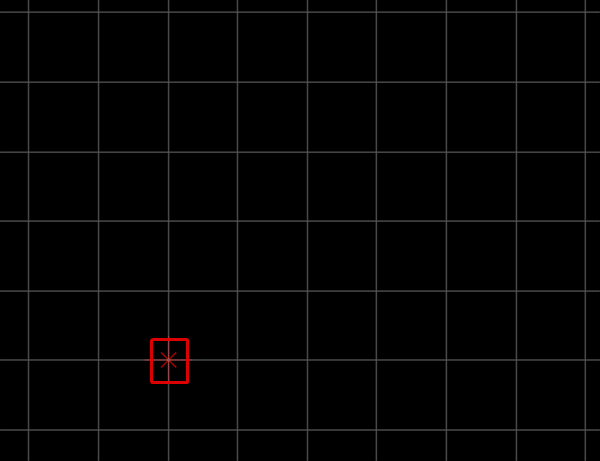 |
|
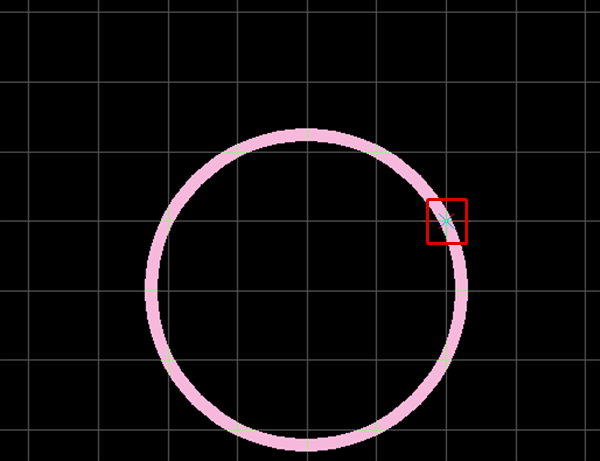 |
|
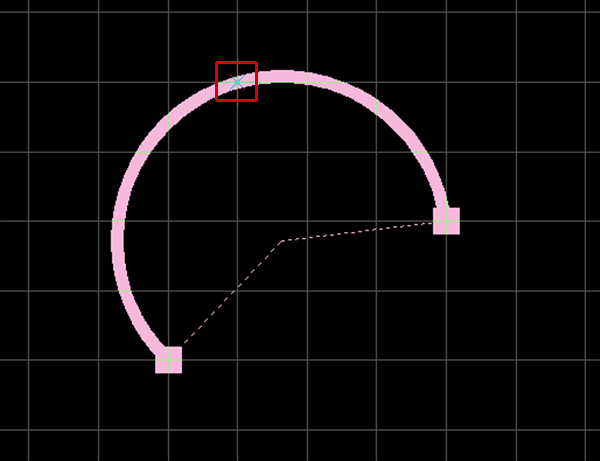 |
Pushback a 3 Point Arc
When creating a 3 Point Arc, you can pushback the corner to the previous status.
| Before Pushback | After Pushback |
|
|
|
The following is the operation for executing pushback.
Right click, Select => [Pushback]
* Press "Back" on the keyboard
When not creating a 3 Point Arc, it exits Create 3 Point Arc.
Editing the Line Width
When creating a 3 Point Arc, you can edit the line width.
| Line Width 0.2 mm | Line Width 1 mm |
|
|
|
The following is the operation for editing the line width.
STEP 1: Right click, Select => [Edit Line Width] => The "Line Width Settings" window will open.
* This can also be done by pressing "W" on the keyboard.
STEP 2: Input a Line Width, and then click "OK"
It is applied to the whole 3 Point Arc before it is determined.
Editing Properties (Layer, Line Width, etc.)
It is possible to edit the Line Width, Line Style, Layer, etc.
The following is the operation for editing.
STEP 1: Edit values in the Property Window
It is applied to the whole 3 Point Arc before it is determined.
Canceling a 3 Point Arc
When creating a 3 Point Arc, it is possible to return to the status before drawing by canceling the 3 Point Arc being created.
| Before Canceling | After Canceling |
|
|
|
The following is the operation for executing pushback.
Right click, Select => [Cancel]
* Press "Escape" on the keyboard
Exiting 3 Point Arc Mode
The following is the operation for exiting 3 Point Arc mode.
When not creating a 3 Point Arc,
Right click, Select => [Cancel]
* Press "Escape" on the keyboard