Before using
Updating Quadcept
The update of Quadcept can be performed from the update dialog displayed at start-up after the release of the latest version. You can also update it manually from the Update command in the Settings menu.
Updating Quadcept
Updating Quadcept Manually
| Updating Quadcept |
| The update of Quadcept can be performed from the update dialog displayed at start-up after the release of the latest version. The following explains how to update the application to the latest version. |
|
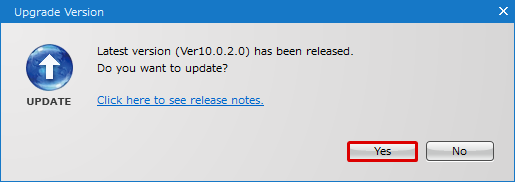 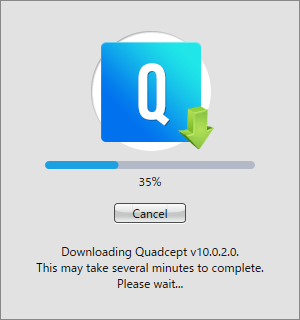 |
|
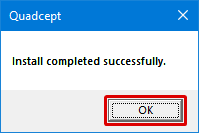 |
| Updating Quadcept Manually |
| You can also update the application manually from "Update" menu. If you do not update it right after start-up or you do not show the update confirmation dialog, perform the update from this command. |
|
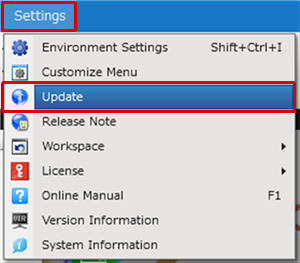 |
|
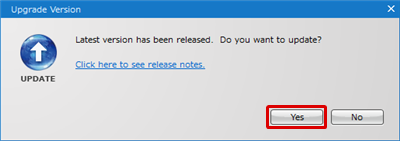 |
|
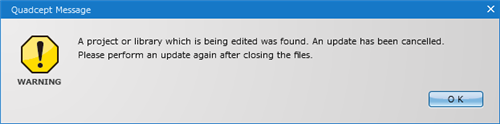 |



