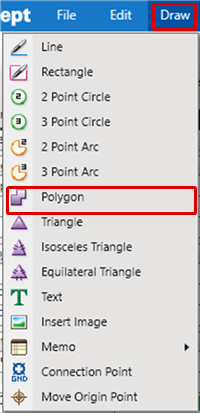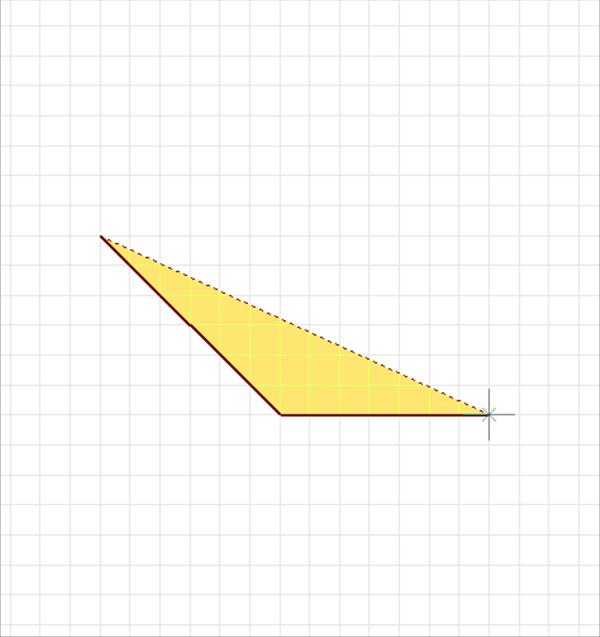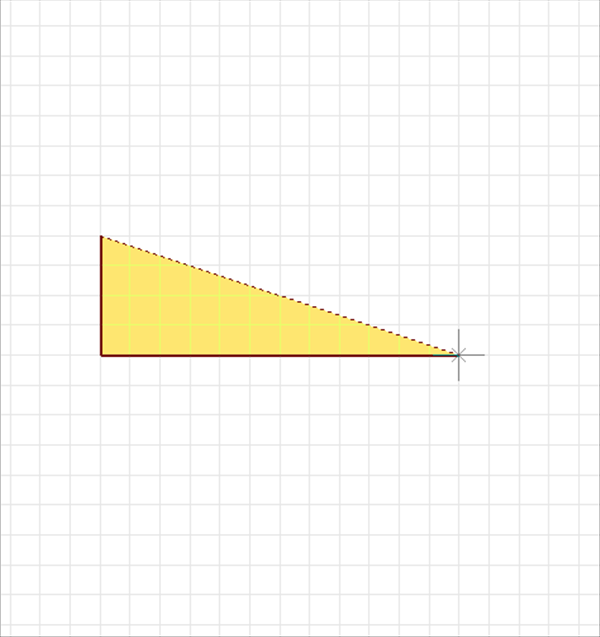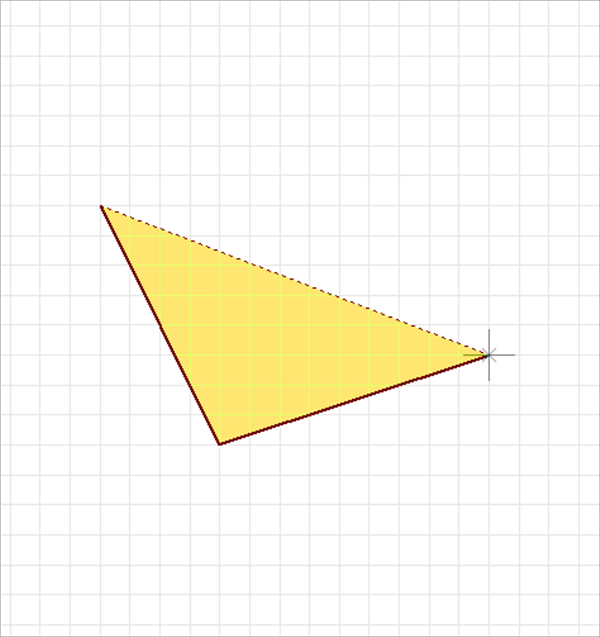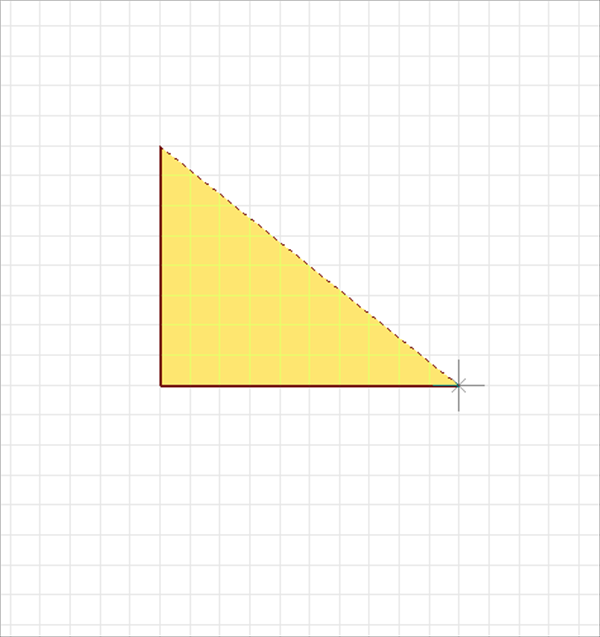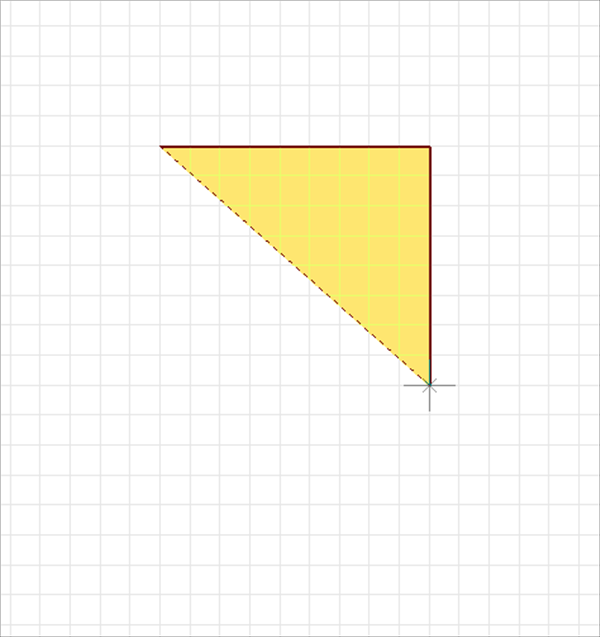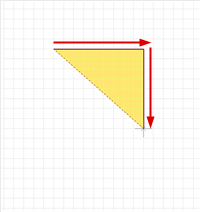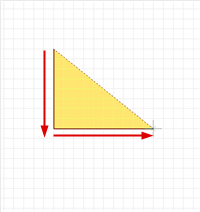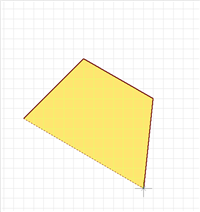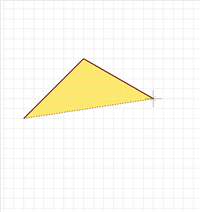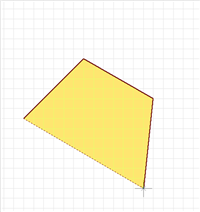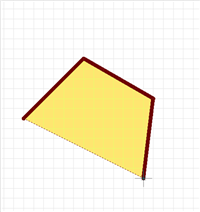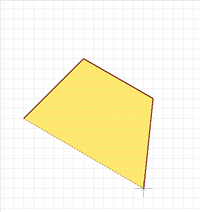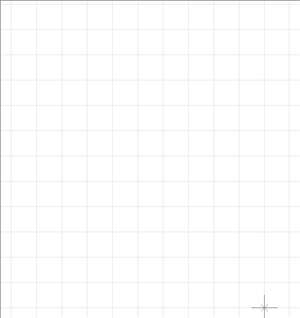Schematic Capture : Draw
Drawing Polygons
With Polygon, a polygon is created by specifying each configuration point.
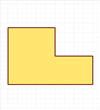
The following will explain each operation for drawing a polygon.
Selecting the Polygon Menu
Drawing a Polygon
Changing the Corner Angle
Switching the Angle
Pushback Polygon
Editing the Line Width
Editing Properties (Color, Line Style, etc.)
Canceling a Polygon
Exiting Polygon Mode
Selecting the Polygon Menu
Select [Draw] => [Polygon]
There are several other ways to perform this. Refer to About Executing Menus.
Drawing a Polygon
After selecting the Polygon Menu,
STEP 1: Click the Start Point
STEP 2: Click each configuration point (Repeat according to the number of configuration points.)
STEP 3: Double-click the End Point
| Drawing Polygons |
| The following is the operation for a polygon. |
|
|
|
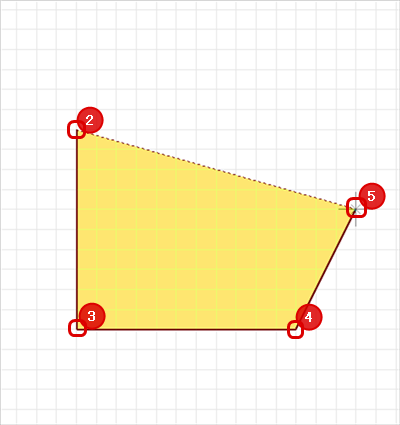 |
|
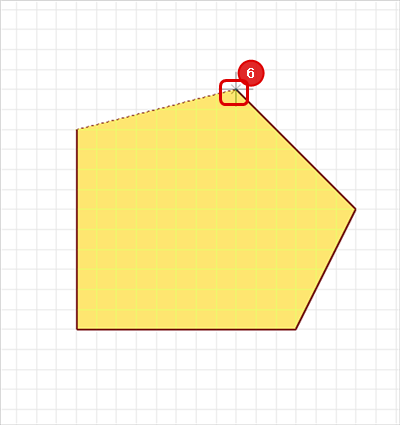 |
|
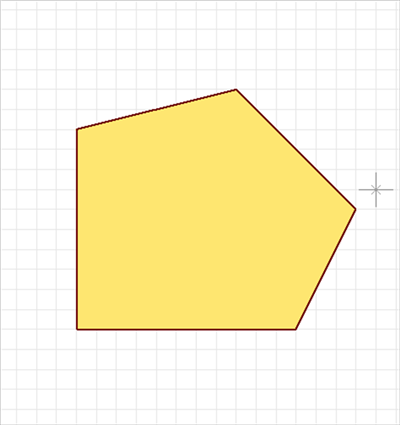 |
Changing the Corner Angle
The corner angle can be changed freely.
Corner Bending Angle
| 45 degrees | 90 degrees | Free |
|
|
|
|
The following is the operation for changing the corner bending angle.
Method 1: Right click, Select => [Change the Bending Angle]
Method 2: Press "S" on the keyboard
* It can also be confirmed and changed from the Property Window.
Switching the Angle
| Before Switching | After Switching |
|
|
|
The following is the operations for Switch Angle method toggling.
Method 1: Right click, Select => [Switch Angle]
Method 2: Press "X" on the keyboard
* It can also be confirmed and changed from the Property Window.
It is also possible to determine the pulling direction by tracking using the mouse pulling direction.
| When pulling to the right side first | When pulling to the bottom first |
|
|
|
Pushback Polygon
When creating a polygon, you can return the corner to the previous status.
| Before Pushback | After Pushback |
|
|
|
The following is the operation for executing pushback.
Method 1: Right click, Select => [Pushback]
Method 2: Press "Back" on the keyboard
Editing the Line Width
When creating a polygon, you can edit the line width.
| Line Width 0.2 mm | Line Width 1mm |
|
|
|
The following is the operation for editing the line width.
STEP 1: Right click, Select => [Edit Line Width] => The "Line Width Settings" window will open.
* This can also be done by pressing "W" on the keyboard.
STEP 2: Input a Line Width, and then click "OK"
It is applied to the whole polygon before it is determined.
Editing Properties (Color, Line Style, etc.)
It is possible to edit the Line Width, Line Style, Line Color, Bending Angle, and Fill Style, etc.
The following is the operation for editing.
STEP 1: Edit values in the Property Window
It is applied to the whole polygon before it is determined.
Canceling a Polygon
When creating a polygon, it is possible to return to the status before drawing by canceling the polygon being created.
| Before Canceling | After Canceling |
|
|
|
The following is the operation for executing pushback.
Method 1: Right click, Select => [Cancel]
Method 2: Press "Escape" on the keyboard
Exiting Polygon Mode
The following is the operation for exiting Polygon mode.
When not creating a polygon,
Method 1: Right click, Select => [Cancel]
Method 2: Press "Escape" on the keyboard