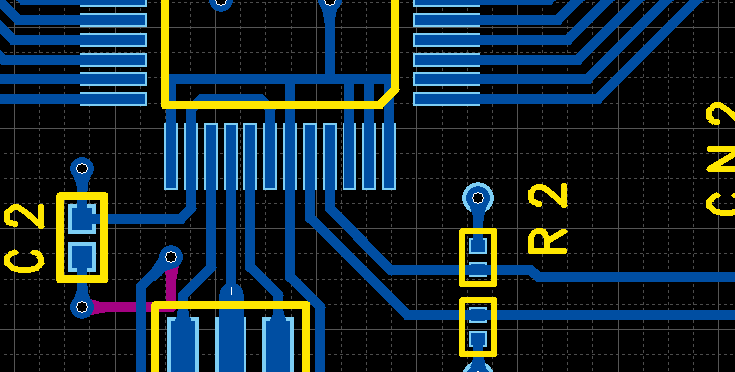PCB Layout CAD : Display Options
Fill All Objects
The setting of Fill All Objects allows you to toggle the display of all objects on a PCB sheet.
The display of all objects can be toggled at:
(1) Display Toggle Icons
(2) Display Menus
(3) Environment Settings
If you wish to change the display state of planes only, see the Fill Planes page.
Display State of All Objects
In the setting of Fill All Objects, you can toggle the display state of all objects between "filled" and "unfilled". The current display state is referable at the icon located at the bottom right of the screen.
| Icon | State | Description |
|
|
Filled |
Fills all the objects. They are shown with the fill style specified at the layer settings. |
|
|
Unfilled |
Fills no objects. They are shown in outline only. |
| Filled | Unfilled |
|
|
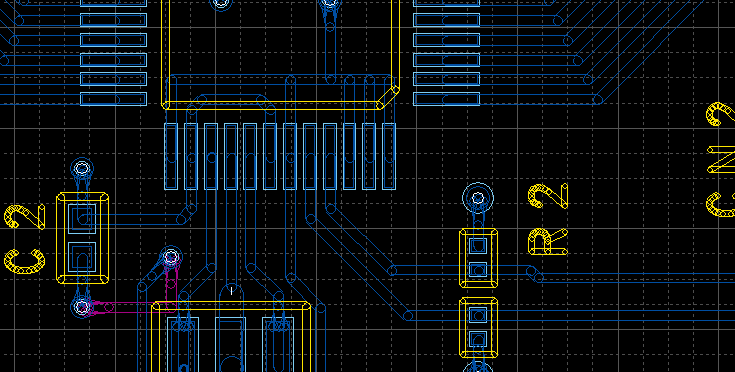 |
Toggling Display State of All Objects
The display state of objects can be toggled through the display toggle icon, display menu and environment settings.
| Toggling the Display State of All Objects Through the Display Toggle Icon |
| The following explains how to toggle the display state of all objects through the display toggle icon. |
|
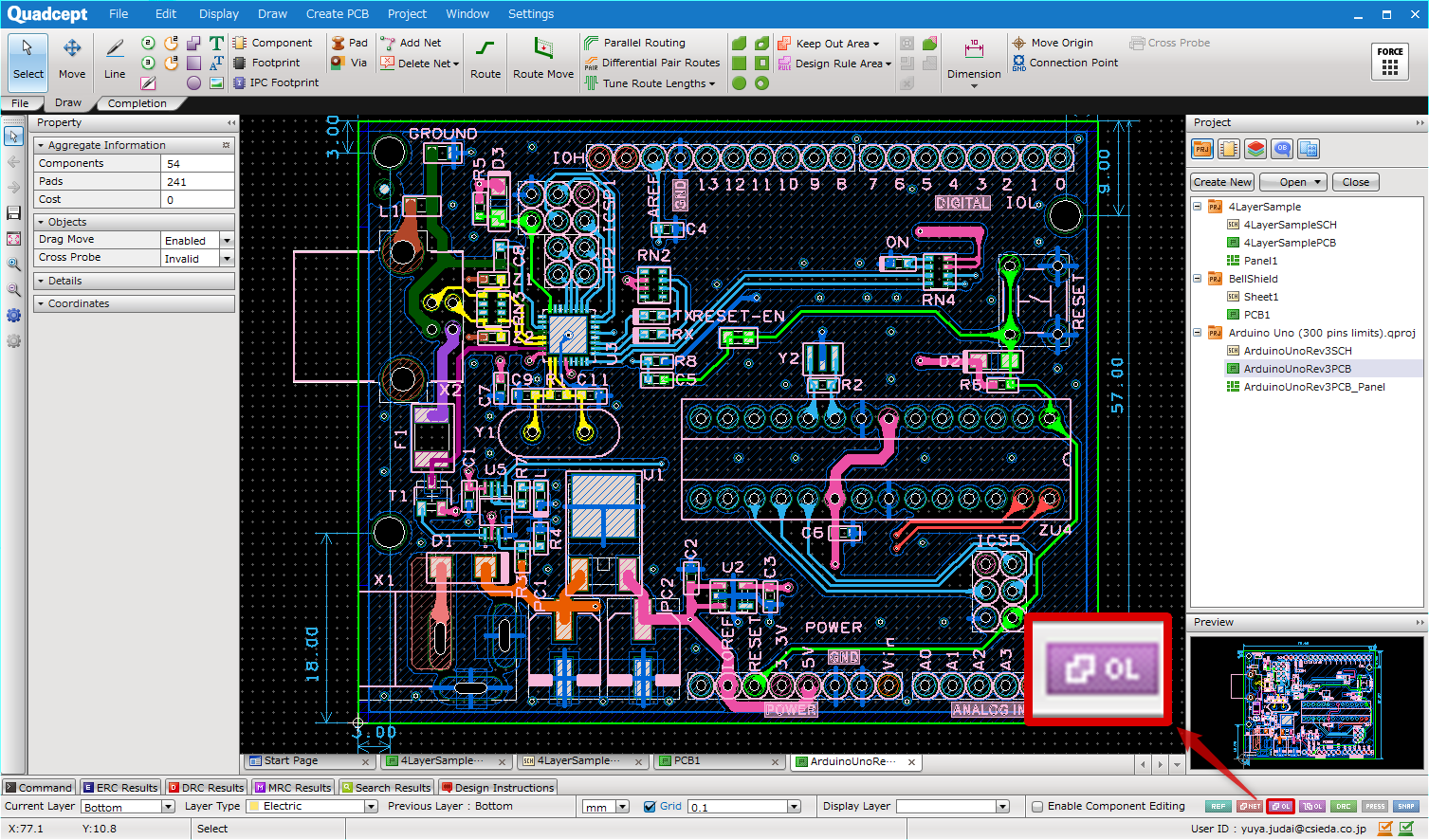 |
| Toggling the Display State of All Objects Through the Display Menu |
| The following explains how to toggle the display state of all objects through the Display menu. |
|
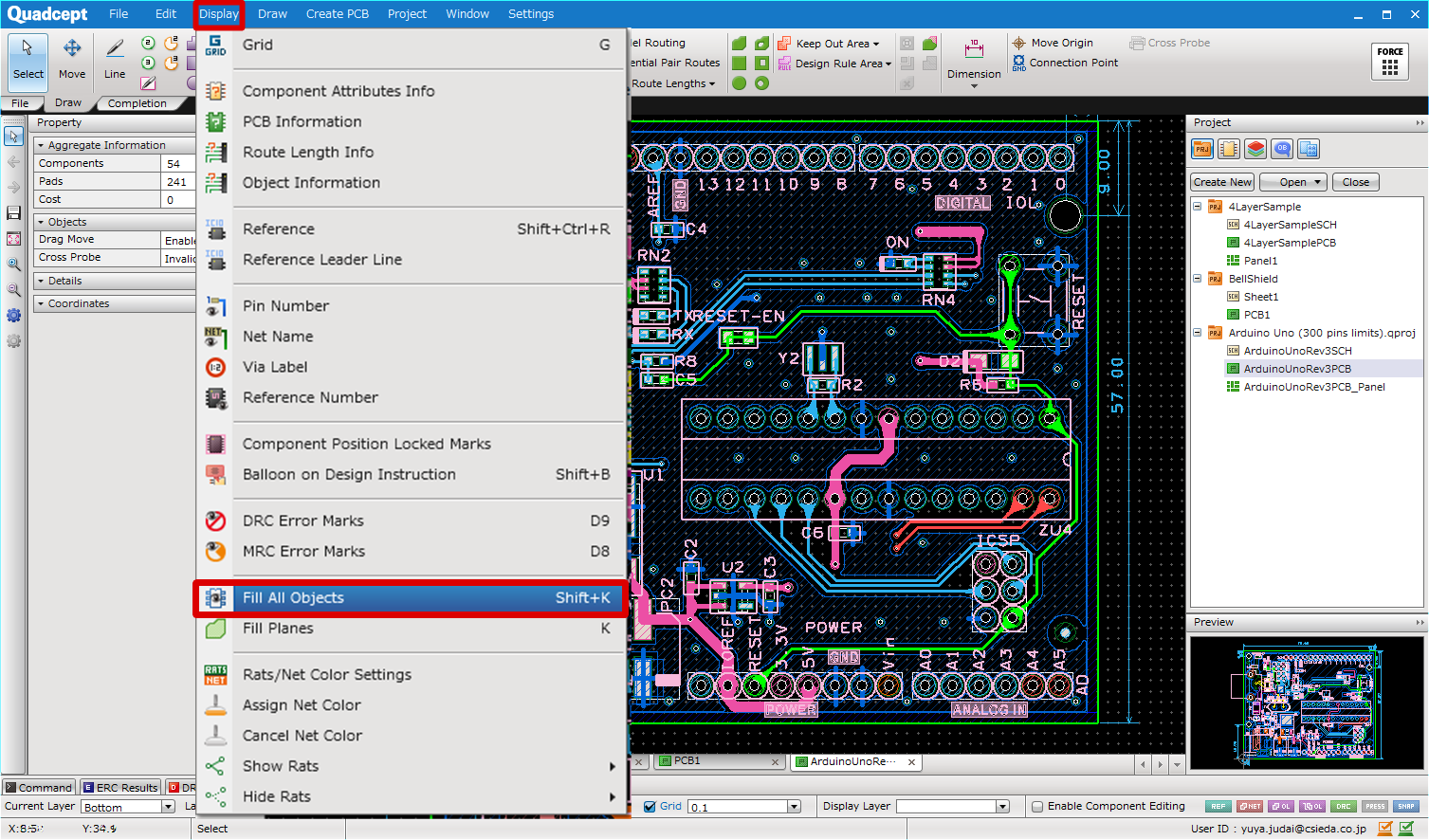 |
The display state can also be changed with the shortcut key ([Shift] + [K]).
| Toggling the Display State of All Objects Through the Environment Settings |
| The following explains how to toggle the display state of all objects through the environment settings. For how to open the settings dialog, see the About Environment Settings page. |
|
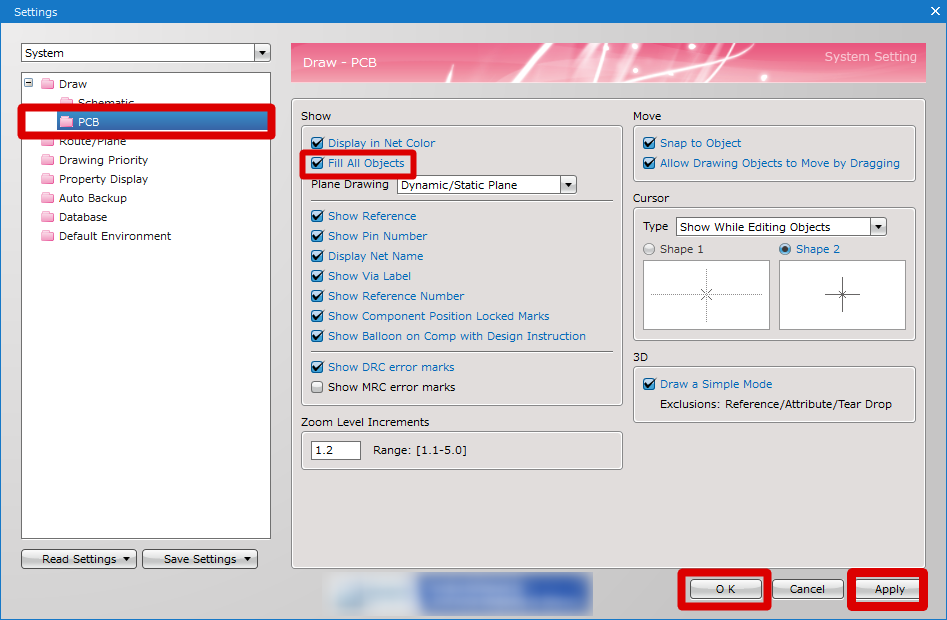 |