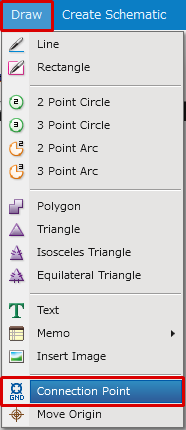Schematic Capture : Wiring and Editing
Drawing Connection Points
Connection Point is a function for setting one point as a reference potential. It is also referred to as a "Single Point Ground" or "Single Point Earth".
By combining two different GNDs into a single [Earth Point], it is possible to minimize the potential difference, which is a countermeasure for noise. Using this function, schematic and PCB affinity is improved, and the single earth portion is considered by the DRC of the PCB design side, so a visual check is no longer needed, which results in greatly reducing routing work.
Single earth points can be placed from the schematic screen.
By connecting different Nets, it is possible to create a point that eliminates the potential difference of two GNDs, and it can be passed on to the printed circuit board design.
Collaboration with printed circuit board design allows for single earth points to be shown and to integrate different Nets.
Of course, Design Rules can be considered, which eliminates the need to visual check connections for different Nets, and prevents mistakes.
Connection Point Usage Example

| Drawing a Connection Point |
| The following is the operation for a Connection Point. |
|
|
|
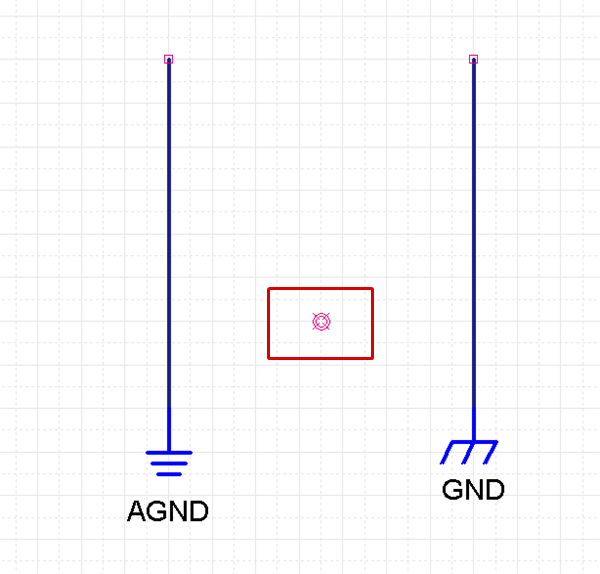 |
|
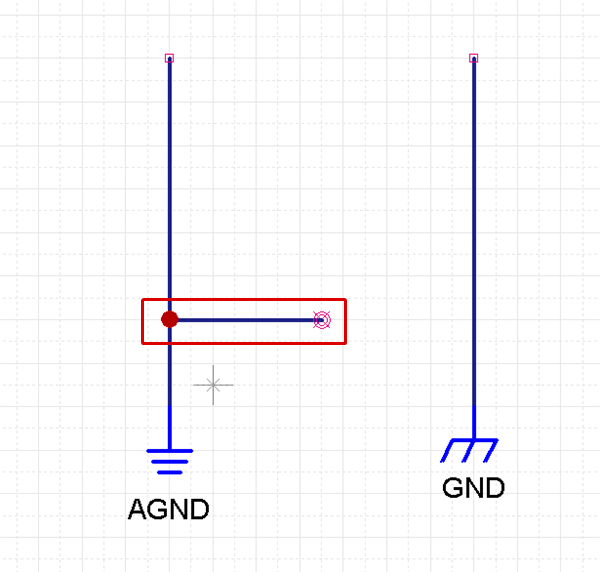 |
|
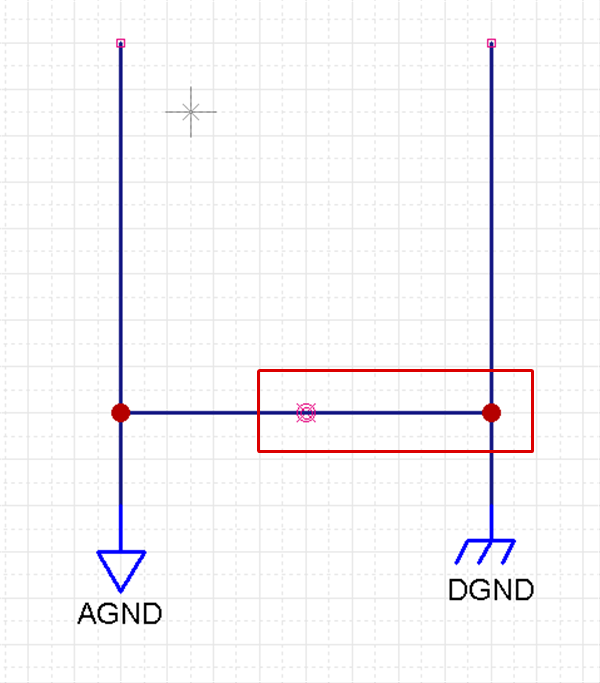 |
|
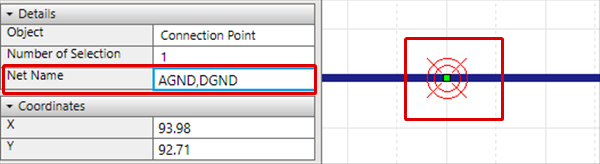 |
Each Operation for Drawing a Connection Point
The following will explain each operation for drawing a connection point.
Selecting the Connection Point Menu
Exiting Connection Point Mode
Selecting the Connection Point Menu
Select [Draw] => [Connection Point]
There are several other ways to perform this. Refer to About Executing Menus.
Exiting Connection Point Mode
The following is the operation for exiting Connection Point mode.
When not creating a Connection Point,
Right click, Select => [Cancel]
* Press "Escape" on the keyboard