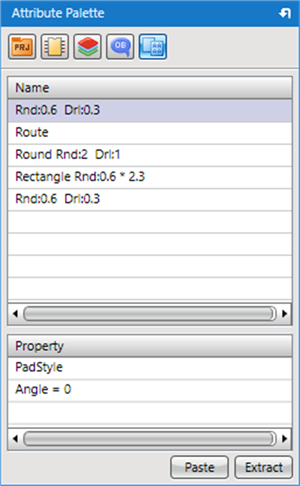«
Object Window
|
Preview Window
»
Quadcept : Screen Layout
Attribute Palette Window
It is possible to copy object attributes, edit contents, and paste them.
For example, if you extract a 0.8 mm Pad and paste it to a 1.0 mm Pad, it can change to 0.8 mm while maintaining the Net Name, etc.
* By default, this is docked on the top-right of the screen.
Attribute Palette Window Icon  |
| <What you can do> - Extract and pasted partial object settings. |
|
|
| Extracting and pasting partial object settings |
| The following will explain how to use the Attribute Palette Window. |
|
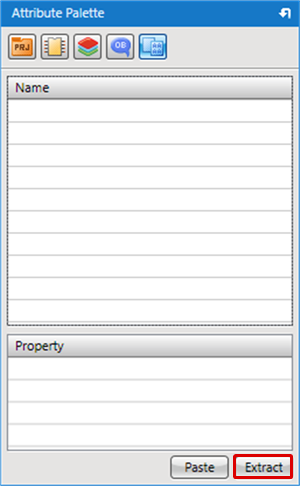 |
|
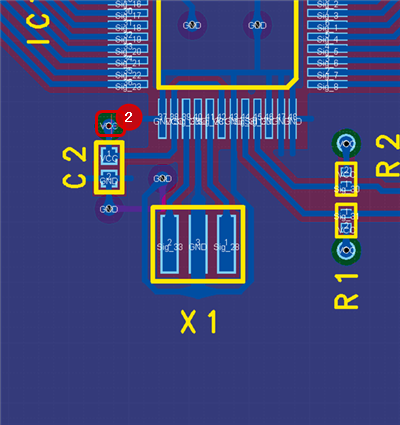 |
|
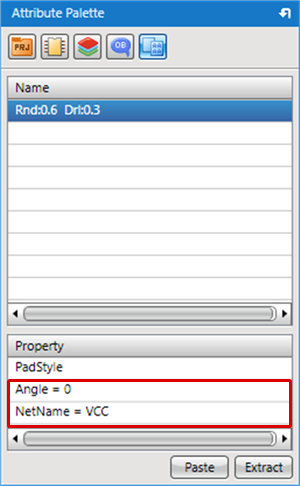 |
|
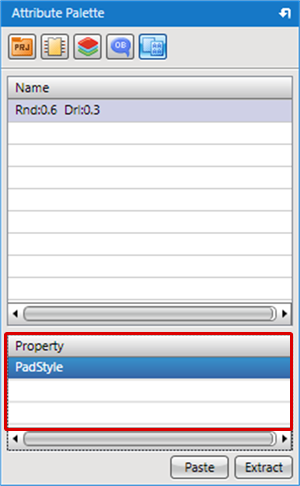 |
|
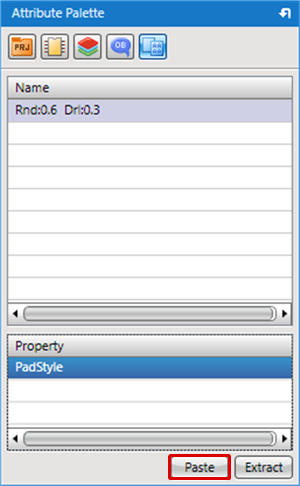 |
|
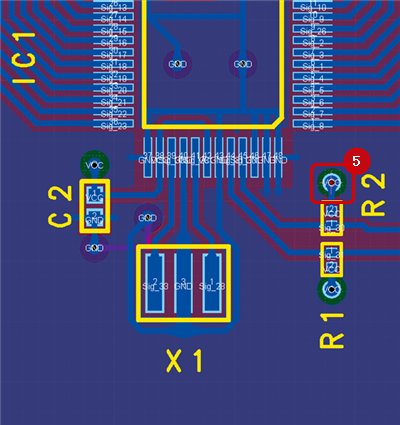 |
|
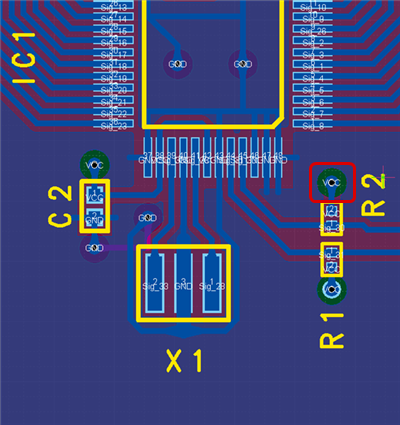 |
Extractable Items
The following shows contents that can be extracted and pasted for each object.
Route
| Item | Content |
|
LineThickness |
Line Width |
|
NetName |
Net Name |
Via-Via
| Item | Content |
|
PadStyle |
Pad Shape (Information such as Land, Drill, and Solder Resist) |
|
Angle |
Angle |
|
NetName |
Net Name |
Draw (Rectangle, Circle, Line), etc.
| Item | Content |
|
LineThickness |
Line Width |
|
LineType |
Line Style |