PCB Layout CAD : Various Convenient Functions
Search
Search is a function for finding objects placed on schematics and PCBs.
Search for
- Reference
- Component Attribute
- Text
Search Screen
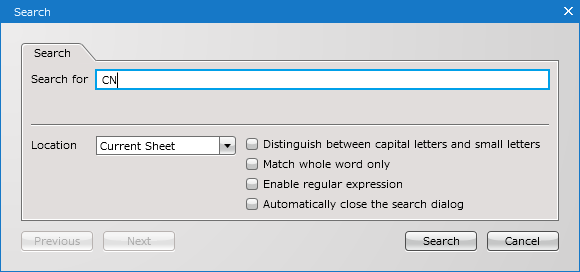
Search for
| Search for | Content |
|
Current Screen |
Searches the currently active screen. |
|
All Schematic |
Searches all schematics in the Project. |
|
All PCB |
Searches all PCBs in the Project. |
|
Project |
Searches all schematic sheets and PCB sheets in the Project. |
Options
| Item | Content |
|
Distinguish between capital letters and small letters |
When this is checked, capital letters and lower-case letters are distinguished when search is performed. |
|
Match whole word only |
When this is checked, only the exact matches to the character string in Search for are search targets, and a wildcard search can be performed. |
|
Enable regular expression |
When this is checked, search is performed using regular expressions. |
Clicking the Next/Previous button in the Search dialog will allow you to find a next/previous object.
| Searching |
| The following will explain the method for searching. |
|
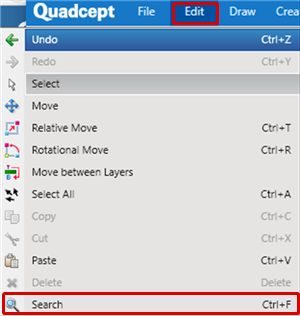 |
|
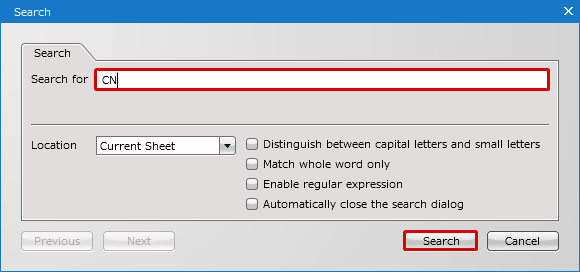 |
|
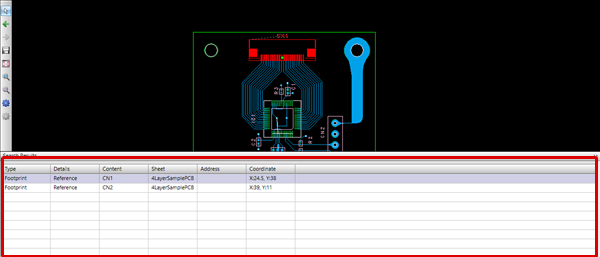 |
|
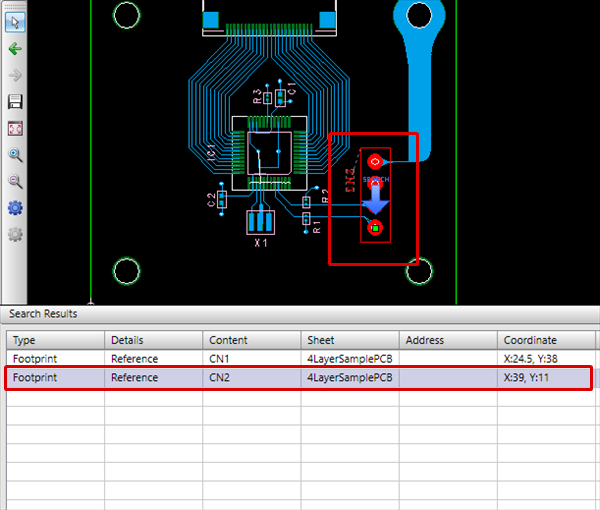 |



