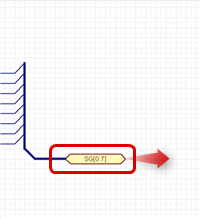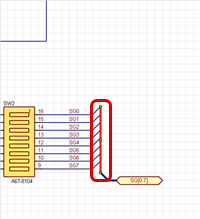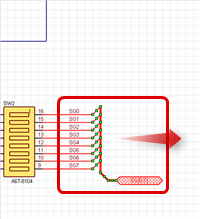Schematic Capture : Bus Wiring
Editing Buses
The following will explain each operation of the Edit Bus Function.
Bus Auto Interpolation
Moving a Bus
Deleting a Bus
Copying a Bus
Editing Attributes
Cutting a Bus
Bus Auto Interpolation
Bus interpolation is preformed automatically according to bus movement and the movement of ports connected to the bus.
Therefore, bus connections and Net connections are maintained.
The following will explain an example of bus auto interpolation when a component is moved. (Moving a Port)
| Before Bus Auto Interpolation | After Bus Auto Interpolation |
|
|
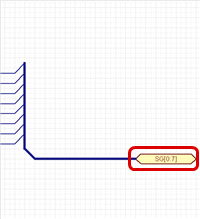 |
Moving a Bus
Drag Move
Moving From Move Mode (Right click => Click [Move Selected Objects])
Move the Move Grid ***
■ Move Pattern 1
| Before Moving | After Moving |
|
|
 |
■ Move Pattern 2 (When the whole bus is the move target, interpolation is not performed and the whole bus moves.)
| Before Moving | After Moving |
|
|
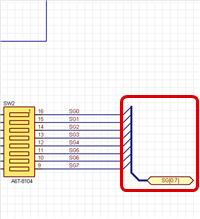 |
Deleting a Bus
The following is the operation for deleting.
Select and press the Delete key.
| Deleting a Bus |
| The following will explain how to delete a bus. |
|
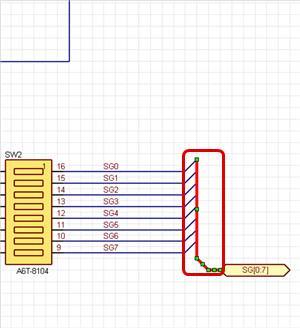 |
|
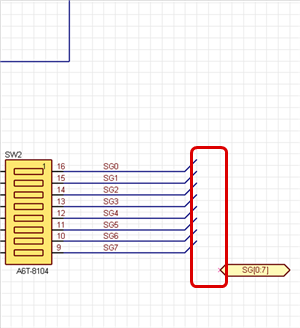 |
Copying a Bus
STEP 1: Select the bus that you want to copy, Right click => [Copy] (This can also be done using the Shortcut Key "Ctrl + C".)
STEP 2: Right click => [Paste] The bus copied to the cursor will be displayed.
STEP 3: Click the location where you want to place it.
Editing Attributes
Select and double click
Select and right click => [Show Attribute]
| Editing Attributes |
| It is possible to edit attributes such as color and thickness. |
|
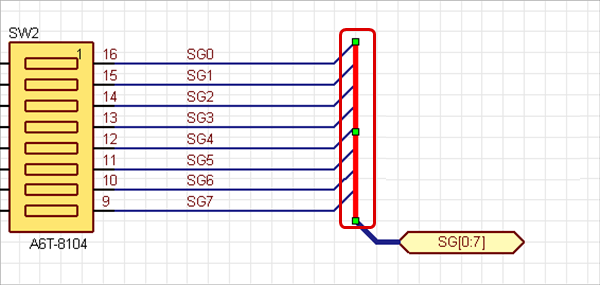 |
|
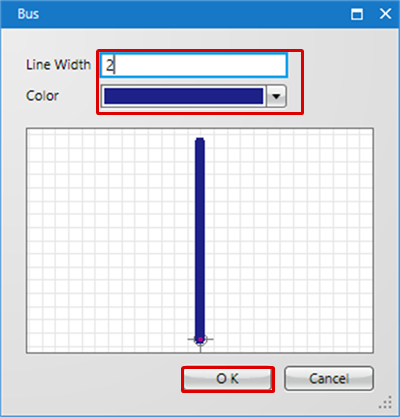 |
|
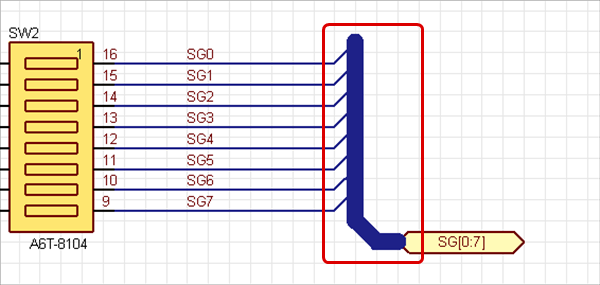 |
* Attributes can also be confirmed and edited from the Property Window.
Cutting a Bus
It is easy to divide a bus later.
| Cutting a Bus |
| The following will explain how to cut one connection bus into two wires. |
|
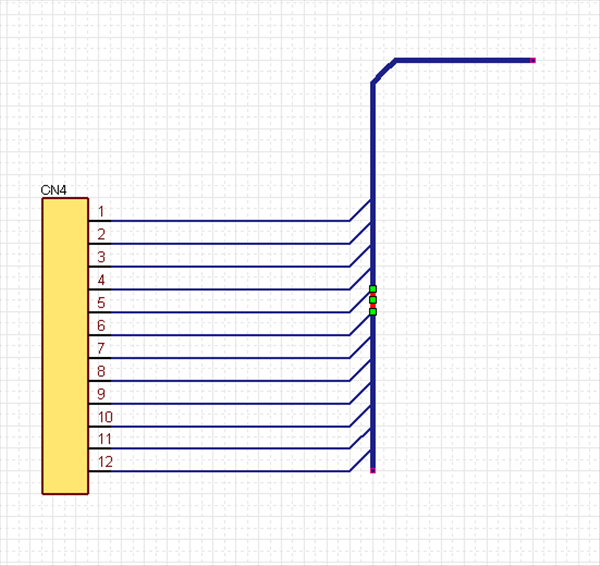 |
|
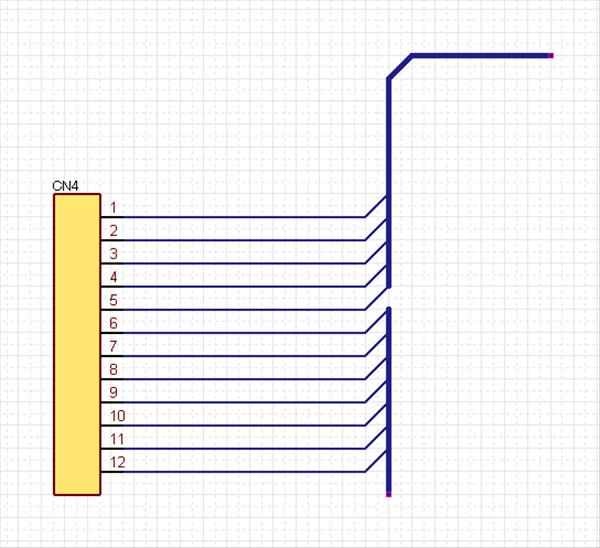 |