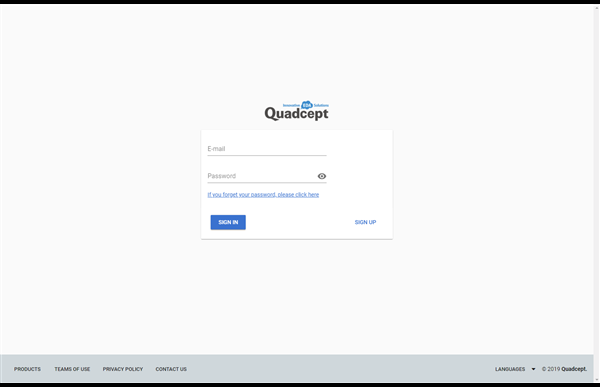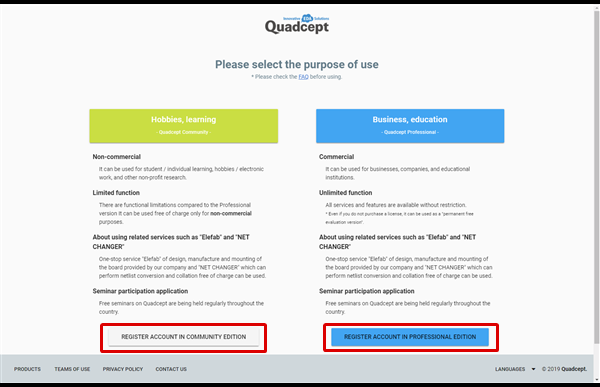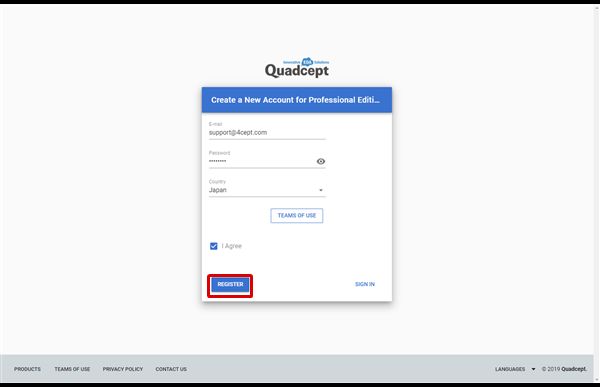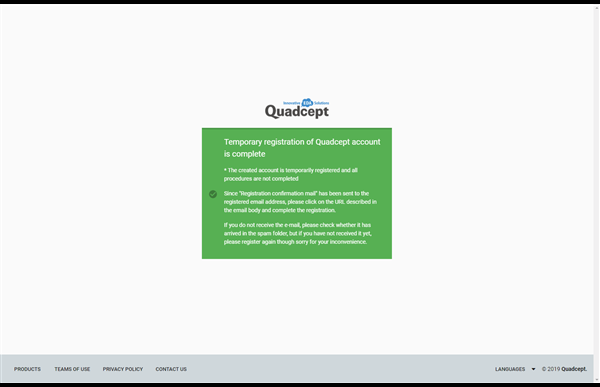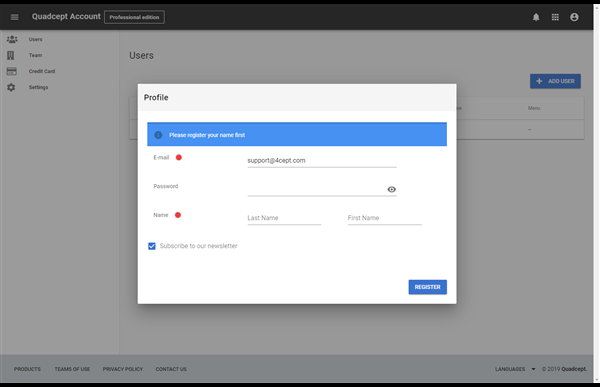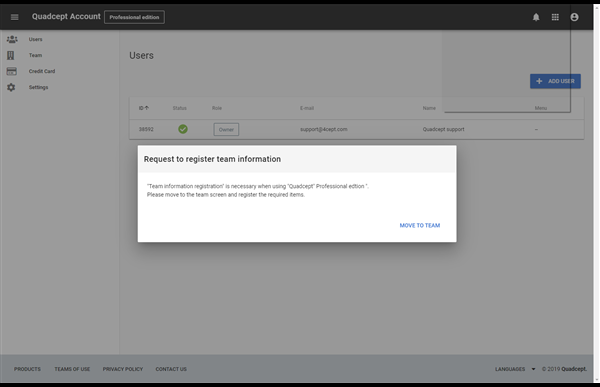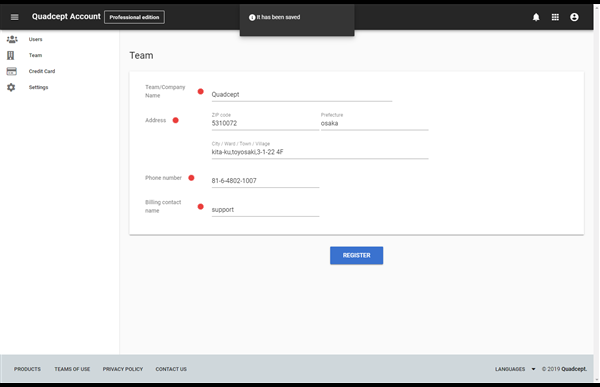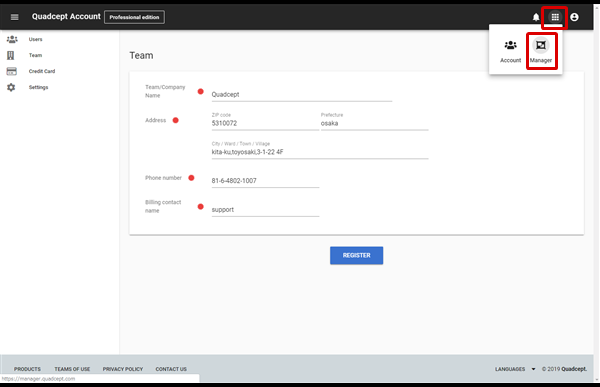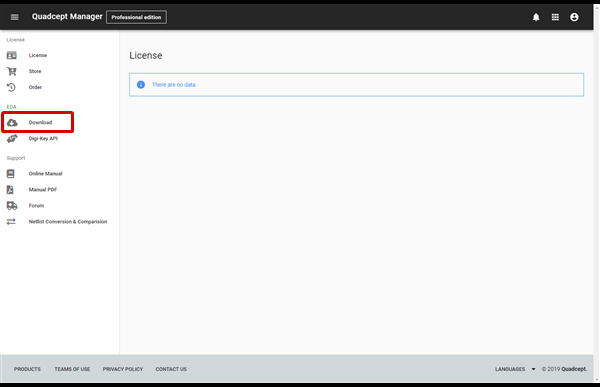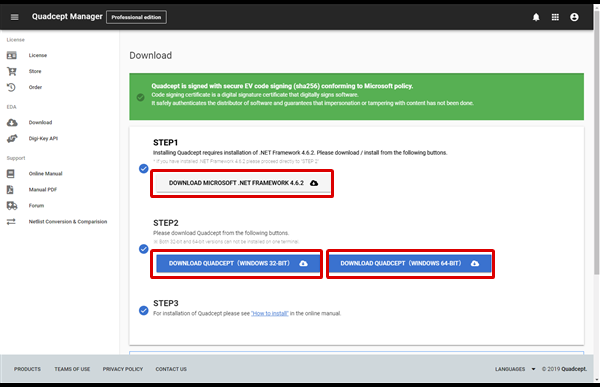Thank you for your interest in Quadcept!
There are two kinds of editions in Quadcept; "Quadcept Community" and "Quadcept Professional".
For details about the features of each edition, see below and select an edition according to your intended use.
■ Features of "Quadcept Community" and "Quadcept Professional" ■
"Quadcept Community" : This is a limited-feature free edition that is available only for non-commercial use.
It is suitable for student / personal learning and hobby electronics.
"Quadcept Professional" : This is a full-featured edition that is available for commercial use.
It is suitable for business operators, companies and educational institutions.
*In addition to the above, there is a difference in function, price and support. For further information, refer to here.
You can purchase licenses on your "Quadcept Manager" screen.
For details about "Quadcept Manager", see here.
*If you have already downloaded Quadcept from Vector, click here to see how to install it.
Quadcept can be downloaded from an user's site.
The following will explain how to create an user account. |
| (1) |
Click here to display the log-in screen in a browser. |
| (2) |
Click the [Sign Up] button.
*If you already have an account, log in from this page and go to the step (6). |
|
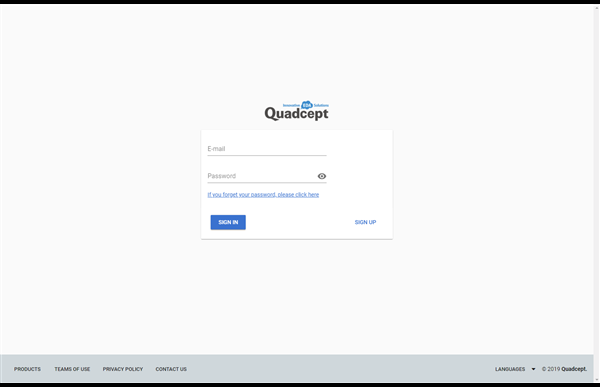 |
| (3) |
An account varies depending on the intended use.
Create your account according to your purpose.
*Community Version is available only for non-commercial use. |
|
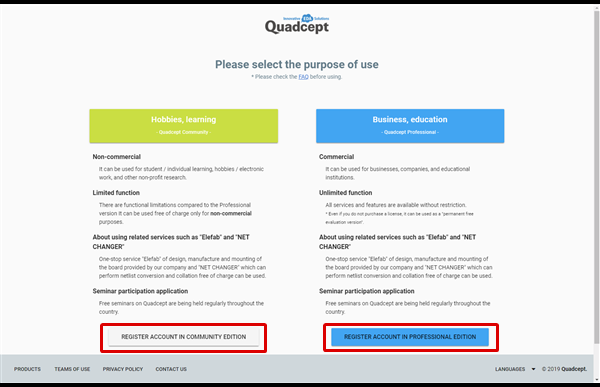 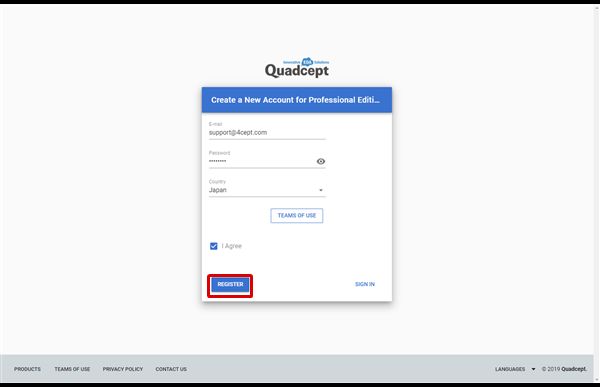 |
| (4) |
The temporary registration page will appear and a confirmation e-mail will be sent to the registered email address.
Click the link on the e-mail in order to validate your email address and complete the registration.
*If you cannot click it, then copy the URL and paste it in the browser's address bar. (Copy the complete URL address, no single byte space, etc.) |
|
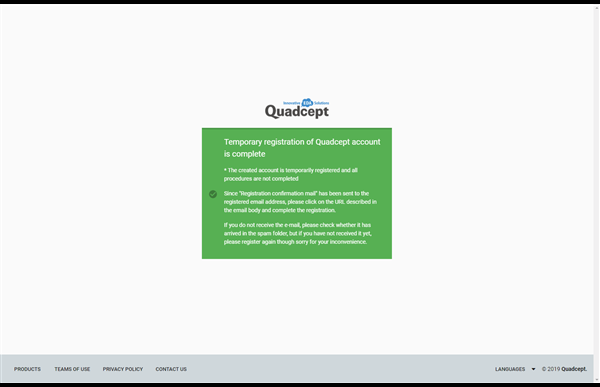 |
| (5) |
Enter the required information and complete registration.
※ "Community" opens the "User" page.
※ "Professional" will open the "Team" page.
|
|
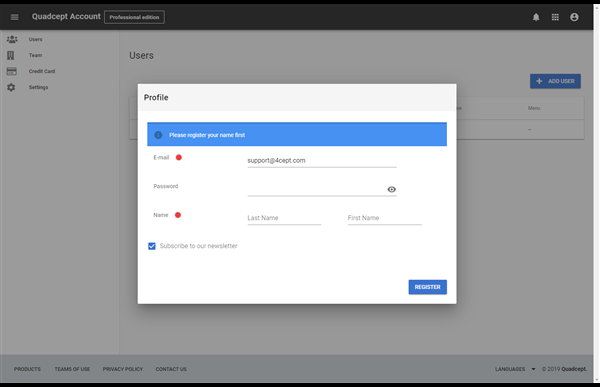 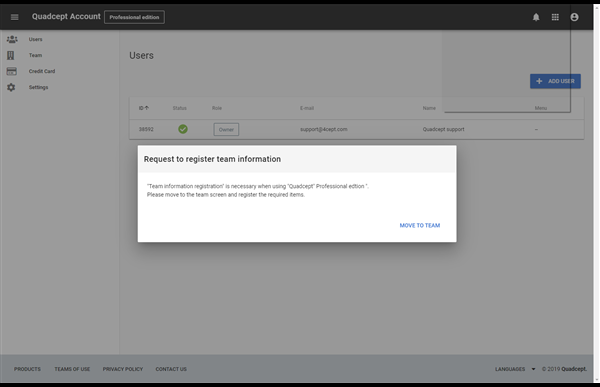 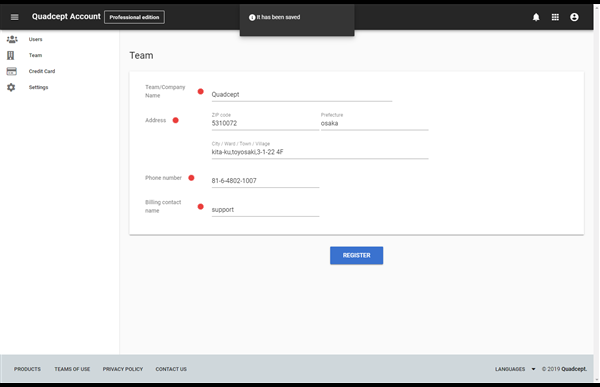 |
| (6) |
Switch the page from "Quadcept Account" to "Quadcept Manager" to download the product. |
|
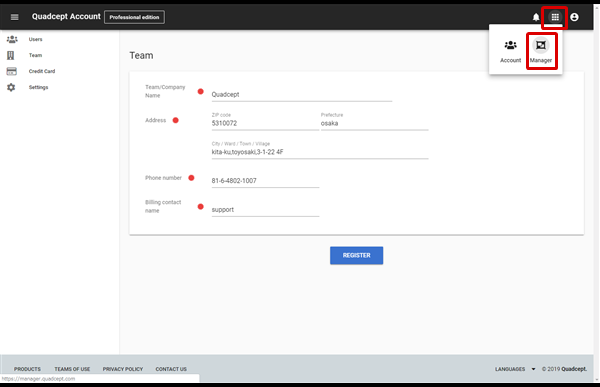 |
| (7) |
After switching to "Quadcept Manager", select "Download" from the menu on the left side of the screen.
The download page will open. Select and download the one that suits your PC from “Download QUADCEPT (WINDOWS 32-BIT)” or “Download QUADCEPT (WINDOWS 64-BIT)”.
* Microsoft .NET Framework 4.6.2 is required to install Quadcept. If it is not installed on your computer, download the installer by clicking on "Download Microsoft .NET Framework 4.6.2" and install the program before Quadcept installation.
|
|
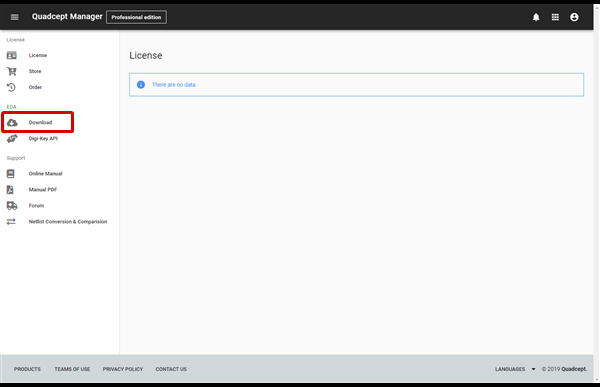 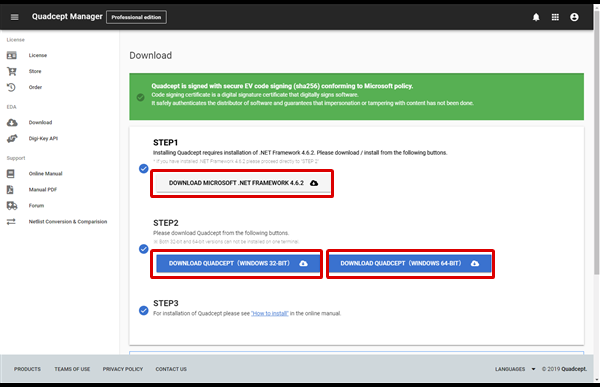 |
For details about how to install Quadcept, see here.