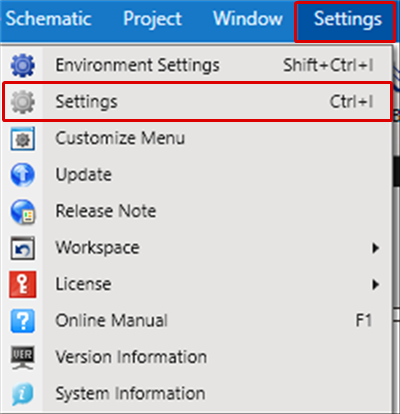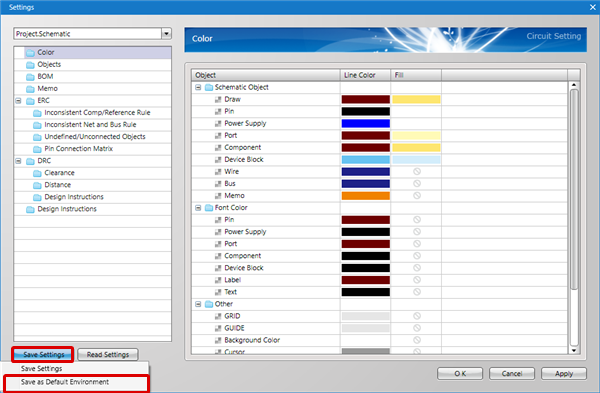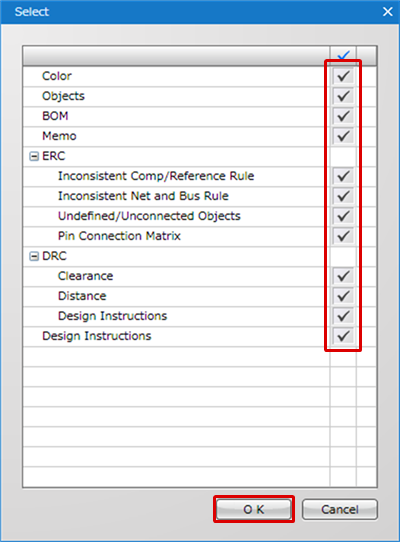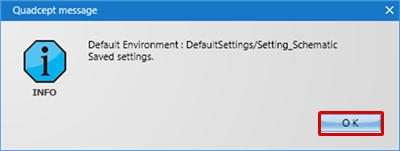Quadcept : Environment Settings
Default Environment Settings
It is possible to save default settings for when creating new documents.
These can be saved according to the document.
Therefore, it is recommended that you save frequently used settings as defaults in advance.
Document Types and When the Settings are Applied
| Document Type | When Applied | Save Location |
|
Drawing Frame |
When editing | System |
|
Pin |
When editing | System |
|
Power Supply |
When editing | System |
|
Port |
When editing | System |
|
Symbol |
When editing | System |
|
Component |
When editing | System |
|
Footprint |
When newly created | File |
|
IPC Footprint |
When editing | System |
|
Schematic/Device Block |
When newly created | File |
|
PCB |
When newly created | File |
|
Panel |
When newly created | File |
|
Project |
When newly created |
File |
There are two methods. Configuring the Default Environment
- By Saving Each Document Setting as the Default
- By Saving Each Document Setting File and Registering It as the Default
For more details about how to display the setting screen for Environment Settings, refer to About Environment Settings.
Default Environment Screen
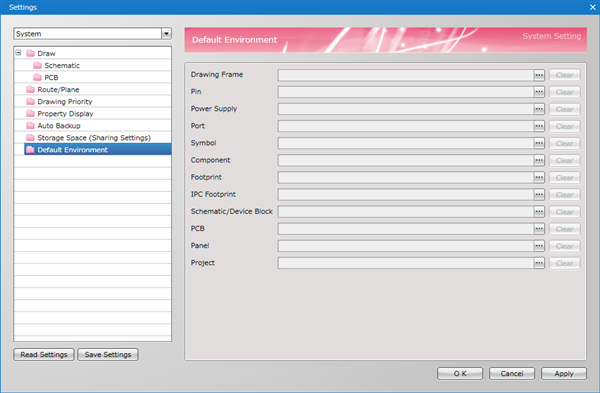
| Saving Each Document Setting as the Default |
| The following will explain how to set defaults when configuring settings. * Here, schematic sheet settings are used. |
|
|
|
|
|
|
|
|
| Saving Each Document Setting File and Registering It as the Default |
| The following will explain how to register a saved setting file as the default. * The following will explain how to register schematic settings as the default for when executing Create New. |
|
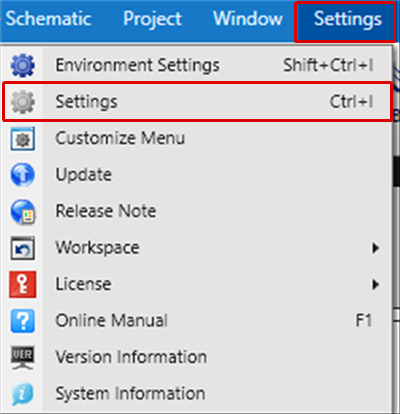 |
|
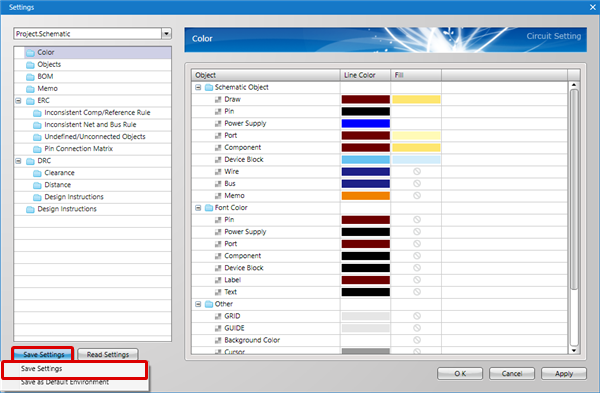 |
|
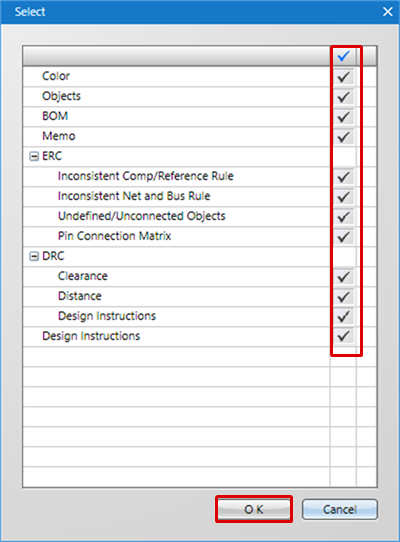 |
|
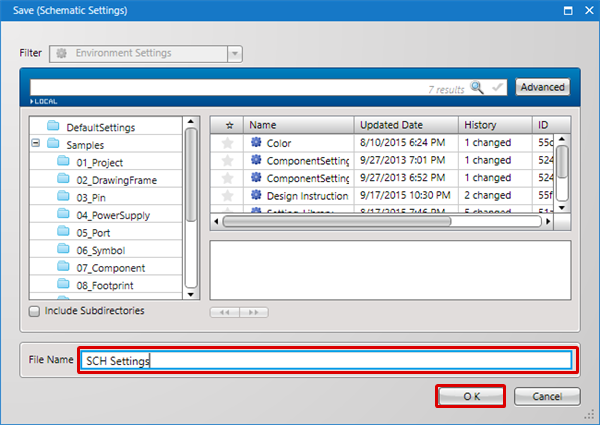 |
|
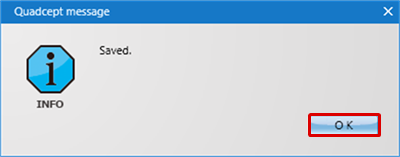 |
|
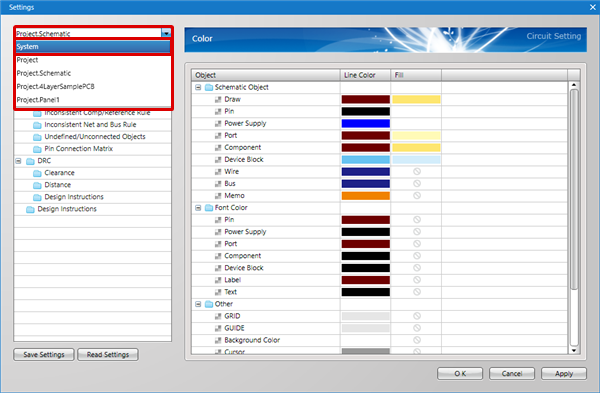 |
|
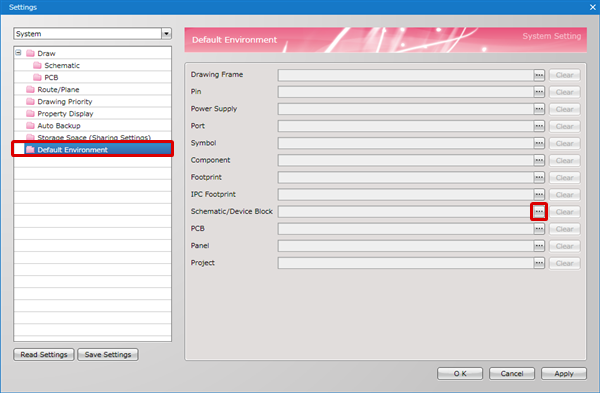 |
|
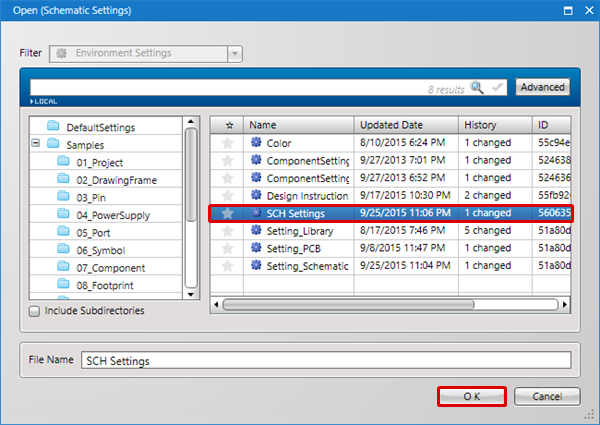 |
|
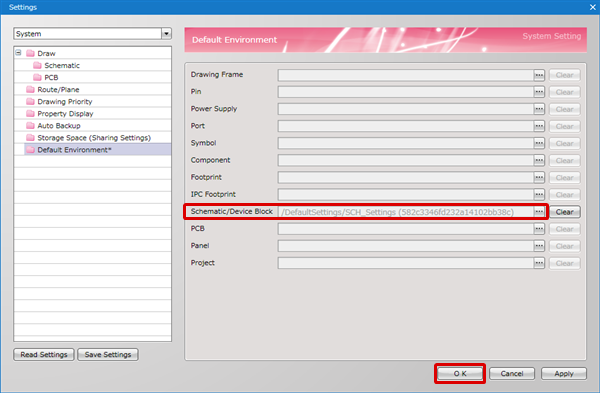 |
To return back to the original defaults at the time of installation, press the "Clear" button to cancel the setting.
Save Settings Menu
| Menu Name | Description |
|
Save Settings |
Saves current settings. |
|
Save as Default Environment |
Saves current settings as default. |
Read Settings Menu
| Menu Name | Description |
|
Read Setting File |
Reads a saved setting file. |
|
Read Default Environment |
Reads default environment settings. |
|
Initialize Settings |
Reads system default settings. |
When a setting is being edited, the setting cannot be read.
Determine the setting using the "Apply" button, and then read the setting.