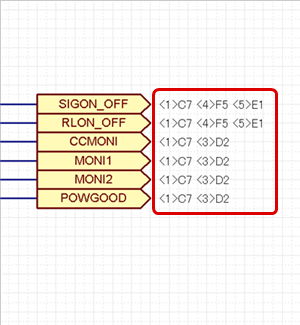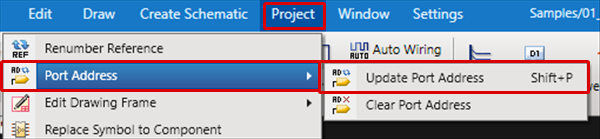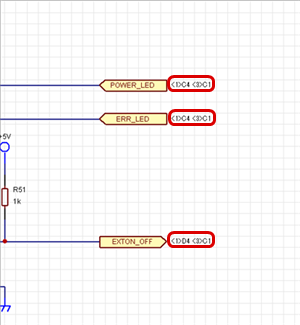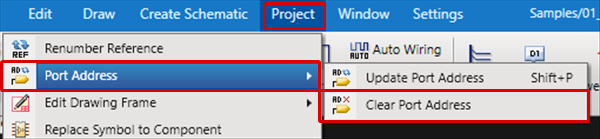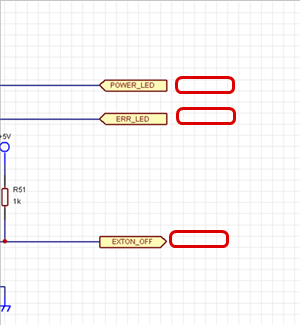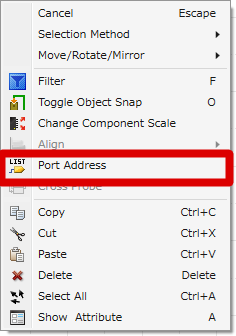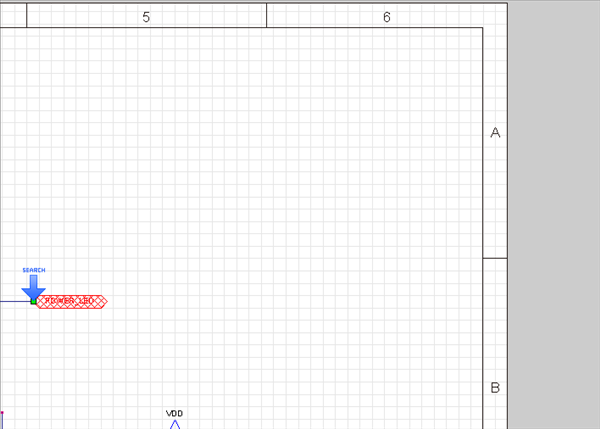Port Address is a function for displaying the destination address close to placed ports.
When the Port Address is updated, the port address is displayed automatically allowing you to visually confirm the destination on the drawing. By using the Port Address command, it is possible to confirm the destination list and move the screen to the destination while designing.
Port Address Display Example
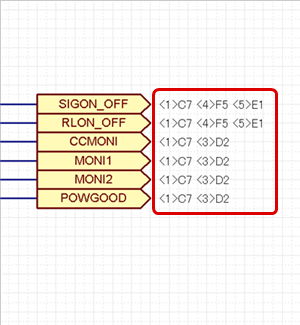
The following will explain updating the Port Address, clearing the Port Address, confirming the Port Address destination list, and moving the screen.
Updating the Port Address
Clearing the Port Address
Checking the Port Destination & Moving the Screen
| Addresses for all ports placed on the schematic are automatically created. By updating the Port Address, it becomes possible to move the screen to an address (destination). The following is the operation for updating the Port Address. |
| (1) |
Click [Project]
>> [Port Address]
>> [Update Port Address]. |
|
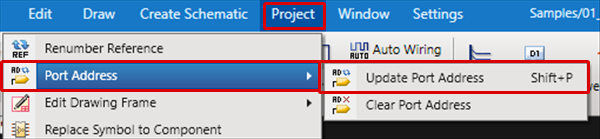 |
| |
The Port Address will be displayed. |
|
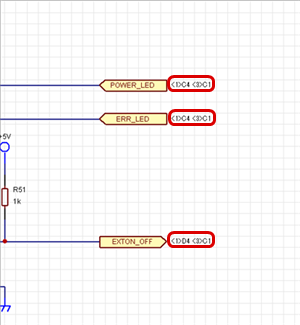 |
| The addresses of ports created by updating the port address are cleared. The following is the operation for clearing the Port Address. |
| (1) |
Click [Project]
>> [Port Address]
>> [Clear Port Address]. |
|
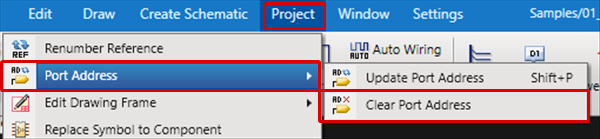 |
| |
Port Addresses will be cleared. |
|
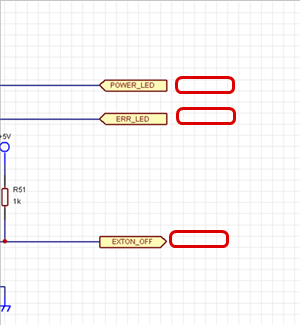 |
| Confirm the displayed Port Address destination, and move the screen. This is used for finding the port destination. The following is the operation for moving the screen to the Port Address. |
| (1) |
Select a port or a port address. |
| (2) |
Select [Port Address] in the right-click menu. |
|
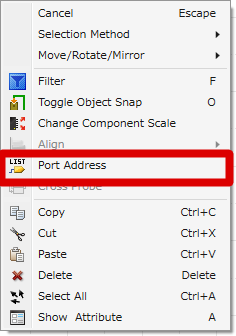 |
| (3) |
A list of ports is shown in the "Port Address" dialog. Double-click the Port Address that you want to confirm. |
|
 |
| |
The screen will move to the selected port. |
| * |
Clicking the item in the list will highlight the port and make the screen fit to the whole design. |
|
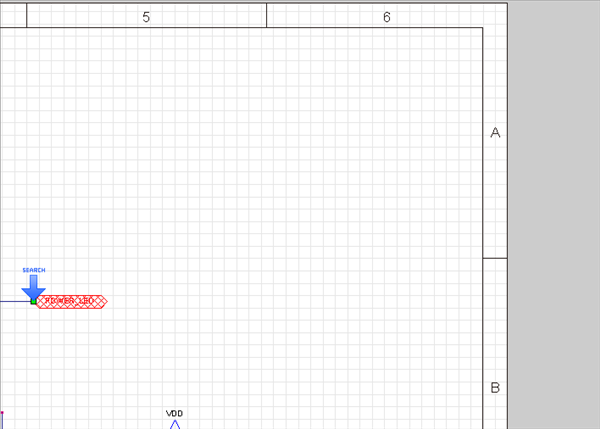 |