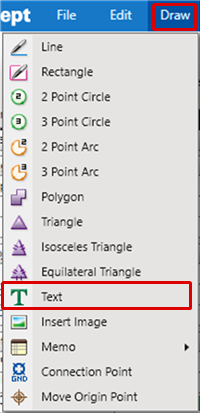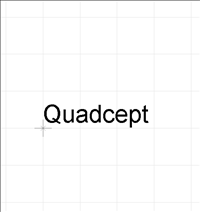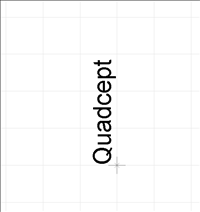Schematic Capture : Draw
Drawing Text
The following will explain each operation for drawing text.
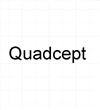
Selecting the Text Menu
Drawing Text
Rotating Text
Exiting Text Mode
Using Vertical Font
Selecting the Text Menu
Select [Draw] => [Text]
There are several other ways to perform this. Refer to About Executing Menus.
Drawing Text
After selecting the Text Menu,
STEP 1: Input the text
STEP 2: Click "OK"
STEP 3: Click the location where you want to place it
| Placing Text From the Place Text Dialog |
| Use the Place Text dialog to place the text. |
|
|
|
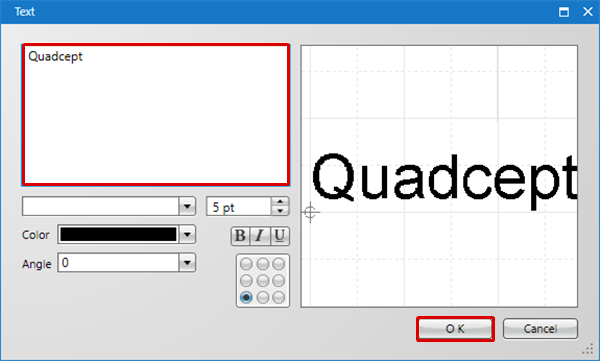 |
|
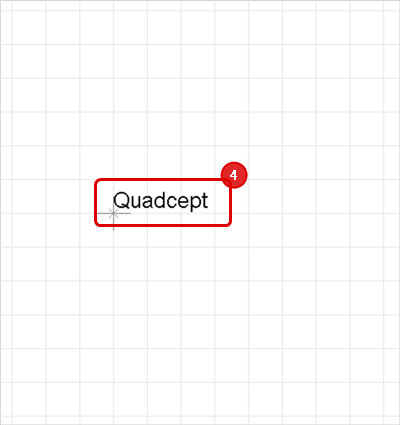 |
Rotating Text
While drawing, it rotates 90 degrees.
There are the following methods for rotating.
Method 1: [Right Click] => Select [Move/Rotate/Mirror] => [Rotate]
Method 2: [Keyboard] => Press [R]
Rotate Example
| Before Rotate | After Rotate |
|
|
|
Rotation is 90 degrees to the left. There is also a Reverse Clockwise Menu.
Exiting Text Mode
The following is the operation for exiting Text mode.
Right click, Select => [Cancel]
* Press "Escape" on the keyboard
Using Vertical Font
When vertical text such as Japanese is used, use fonts that begin with "@".