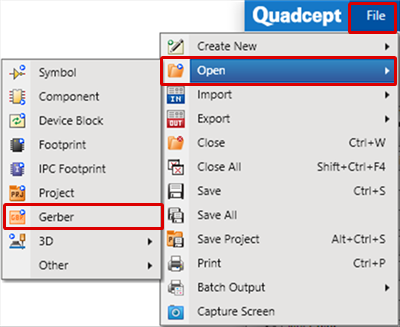PCB Layout CAD : Confirming Gerbers
Opening Gerber Data
It is possible to view and confirm Gerber data.
You can change the display order of Gerber data, and configure settings for the display color and Show/Hide.
When Geber data is exported by Quadcept, it will automatically open for confirming Gerber data.
| Confirming Gerber Data |
| It is possible to display and confirm Gerber data. |
|
|
|
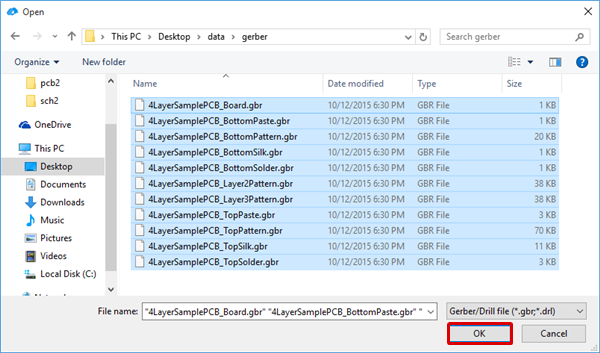 |
|
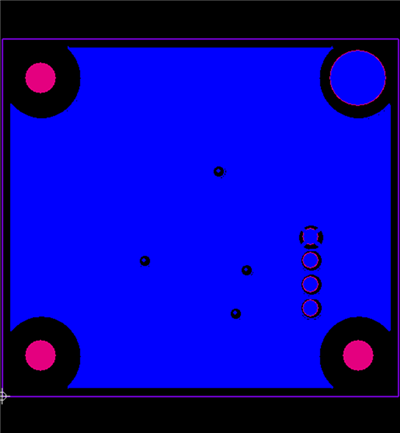 |
Layer Window Operation for a Gerber Document
It is possible to configure display settings from the Layer Window when confirming a Gerber document.
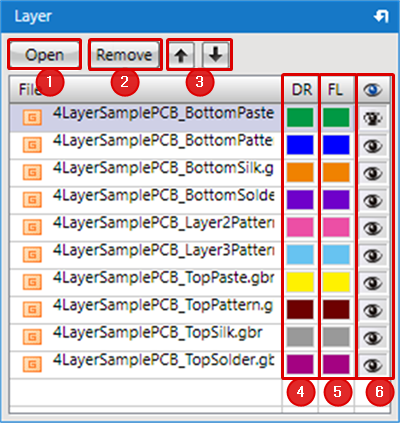
| No. | Item Name | Description |
|
1 |
"Open" |
Opens Gerber data. |
|
2 |
"Remove" |
Removes the selected Gerber data and deletes it from the display. |
|
3 |
"↑" "↓" |
Changes the display priority of the selected Gerber data. |
|
4 |
"DRAW" |
Sets the display color for "DRAW" specified Gerber data. |
|
5 |
"FLASH" |
Sets the display color for "FLASH" specified Gerber data. Generally, Pads and Vias, etc., are FLASH data. |
|
6 |
Eye Icon |
Toggles Gerber data between Show/Hide. |