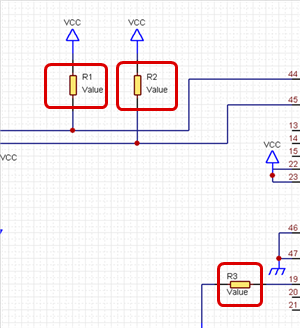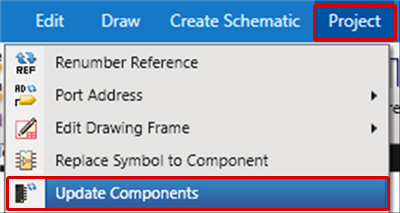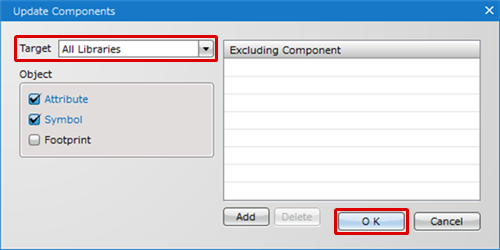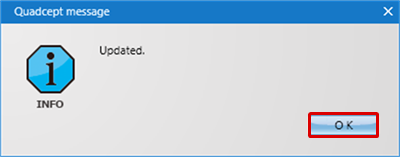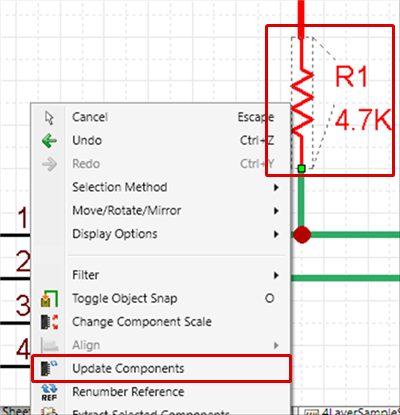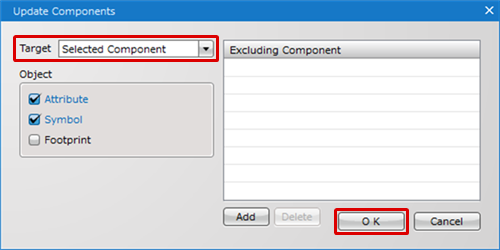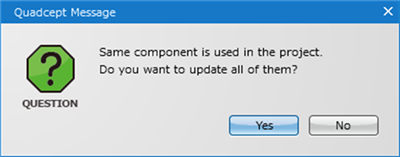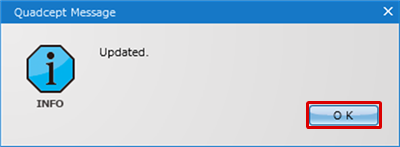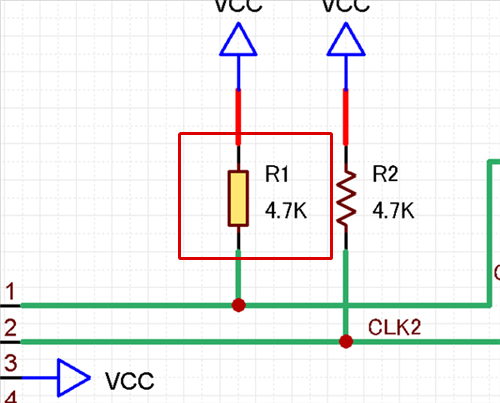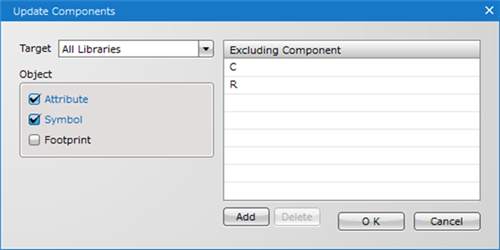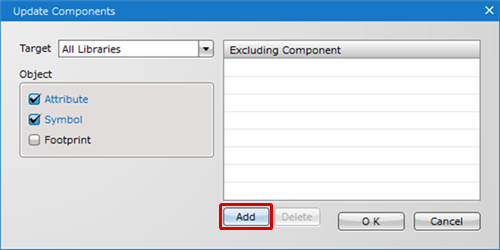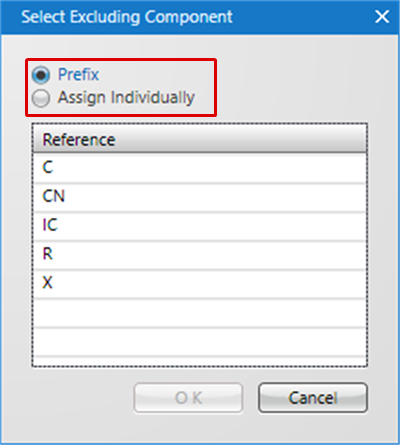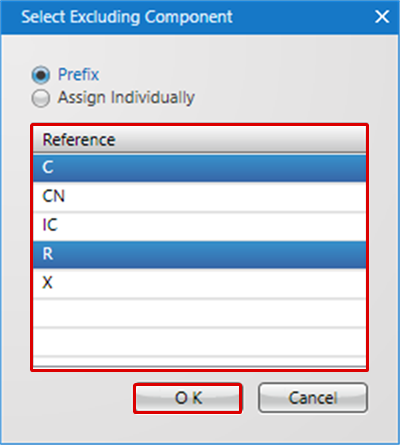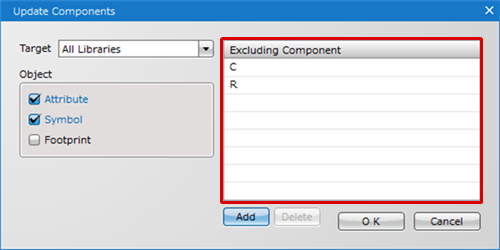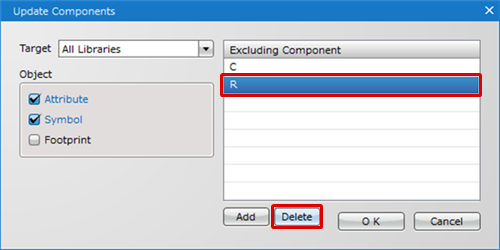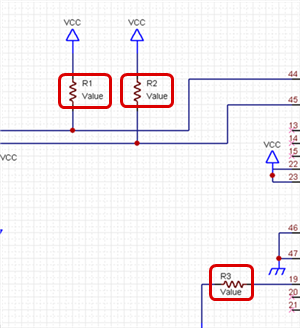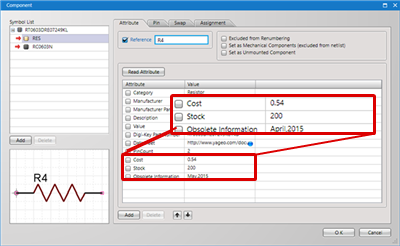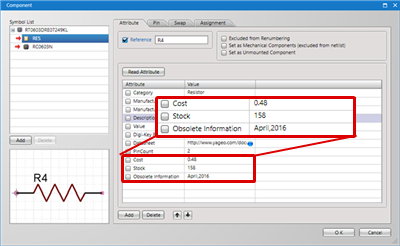Update Components performs updates for components and symbols. Changes made to components are reflected to already placed components.
By using this function, it is possible to reflect the latest Component Attribute Information and shapes to the schematic data.
On the schematic, you can confirm Component Attributes that are always changing such as Cost and quantity.
* Edited "Symbols" are reflected to "Shape", and edited "Components" are reflected to "Attribute Information (Including Pin Information".
Edited "Pin Information" using edited "Symbols" is not reflected to "Components", so it is also not reflected to [Update Components].
In addition, when you want to perform Update Components for only some components, execute Update Components after selecting the components. Update will only be performed for the selected components.
Update Shape
| Before Update Components |
After Update Components |
|
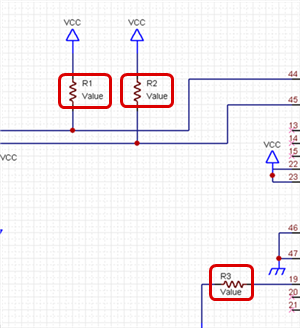
|
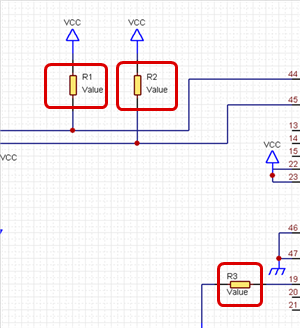 |
Update Attribute
| Before Update Components |
After Update Components |
|
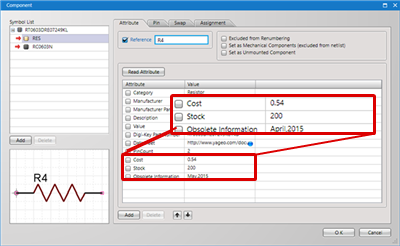
|
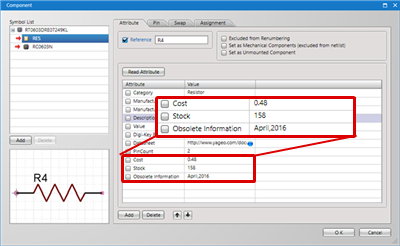
|
| The following explains how to update all the libraries in a project. |
| (1) |
Click [Project]
-> [Update Components]. |
|
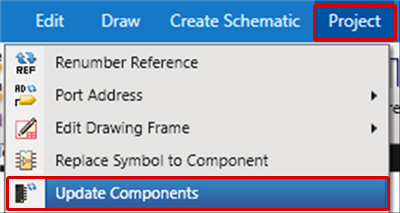 |
| (2) |
Select All Libraries at Target. |
| (3) |
Configure the other settings and then click OK. |
| * |
For details about each setting of the Update Components dialog, refer to here. |
|
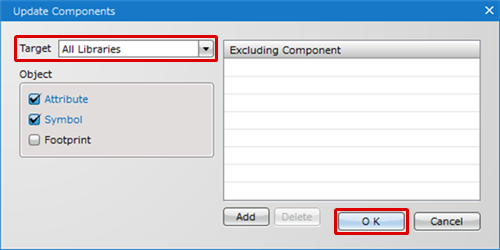 |
| (3) |
Click "OK".
=> All the libraries in the project will be updated to the latest state. |
|
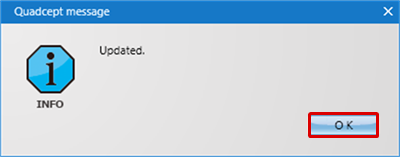 |
| The following explains how to update only selected components. |
| (1) |
Select a component. |
| (2) |
Right-click and then select [Update Components]. |
|
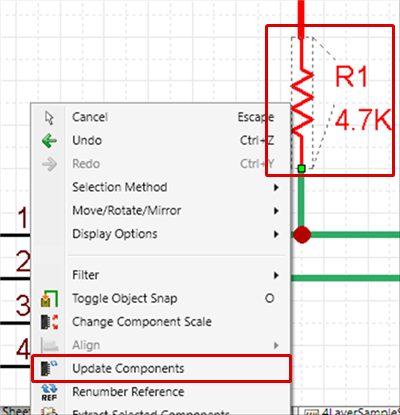 |
| (3) |
Select Selected Component at Target. |
| (4) |
Configure the other settings and then click OK. |
| * |
For details about each setting of the Update Components dialog, refer to here. |
|
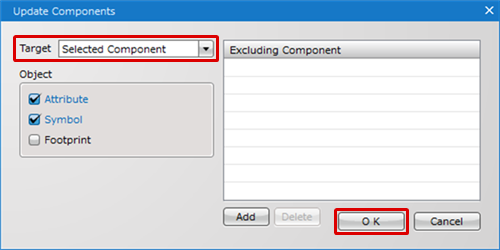 |
| * |
If the same components as the selected part exist in the project, you can select whether to update those parts along with the selected libraries. |
|
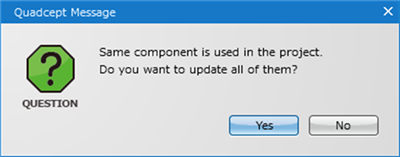 |
| The selected components will be updated to the latest state. |
|
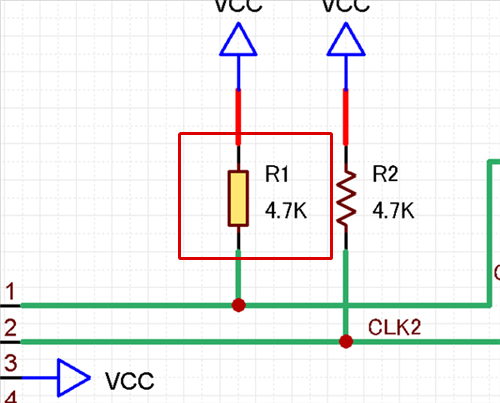 |
Description of the Update Components Dialog
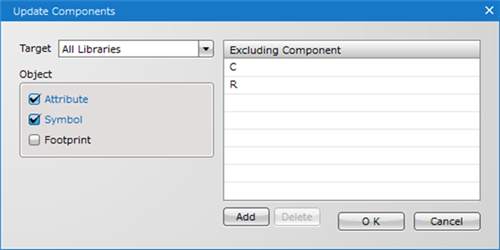
Target
| Item |
Description |
|
All Libraries
|
Updates all components existing on the schematic sheet in a project.
|
|
Selected Component
|
Updates selected parts. This option is displayed only when a component is selected.
|
Object
| Item |
Description |
|
Attribute
|
Updates component attributes.
|
|
Symbol
|
Updates a symbol shape.
|
|
Footprint
|
Updates a footprint shape.
|
Excluding Component
| Item |
Description |
|
Add
|
Adds parts to the list of Excluding Component. The added parts will be excluded from part updates.
|
|
Delete
|
Deletes parts from the list of Excluding Component. The deleted parts will be included in parts updates.
|
| The following explains how to add parts to the list of Excluding Components. |
| (2) |
Select either "Prefix" or "Assign Individually". |
|
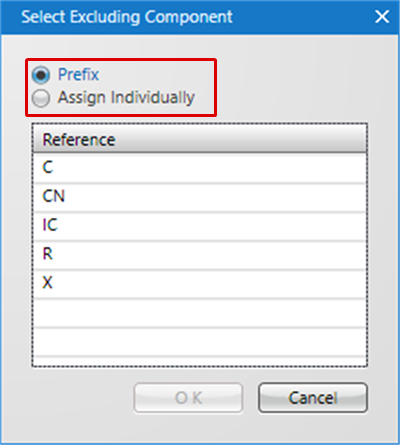 |
| (3) |
Specify a Reference, and then click "OK".
* You can select multiple references while holding down the "Shift" key or "Ctrl" key. |
|
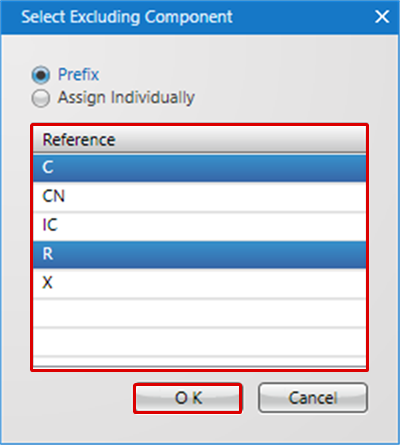 |
| The selected references will be added. |
|
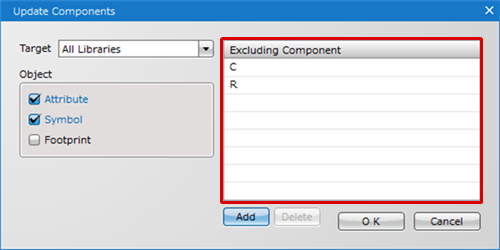 |
| * |
To remove parts from the list, select a Reference in the list and then click the Delete button. |
|
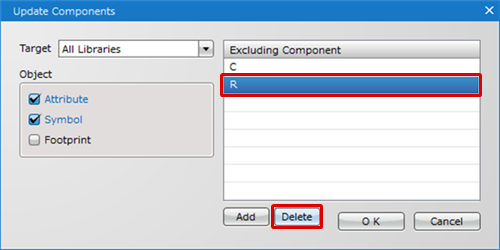 |