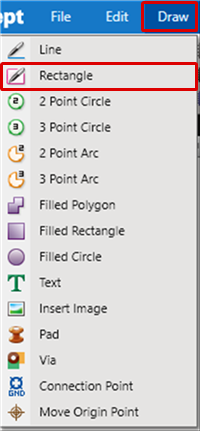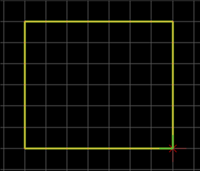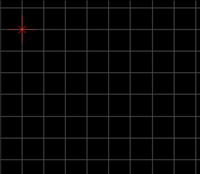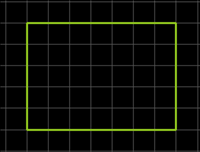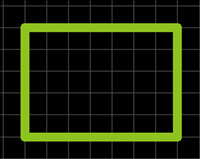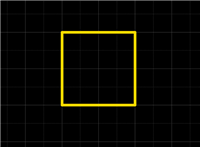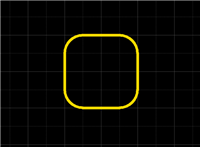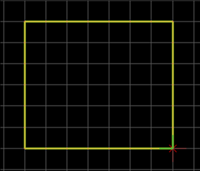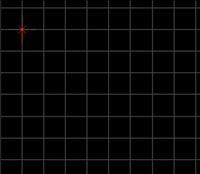PCB Layout CAD : Draw
Drawing Rectangles
Rectangle is used to express a square figure. It is used to draw silks and outlines, etc., using non-electrical objects.
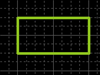
The following will explain each operation for drawing a rectangle.
Selecting the Rectangle Menu
Drawing a Rectangle
Pushback Rectangle
Editing the Line Width
Changing the Corner Shape
Editing Properties (Layer, Line Width, etc.)
Canceling a Rectangle
Exiting Rectangle Mode
Selecting the Rectangle Menu
Select [Draw] => [Rectangle]
There are several other ways to perform this. Refer to About Executing Menus.
Drawing a Rectangle
After selecting the Rectangle Menu,
STEP: Click the start point
STEP: Click the end point
| Drawing a Rectangle |
| The following is the operation for a rectangle. |
|
|
|
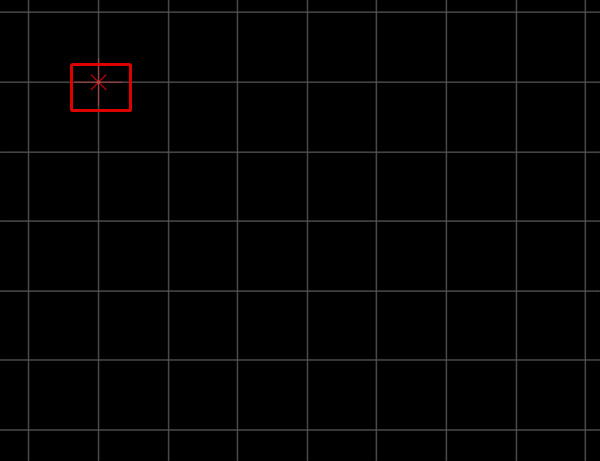 |
|
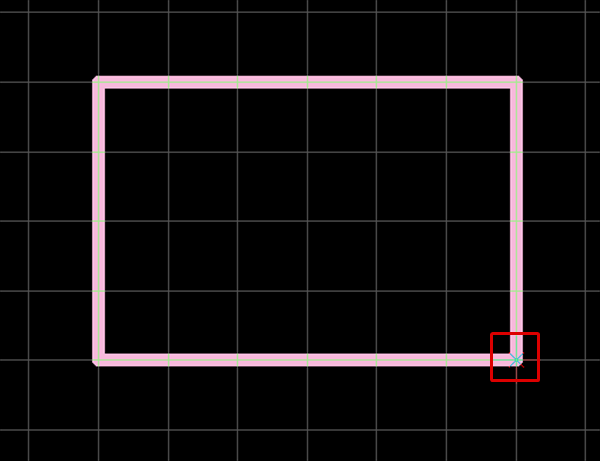 |
Pushback Rectangle
When creating a rectangle, you can return the corner to the previous status.
| Before Pushback | After Pushback |
|
|
|
The following is the operation for executing pushback.
Right click, Select => [Pushback]
* Press "Back" on the keyboard
When not creating a rectangle, it exits Rectangle mode.
Editing the Line Width
When creating a rectangle, you can edit the line width.
| Line Width 0.2 mm | Line Width 1 mm |
|
|
|
The following is the operation for editing the line width.
STEP 1: Right click, Select => [Edit Line Width] => The "Line Width Settings" window will open.
* This can also be done by pressing "W" on the keyboard.
STEP 2: Input a Line Width, and then click "OK"
It is applied to the whole rectangle before it is determined.
Changing the Corner Shape
The Corner Shape can be toggled between "Line (Angle)" and "Arc", and when the Corner Shape is "Arc", the Arc Length can be easily adjusted.
For more details, refer to Toggling the Corner Shape.
| Corner Shape (Line) | Corner Shape (Arc) |
|
|
|
Editing Properties (Layer, Line Width, etc.)
It is possible to edit the Line Width, Line Style, Layer, etc. The following is the operation for editing.
The following is the operation for editing.
STEP 1: Edit values in the Property Window
It is applied to the whole rectangle before it is determined.
Canceling a Rectangle
When creating a rectangle, it is possible to return to the status before drawing by canceling the rectangle being created.
| Before Canceling | After Canceling |
|
|
|
The following is the operation for executing pushback.
Right click, Select => [Cancel]
* Press "Escape" on the keyboard
Exiting Rectangle Mode
The following is the operation for exiting Rectangle mode.
When not creating a rectangle,
Right click, Select => [Cancel]
* Press "Escape" on the keyboard