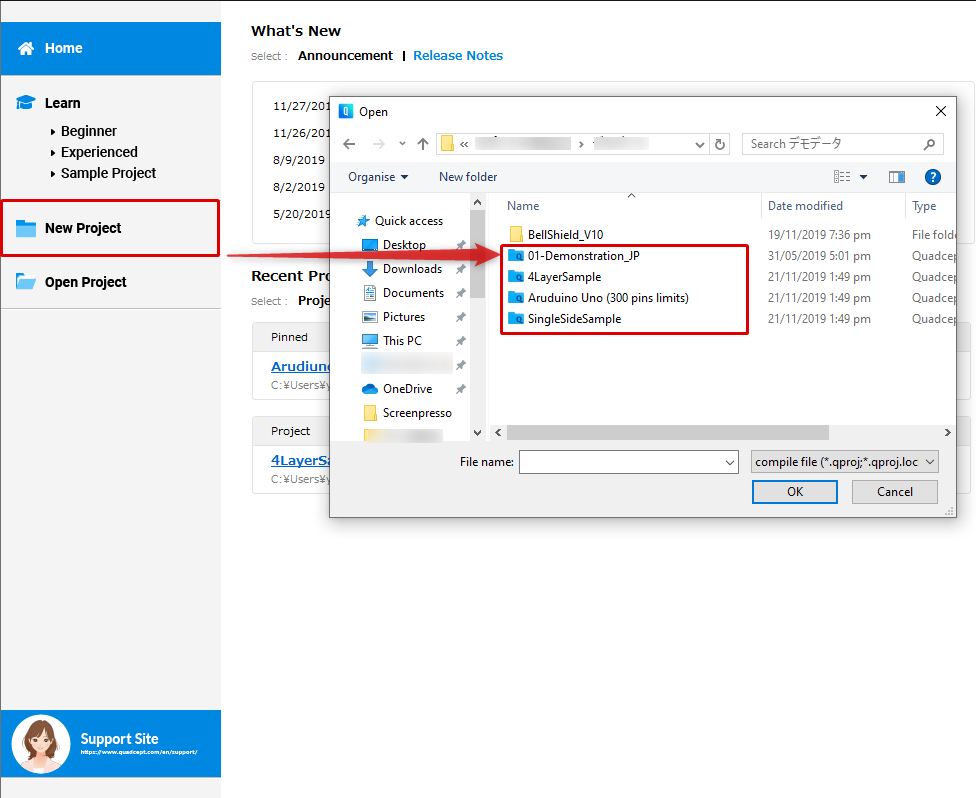Quadcept : Start Page
Start Page
The Start Page is the screen that first appears when you start up Quadcept. It provides various contents including the introduction of useful features in Quadcept and a shortcut for creating new projects.
Start Page
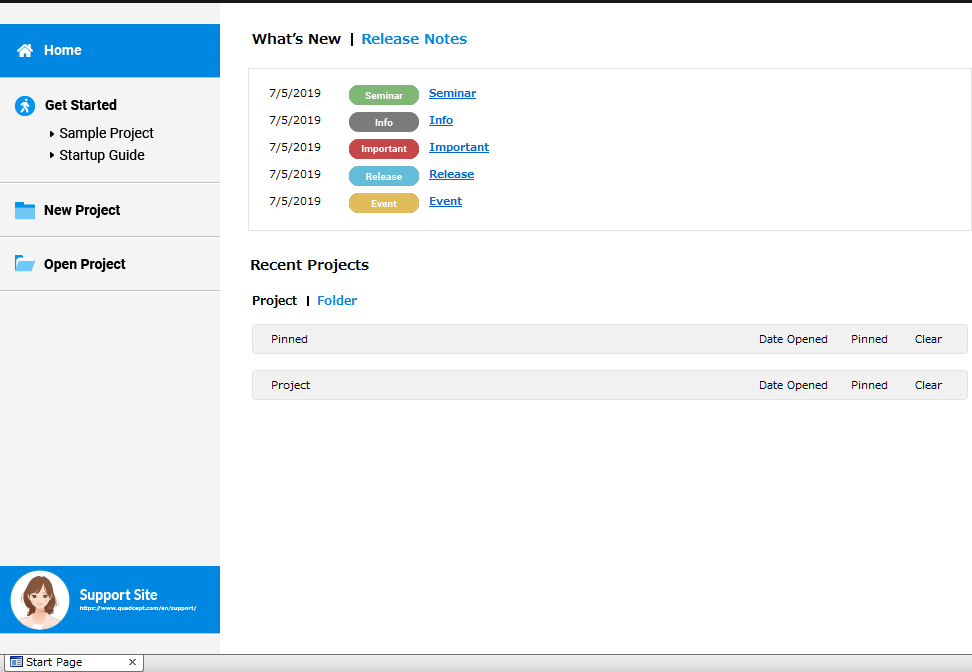
Opening the Start Page
The following explains how you can open the Start Page if it has been closed.
| Opening the Start Page |
| The following explains how to open the Start Page. |
|
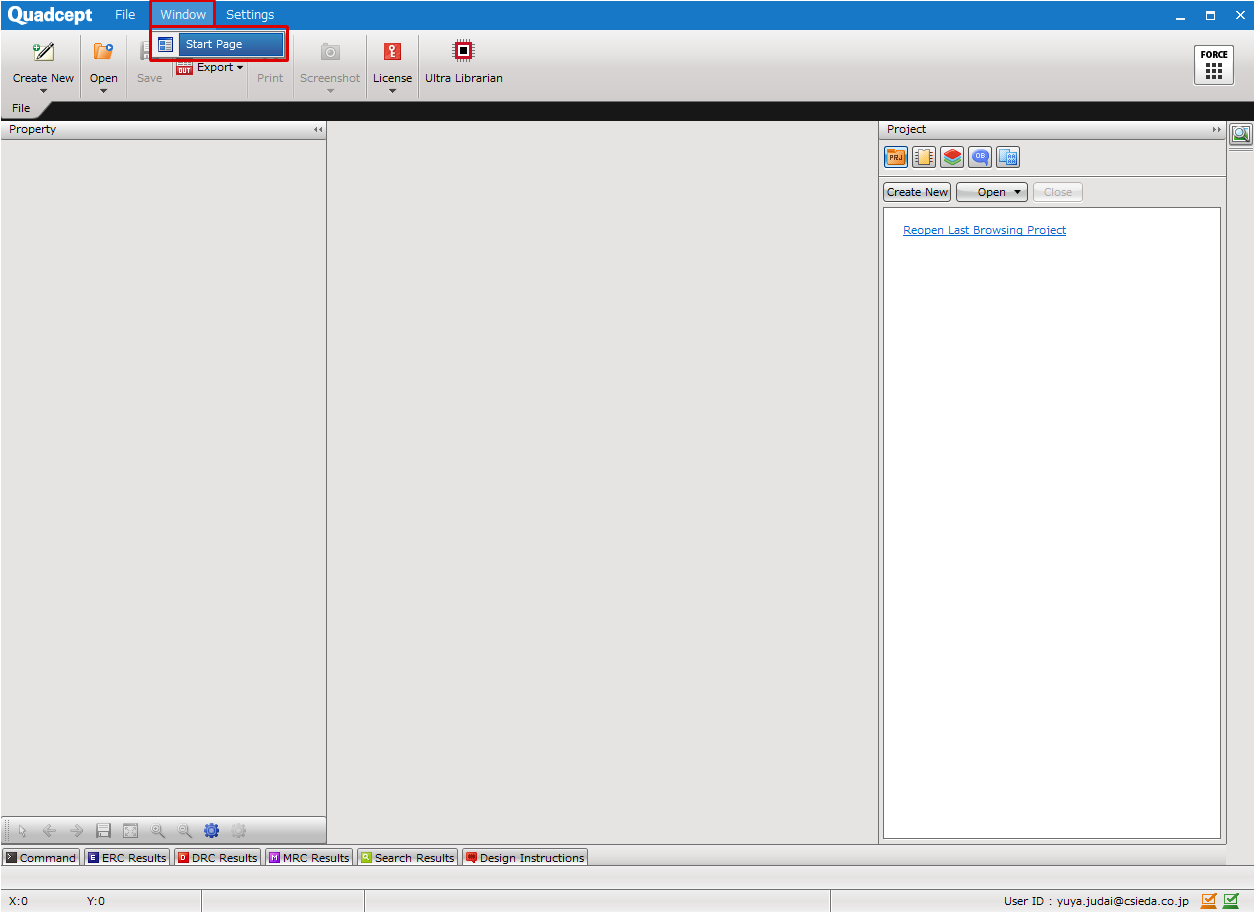 |
|
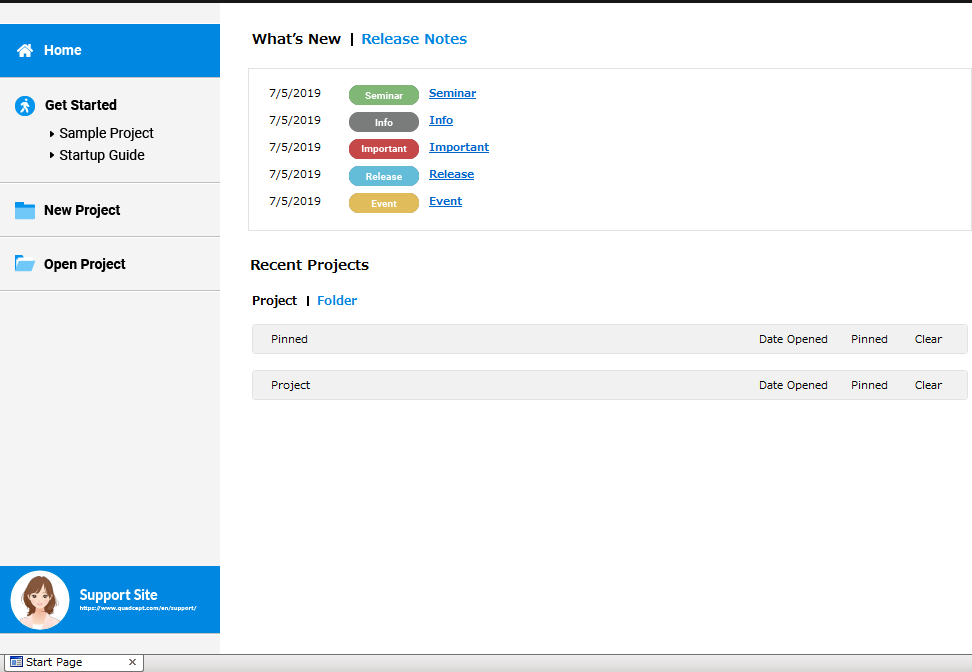 |
What You Can Do in the Start Page
The Start Page provides various kinds of contents such as the introduction of useful features in Quadcept and shortcuts for creating / opening projects.
Home
Learn
New Project
Open Project
Home
In the Home section, you can find information about our upcoming seminars and the recent updates of Quadcept. It also shows the list of projects you have recently opened.
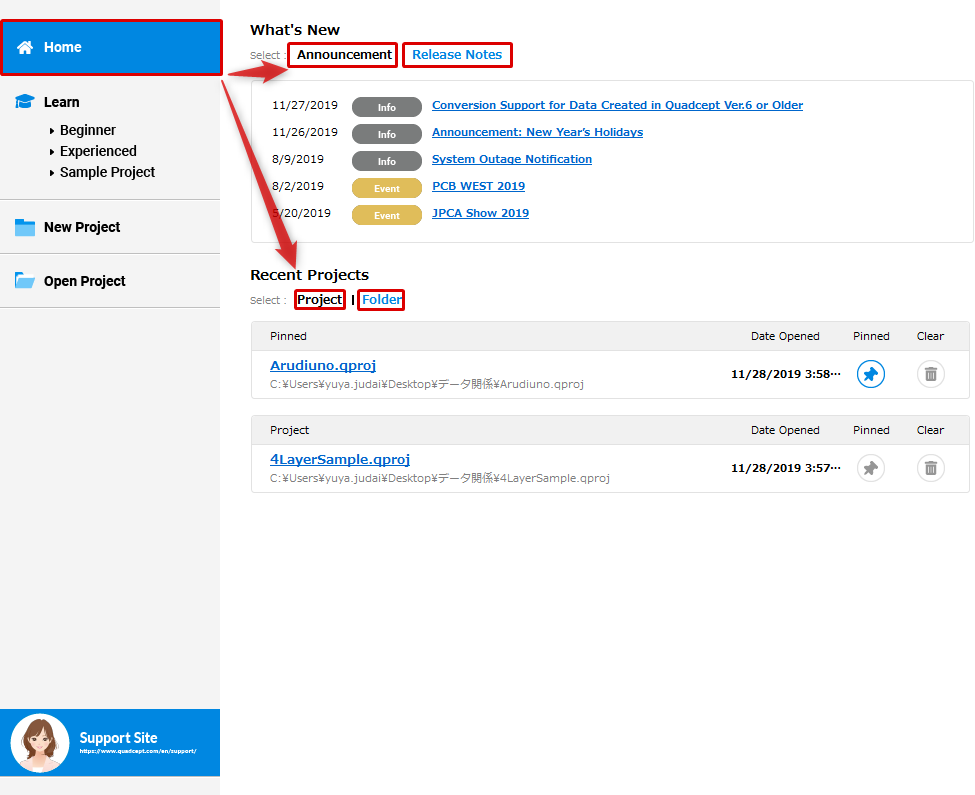
| Item | Description |
|
Announcement |
Shows information such as our upcoming seminars and exhibitions. |
|
Shows links to the release notes for recent versions of Quadcept. |
|
|
Shows a list of projects you have recently opened. Also, you can pin frequently used projects to the Recent Projects for easy reference. ・Date Opened:Displays the data and time when a project is last saved. |
|
|
Folder |
Shows a list of folders where projects are stored. Also, you can pin frequently opened folders to the Recent Projects for easy reference. |
Learn
The Learn section provides tutorials for Quadcept beginners to learn the basics, and advanced tips for experienced users to improve their skills. It also offers sample projects that help you learn the basic skills.
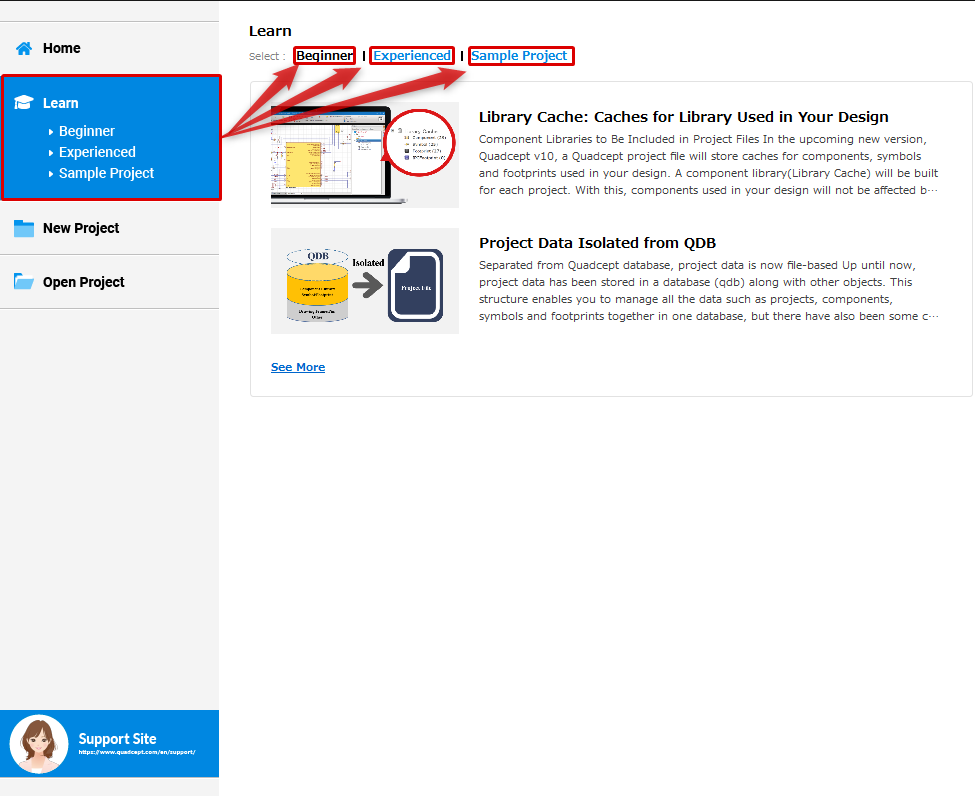
| Item | Description |
|
Beginner |
Provides tutorials to help learn the basics. |
|
Experienced |
Provides advanced tips to help improve your skills. |
|
Sample Project |
Provides sample projects that help you learn the basic skills. |
New Project
Clicking the New Project section allows you to create a new project.
For details on how to create a new project, see here.
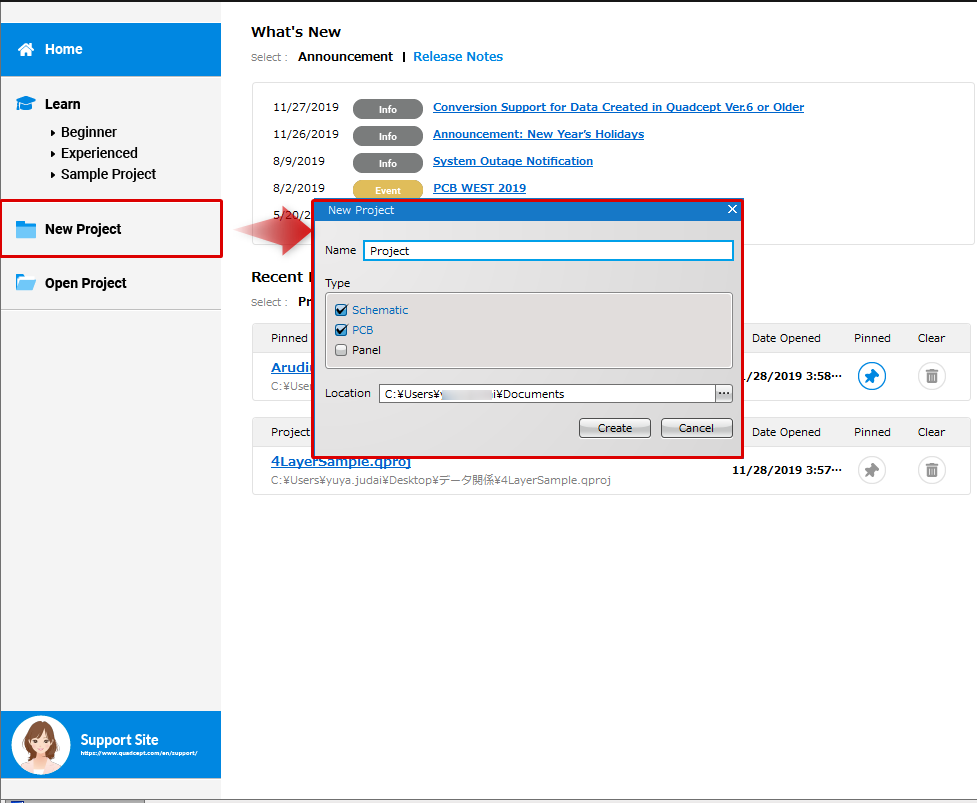
Open Project
Clicking the Open Project section allows you to open an existing project(.qproj) onto the Project window.
For details on how to open an existing project, see here.