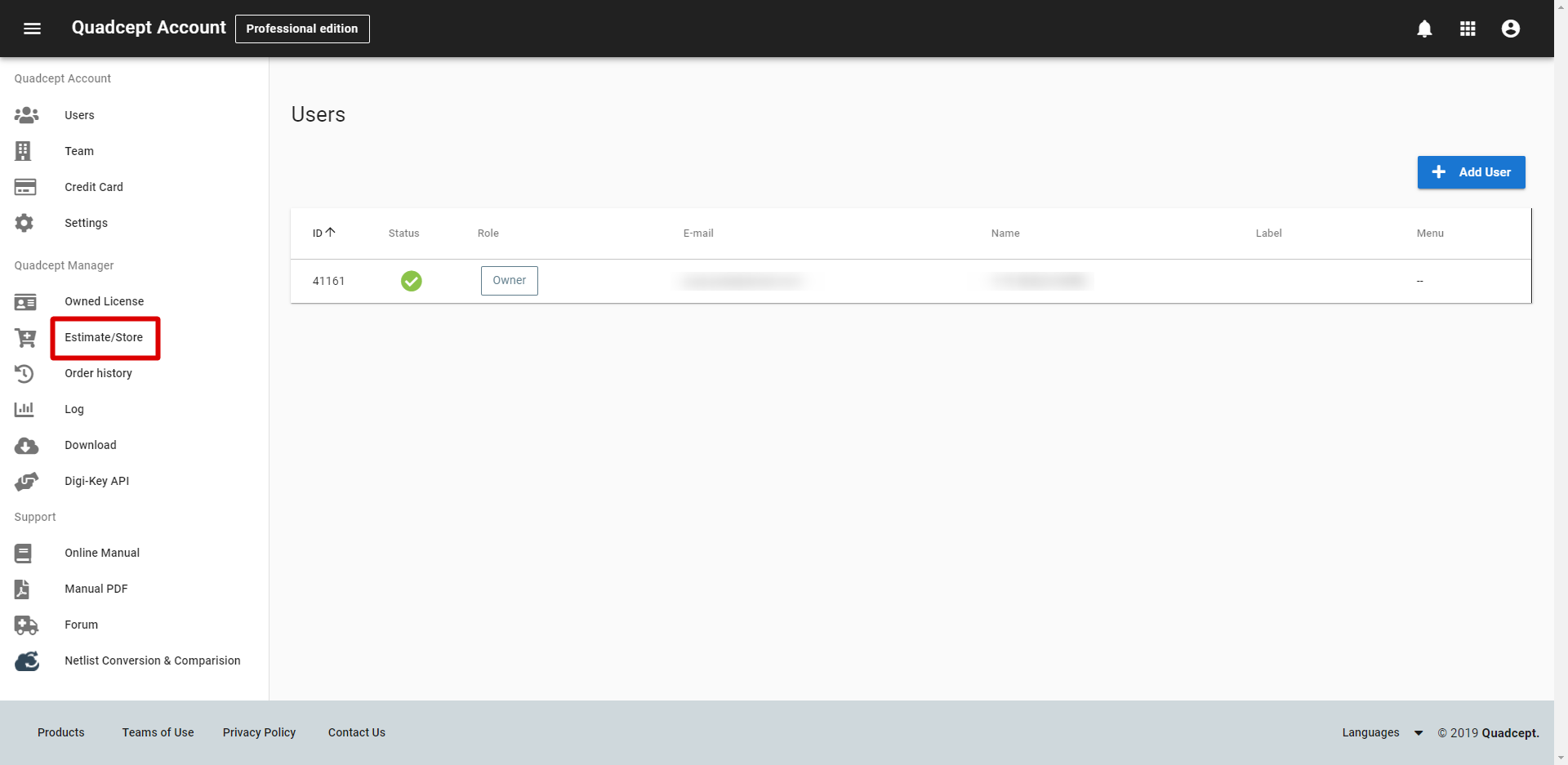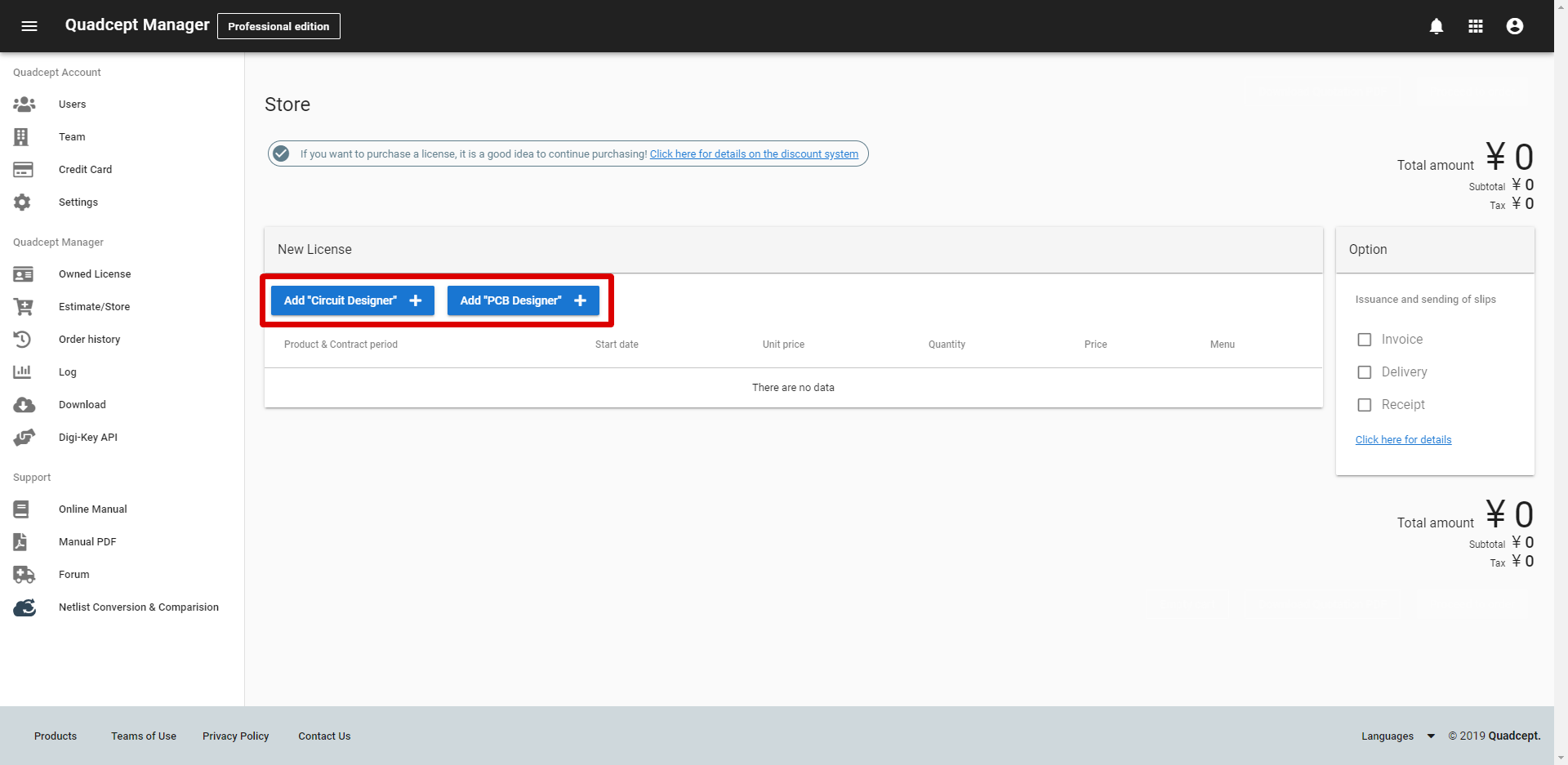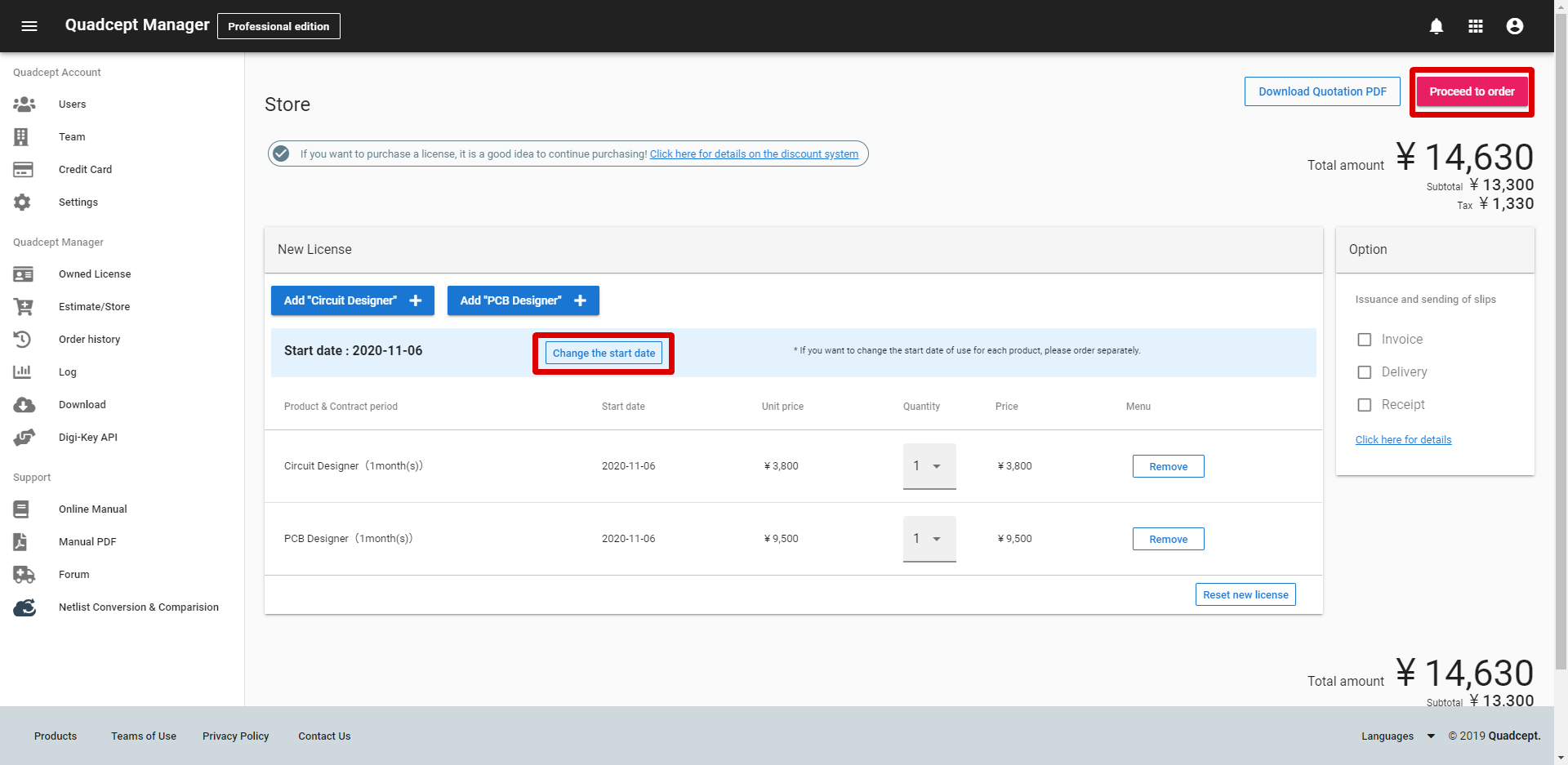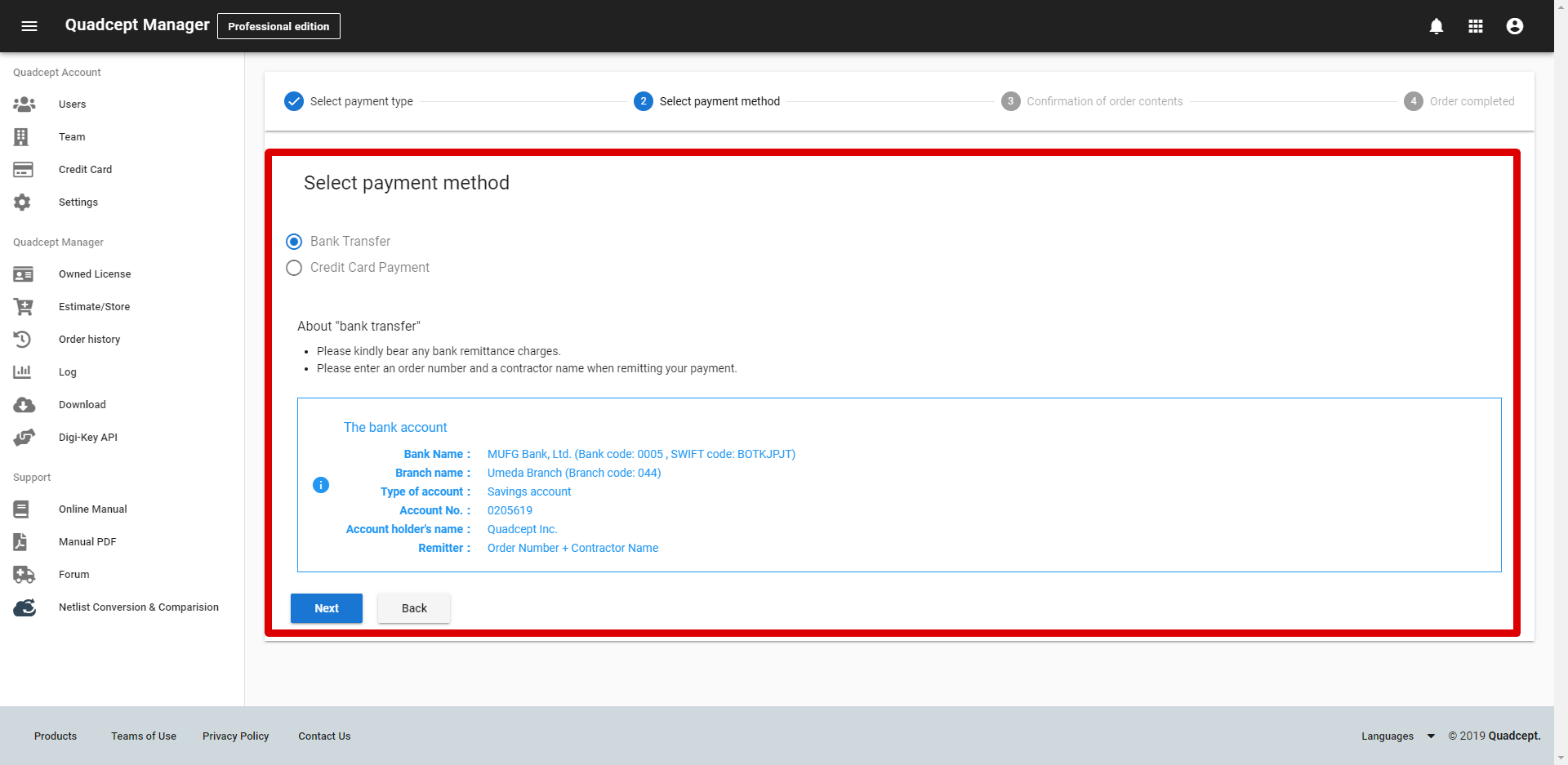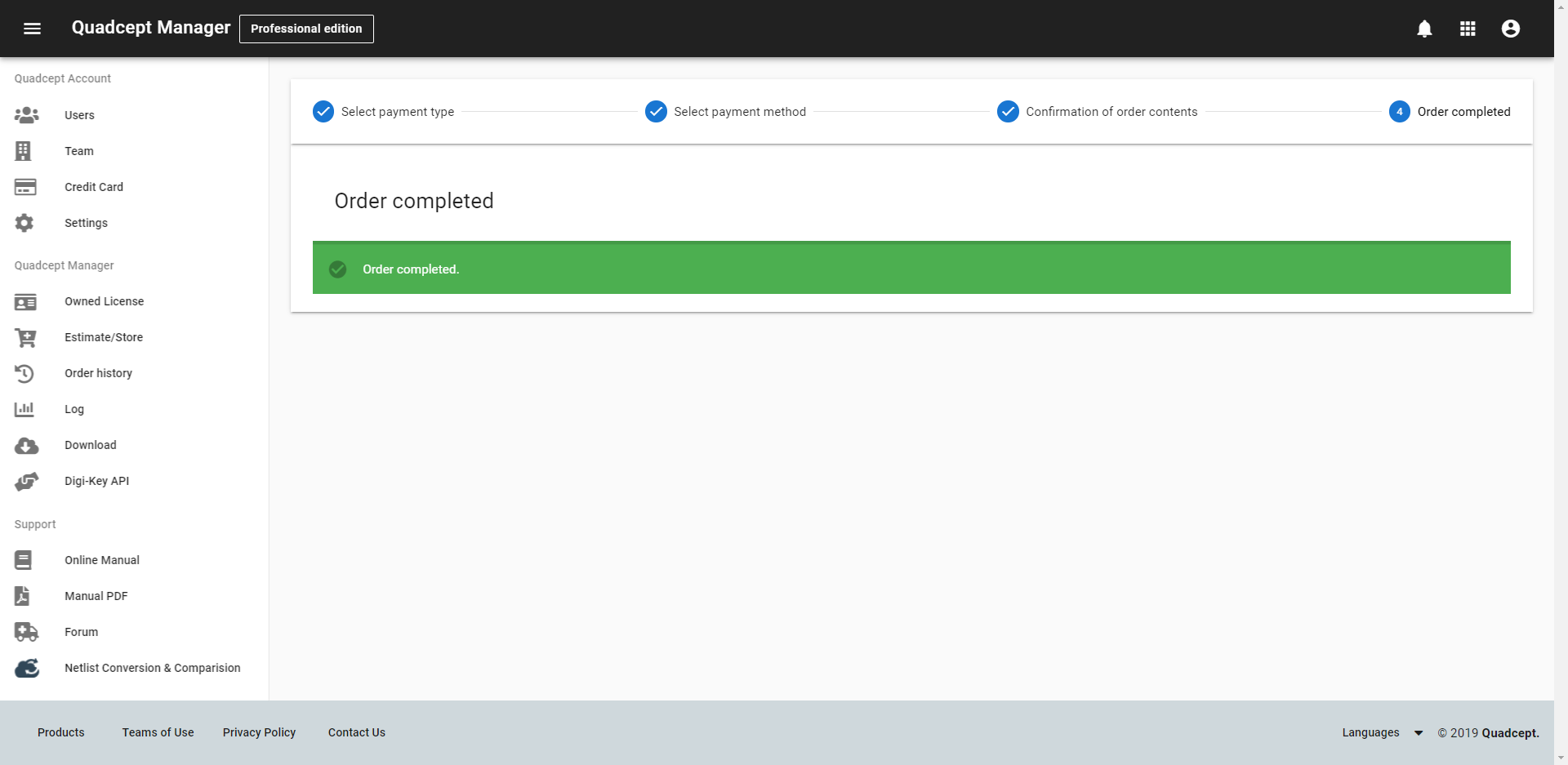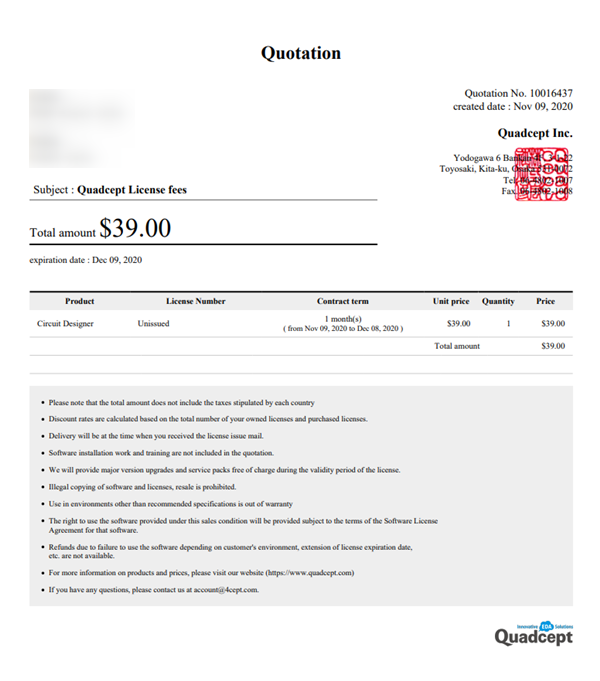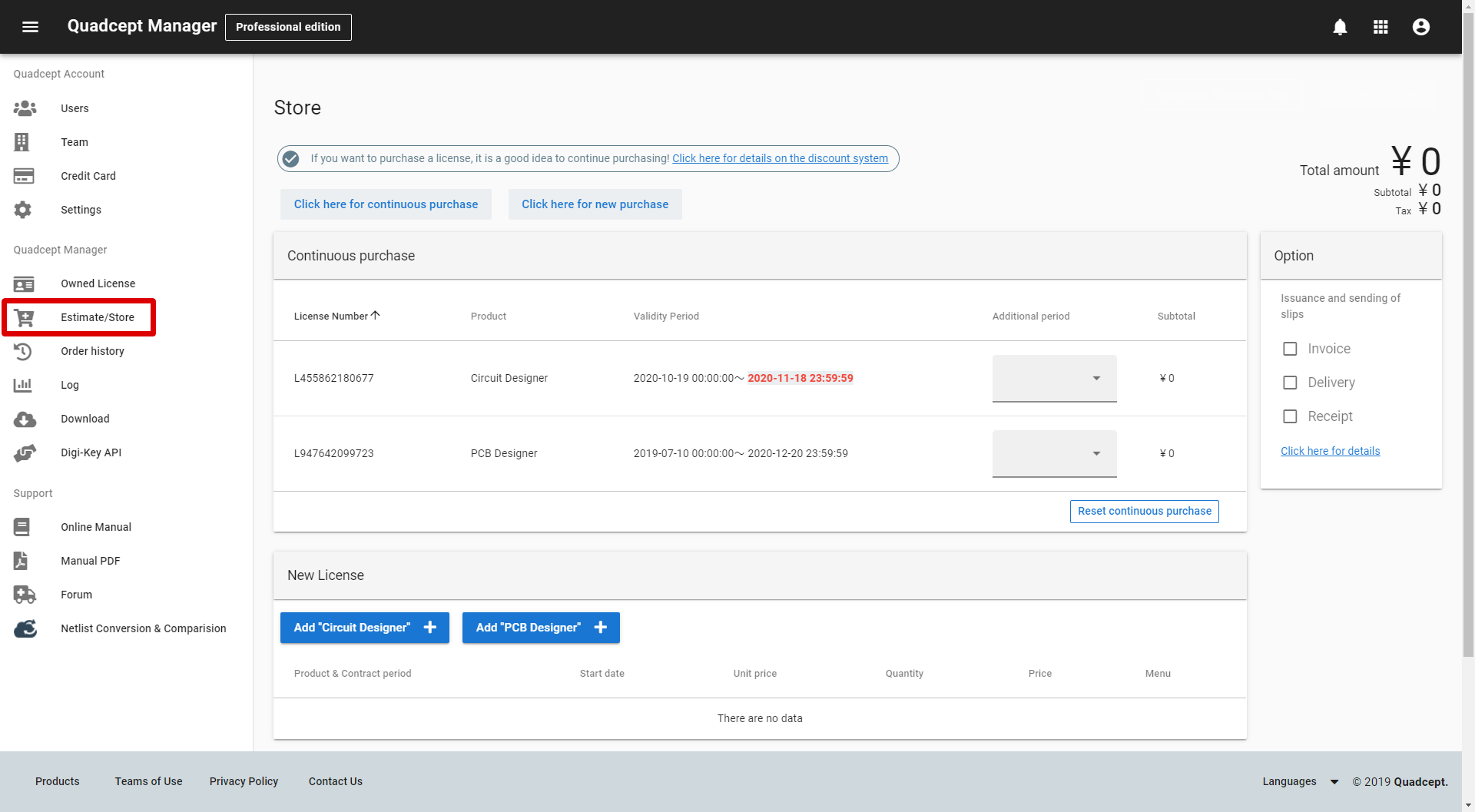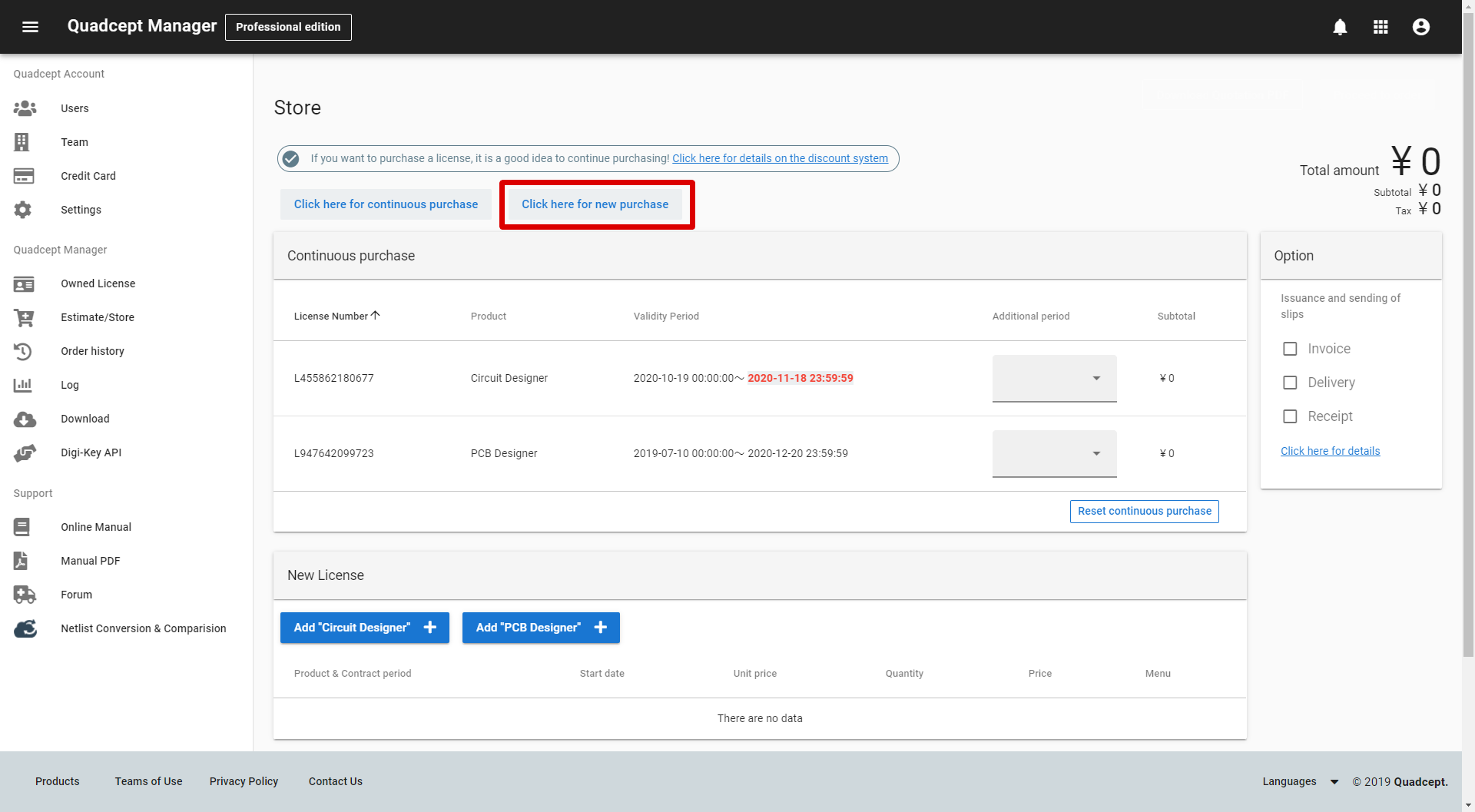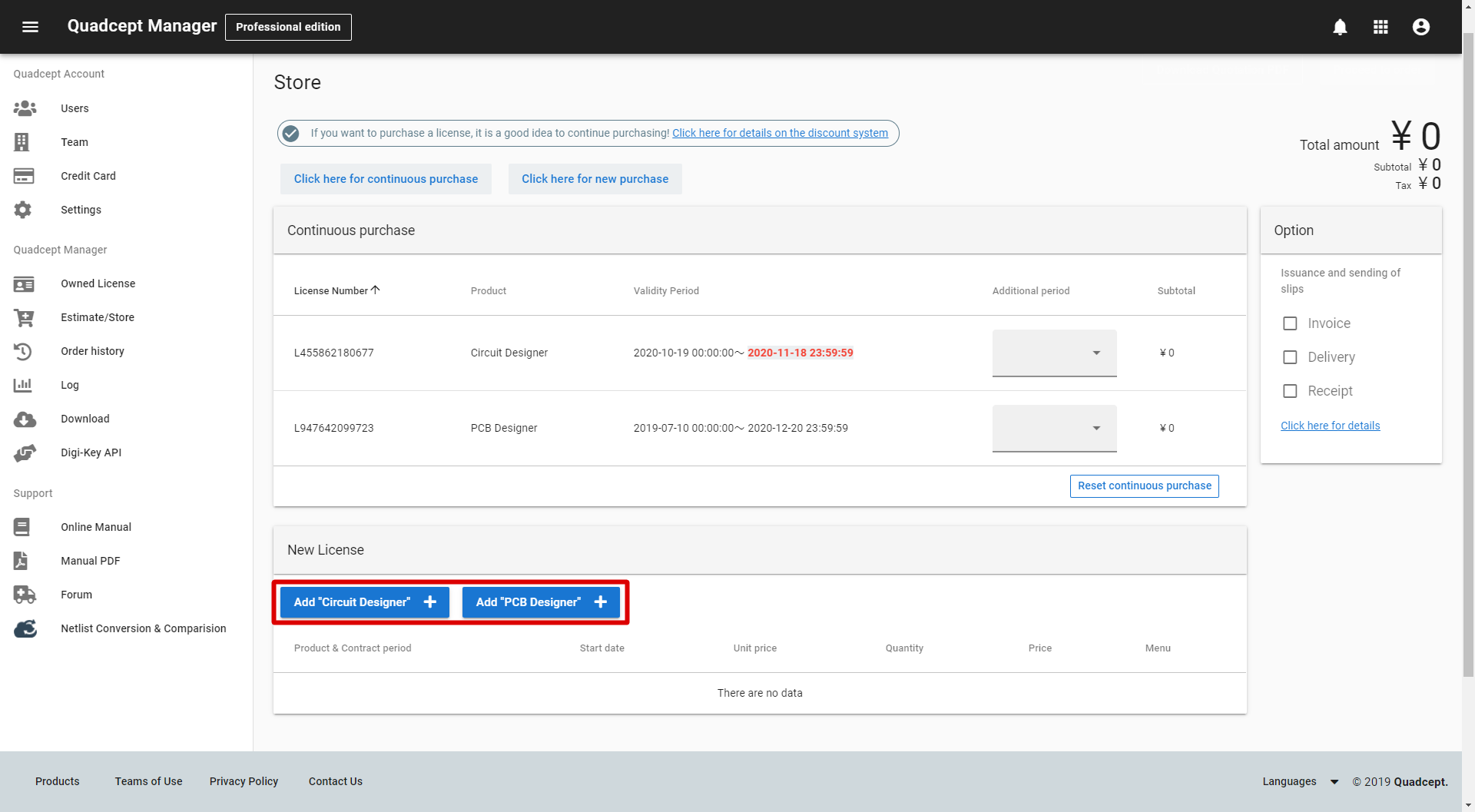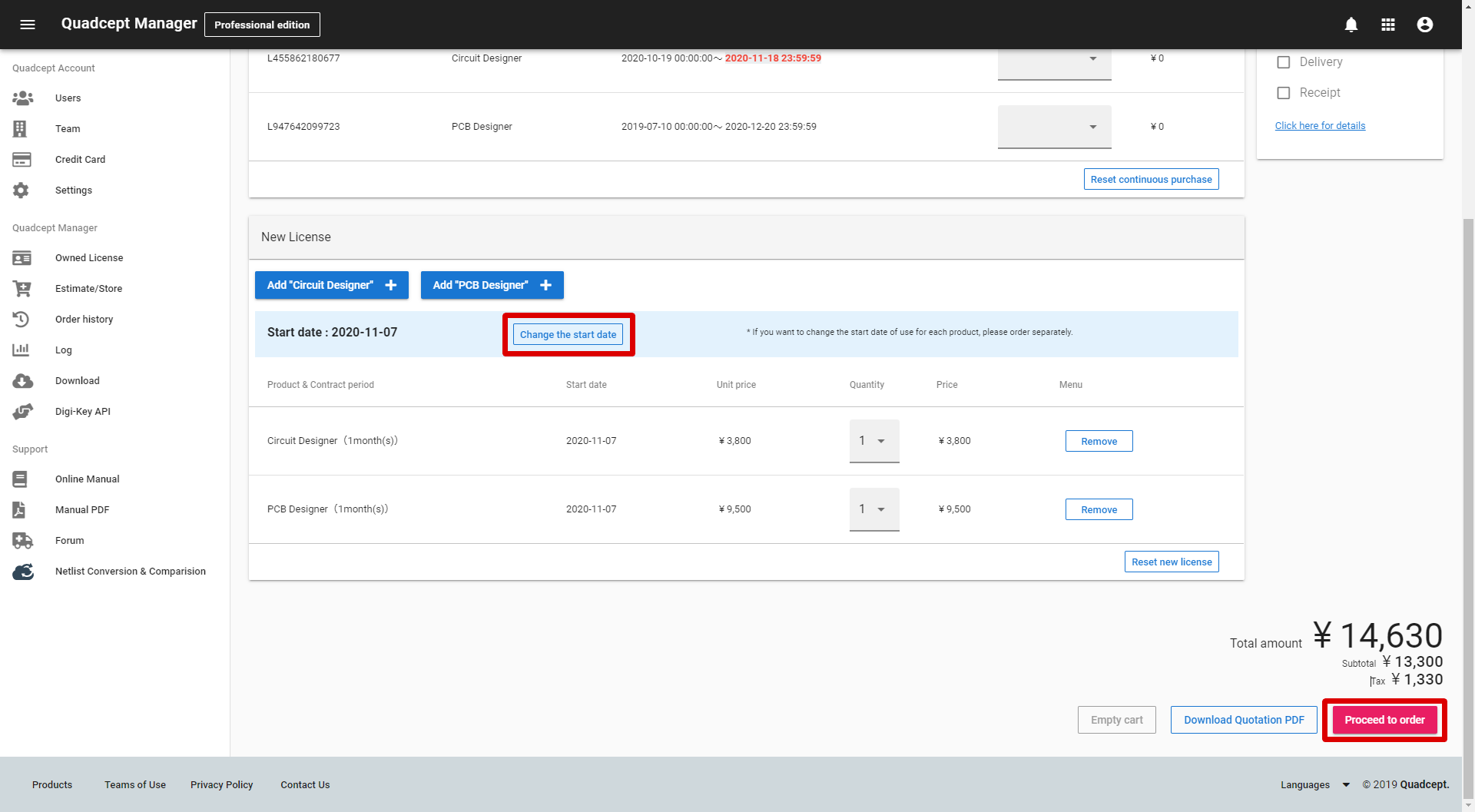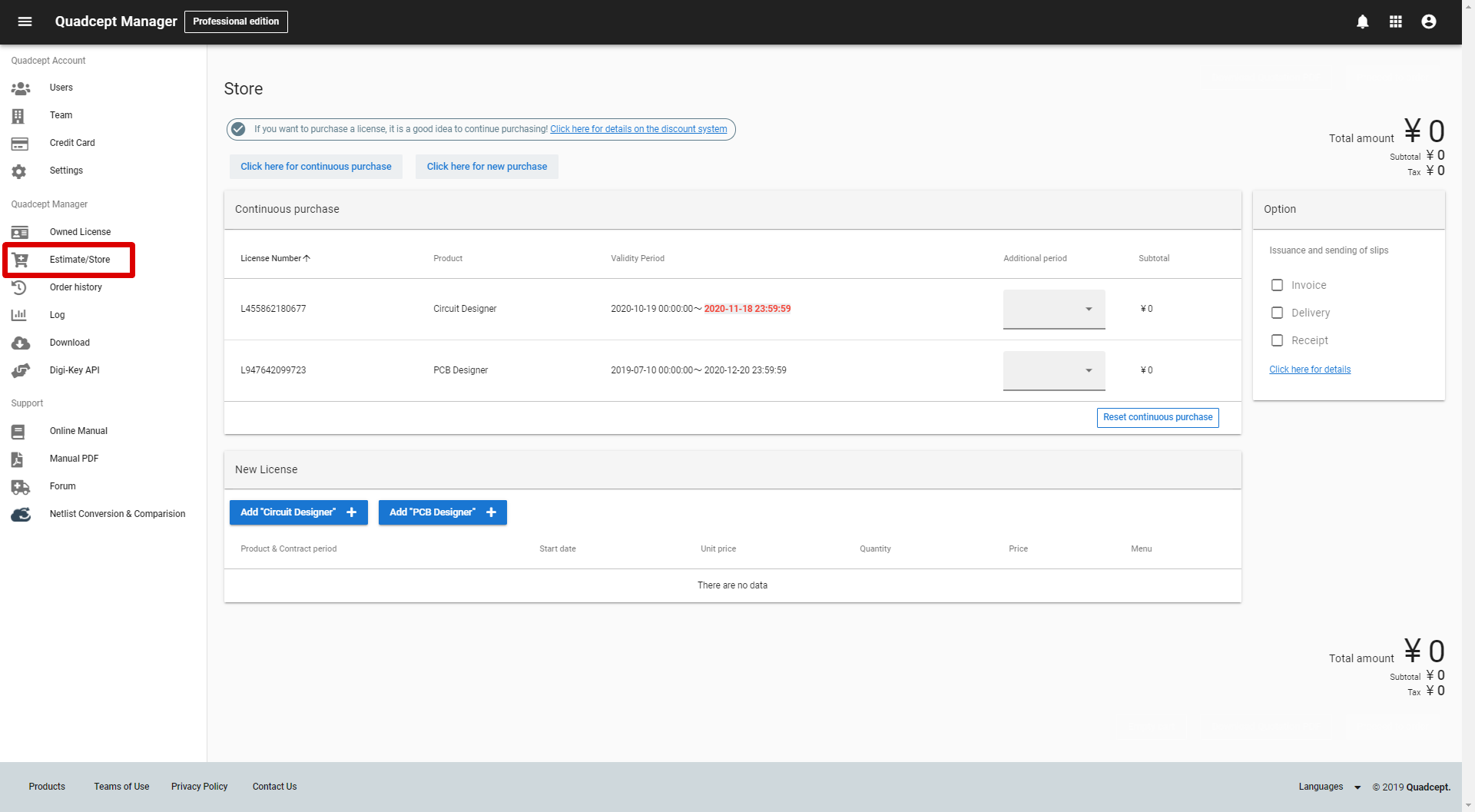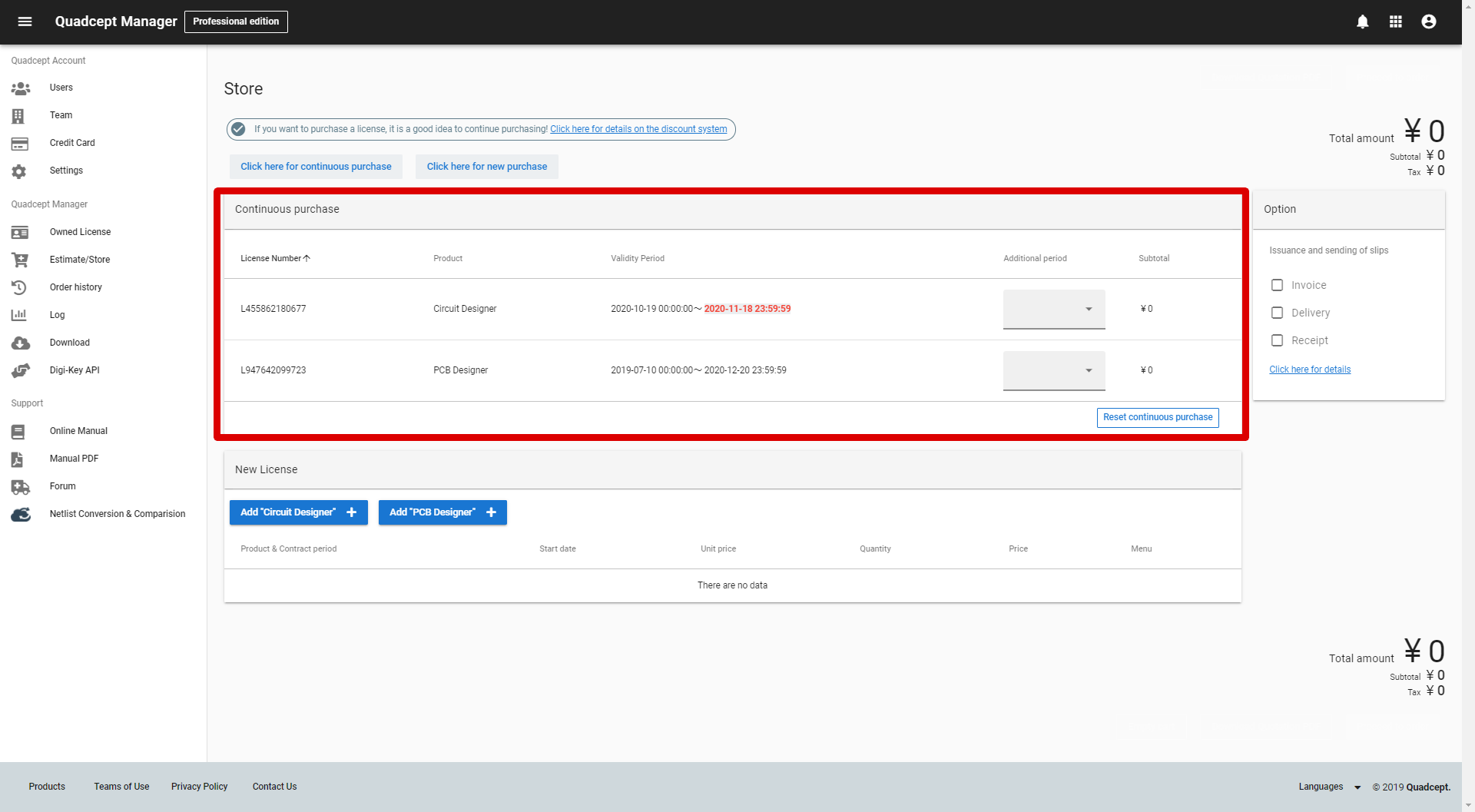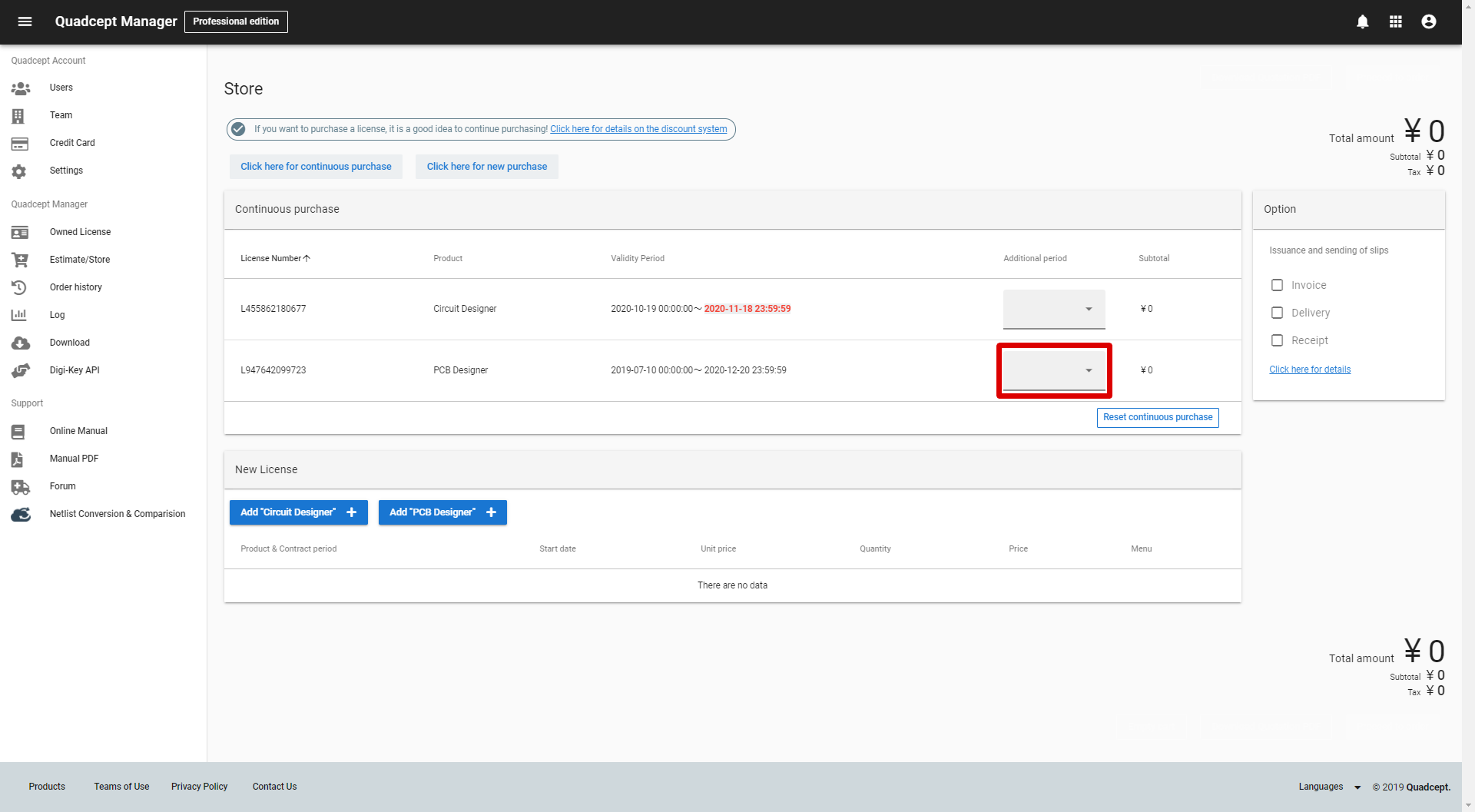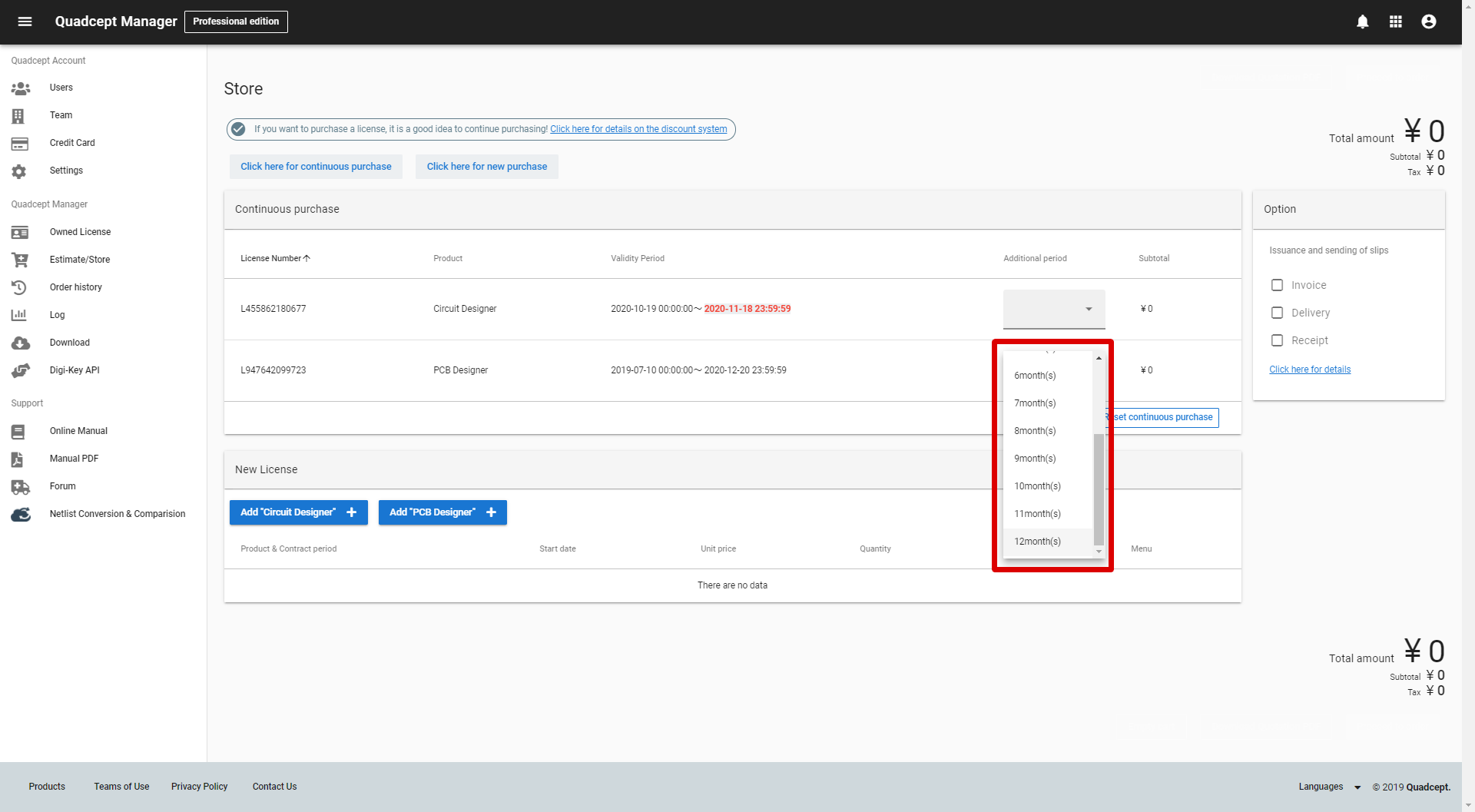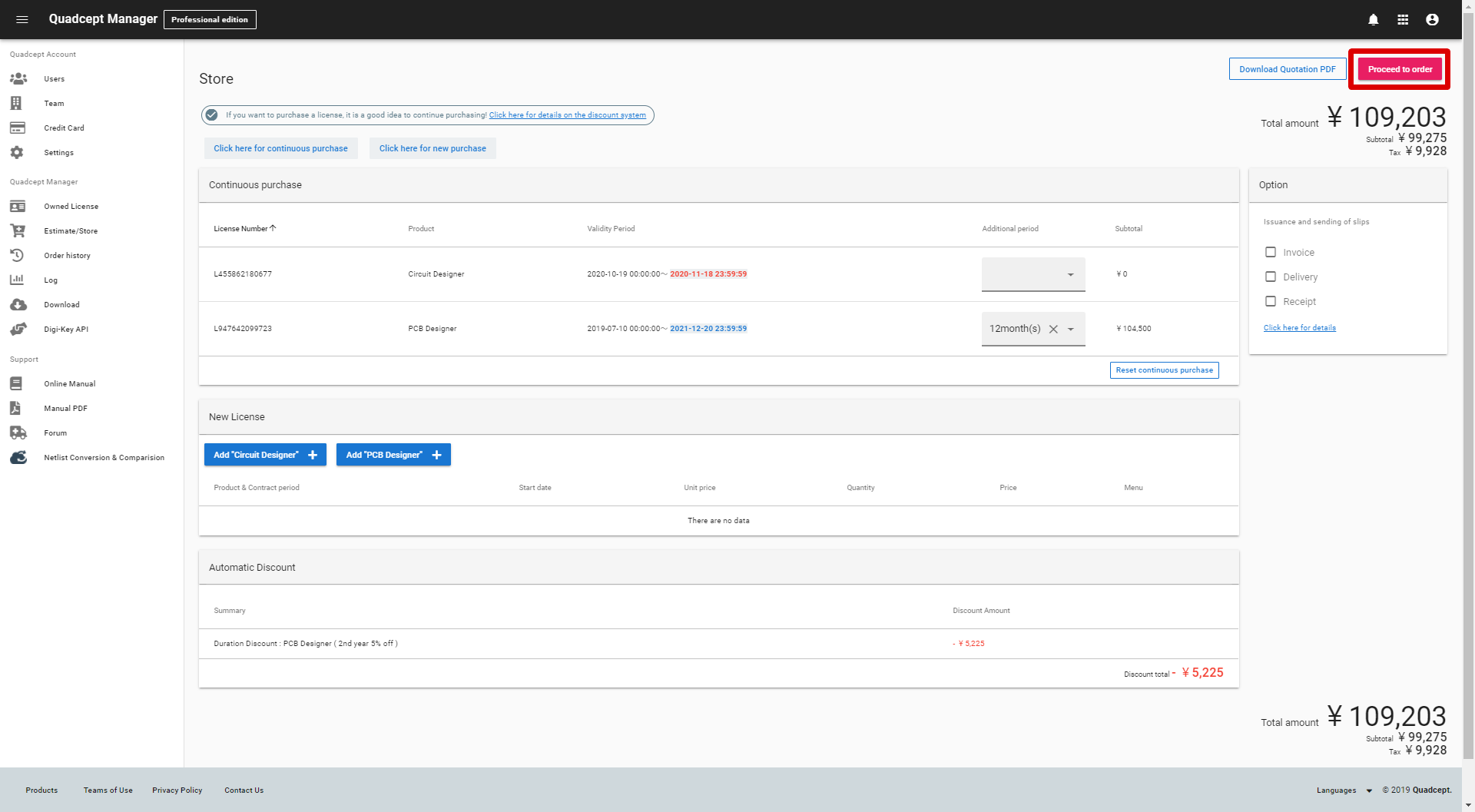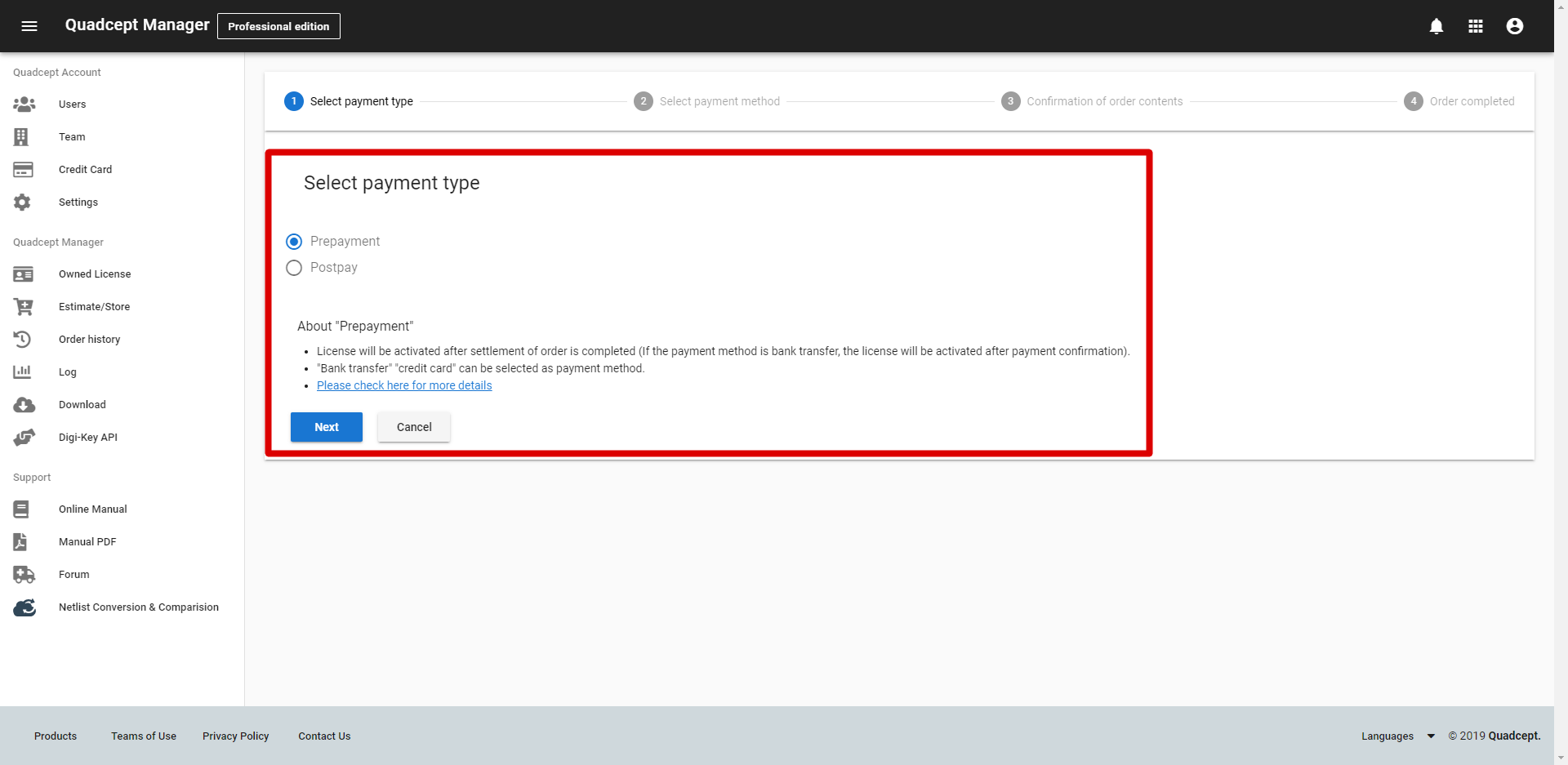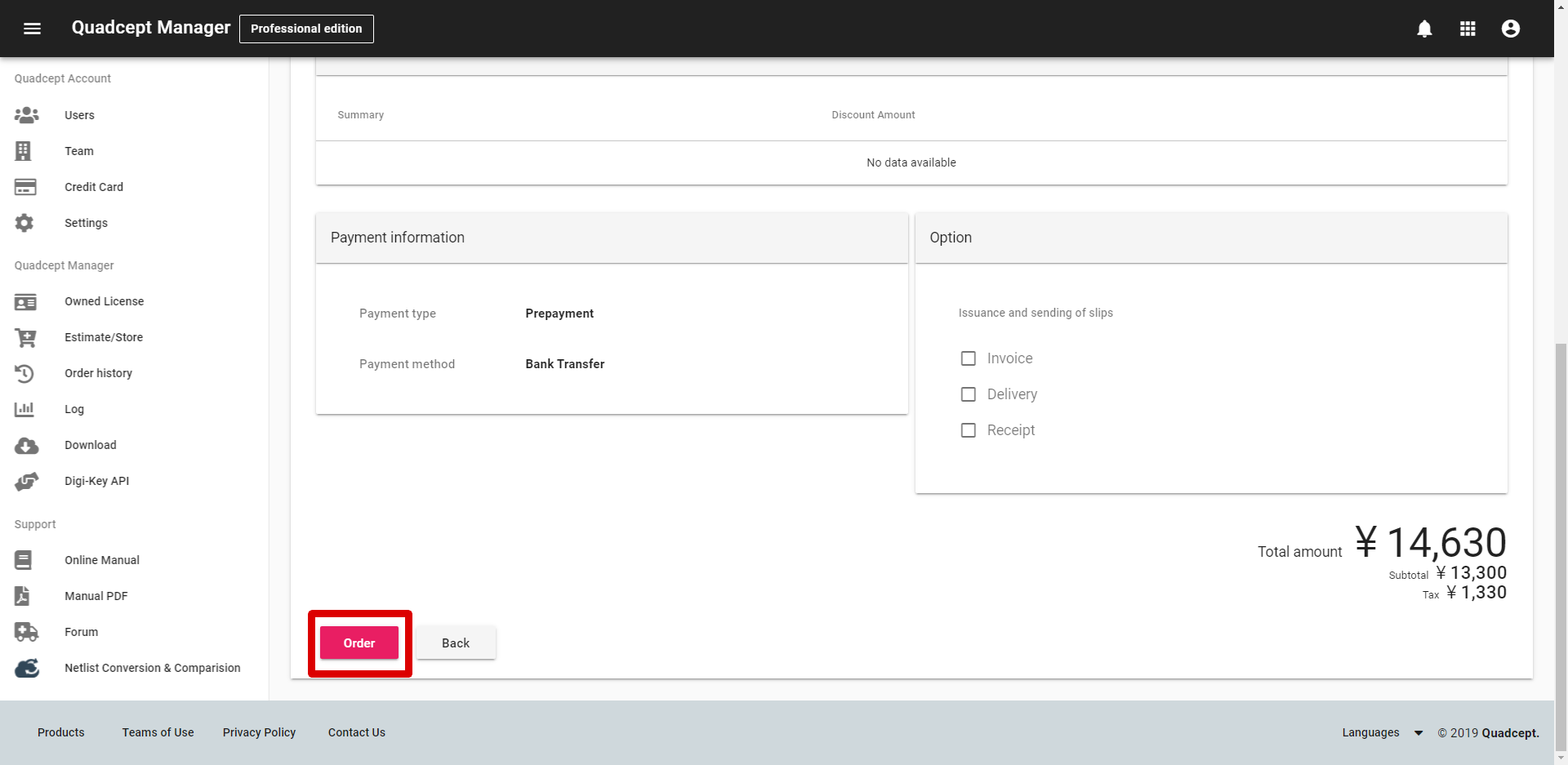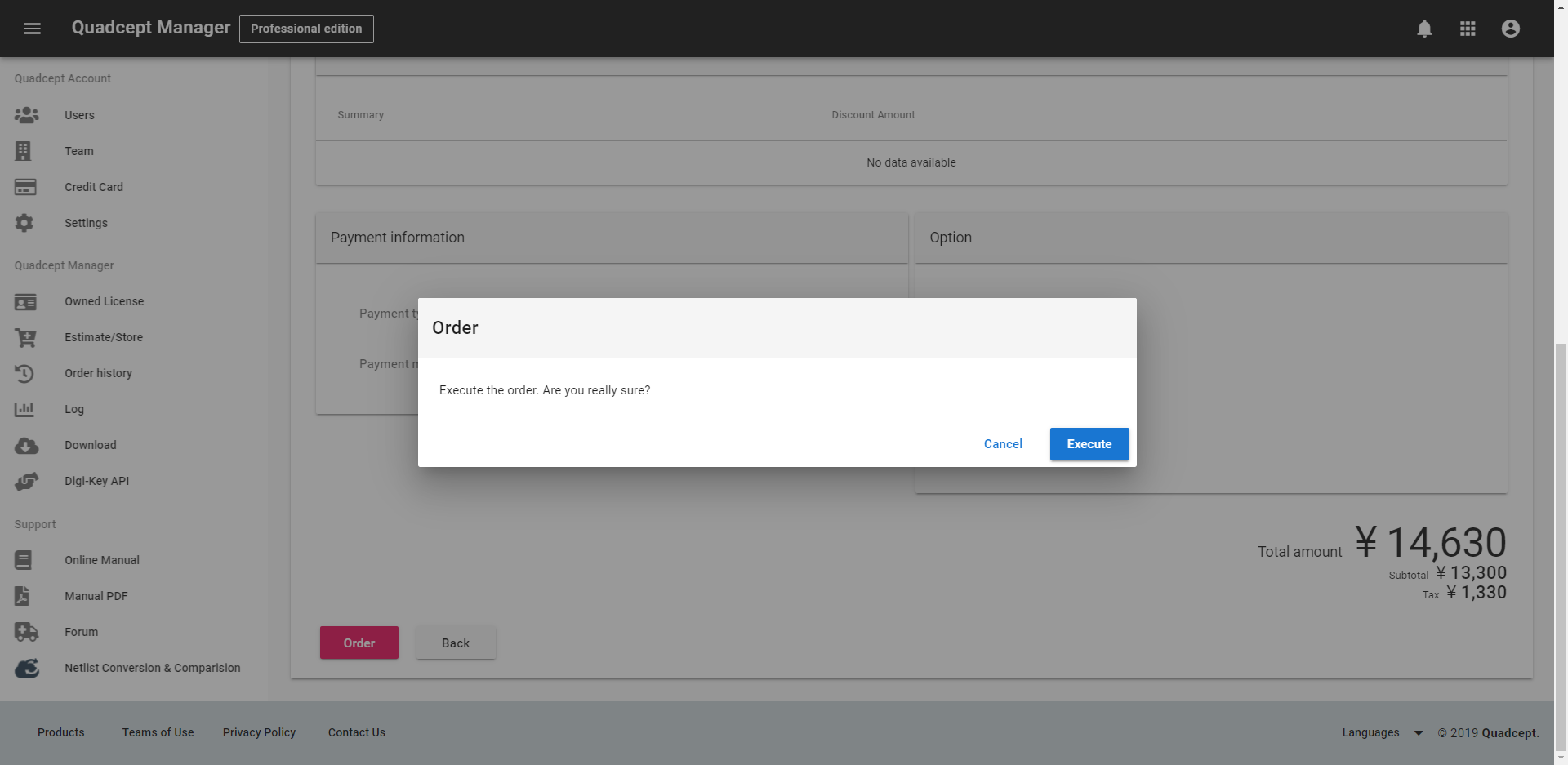Quadcept licenses can be purchased through your Quadcept Manager page.
For more information on 'License Plan', 'Discount' and 'Purchase Guide', refer to the web pages below.
Price and Discount
Payment Methods
For those who use Quadcept Community, there are some points to note when purchasing licenses. For Community users, make sure to confirm here before buying them.
Purchasing Licenses
Quadcept licenses can be purchased or renewed through your Quadcept Manager page. For details on Quadcept Manager, please visit here.
Purchasing New Licenses
Purchasing Additional Licenses
Renewing Licenses
| The instructions that follow explain how to purchase a new license(s) through the Quadcept Manager page. |
| (2) |
Click the add button for the license type you want to buy in the New License pane. |
|
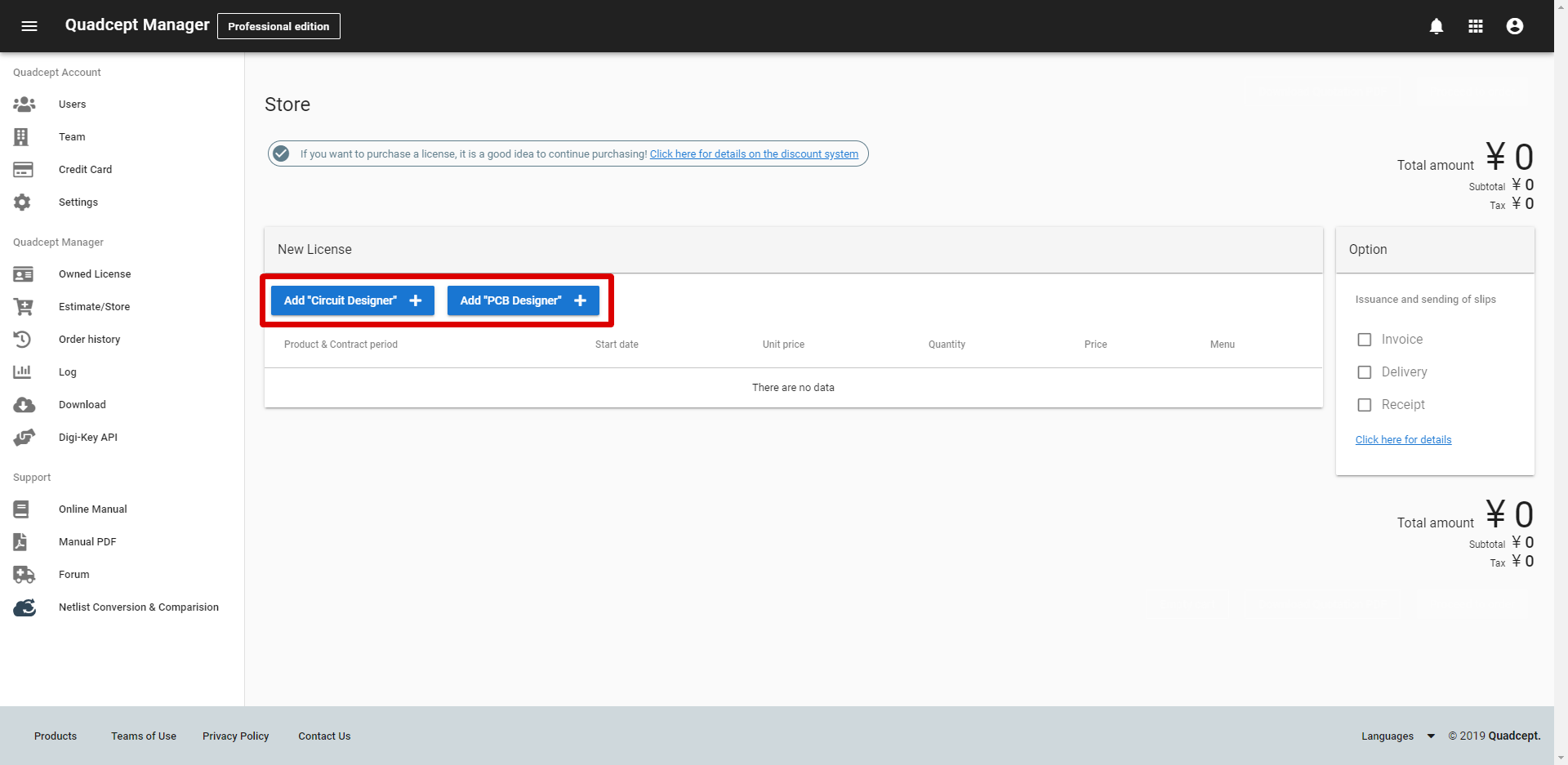 |
| (3) |
Click the "Change the start date" button to specify the start date of your license(s). |
| * |
You can set any date between the current date and a month after the current date. |
| (4) |
Click the "Proceed to order" button. |
| * |
Clicking the "Download Quotation PDF" button allows you to download the quotation in PDF format. |
|
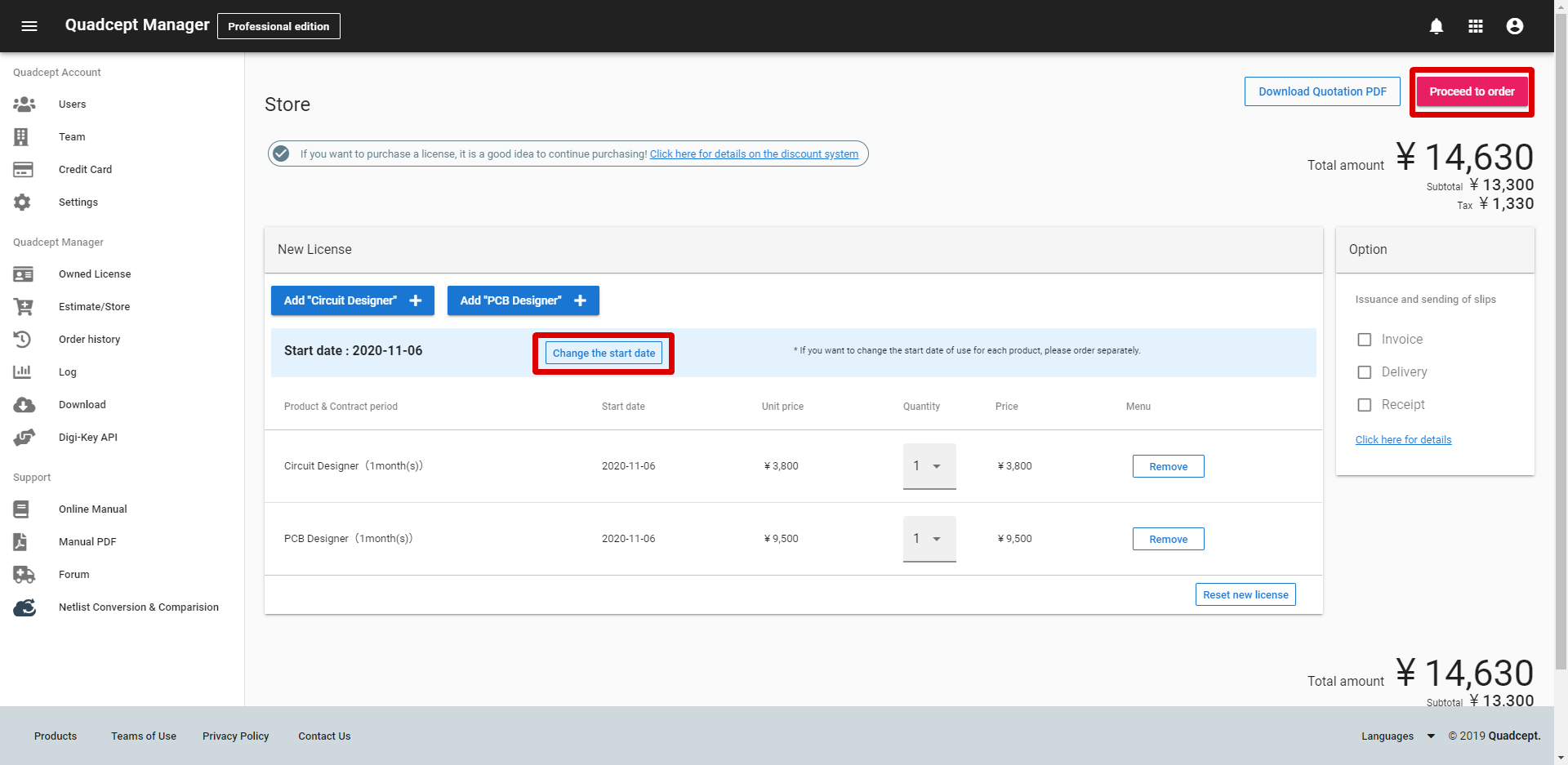 |
| (5) |
Select ''Prepayment" or "Postpay" as payment type. |
| * |
"Prepayment" is available for "Bank trasfer" or "credit card". |
| * |
"Postpay" is only available for "Bank trasfer". |
| (6) |
Click the ''Next " button. |
|
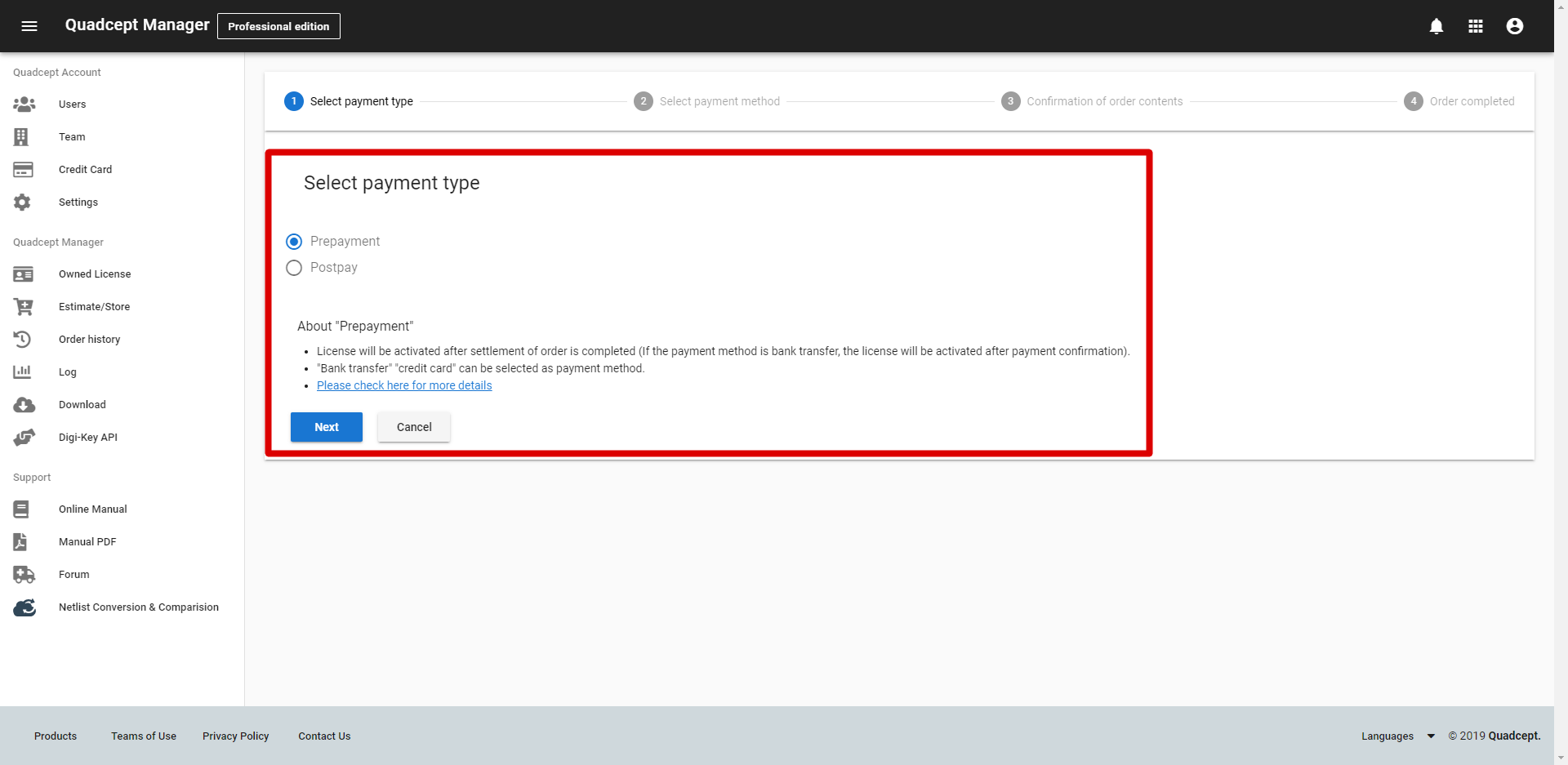 |
| (7) |
Choose your preferred payment method: Bank Transfer or Credit Card Payment. |
|
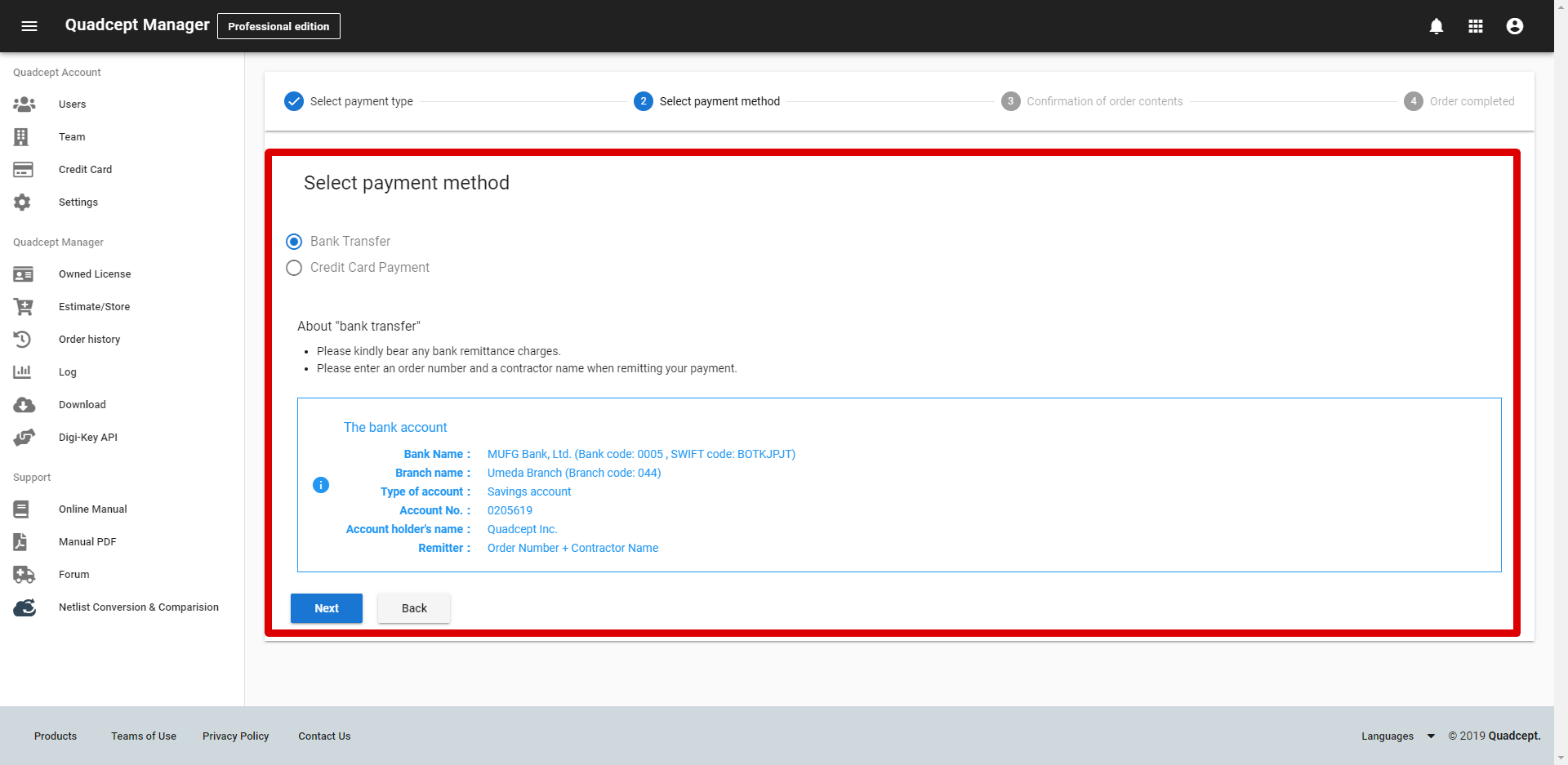 |
| (8) |
Review the details of your order and click the "Order" button.
The confirmation message appears. Click the "Execute" button to complete the order. |
|
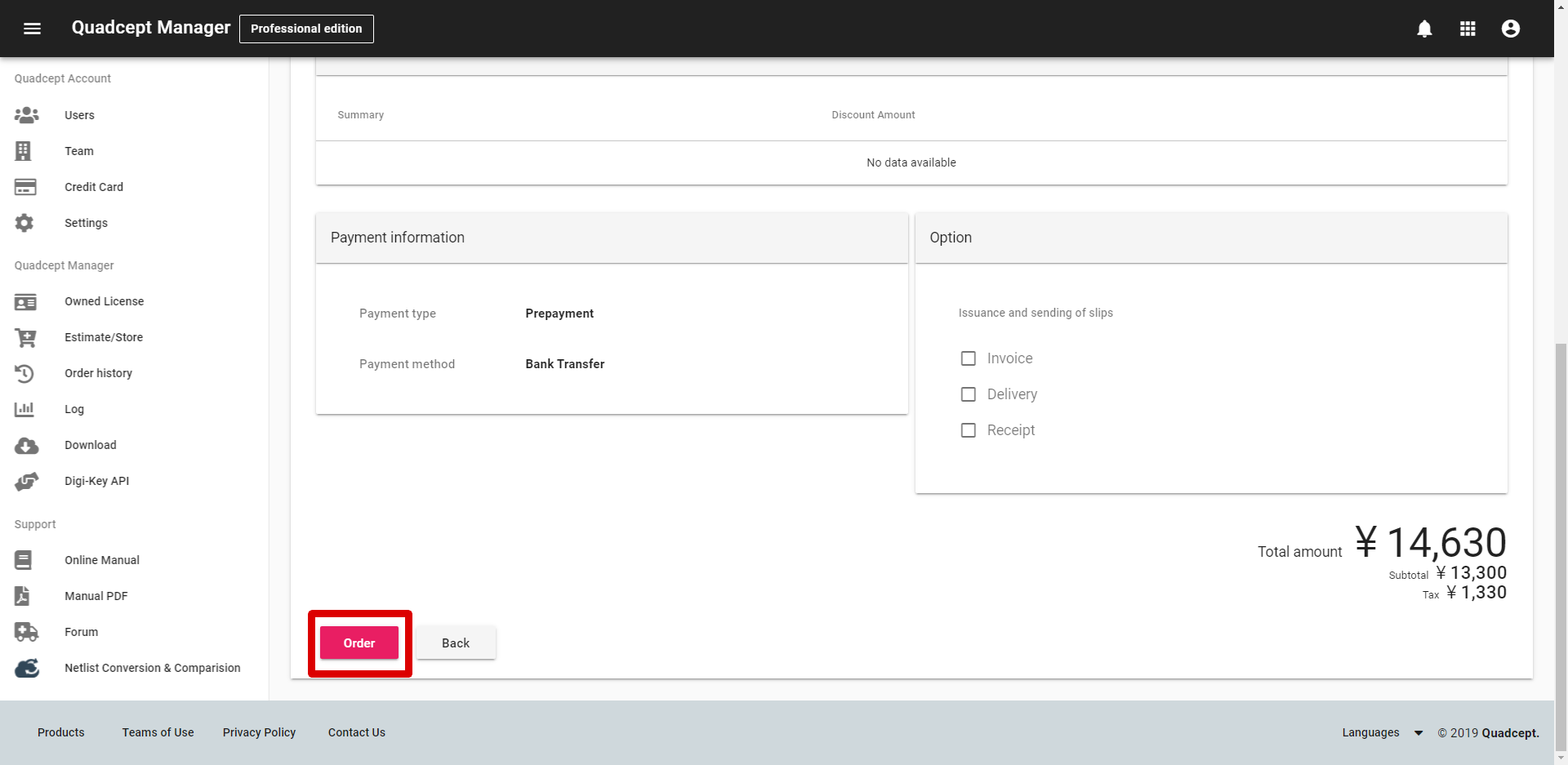
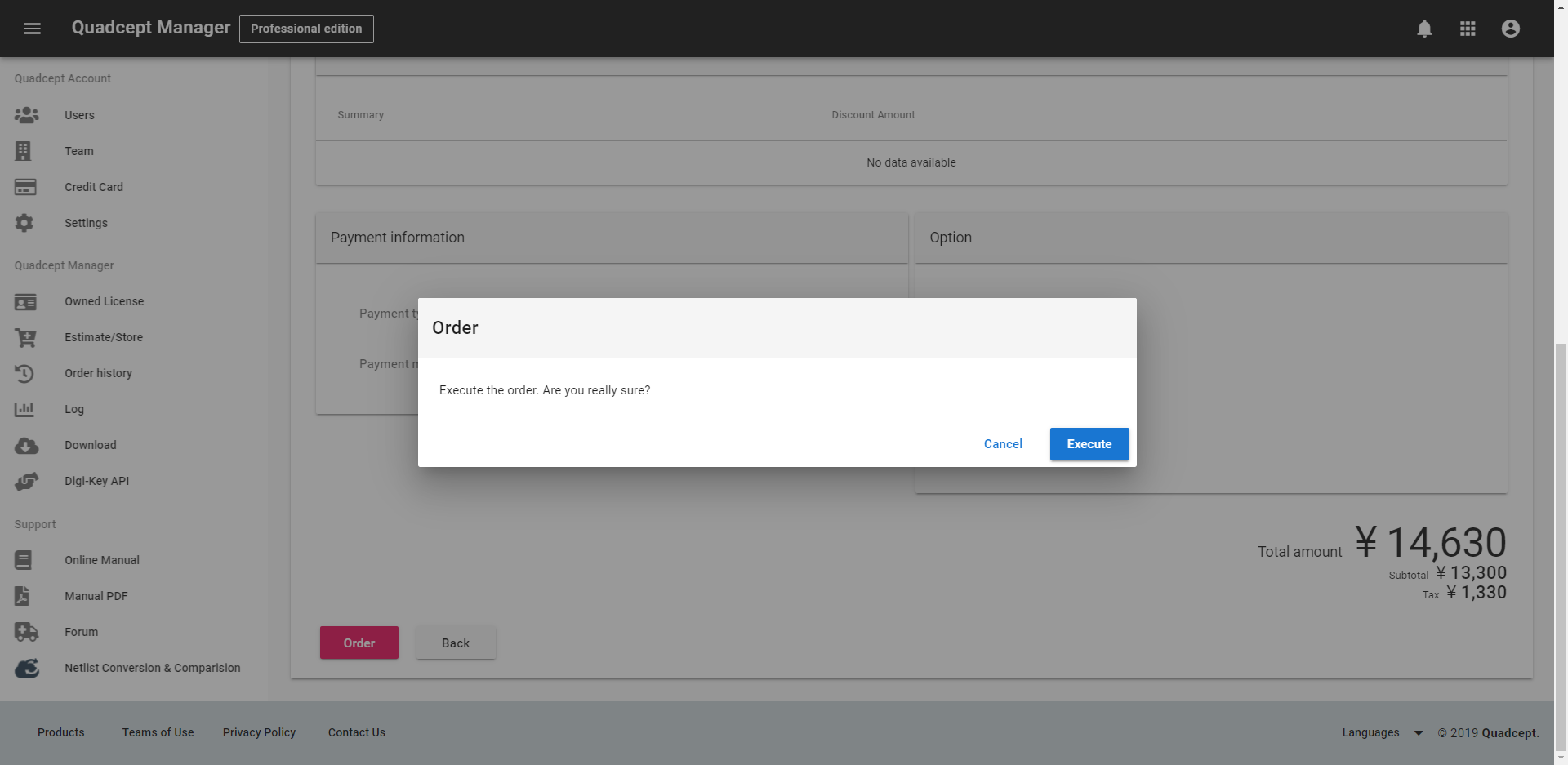
|
| (9) |
The "Order completed" window is shown and an order confirmation email is sent from Quadcept Support Team. |
|
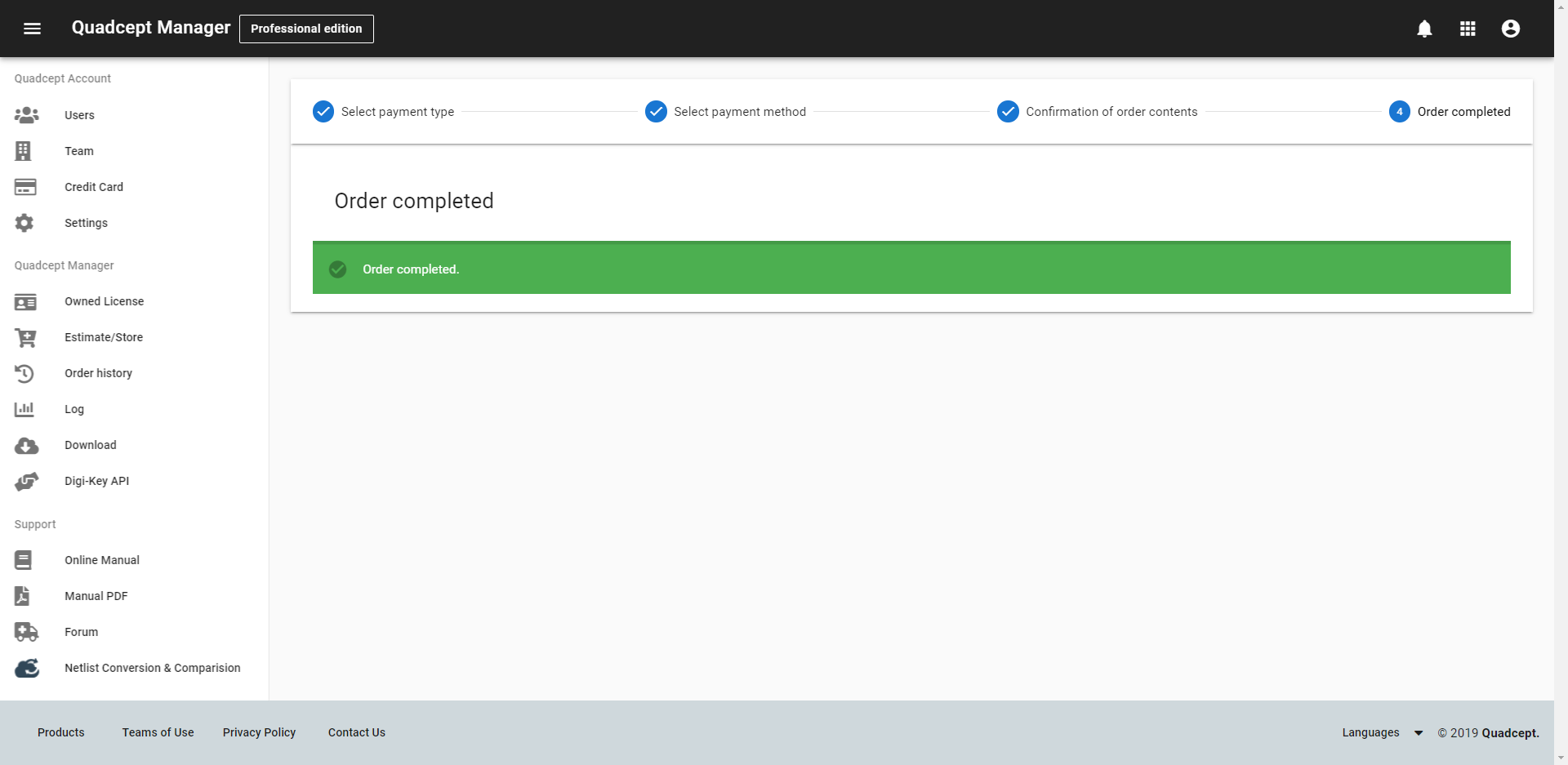 |
Downloading a quotation
Downloading the quotation is available by clicking ''Download Quotation PDF" .
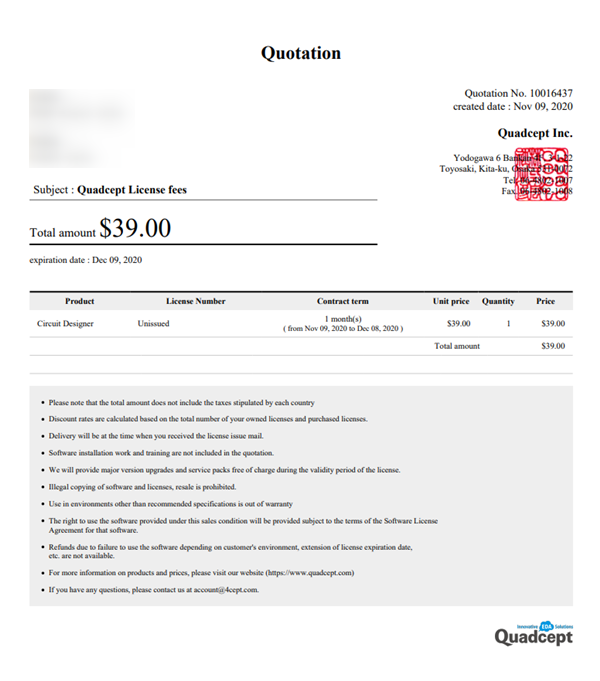
Please refer to ''License Management" about how to use license.
| The instructions that follow explain how to purchase an additional license(s) through the Quadcept Manager page. |
| (2) |
Click the button : ''Click here for new purchase”. |
| * |
The table of ''Continuous purchase" is shown on the screen. Confirm here to extend contracted license period. |
|
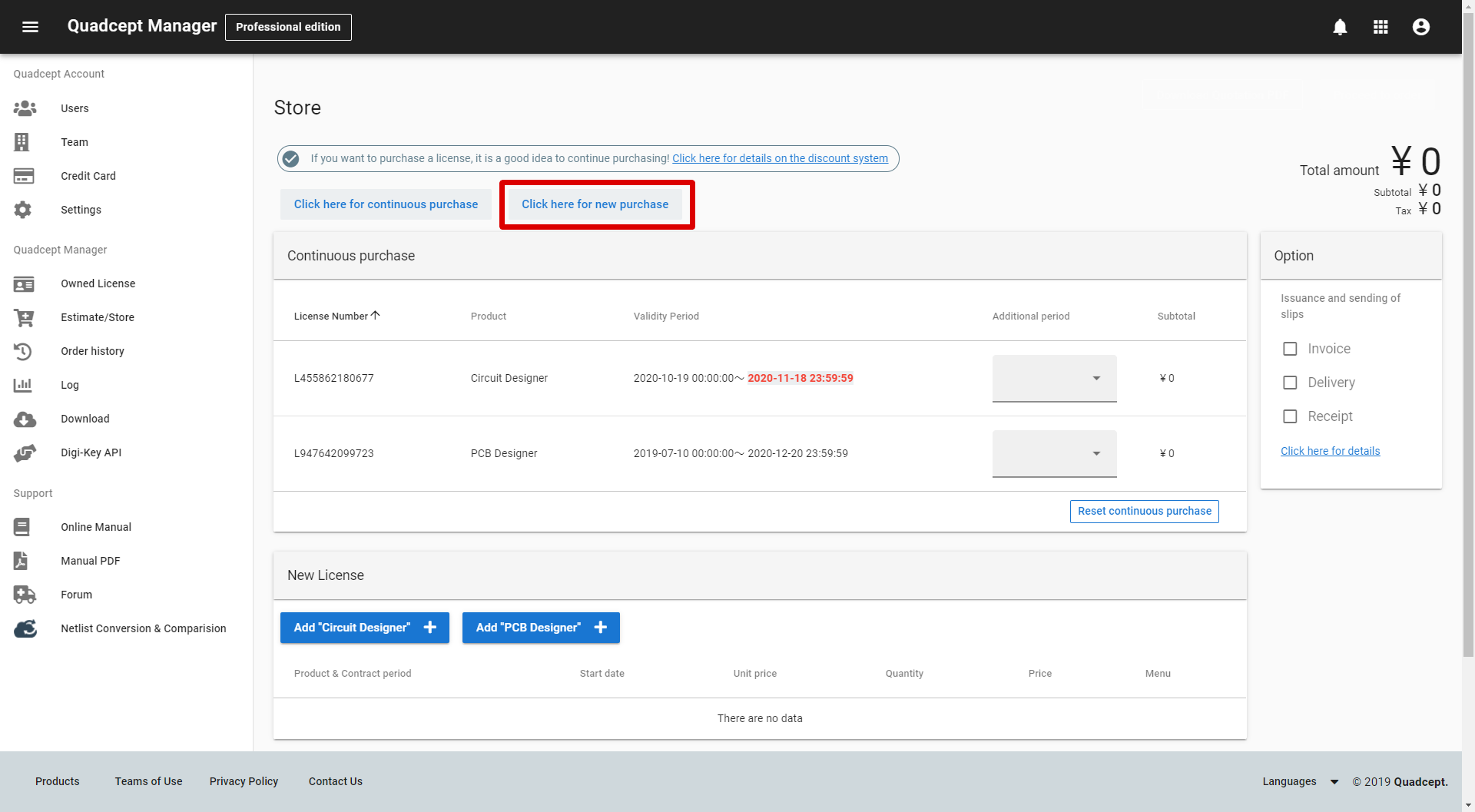
|
| (3) |
Click the button below, depending on your situation. |
| |
''Add Circuit Designer" |
|
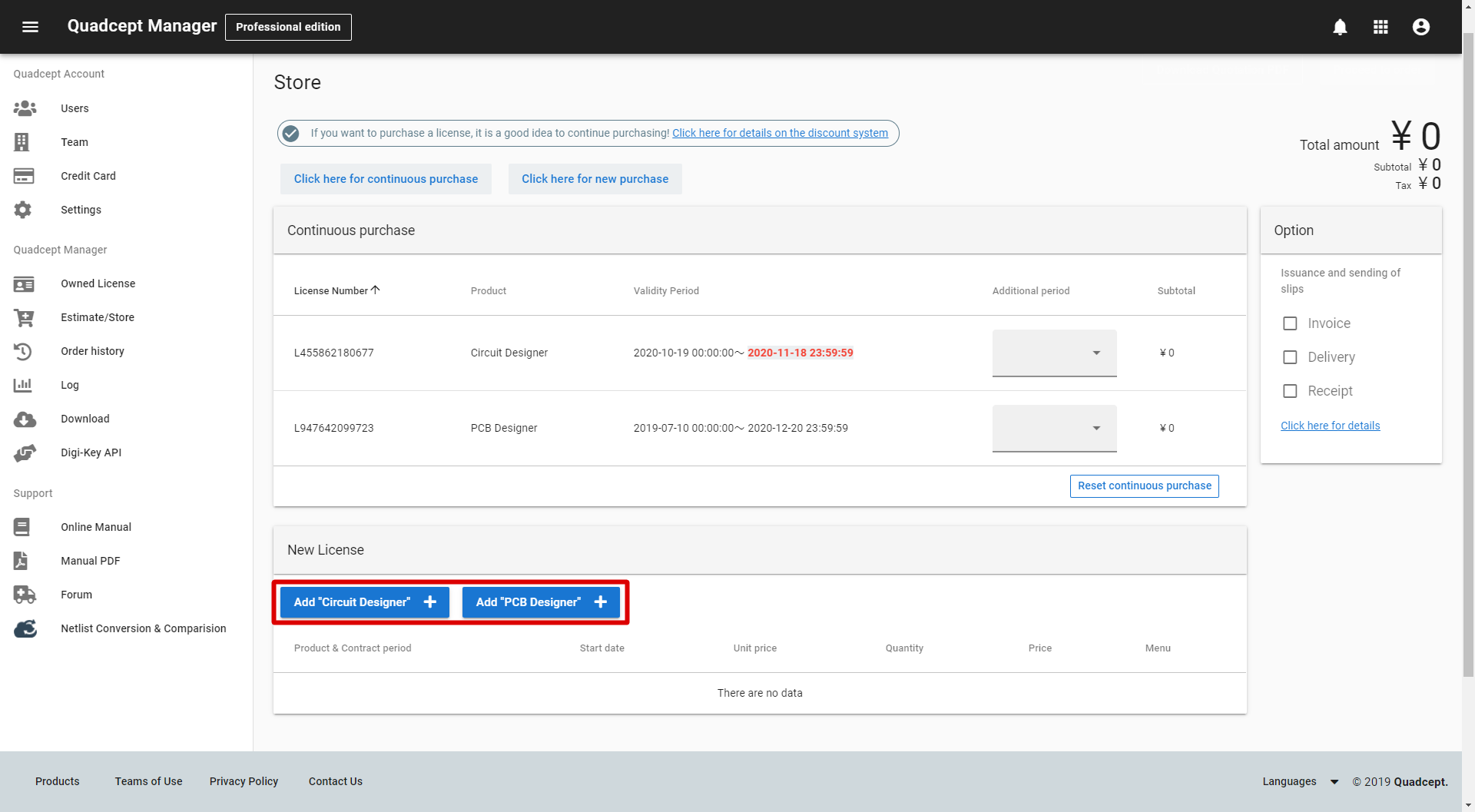 |
| The instructions that follow explain how to purchase a continuous license(s) through the Quadcept Manager page. |
| (2) |
The license(s) you own now is shown. |
| * |
Validity period is highlighted from one month before the expiration date. |
|
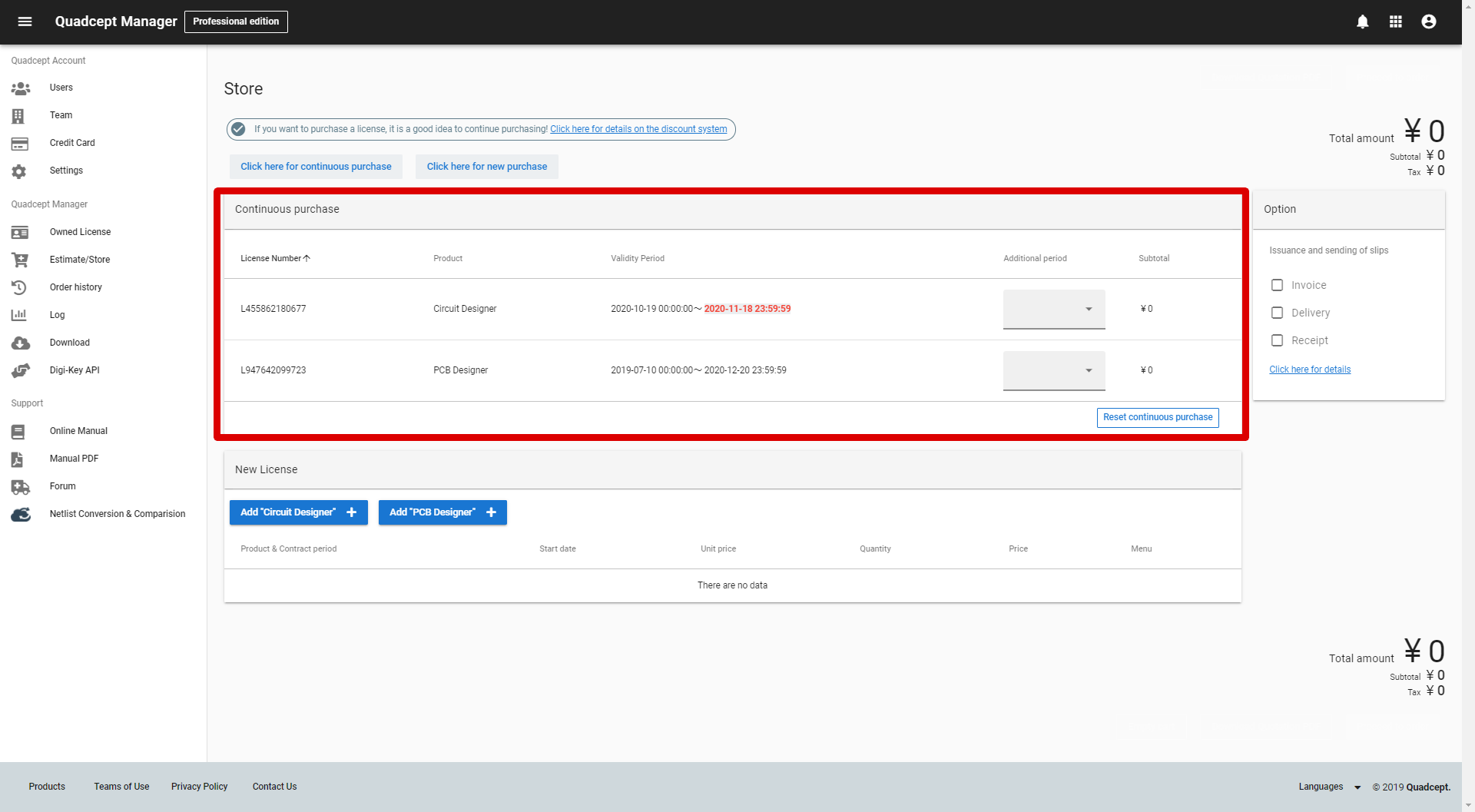 |
| (3) |
Click ''Additional period'' of the license(s) you want to purchase. |
|
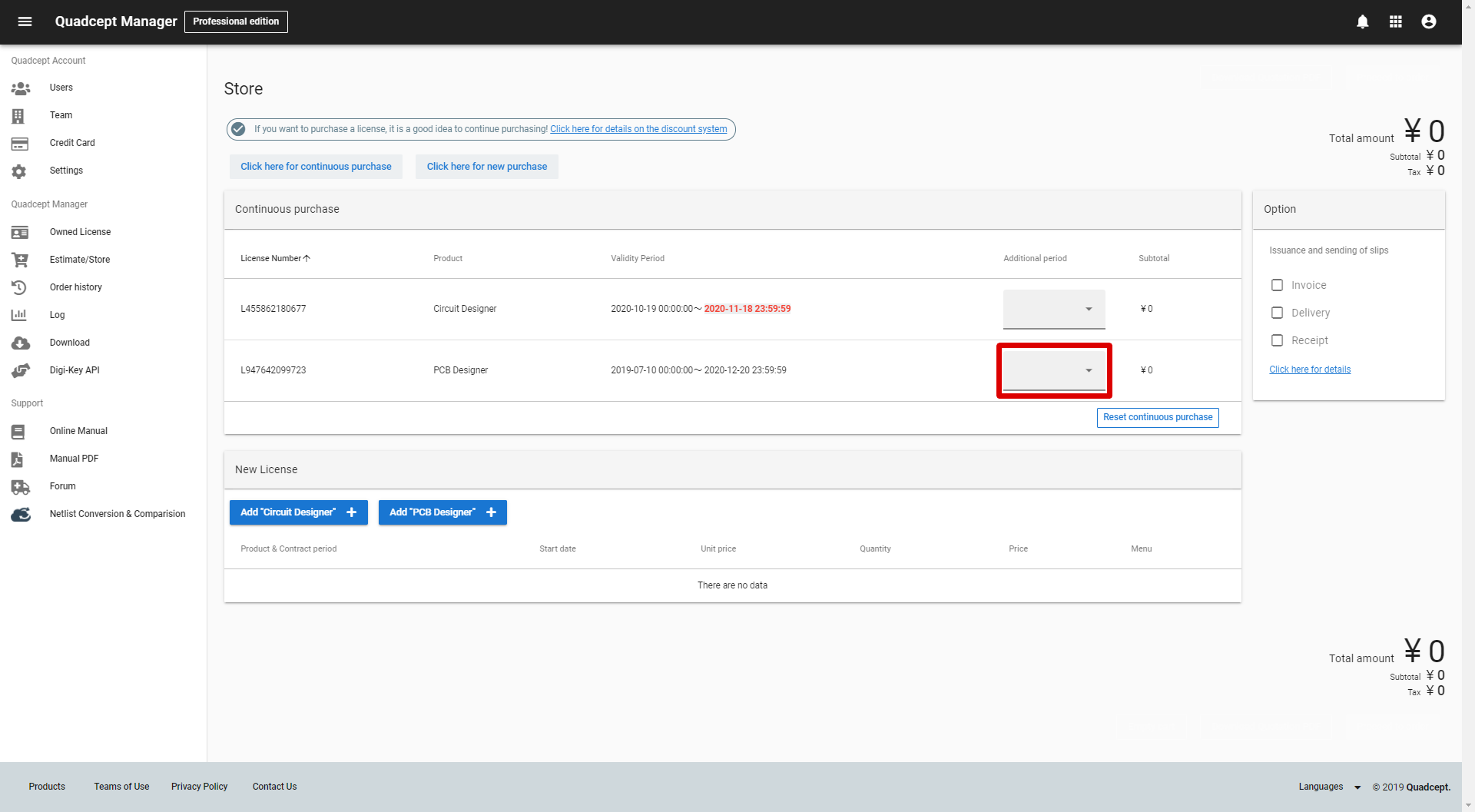 |
| (4) |
Select ''Additional period''. |
|
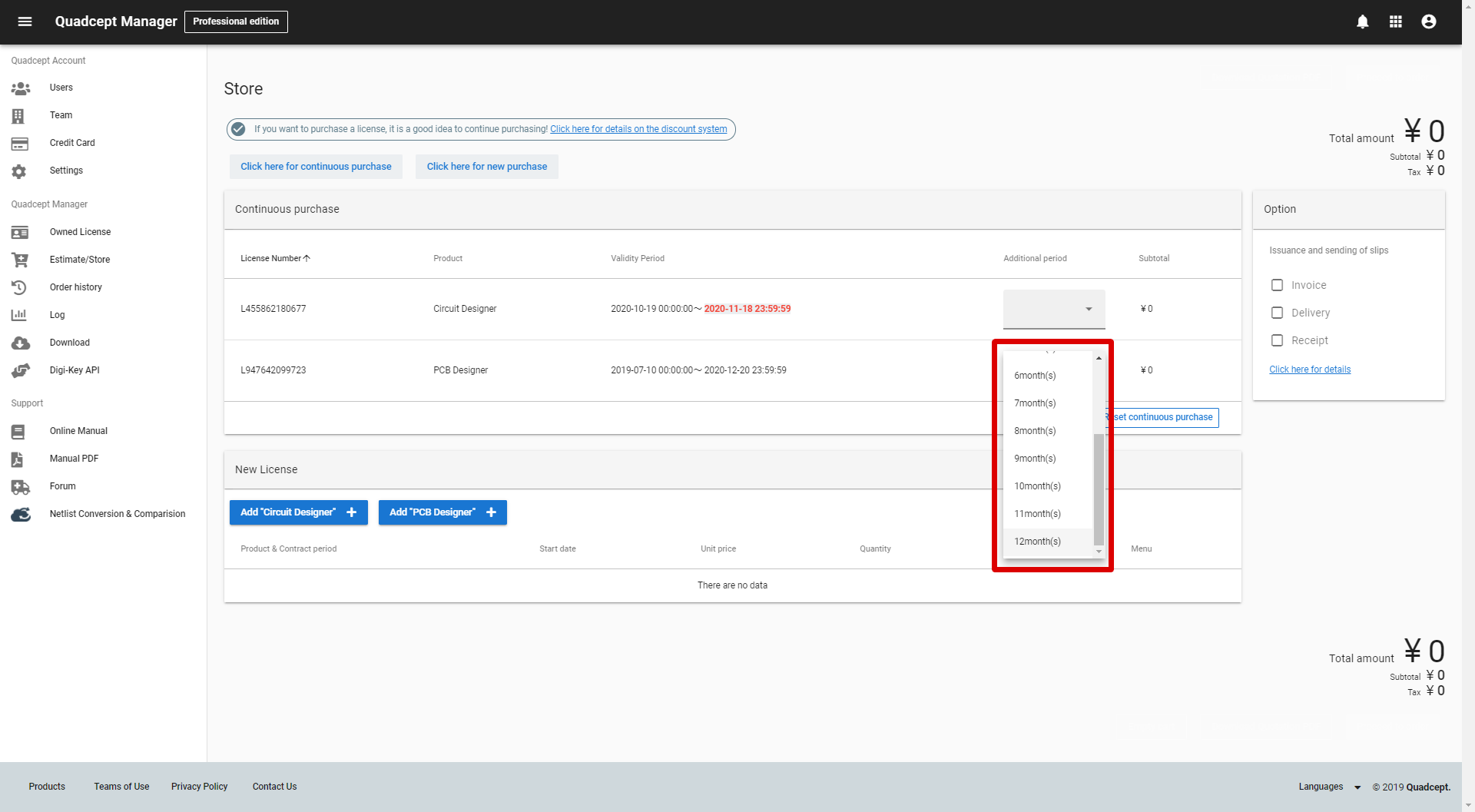 |
Notes : Purchasing a license(S) to ''Community version" users
Please be careful to the points below if you use community version of Quadcept.
・Upgrading to ''Professional version'' is needed if you draw by unlimited features with license.
・Install of ''Professional version'' is needed.
⇒ Please download and install after upgrading an account.
・Upgrading an account changes the status to proffesional version, which get no longer be able to start up ’’Community version’’ as the same account.
⇒ Datas of "Community version" can be taken over to ''Professional version''.
Confirm here to how to take over datas.