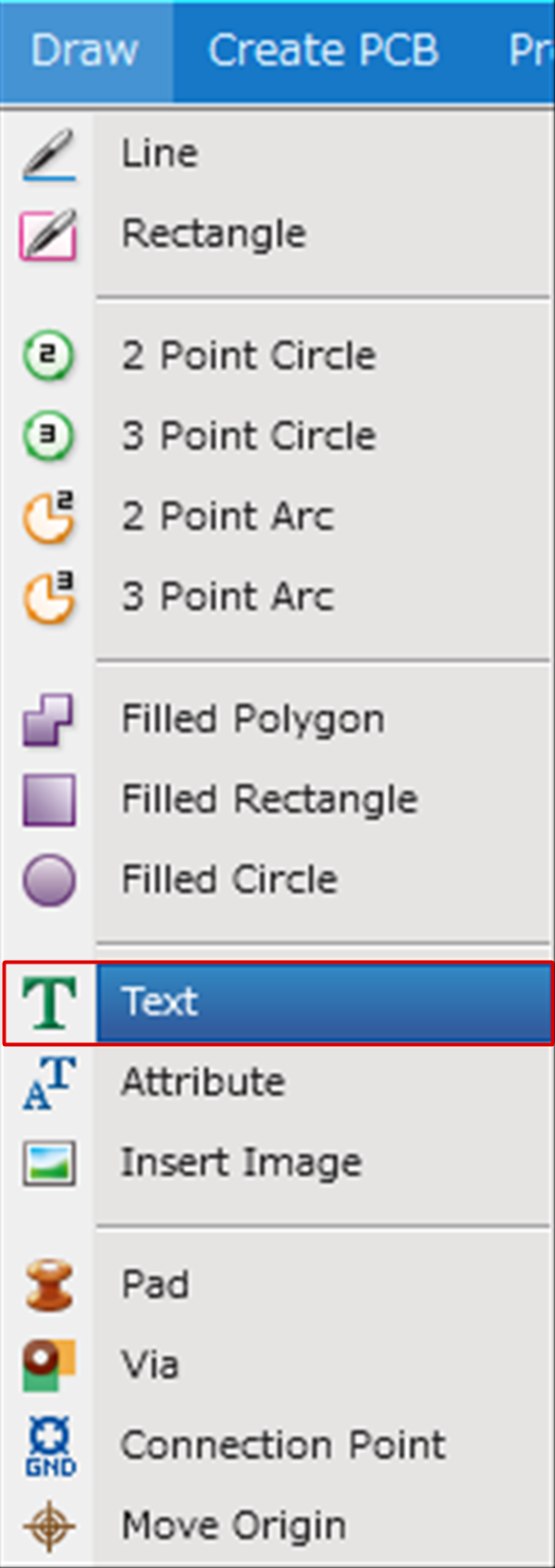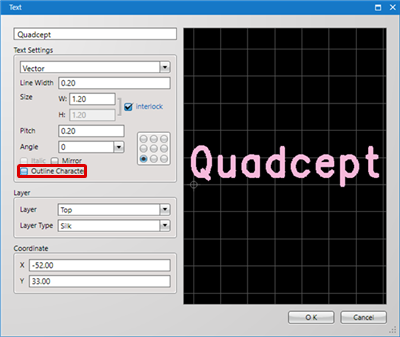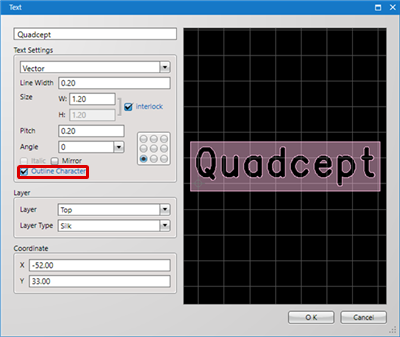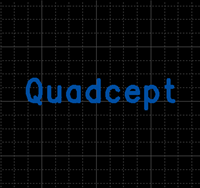PCB Layout CAD : Draw
Drawing Text
This is used to express a text figure. It is used to draw silks and outlines, etc., using non-electrical objects.
Vector fonts created for board design and fonts that are installed in Windows can be used as fonts.
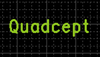
Selecting the Text Menu
Drawing Text
Rotating Text
Outline Character
Exiting Text Mode
Selecting the Text Menu
Select [Draw] => [Text]
There are several other ways to perform this. Refer to About Executing Menus.
Drawing Text
After selecting the Text Menu,
STEP 1: Input the text
STEP 2: Click "OK"
STEP 3: Click the location where you want to place it
| Placing Text From the Place Text Dialog |
| Use the Place Text dialog to place the text. |
|
|
|
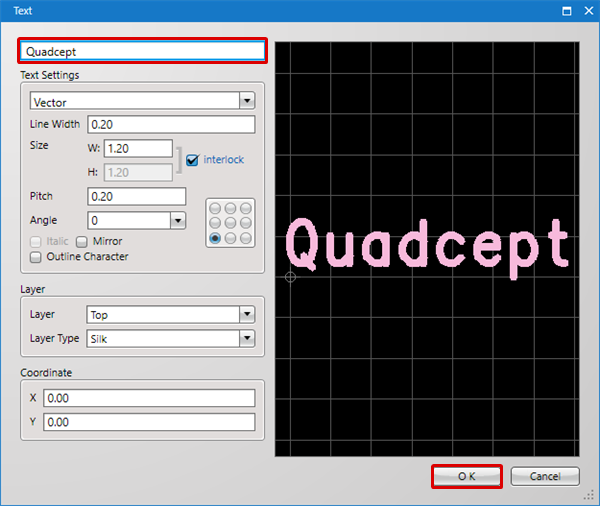 |
|
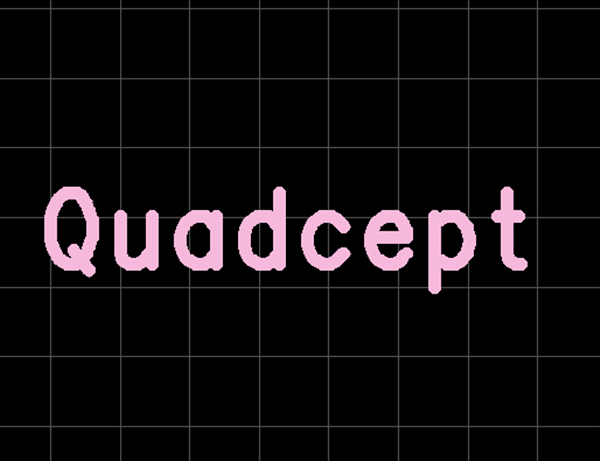 |
Outline Character
To make the Text an Outline Character, place a check for "Outline Character".
| Text | Outline Character |
|
|
|
Rotating Text
While drawing, it rotates 90 degrees.
There are the following methods for rotating.
Method 1: [Right Click] => Select [Rotate]
Method 2: [Keyboard] => Press [R]
Rotate Example
| Before Rotate | After Rotate |
|
|
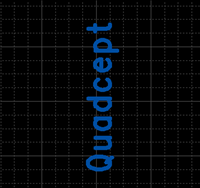 |
Rotation is 90 degrees to the left. There is also a Reverse Clockwise Menu.
Exiting Text Mode
The following is the operation for exiting Text mode.
Right click, Select => [Cancel]
* Press "Escape" on the keyboard