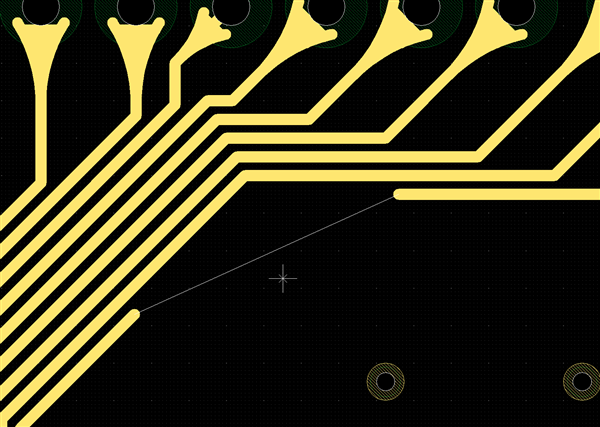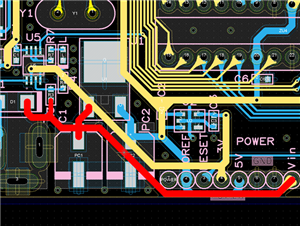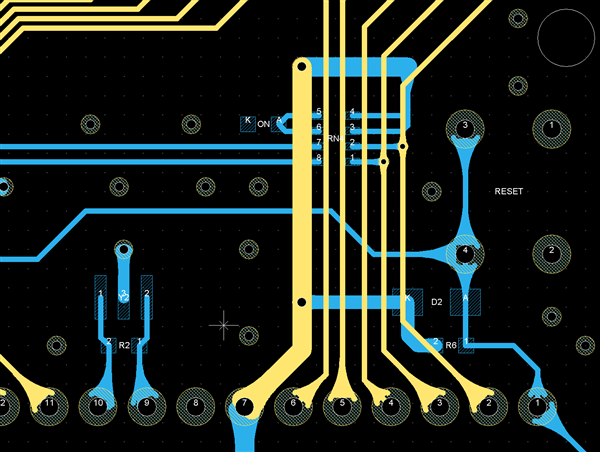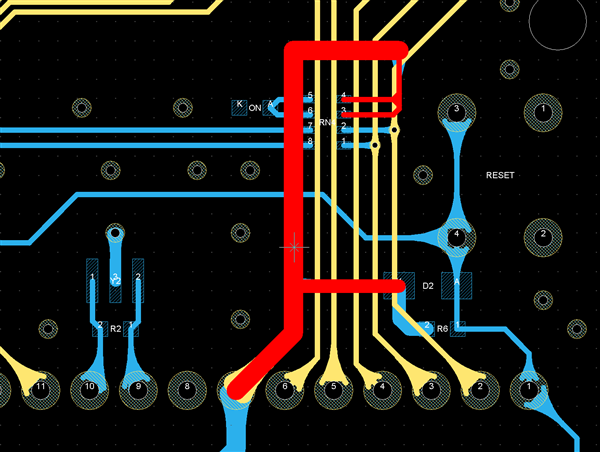PCB Layout CAD : Routing Work
Delete Route
The Delete Route command allows the designer to delete one or more selected routing objects on your PCB design in a variety of ways such as by deleting a series of routes and by removing the routes between any specified two points. The routing objects include routes and vias.
There are four deletion modes.
Route(Series)
Segment
Section
Spread
Click here for a video tutorial.
| Route(Series) |
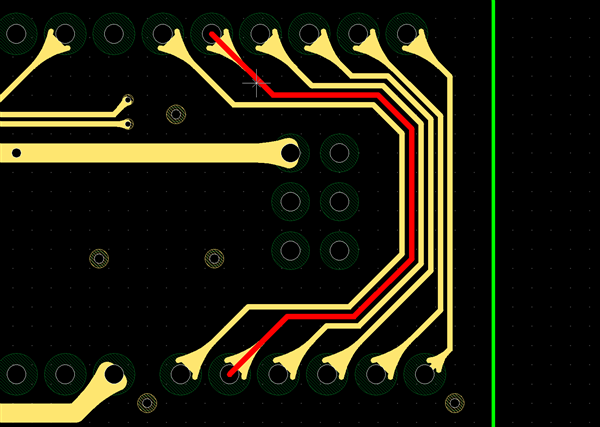 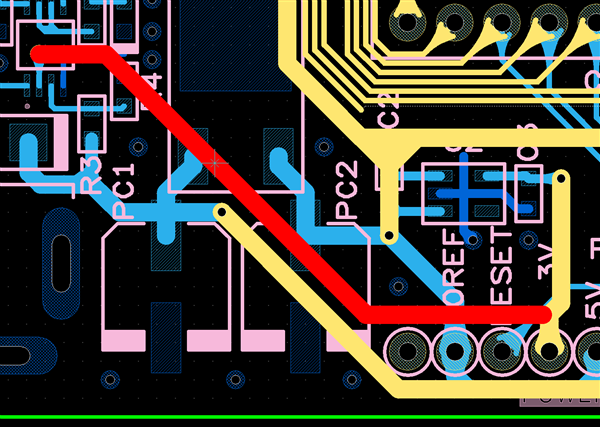 |
|
This mode allows you to delete a series of route objects, i.e., all the contiguous routes until a via, a component pad or junction is encountered. |
| Segment |
|
|
|
This mode allows you to delete a single selected routing object. |
| Section | |
|
|
|
|
[Drag-Select] |
[Click Two Points] |
| Spread |
|
(Before) (After)
|
|
This mode allows you to delete all the route segments between pads, including any vias. |
Changing the Deletion Mode
| Changing the Deletion Mode |
| The instructions that follow explain how to change the deletion mode. |
|
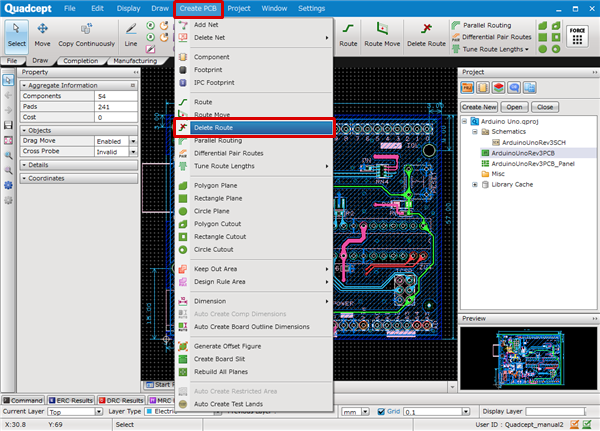 |
|
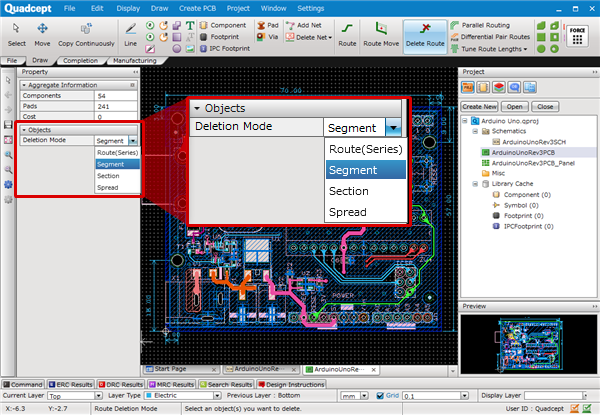 |
Deletion Mode: Route(Series)
| Deletion Mode: Route(Series) |
| The instructions that follow explain how to delete routing objects in Route(Series) deletion mode. |
|
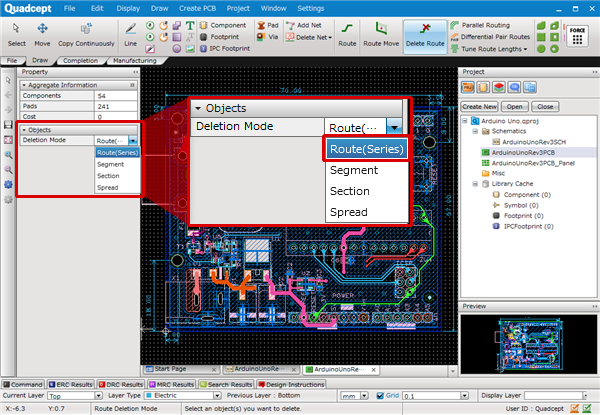 |
|
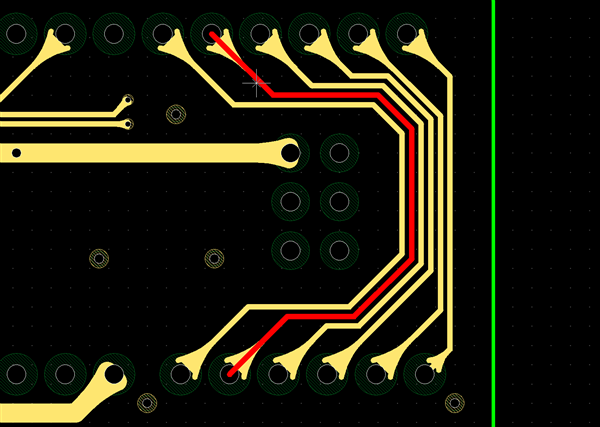 |
|
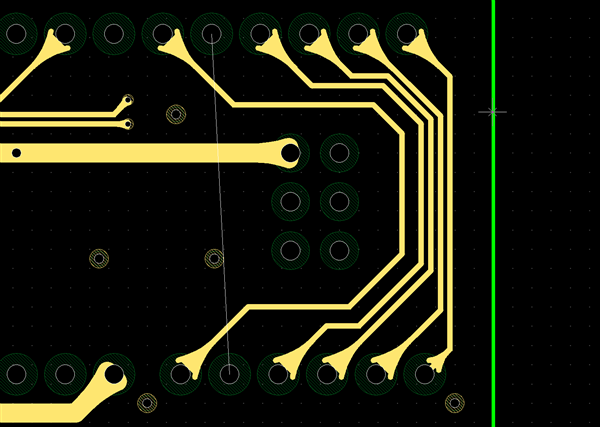 |
Deletion Mode: Segment
| Deletion Mode: Segment |
| The instructions that follow explain how to delete a routing object in Segment deletion mode. |
|
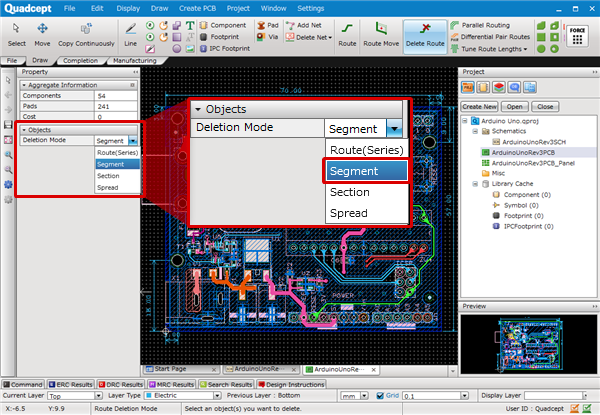 |
|
 |
|
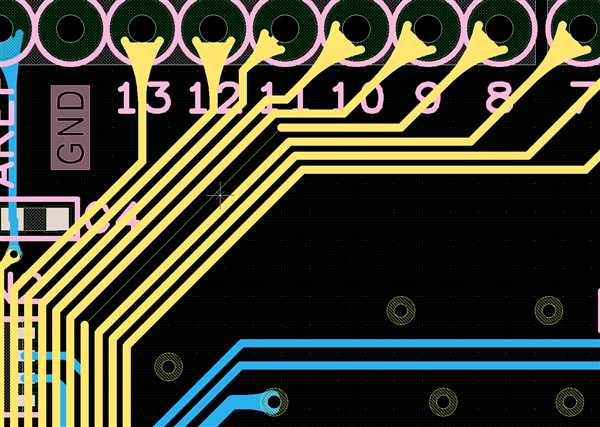 |
Deletion Mode: Section
| Deletion Mode: Section |
| The instructions that follow explain how to delete routing objects in Section deletion mode. |
|
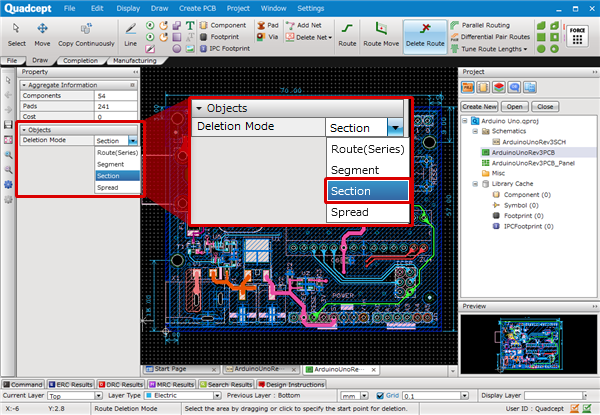 |
|
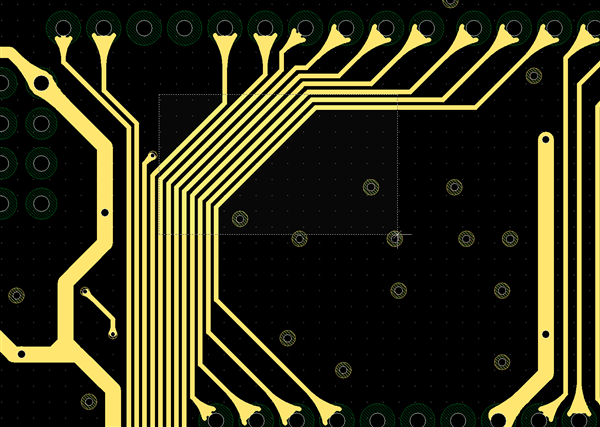 |
|
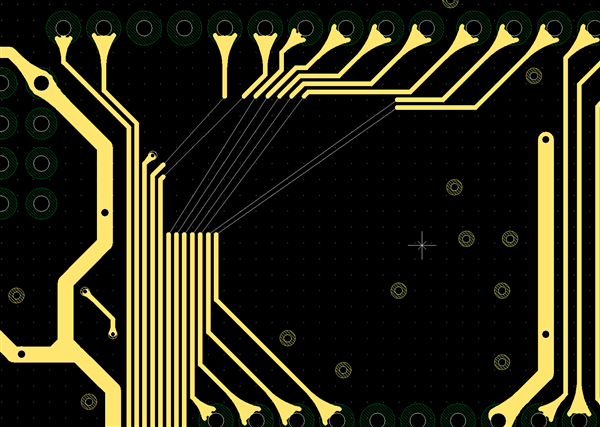 |
|
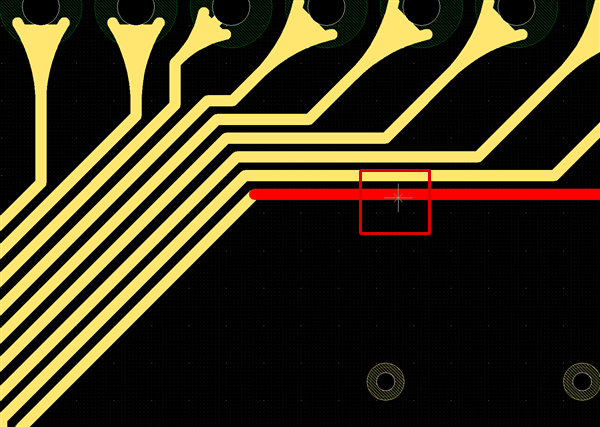 |
|
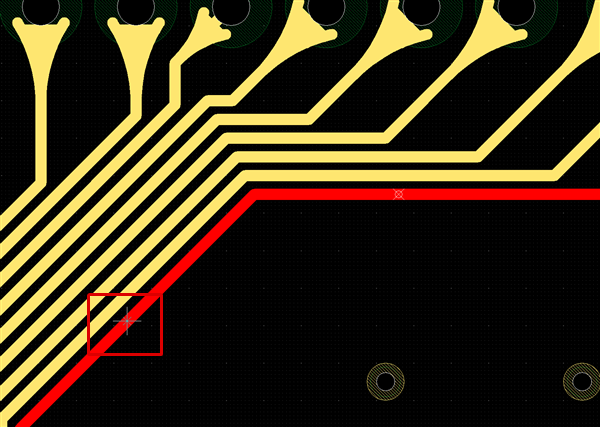 |
|
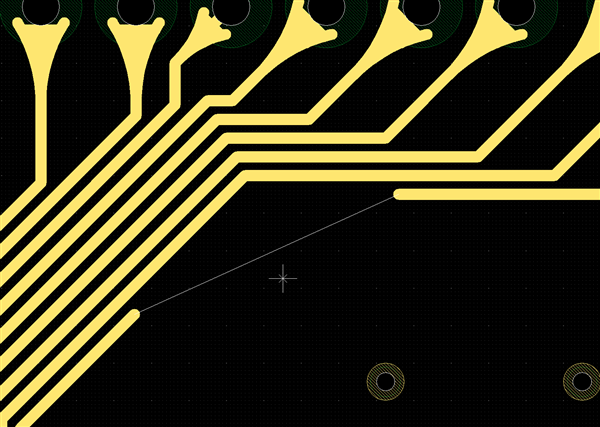 |
Use the Filter function when you want to remove routes or vias only.
Deletion Mode: Spread
| Deletion Mode: Spread |
| The instructions that follow explain how to delete routing objects in Spread deletion mode. |
|
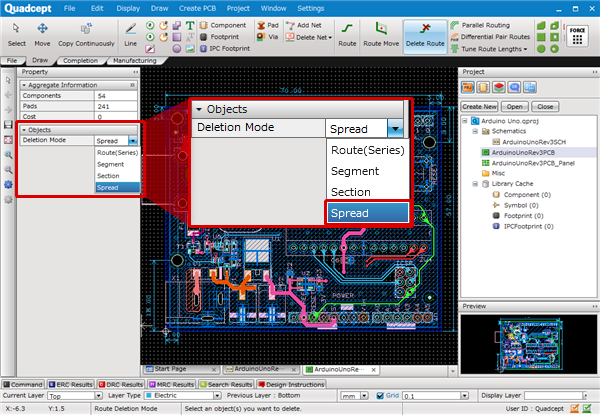 |
|
|
|
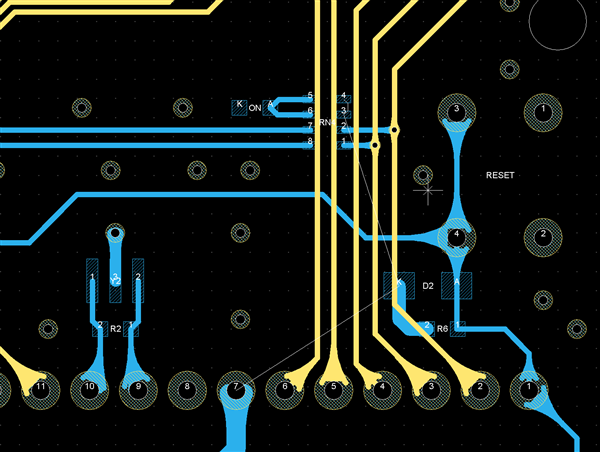 |




 →
→ 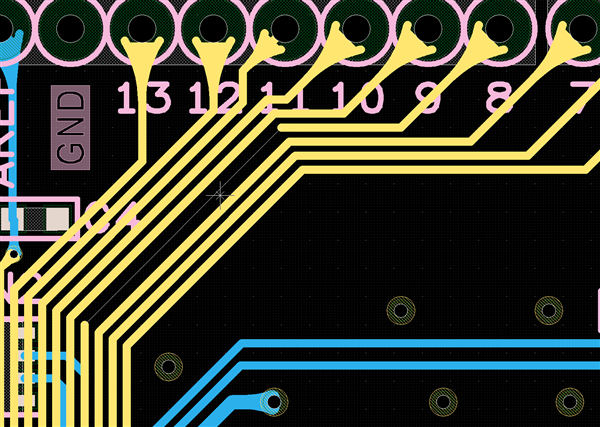
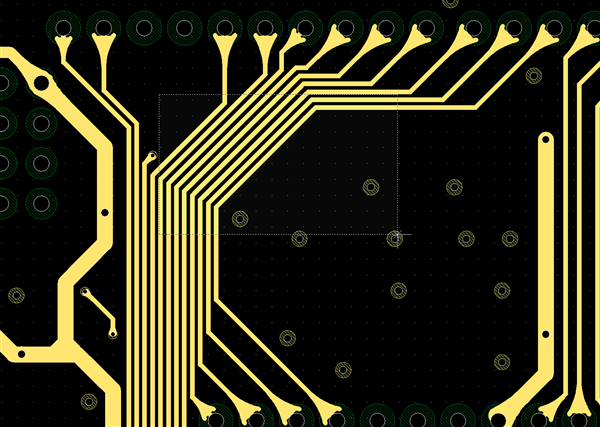 →
→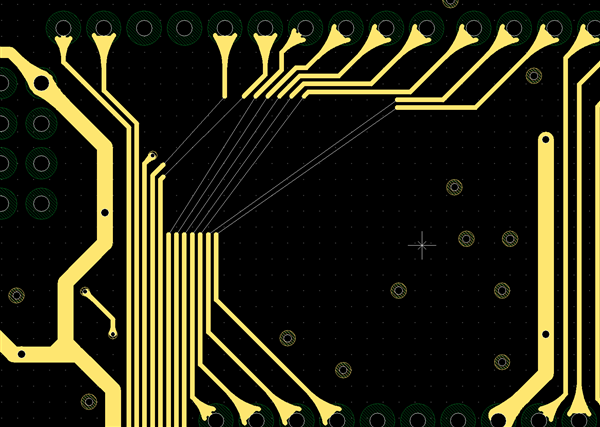
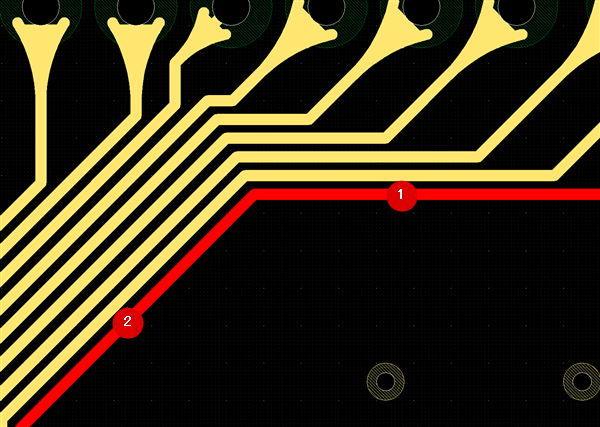 →
→