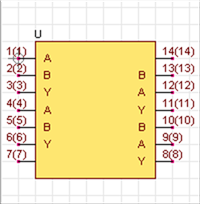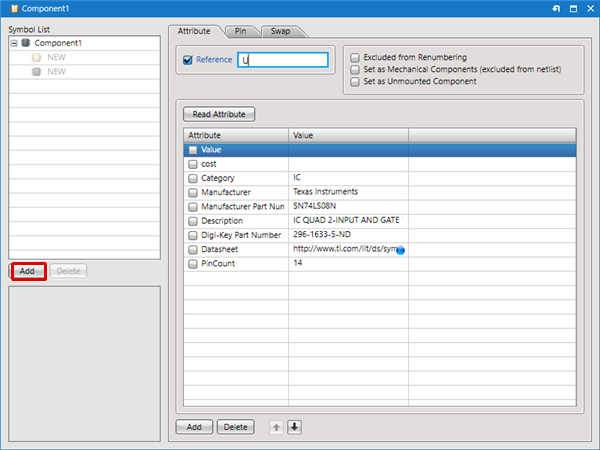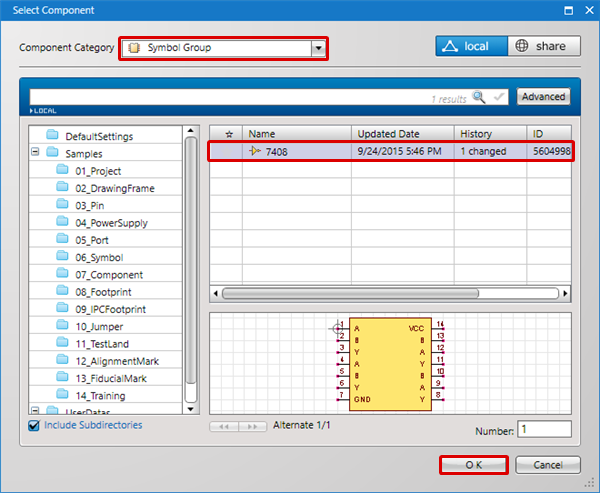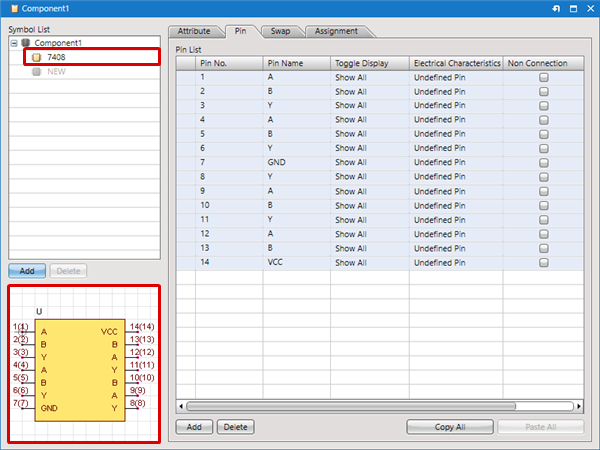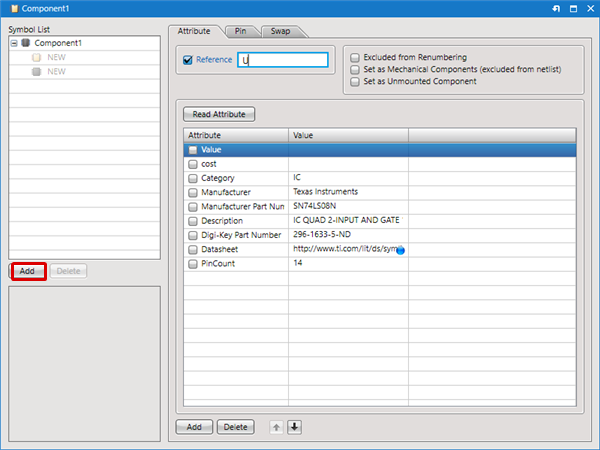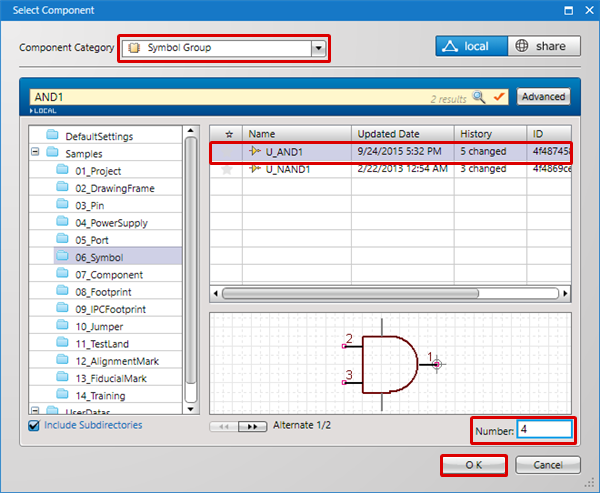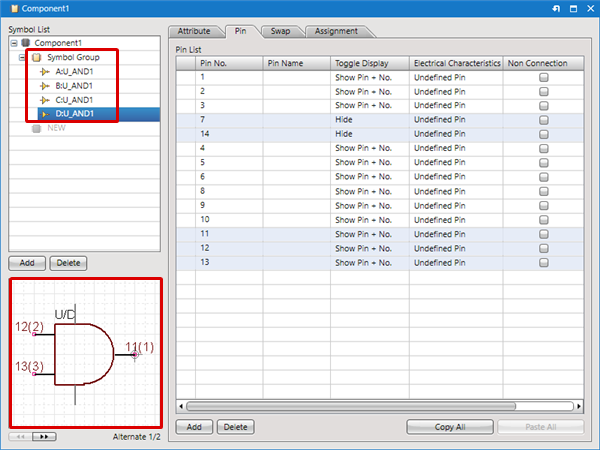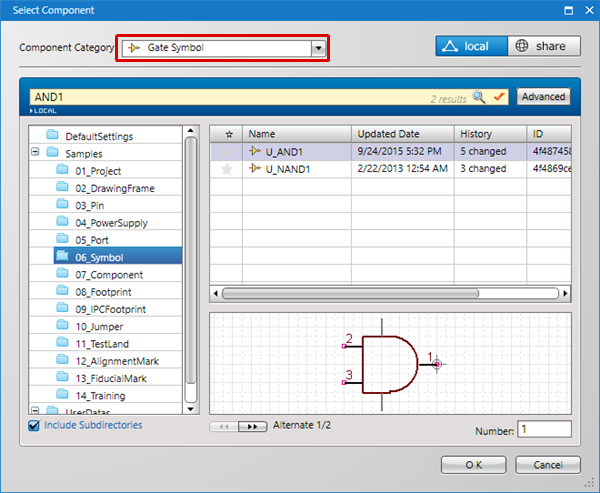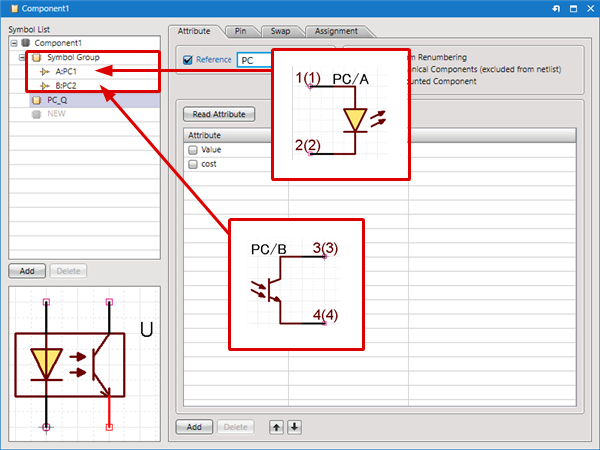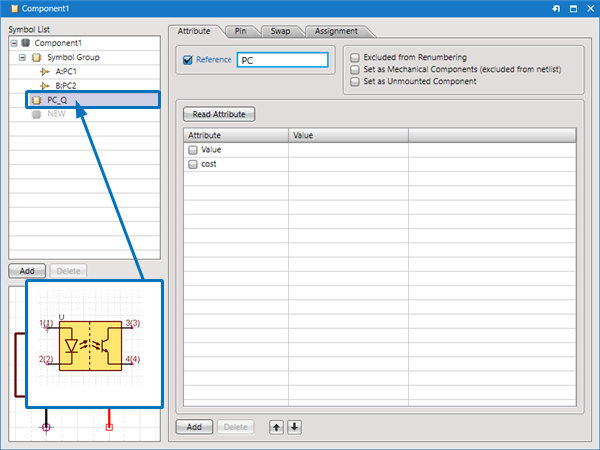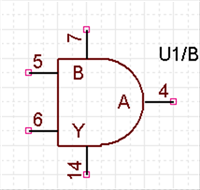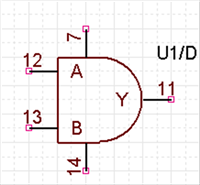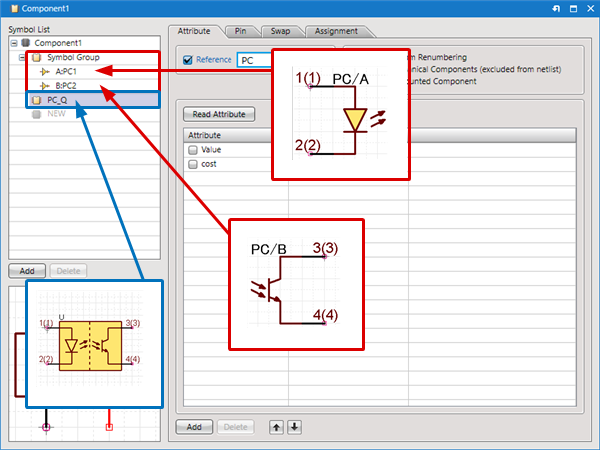Next, register symbols (circuit component shapes). (* If you do not design schematics, this is not necessary.)
Symbols need to be prepared in advance. For more details on how to create symbols, refer to Creating Symbols.
Symbol registration is linked registration. Therefore, when you edit a symbol and change the shape, the shape registered for the component will also be changed.
The following will explain how to register when configuring a single symbol and for gates.
- When Configuring as a Single Symbol
- When Configuring as a Gate (Multiple Symbols)
- When Configuring as Multiple Symbol Groups
Using Share (Component Shared Library), it is possible to use "Symbols" prepared for Quadcept.
| The following will explain how to register components that are expressed by a single circuit component shape. |
| (1) |
From the Symbol List, click the "Add" button |
|
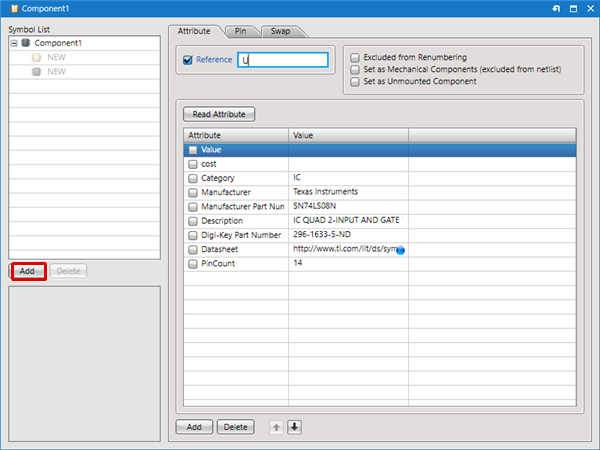 |
| (2) |
Set "Symbol Group" as the Component Category |
| (3) |
Select a symbol |
| (4) |
Click "OK" |
|
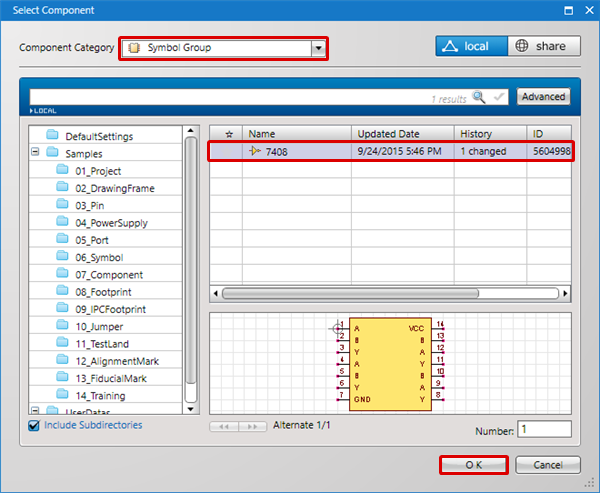 |
| |
The Symbol Name registered to the Symbol List will be shown. You can confirm the shape in the Preview. |
|
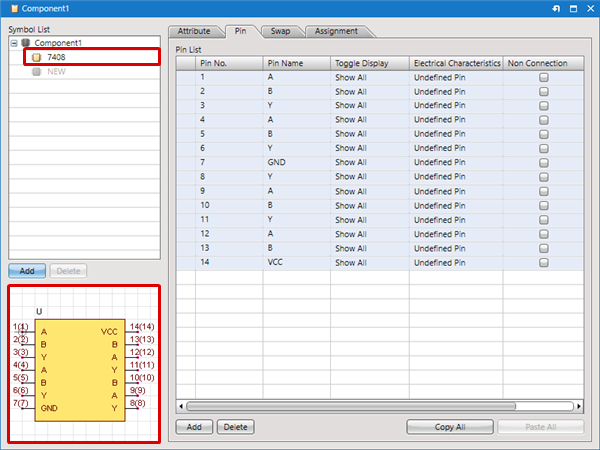 |
You can perform registration by double-clicking on "NEW".
| The following will explain how to register components that are expressed by multiple circuit component shapes. |
| (1) |
From the Symbol List, click the "Add" button |
|
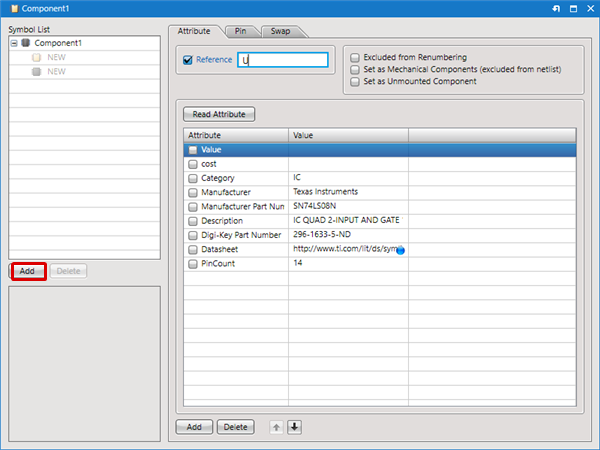 |
| (2) |
Set "Symbol Group" as the Component Category |
| (3) |
Select a symbol |
| (4) |
Register the Number of Gates that you want to register in Number. |
| (5) |
Click "OK" |
|
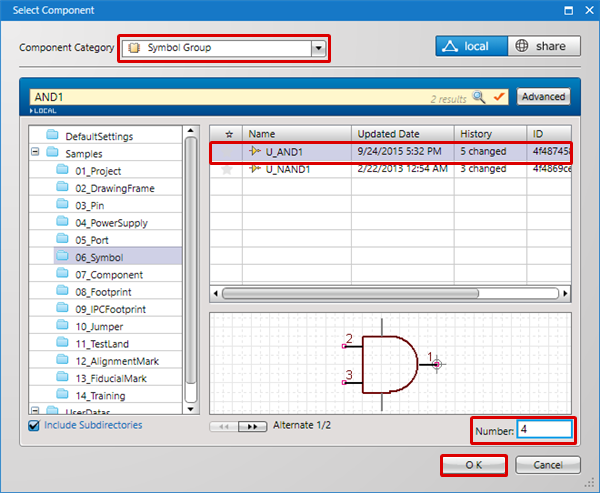 |
| |
The Symbol Name that was gate registered to the Symbol List will be shown. You can confirm the shape in the Preview. |
|
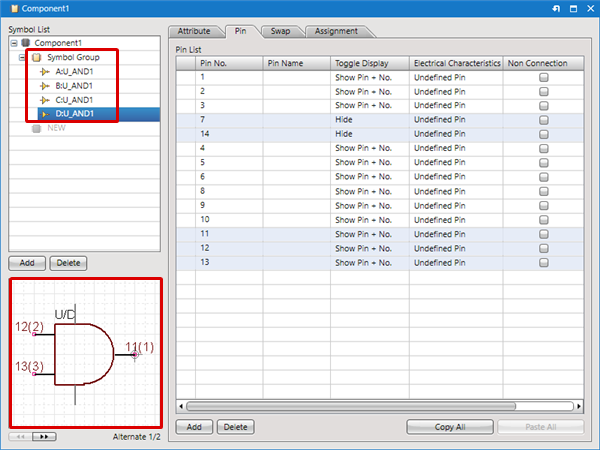 |
| |
To add a Gate Symbol with a different shape, select "Gate Symbol" for the Component Category according to (2) in the procedure. |
|
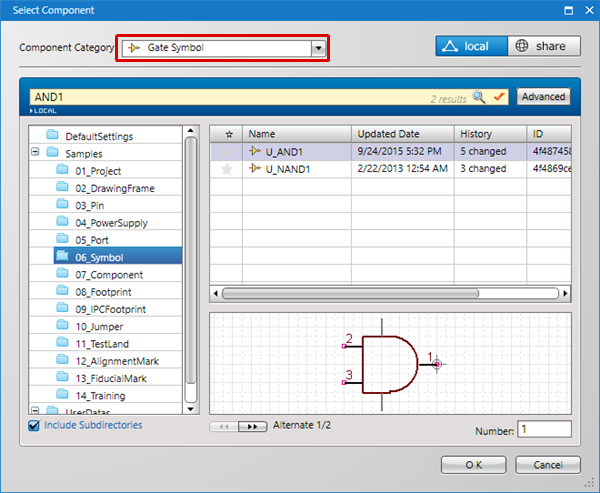 |
To delete a registered symbol, select the symbol from the Symbol List, and then click the "Delete" button.
| The following will explain how to register components that consist of multiple symbol groups. |