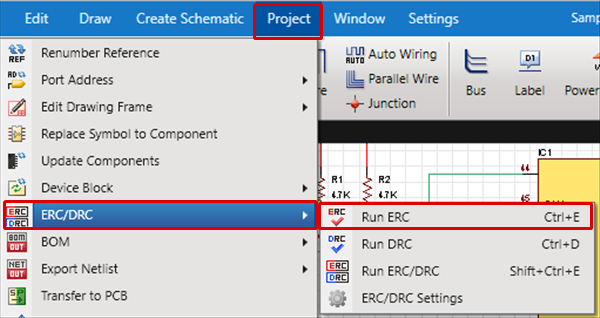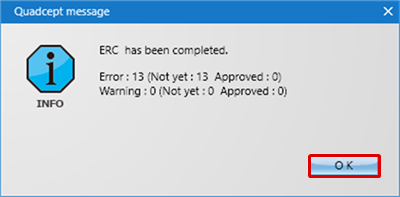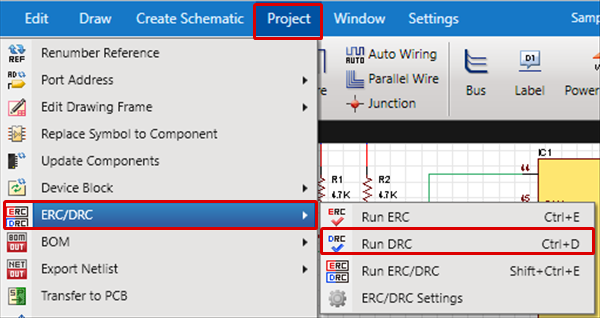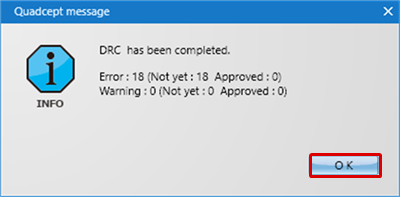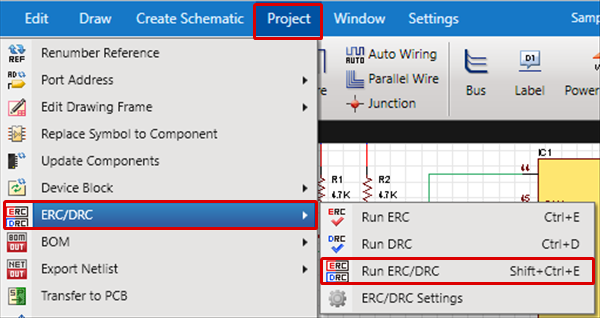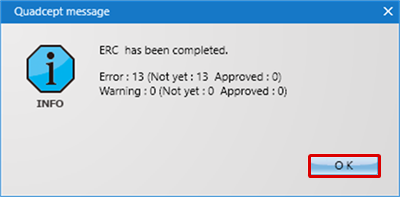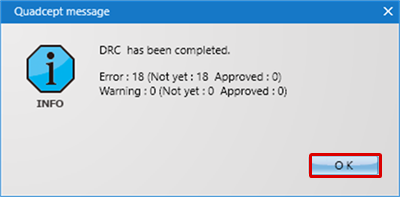The following will explain how to run the ERC/DRC.
For more details about ERC and DRC, refer to Schematic Verification.
Executing Run ERC/DRC
Error Type settings can be executed for each item. For more details, refer to ERC Settings and DRC Settings.
There are three execution methods.
Run ERC
Executes an electrical check ERC (Electrical Rule Check).
By running an ERC after creating and editing a schematic, it is possible to confirm whether it is electrically correct.
Run ERC
The following is the operation for running an ERC.
Method 1: Executing from the Menu
Method 2: Executing Using the "Ctrl + E" Shortcut Key
| The following will explain how to execute this from the Menu. |
| (1) |
Click [Project]
=> [ERC/DRC]
=> [Run ERC]. |
| |
* Or press "Ctrl+E" on the keyboard |
|
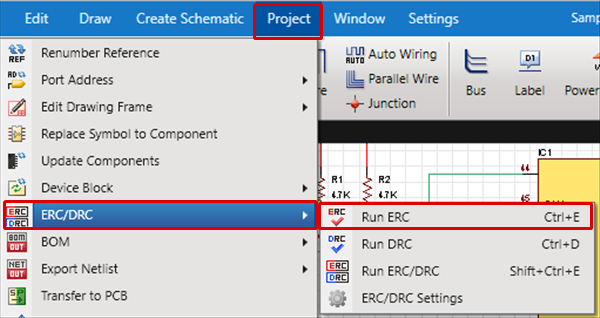 |
| |
The Error Results dialog will be displayed. |
| (2) |
Click "OK". |
|
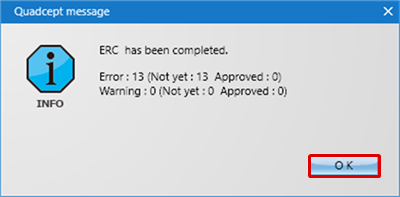 |
| |
Errors will be displayed as a list. |
|
 |
If it is shown that there are Errors/Warnings, a list of the Errors and Warnings will be displayed in the ERC Results Window.
Make corrections to the schematic based on the Error Description. For more details about correcting errors, refer to "Correcting Errors".
Run DRC
Execute a schematic layout check DRC (Design Rule Check).
General schematic editors do not have a DRC. However, with Quadcept, we felt that DRCs are essential for circuit editors.
By running a DRC, the schematic layout can be standardized resulting in a schematic that feels unified, and careless mistakes such as reading mistakes can be prevented.
Run DRC
The following is the operation for running a DRC.
Method 1: Executing from the Menu
Method 2: Executing Using the "Ctrl + D" Shortcut Key
| The following will explain how to execute this from the Menu. |
| (1) |
Click [Project]
=> [ERC/DRC]
=> [Run DRC]. |
| |
* Or press "Ctrl+D" on the keyboard |
|
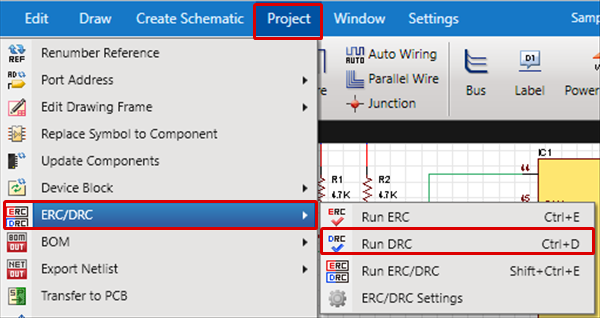 |
| |
The Error Results dialog will be displayed. |
| (2) |
Click "OK". |
|
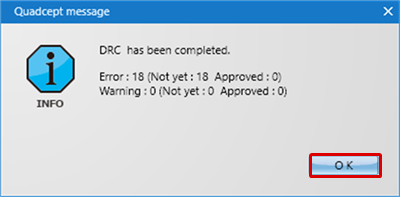 |
| |
Errors will be displayed as a list. |
|
 |
If it is shown that there are Errors/Warnings, a list of the Errors and Warnings will be displayed in the DRC Results Window.
Make corrections to the schematic based on the Error Description. For more details about correcting errors, refer to "Correcting Errors".
Run ERC/DRC
The following is the operation for running an ERC/DRC.
Method 1: Executing from the Menu
Method 2: Executing Using the "Shift + Ctrl + E" Shortcut Key
| The following will explain how to execute this from the Menu. |
| (1) |
Select [Project]
=> [ERC/DRC]
=> [Run ERC/DRC]. |
| |
* Or press "Shift + Ctrl+E" on the keyboard |
|
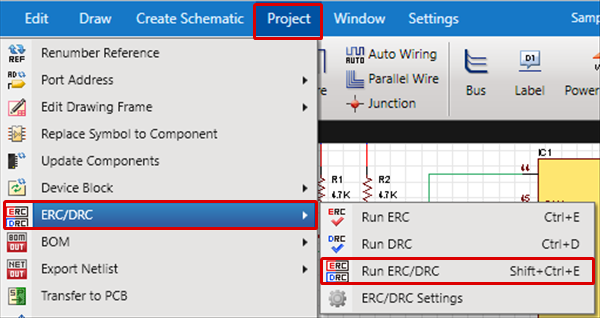 |
| |
The ERC Error Results dialog will be displayed. |
| (2) |
Click "OK". |
|
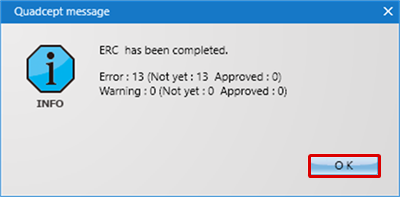 |
| |
The DRC Error Results dialog will be displayed. |
| (3) |
Click "OK". |
|
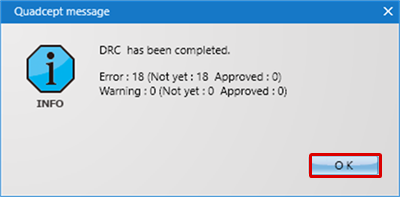 |
| |
Errors will be displayed as a list. |
|
 |
If it is shown that there are Errors/Warnings, a list of the Errors and Warnings will be displayed in the ERC Results Window and DRC Results Window respectively.
Make corrections to the design drawing based on the Error Description. For more details about correcting errors, refer to "Correcting Errors".