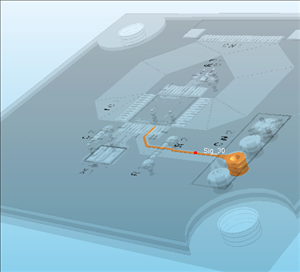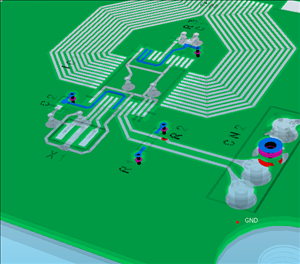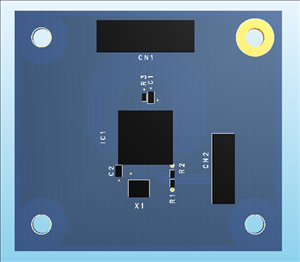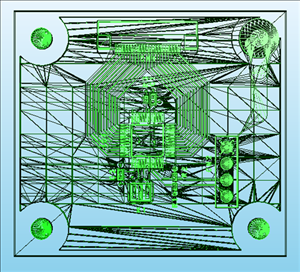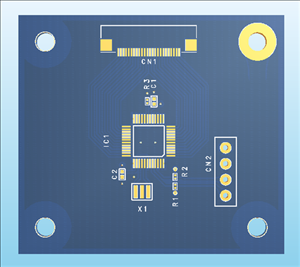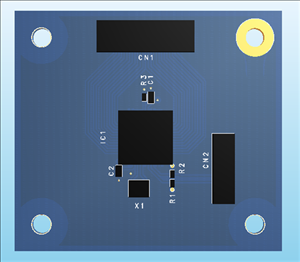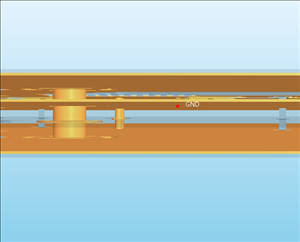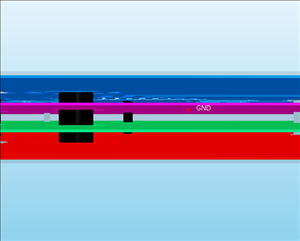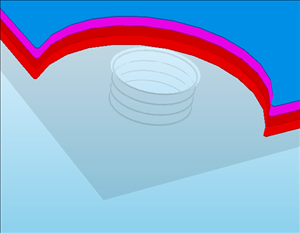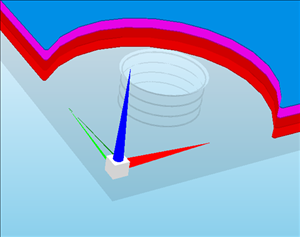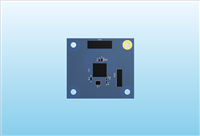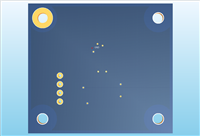PCB Layout CAD : Draw 3D
Draw 3D
PCB design drawings can be made into 3D, and 3D drawing is possible.
The following will explain how to execute Draw 3D.
| Draw 3D |
| The following will explain how to execute Draw 3D for a PCB document. |
|
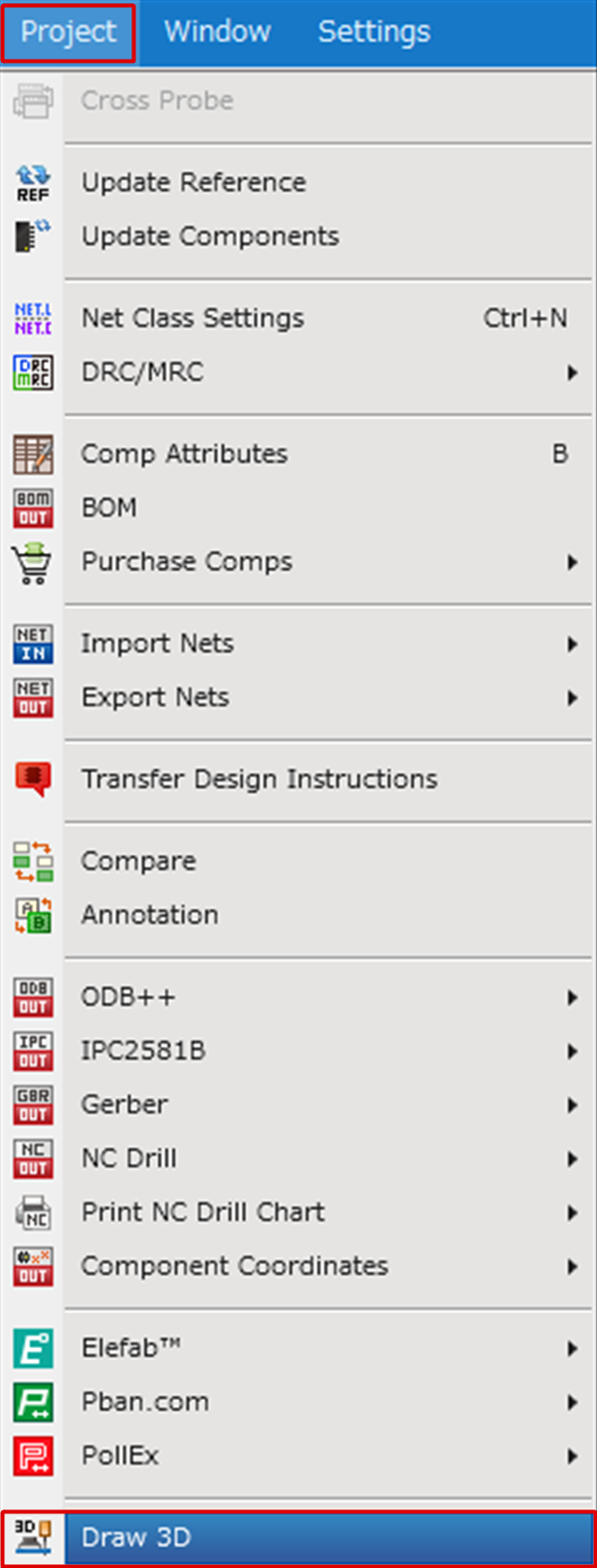 |
|
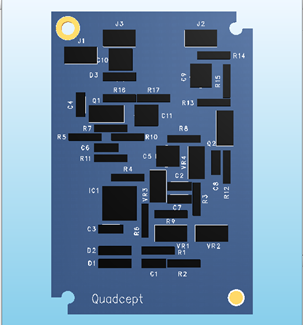 |
About Operations for Draw 3D
The following will explain each operation for Draw 3D.
Mouse Operation List
| Left Button | Right Button | Left+Right Button Together | Scroll Button | |
|
Click |
Select Model | Select Model | - | - |
|
Double Click |
Highlight Net ON/OFF |
Display Sub Menu | - | - |
|
Move |
Rotate Camera | Move Camera | Camera Multi Operation (Zoom/Move) |
- |
|
Scroll |
- | - | - | Upward: Zoom In Downward: Zoom Out |
|
SHIFT + Move |
Rotate Camera Horizontal/Vertical |
- | - | - |
|
CTRL + Move |
Move Light | - | - | - |
About Toggle Display
The following will explain Toggle Display when drawing in 3D.
- Check Net
- Draw Wire Frame
- Draw Component
- Draw in Layer Color
- Draw XYZ Axis
- Change Angle
Check Net
Method: Double-click an object such as a Route or Plane on the screen.
| Click Sig_30 | Click VCC (Draw in Layer Color ON) |
|
|
|
To cancel the Check Net status, double-click outside of the board.
Draw Wire Frame
Method: Execute [3D] => [Draw Wire Frame] to toggle.
| Draw Wire Frame OFF | Draw Wire Frame ON |
|
|
|
Draw Component
Method: Execute [3D] => [Draw Component] to toggle.
| Draw Component OFF | Draw Component ON |
|
|
|
Draw in Layer Color
Method: Execute [3D] => [Draw in Layer Color] to toggle.
| Draw in Layer Color OFF | Draw in Layer Color ON |
|
|
|
Draw XYZ Axis
Method: Execute [3D] => [Draw XYZ Axis] to toggle.
| Draw XYZ Axis OFF | Draw XYZ Axis ON |
|
|
|
Change Angle
| Zoom Out | Fit (The magnification and display position are automatically calculated to adjust the screen display so all objects in the design drawing is shown.) |
Zoom In |
| [Window] => [Zoom Out] | [Window] => [Fit] | [Window] => [Zoom In] |
|
|
 |
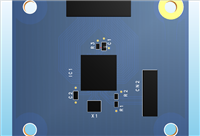 |
| Front | Skew | Rear |
| [3D] => [Front] | [3D] => [Skew] | [3D] => [Rear] |
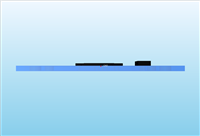 |
|
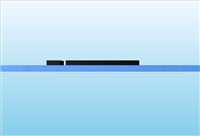 |
| Top | Bottom | Left | Right |
| [3D] => [Top] | [3D] => [Bottom] | [3D] => [Left] | [3D] => [Right] |
 |
|
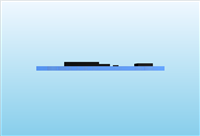 |
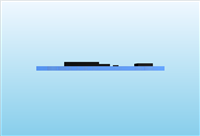 |