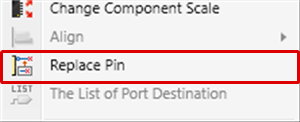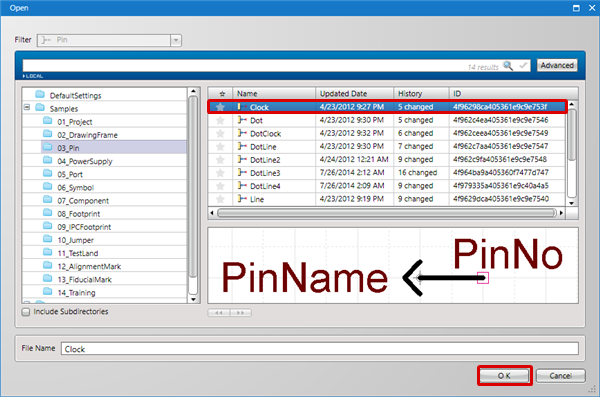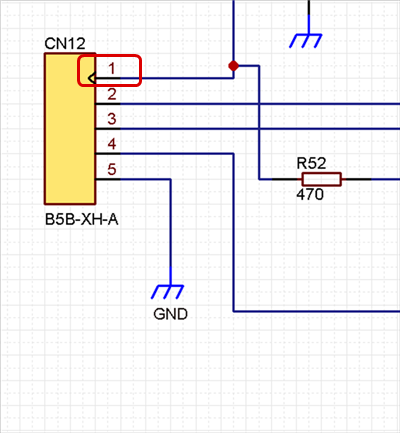It is possible to replace the pin shape of placed components (symbols) with other pin shapes.
About replacing pins when creating symbols, refer to "STEP 3: Replace Pin" in "Creating Symbols".
| The following will explain how to replace a component symbol pin shape. |
| (1) |
Select the pin for which you want to replace the shape.
* If it cannot be selected, place a check next to "Allow to move Component Pins" from Edit Permission in Draw (Schematic). |
| (2) |
Right click
Click => [Replace Pin]. |
|
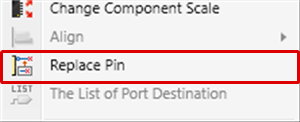 |
| (3) |
Select a pin for after replacement, and then click "OK". |
|
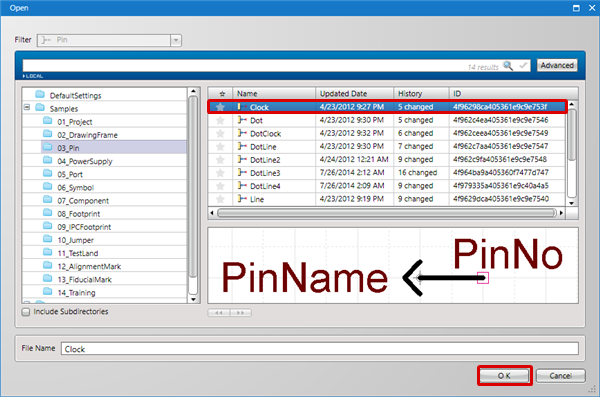 |
| |
The pin will be replaced. |
|
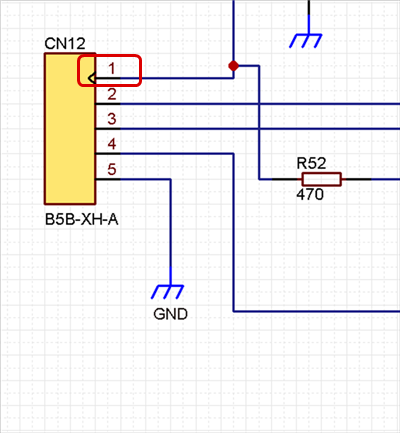 |
When you select multiple pins, you can execute Replace Pin for all items.
Replace can also be performed by overlapping to replace a placed pin.