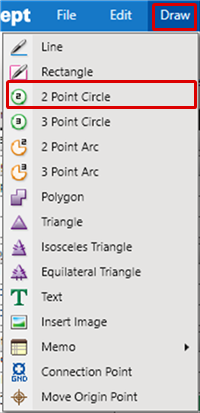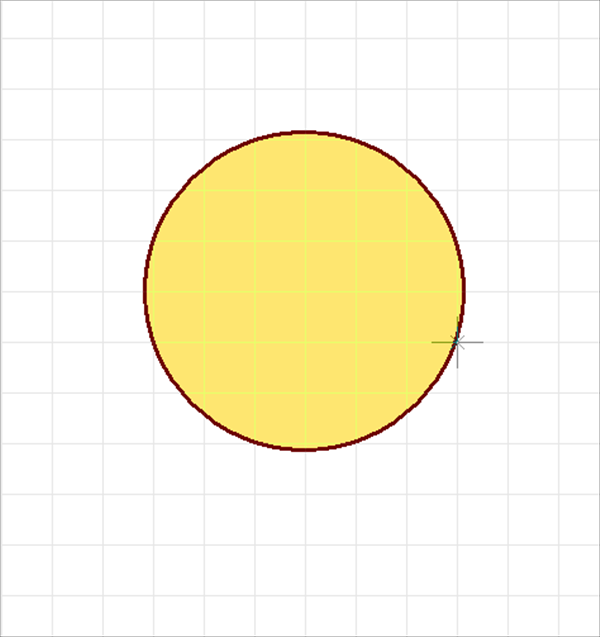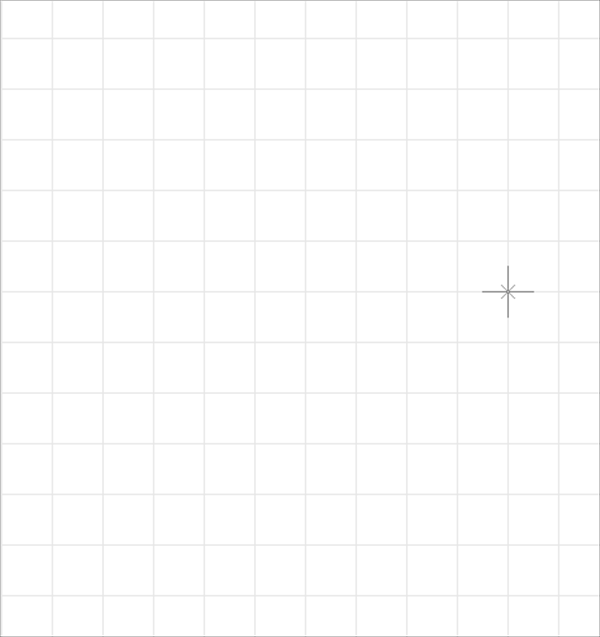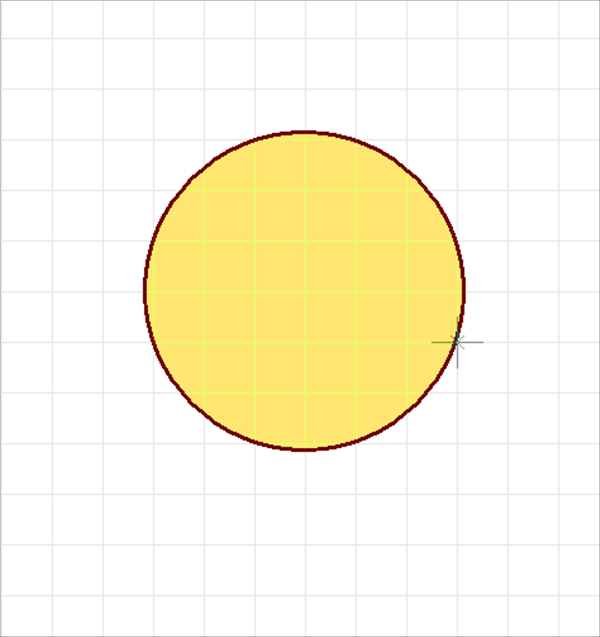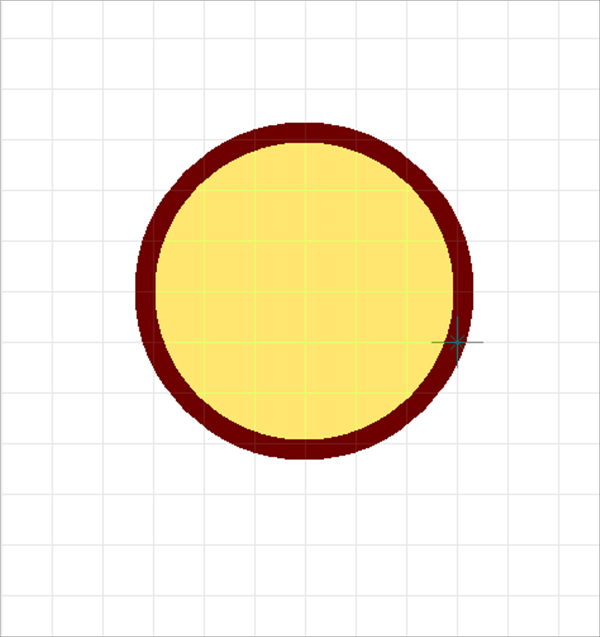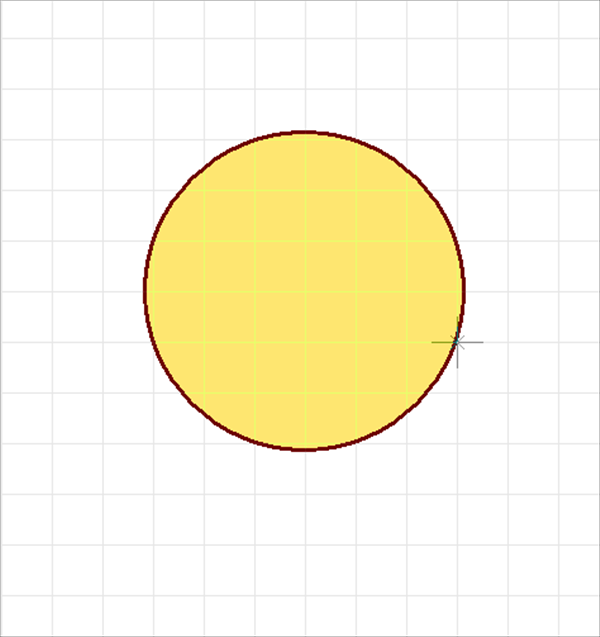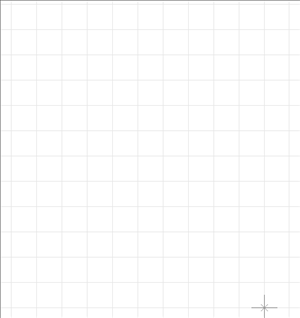Schematic Capture : Draw
Drawing a 2 Point Circle
With 2 Point Circle, a circle is created by specifying the Center and Radius.
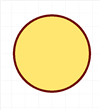
The following will explain each operation for drawing a 2 Point Circle.
Selecting the 2 Point Circle Menu
Drawing a 2 Point Circle
Pushback a 2 Point Circle
Editing the Line Width
Editing Properties (Color, Line Style, etc.)
Canceling a 2 Point Circle
Exiting 2 Point Circle Mode
Selecting the 2 Point Circle Menu
[Draw] Select => [2 Point Circle].
There are several other ways to perform this. Refer to About Executing Menus.
Drawing a 2 Point Circle
After selecting the 2 Point Circle Menu,
STEP 1: Click the center coordinate
STEP 2: Click the radius
| Drawing a 2 Point Circle |
| The following is the operation for a 2 Point Circle. |
|
|
|
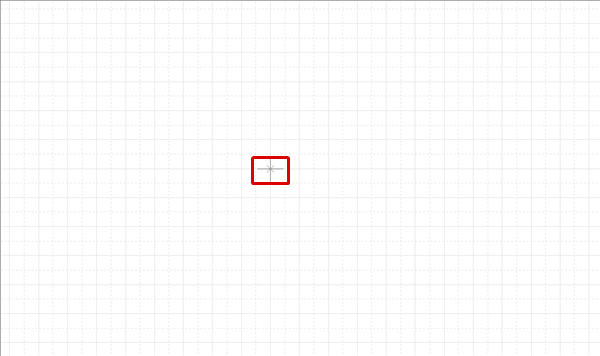 |
|
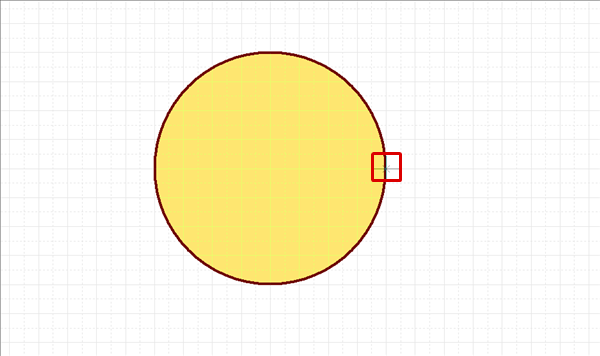 |
Pushback a 2 Point Circle
When creating a 2 Point Circle, you can pushback to the previous status.
| Before Pushback | After Pushback |
|
|
|
The following is the operation for executing pushback.
Right click, Select => [Pushback].
* Press "Back" on the keyboard.
When not creating a 2 Point Circle, it exits Create 2 Point Circle mode.
Editing the Line Width
When creating a 2 Point Circle, you can edit the line width.
| Line Width 0.2 mm | Line Width 1mm |
|
|
|
The following is the operation for editing the line width.
STEP 1: Right click, Select => [Edit Line Width] => The "Line Width Settings" window will open.
* This can also be done by pressing "W" on the keyboard.
STEP 2: Input a Line Width, and then click "OK"
It is applied to the whole 2 Point Circle before it is determined.
Editing Properties (Color, Line Style, etc.)
It is possible to edit the Line Width, Line Color, Line Style, Fill Color, Fill Style, etc.
The following is the operation for editing.
STEP 1: Edit values in the Property Window
It is applied to the whole 2 Point Circle before it is determined.
Canceling a 2 Point Circle
When creating a 2 Point Circle, it is possible to return to the status before drawing by canceling the 2 Point Circle being created.
| Before Canceling | After Canceling |
|
|
|
The following is the operation for executing pushback.
Right click, Select => [Cancel].
* Press "Escape" on the keyboard
Exiting 2 Point Circle Mode
The following is the operation for exiting 2 Point Circle mode.
When not creating a 2 Point Circle,
Right click, Select => [Cancel].
* Press "Escape" on the keyboard