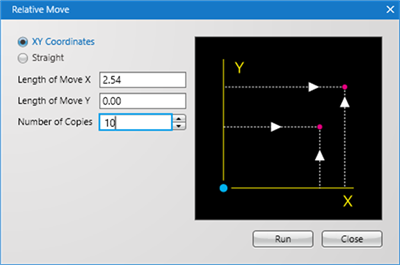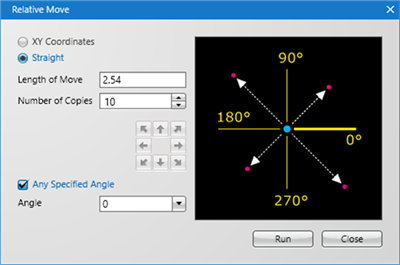«
Swap
|
Rotational Move
»
PCB Layout CAD : Various Convenient Functions
Relative Move
With Relative Move, it is possible to Move/Copy a selected object by specifying a numerical value.
This can be used for copying pads at an equal interval and for creating Silks and Outlines with position specifications, etc.
There are two types of Relative Move; "XY Coordinates" and "Straight.
| XY Coordinates | Straight |
|
Relative Move (Copy) can be executed by configuring the X Axis and Y Axis Length of Move settings for the selected object. |
Relative Move (Copy) can be executed by setting the Length of Move for the selected object. |
|
|
|
When the Number of Copies is "0", it becomes Move, and when the Number of Copies is "1" or higher, it becomes Copy.
Operation Method
| XY Coordinates |
| Relative Move (Copy) can be executed by configuring the X Axis and Y Axis Length of Move settings for the selected object. The following will explain the method for XY Coordinates. |
|
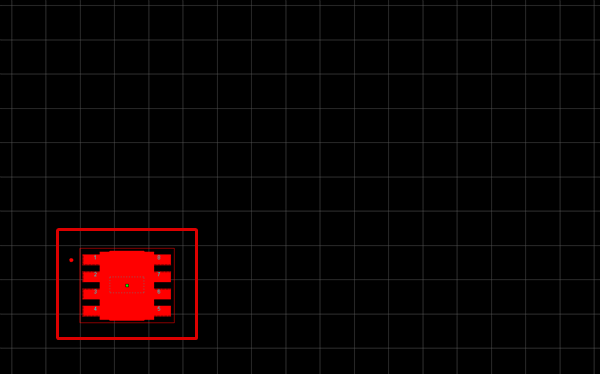 |
|
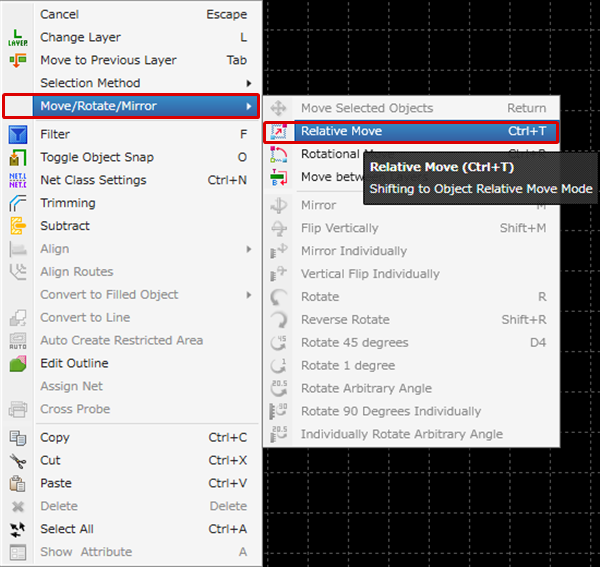 |
|
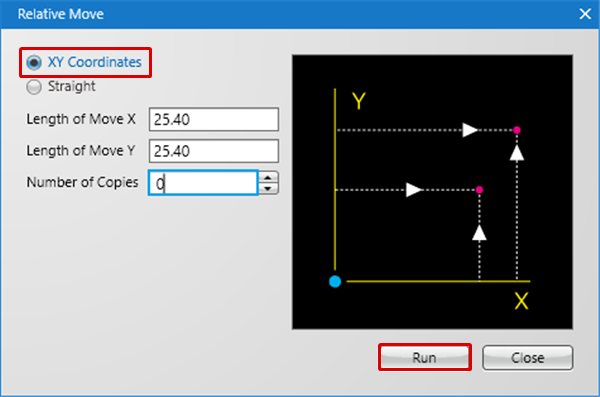 |
|
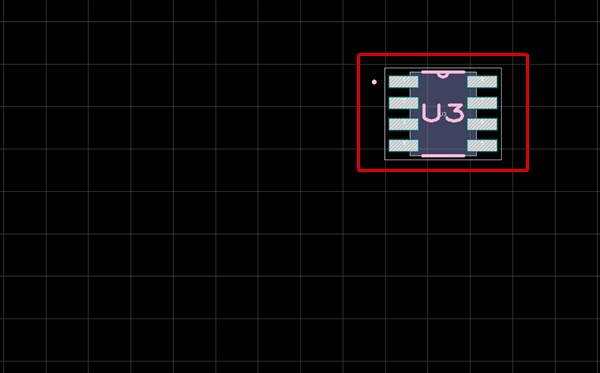 |
|
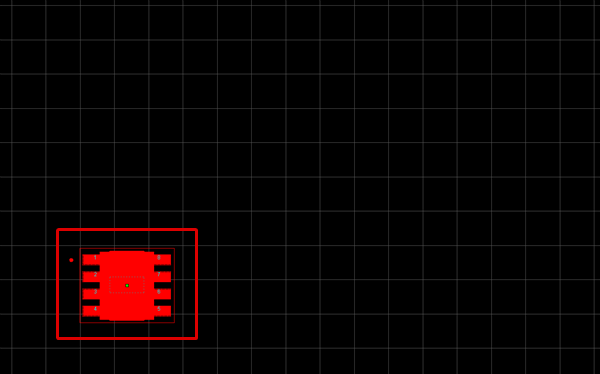 |
|
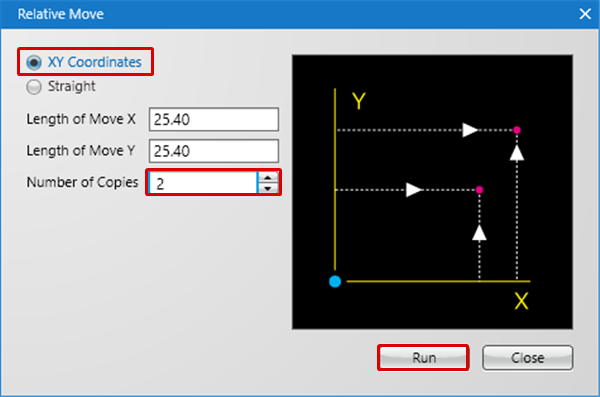 |
|
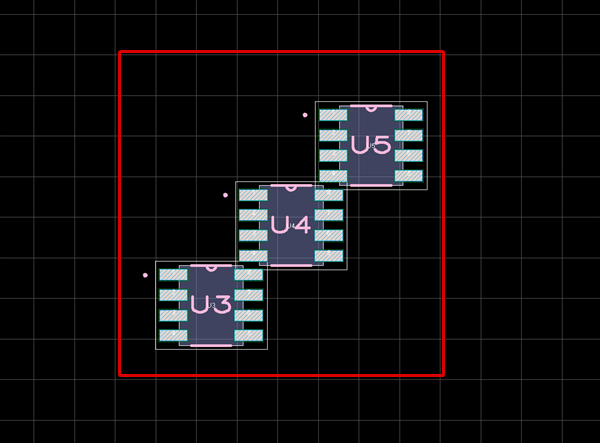 |
| Straight |
| Relative Move (Copy) can be executed by setting the Length of Move for the selected object. The following will explain the method for Straight. |
|
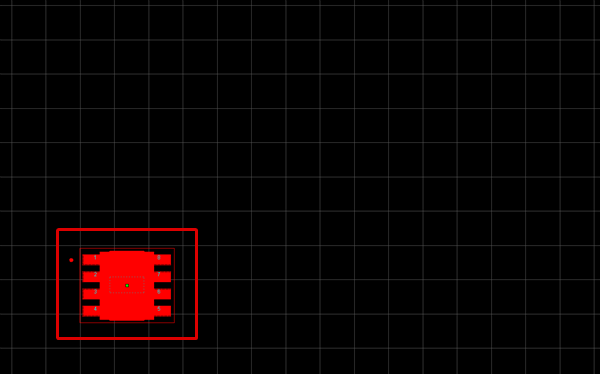 |
|
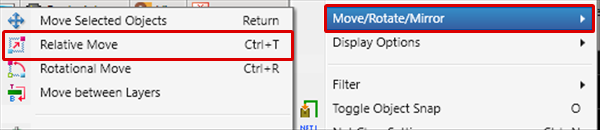 |
|
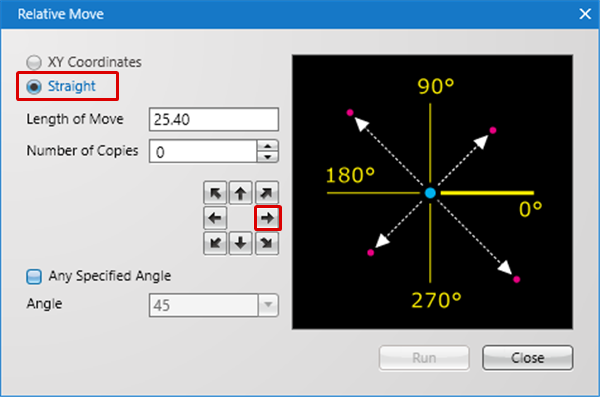 |
|
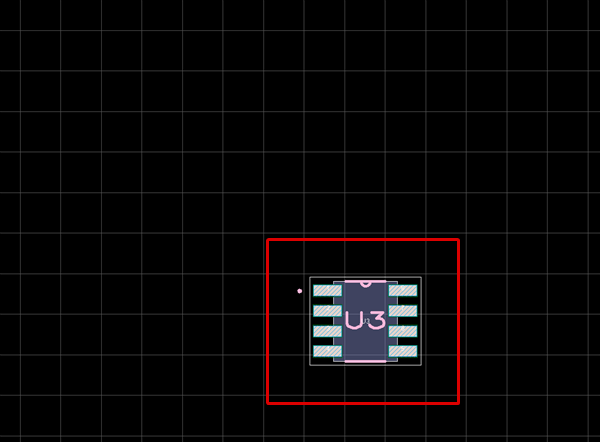 |
|
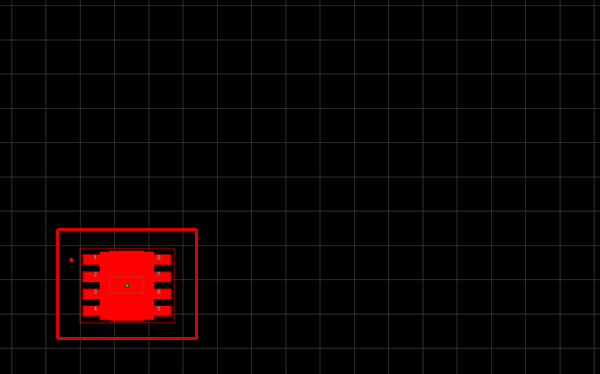 |
|
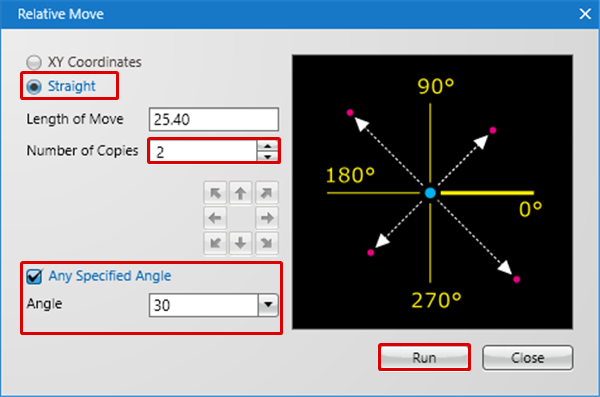 |
|
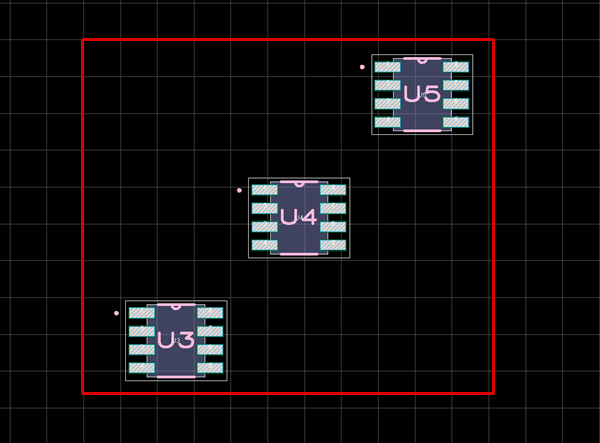 |