Quadcept : Importing/Exporting Quadcept Files
Sharing Quadcept Files
Quadcept data can be shared among multiple users or groups. In Quadcept, all the data is stored in one database, and you can share your design data by using your database in common with other users.
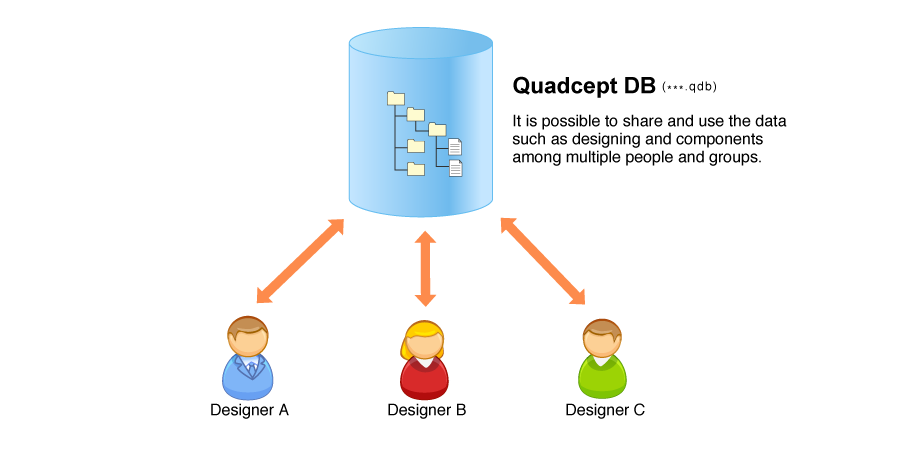
About Quadcept Databases (local-db / master-db)
In Quadcept, you can register two databases(*.qdb), local-db and master-db. For these databases, there are some differences such as being able to edit objects freely in the local-db but not being able to edit any objects in the master-db.
The following are the features and differences of each database. Please use them properly according to the purpose.
■local-db (For each user's workspace)
・Allows you to freely add / delete / edit / place every object.
・Cannot be disabled due to a database necessary for storing each object.
・Connects to the default database for each user if no database is specified.
・Suitable for each user's workspace.
■master-db (For data sharing)
・Only enables you to place / view each object. (Adding / Deleting / Editing is not allowed.)
・Allows you to switch between enabled and disabled. (Default:Disabled)
・Suitable for data sharing.
Sharing Quadcept Database
The database to connect to can be specified in the Database settings. This section explains how to create a new database and how to connect to an existing database.
Creating a New Database (For Administrators)
Connecting to an Existing Database (For Clients)
| Creating a New Database (For Administrators) |
| The following explains how to create a new database. * If there is data you wish to migrate in your current database, please export it as a Quadcept file or acquire its backup with Quadcept Maintenance in advance. After creating a new database, please import the data by importing the Quadcept file or restoring the backup. |
|
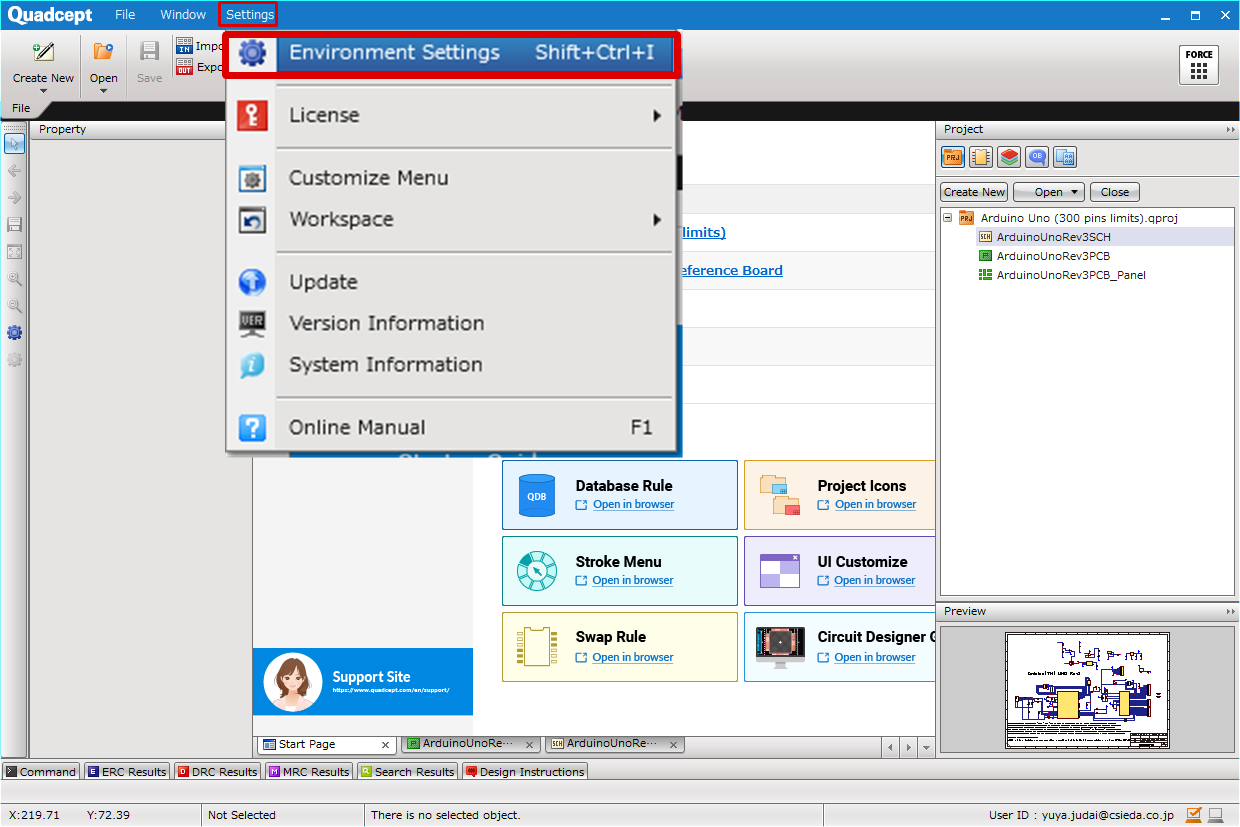 |
|
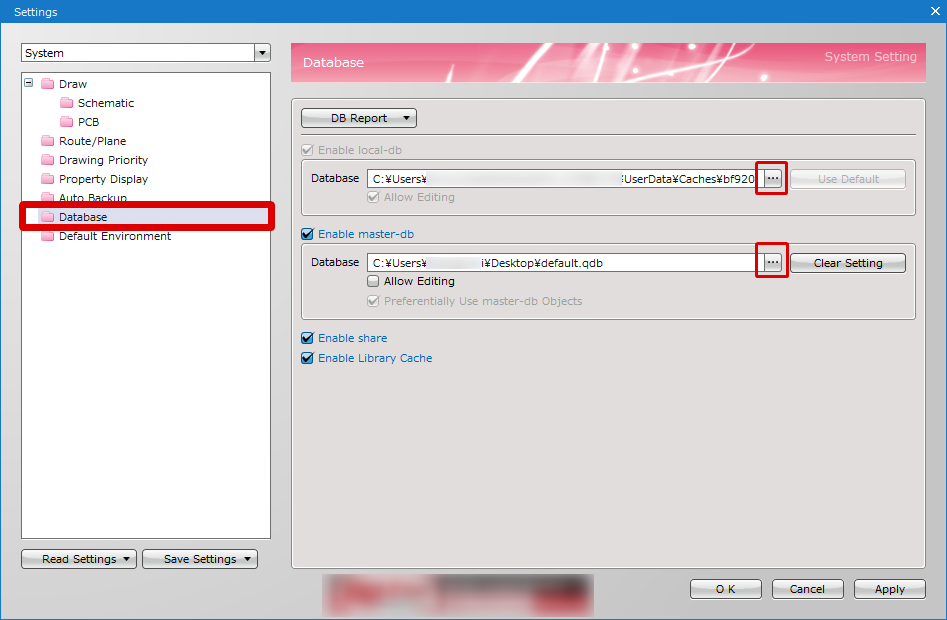 |
|
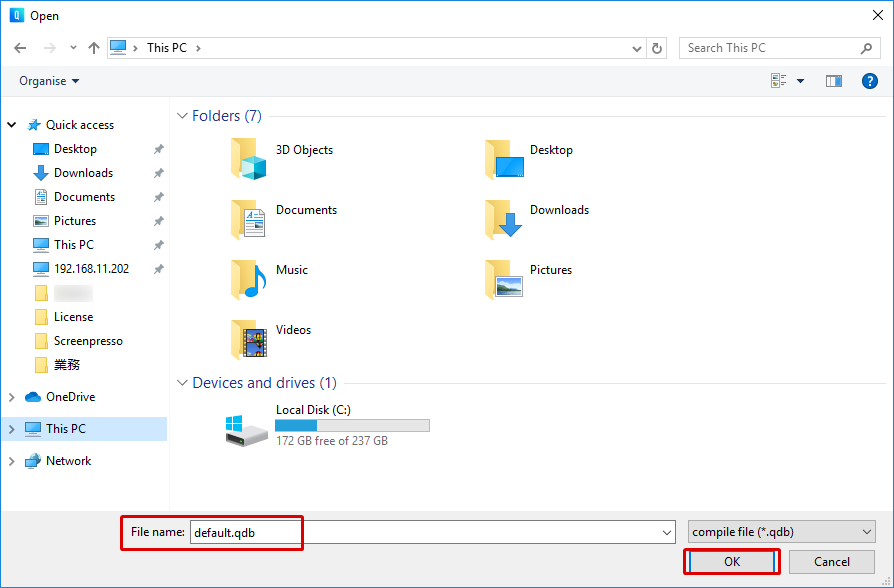 |
|
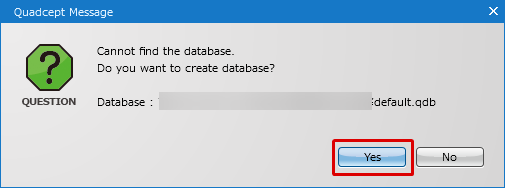 |
|
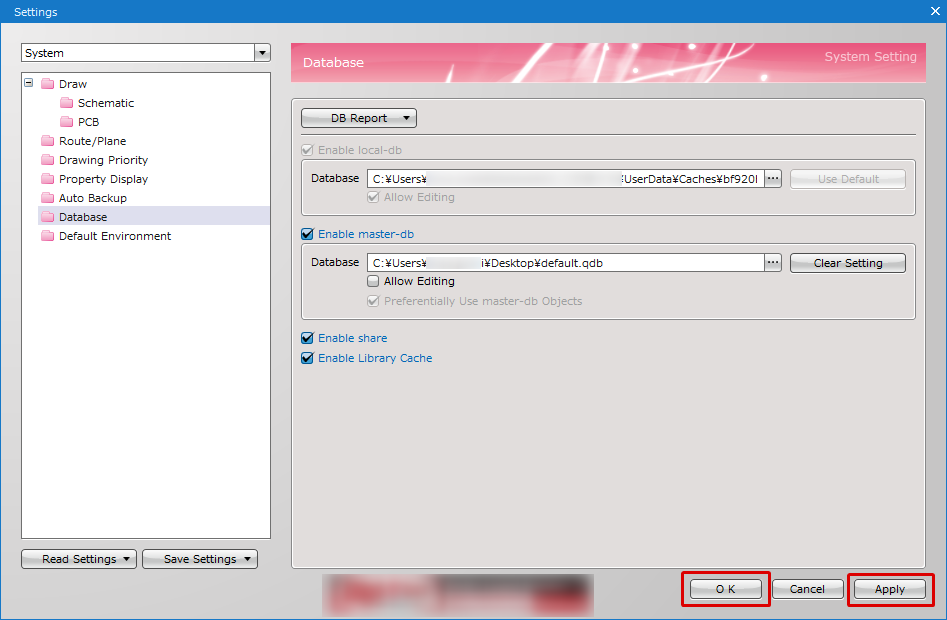 |
Creating a new Quadcept database will generate a *.qdb file and a folder with the same name as *.qdb. Please be careful not to move or delete the file or folder as both are required to access the database.
| Connecting to an Existing Database (For Clients) |
| The following explains how to connect to an existing database. |
|
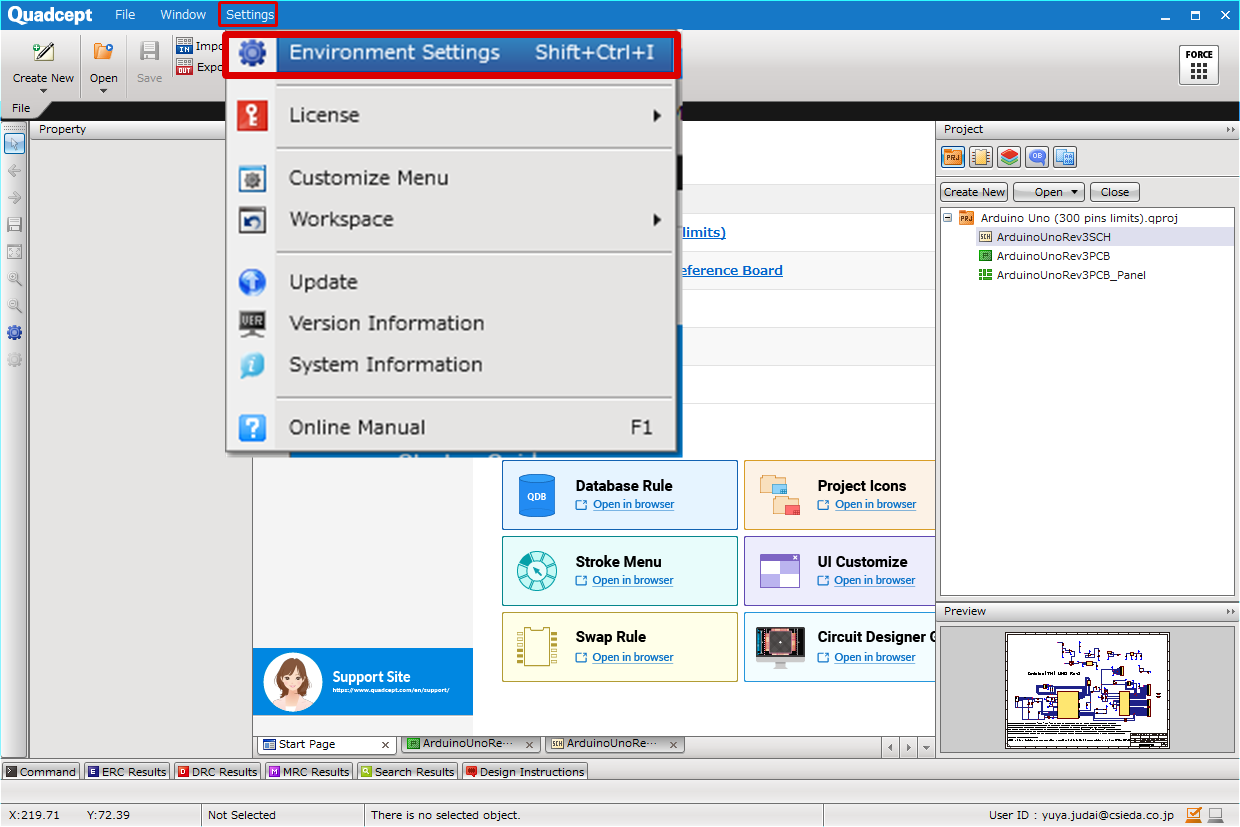 |
|
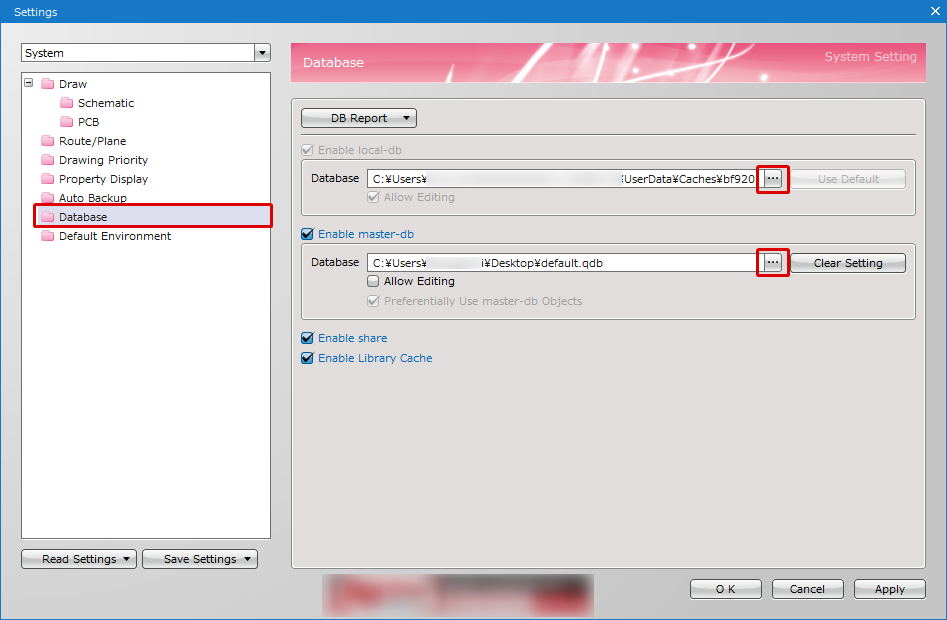 |
|
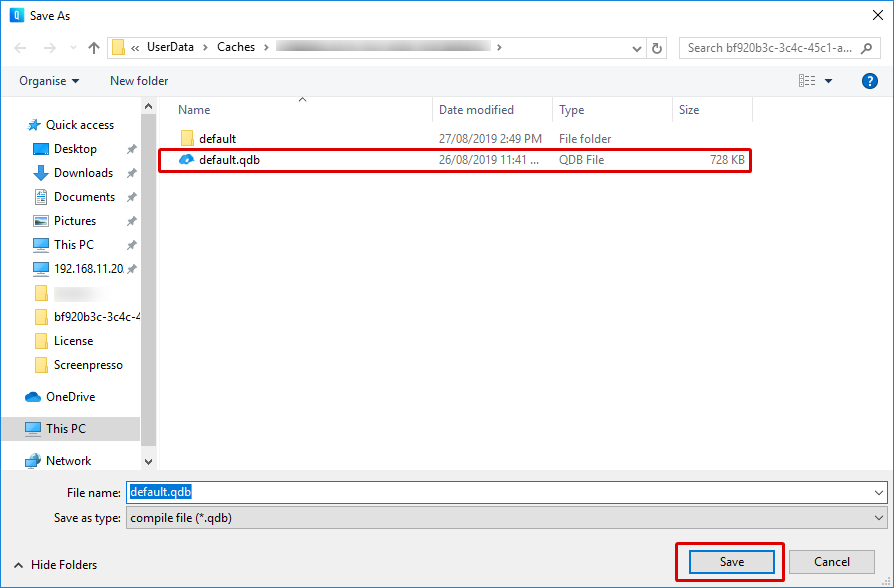 |
|
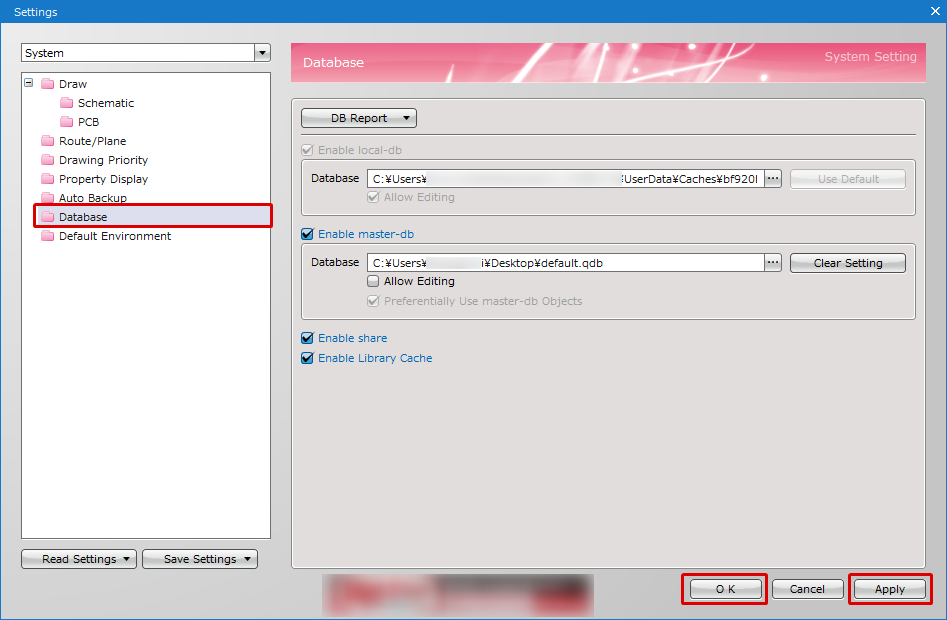 |




 for local-db / master-db.
for local-db / master-db.