«
License Renewal
|
»
Quadcept Sign
Switch License Activation
The Switch License Activation dialog provides controls to toggle the state of license activation between Network Activation and Standalone Activation.
*The following is the necessary operations in order to start up Quadcept in a state of standalone activation from the beginning with an offline computer.
| Switching to Standalone Activation |
|
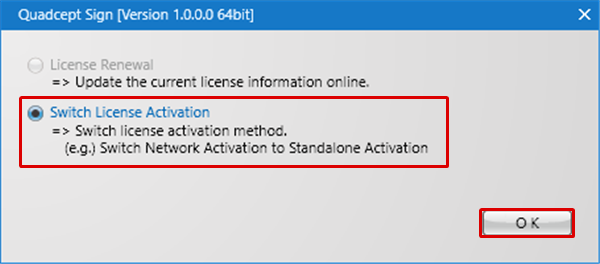 |
|
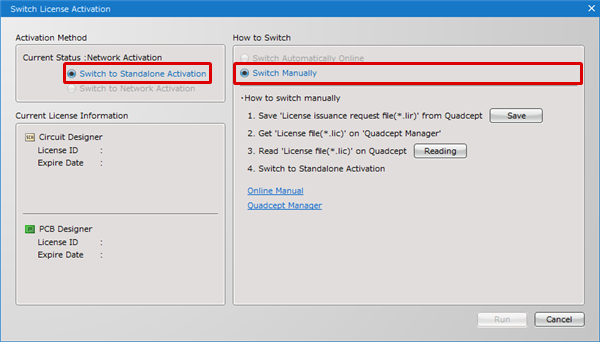 |
|
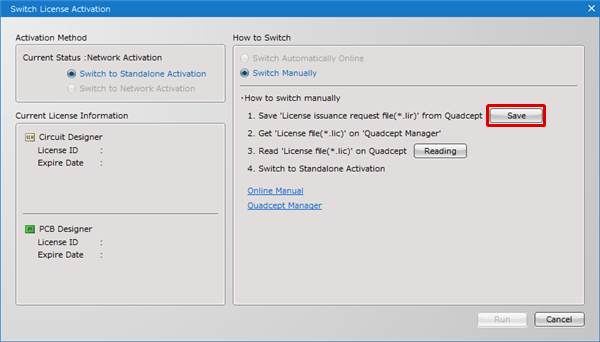 |
|
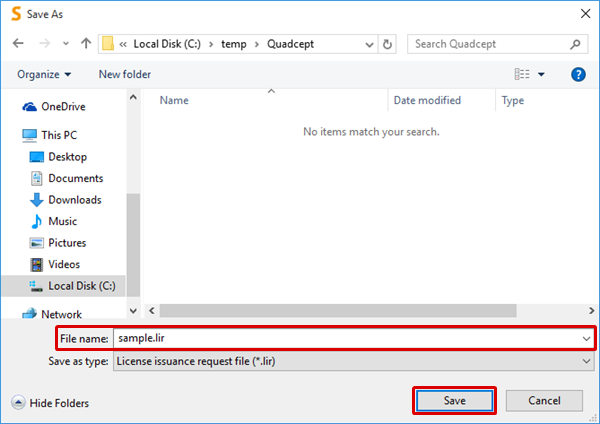 |
|
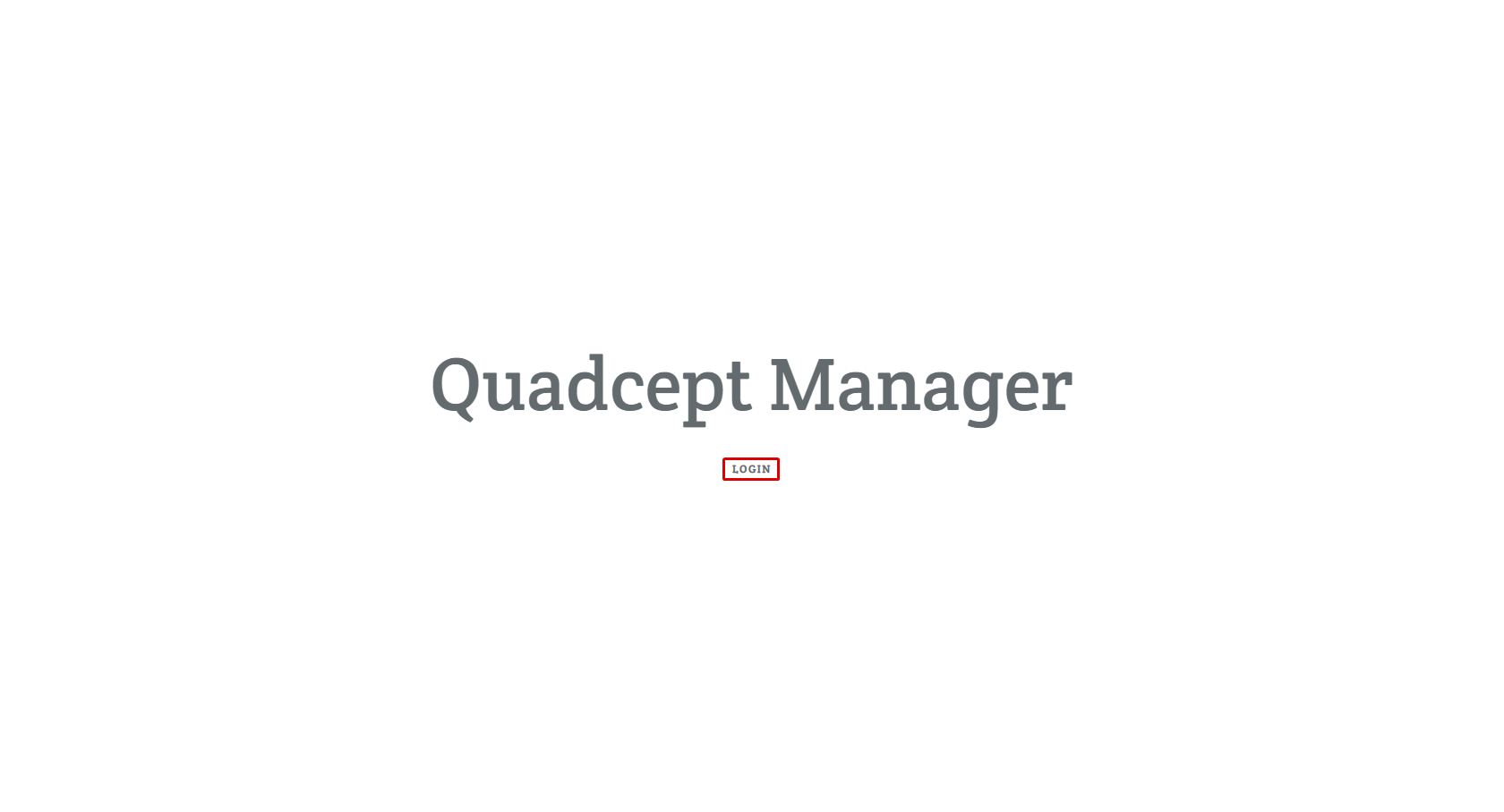 |
|
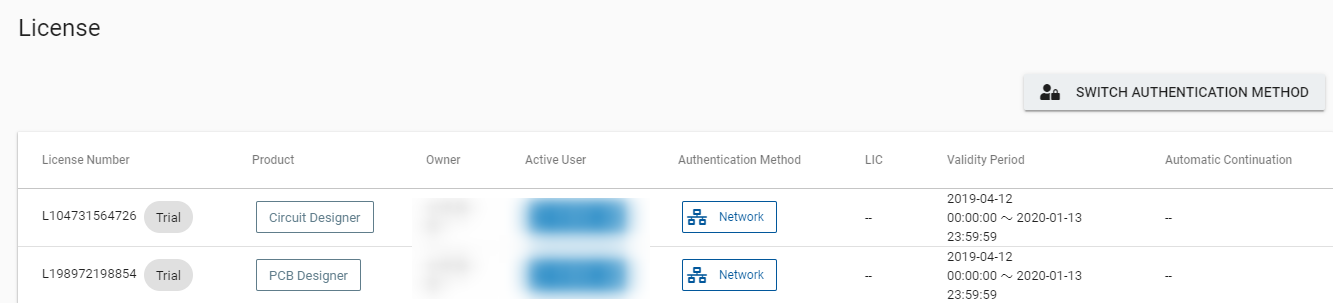 |
|
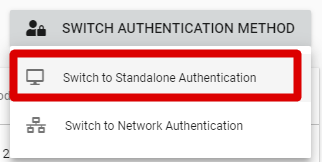 |
|
 |
|
 |
|
 |
|
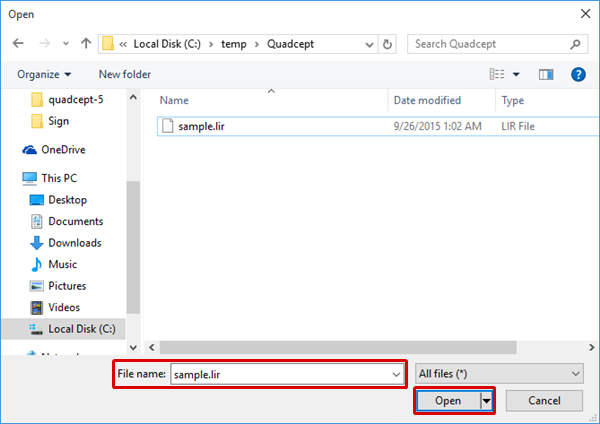 |
|
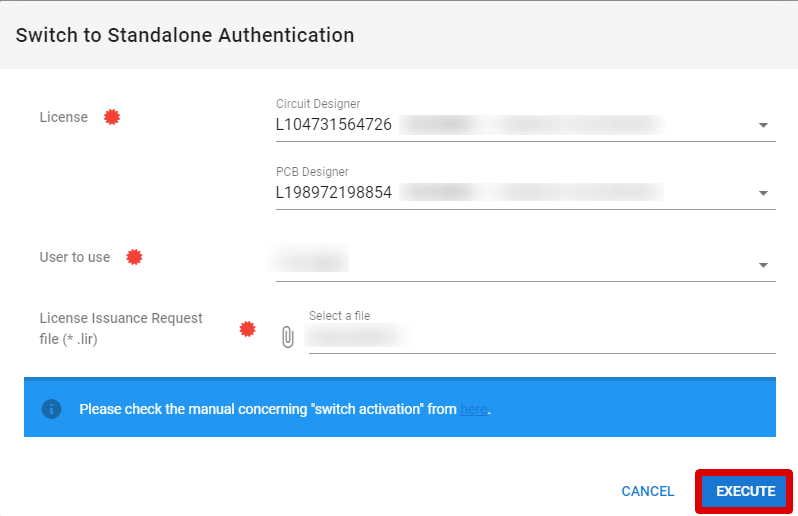 |
|
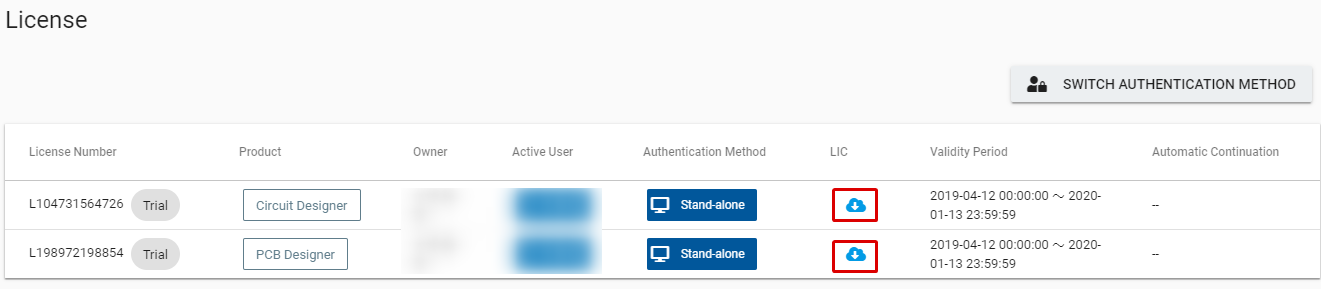 |
|
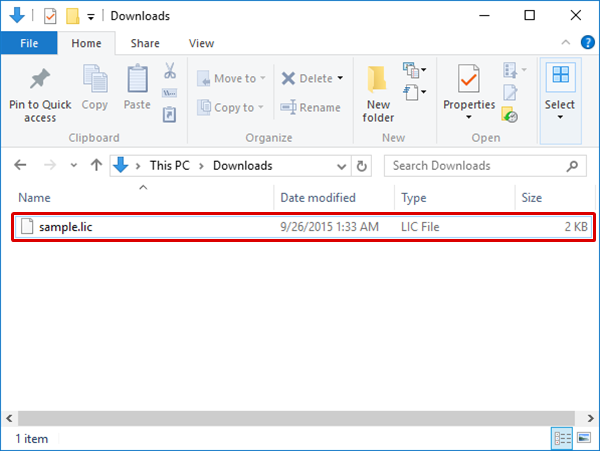 |
|
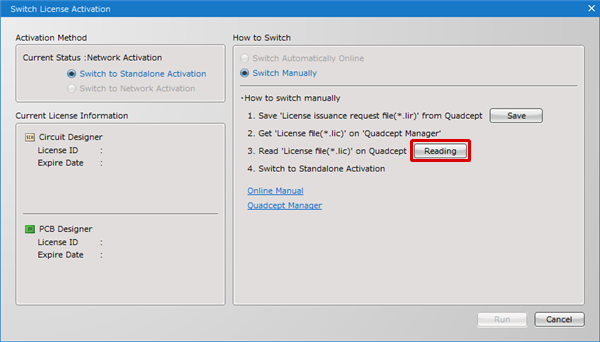 |
|
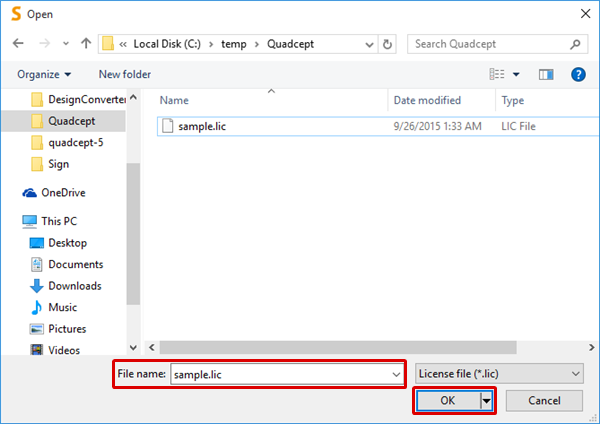 |
|
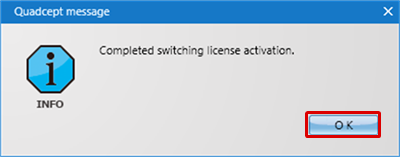 |



