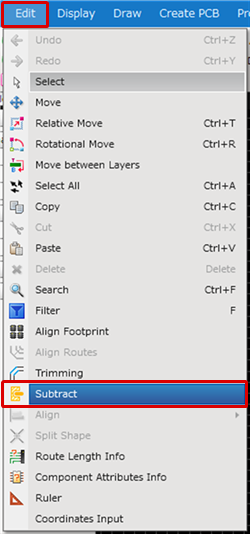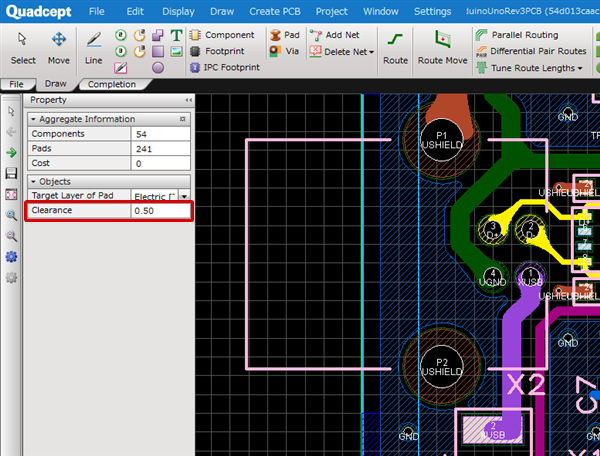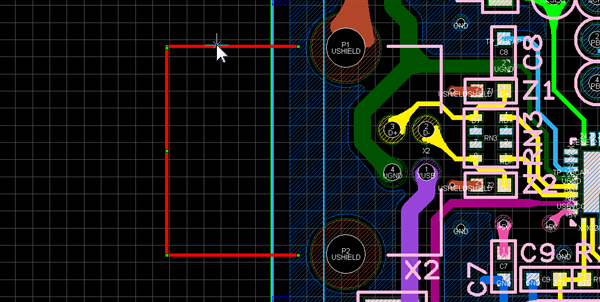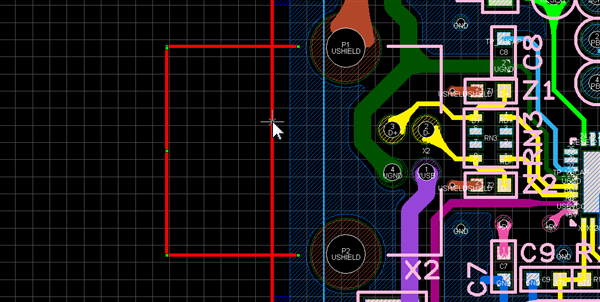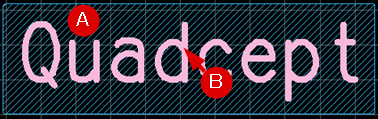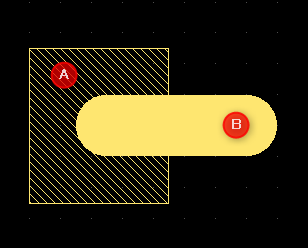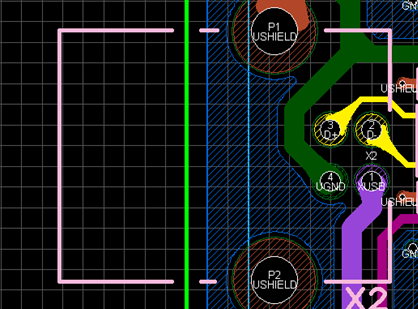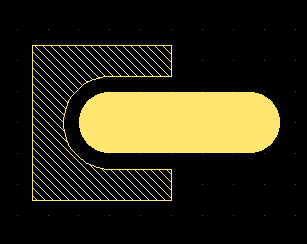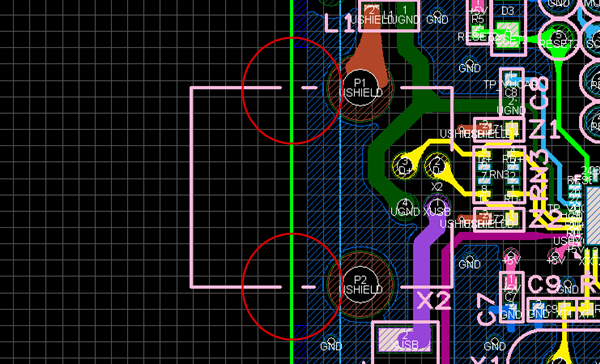"Subtract" is a function which allows you to subtract "the second selected object" from "the first selected object". This is available in a PCB/panel/footprint sheet and useful when you want to remove unnecessary objects such as silk overlapping with solder resist.
| Silk:Board Outline |
Plane:Silk |
Plane:Route |
|
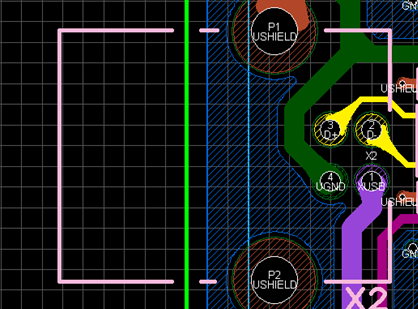
|

|
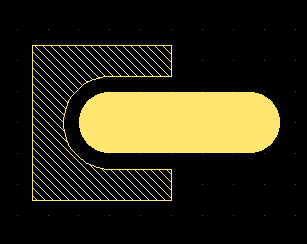
|
If you want to edit the objects in a footprint using "Subtract", they will be editable by checking the checkbox of "Enable Component Editing".
| The following explains how to cut silk that sticks out from board outline using the "Subtract" function. |
| (1) |
Select [Edit] -> [Subtract]. |
| |
* The menu is also selectable from the right-click menu. |
|
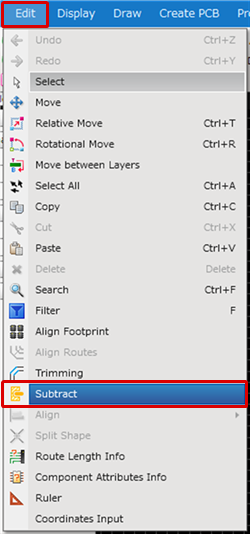 |
| (2) |
Specify a clearance in the Property window. |
|
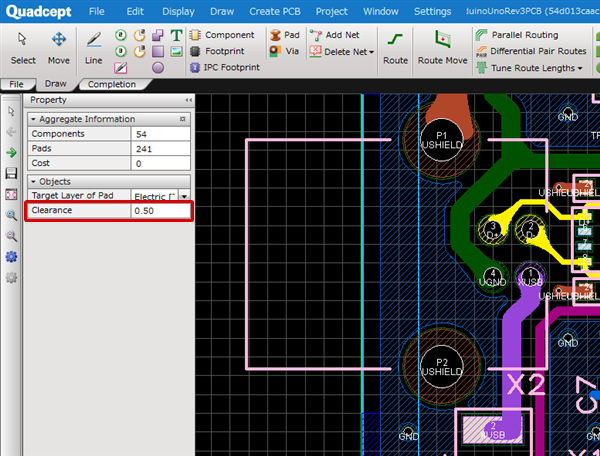 |
| (3) |
Select silk as the first object. |
|
| |
=> The first selected object will be cut by the second selected object. |
|
|
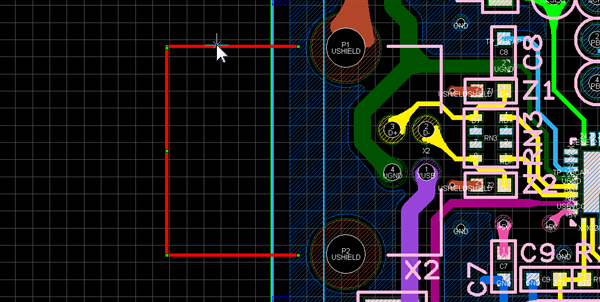 |
| (4) |
Select board outline as the second object. |
|
| |
=> The second selected object will cut the first selected object. |
|
|
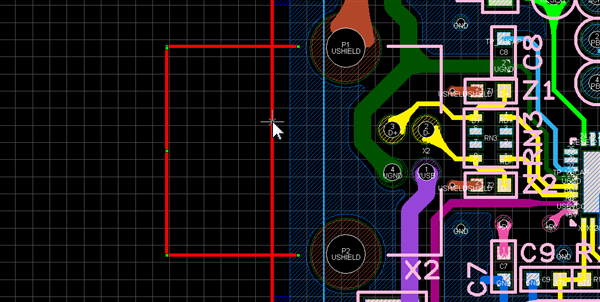 |
| The silk will be cut based on the specified clearance value. |
|
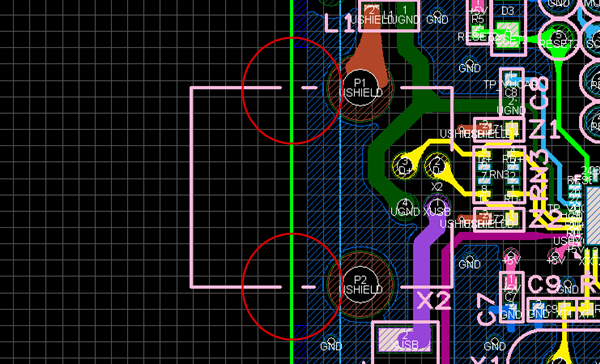
|
| The following is how to subtract silk characters from a plane. |
| (1) |
Select a plane. (Ⓐ) |
| (2) |
Select silk characters. (Ⓑ) |
| |
=> The plane will be cut out based on the shape of silk characters. |
|
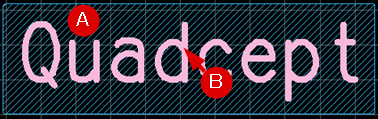 |

|
| The following is how to subtract a route from a plane. |
| (1) |
Select a plane. (Ⓐ) |
| (2) |
Select a route. (Ⓑ) |
| |
=> The plane will be cut out based on the shape of a route. |
|
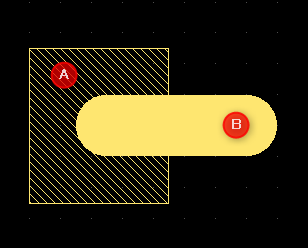 |
 |
Selectable Objects in Each Selection
The following list shows the objects that can be selected in the first and second selections in Subtract mode.
Selectable Objects in First Selection
・Route * A series of routes until a via, pad or junction is encountered will be selected.
・Plane (Dynamic/Static)
・Assembly Area
・Keep Out Area
・Design Rule Area
・Line * Spread selection
・Rectangle
・Circle
・Arc
・Filled Objects
Selectable Objects in Second Selection
・Pad * Selected object only
・Via * Selected object only
・Route * A series of routes until a via, pad or junction is encountered will be selected.
・Plane (Dynamic/Static)
・Assembly Area
・Keep Out Area
・Design Rule Area
・Line * Spread selection
・Rectangle
・Circle
・Arc
・Filled Objects
・Text (Text, Reference, Attribute Text)