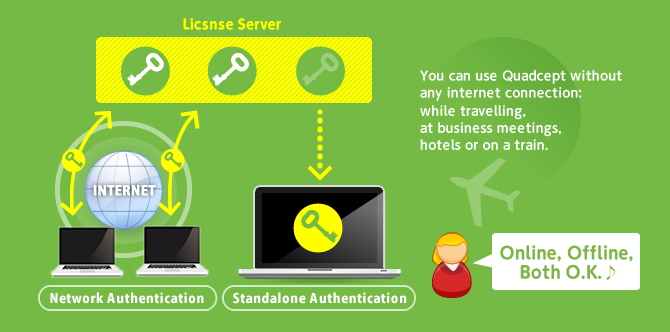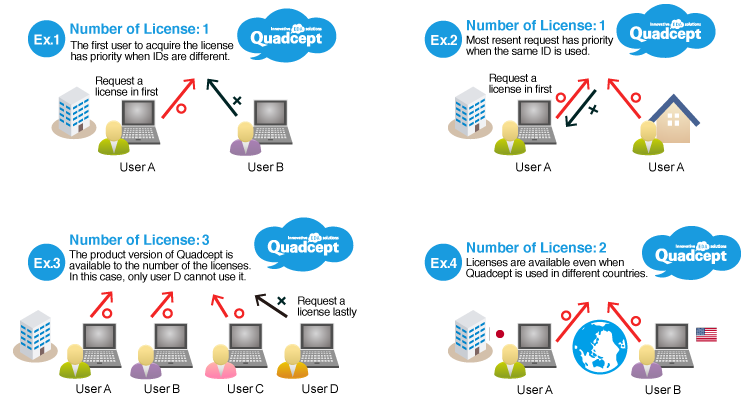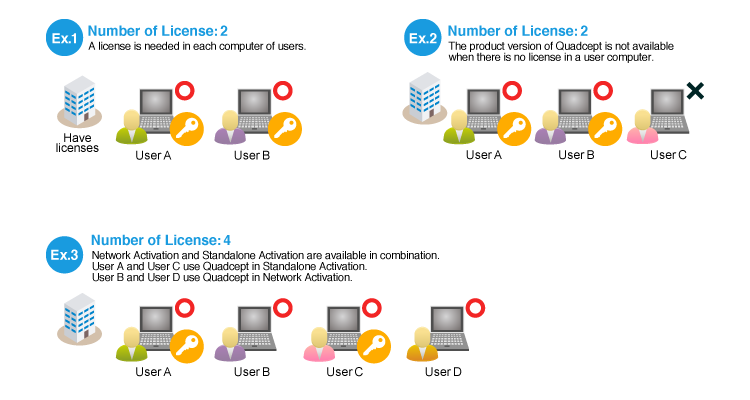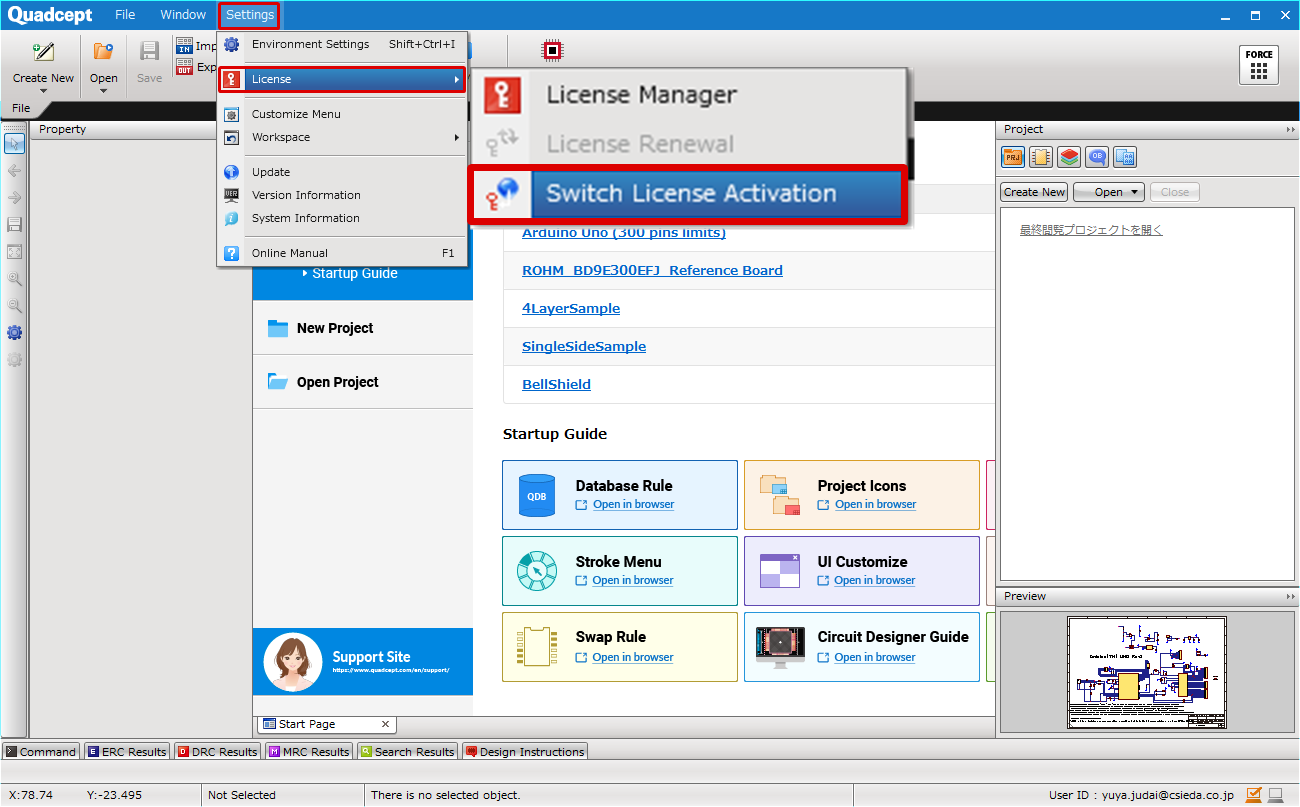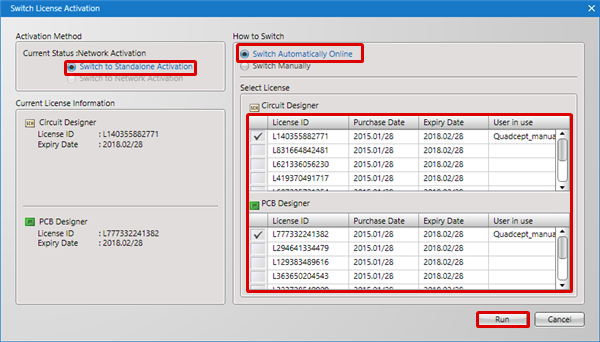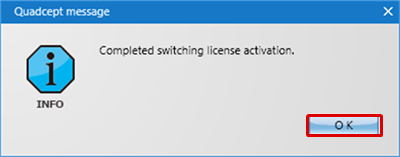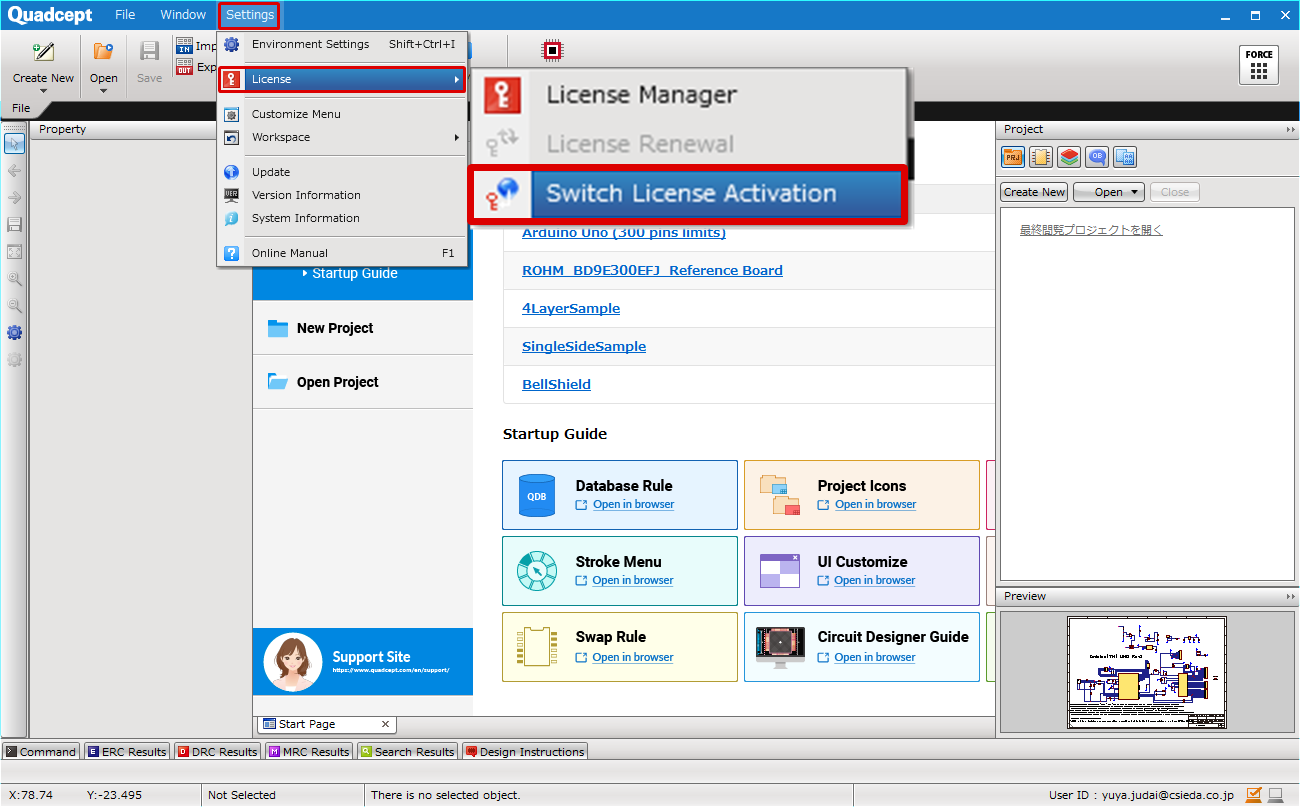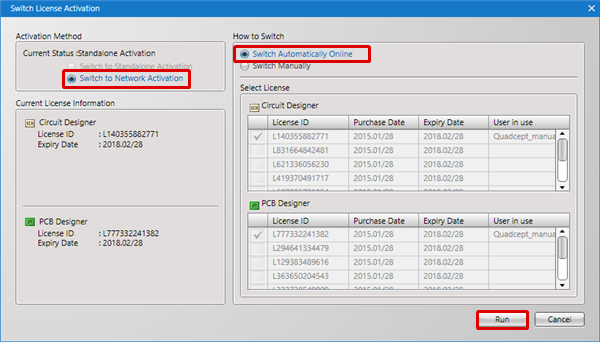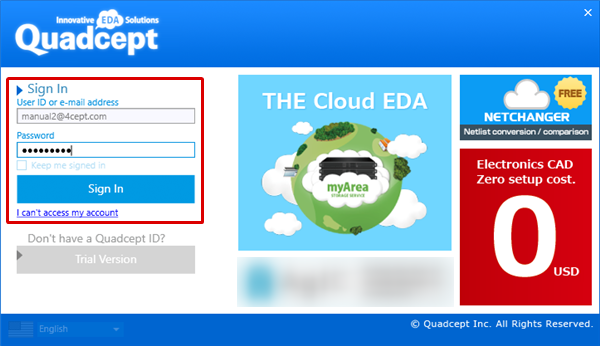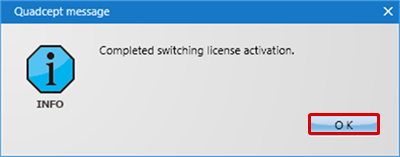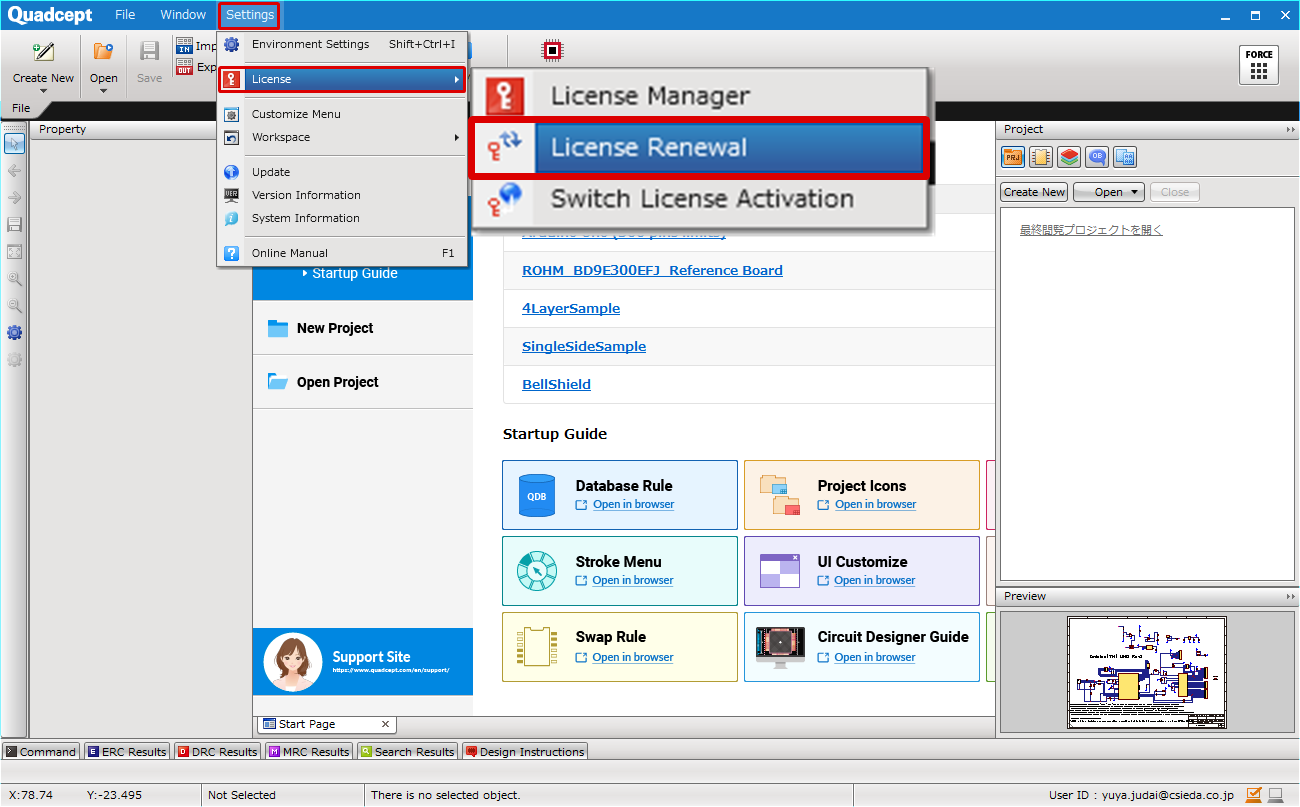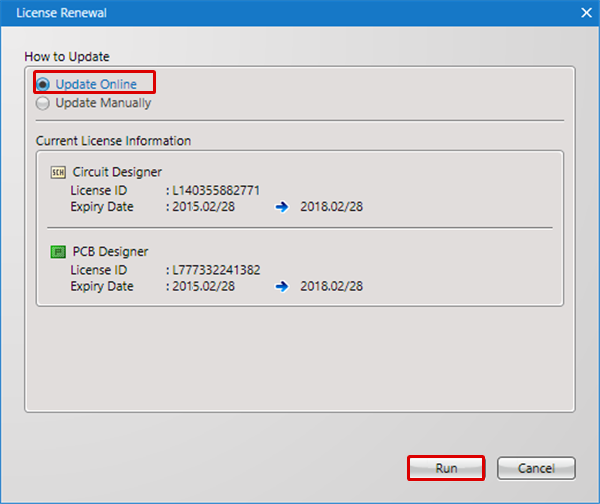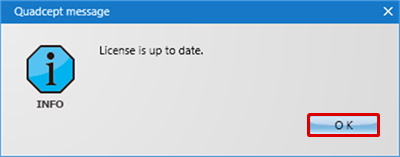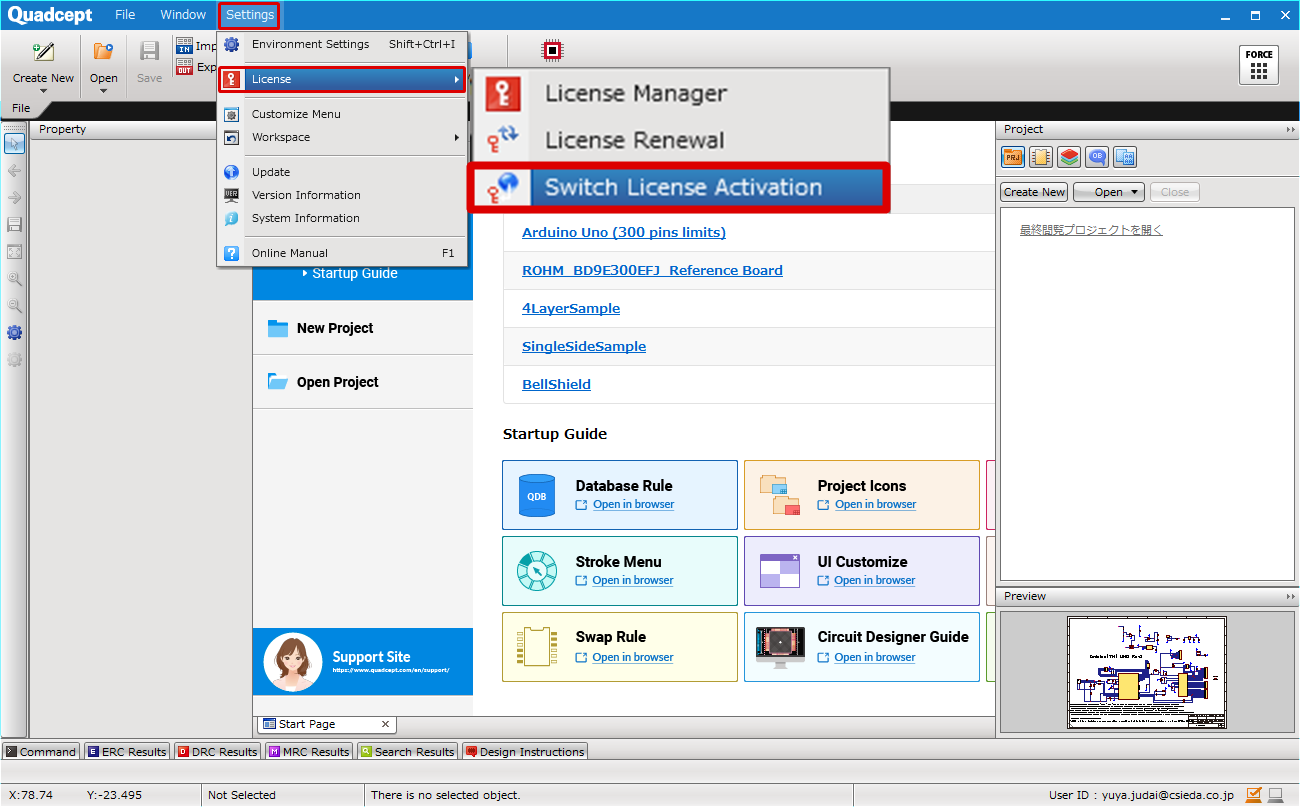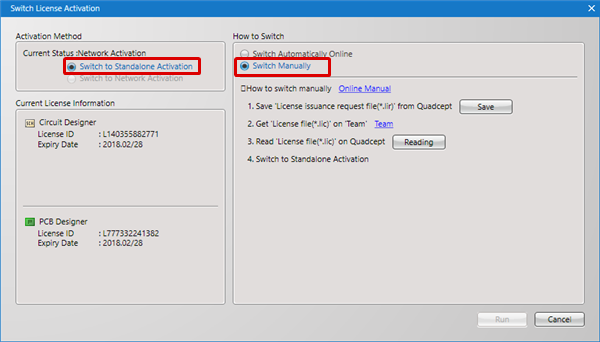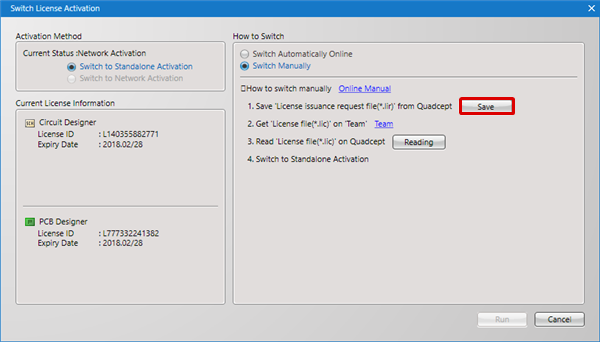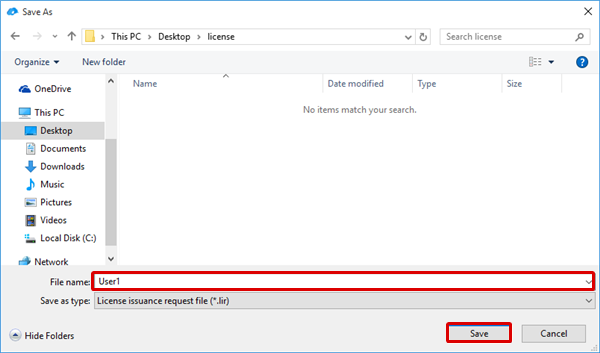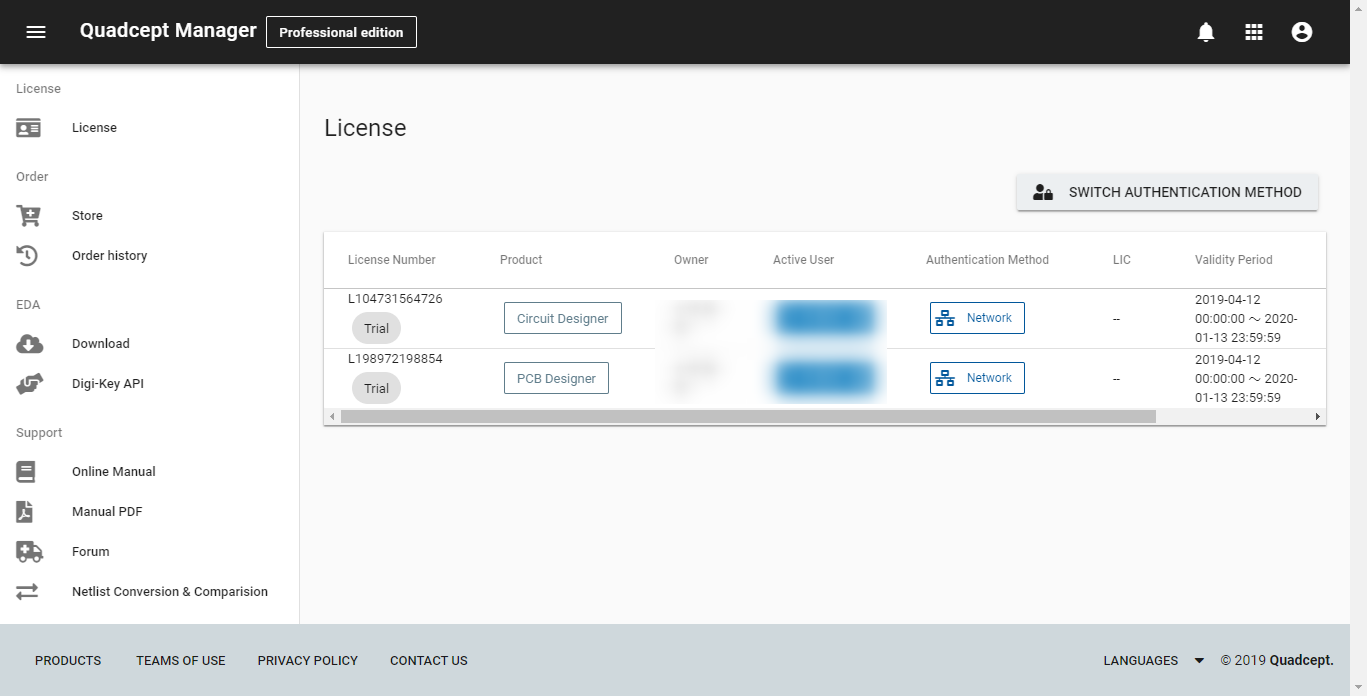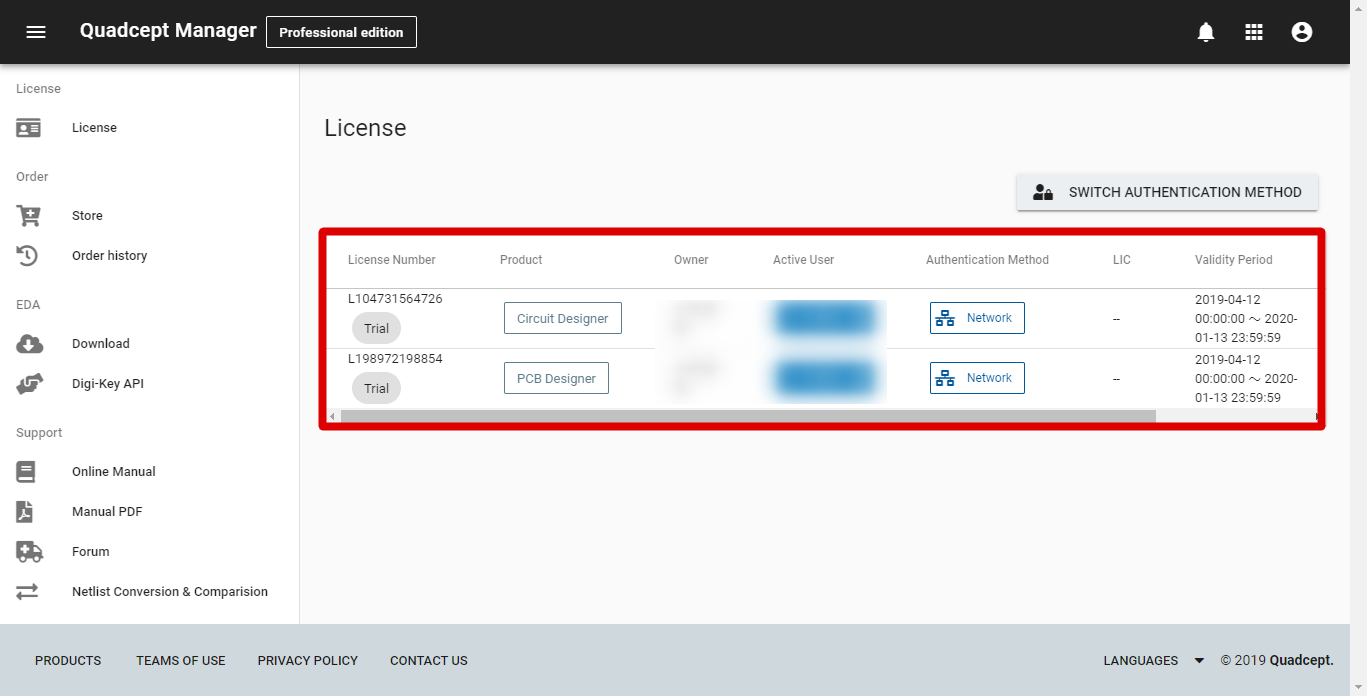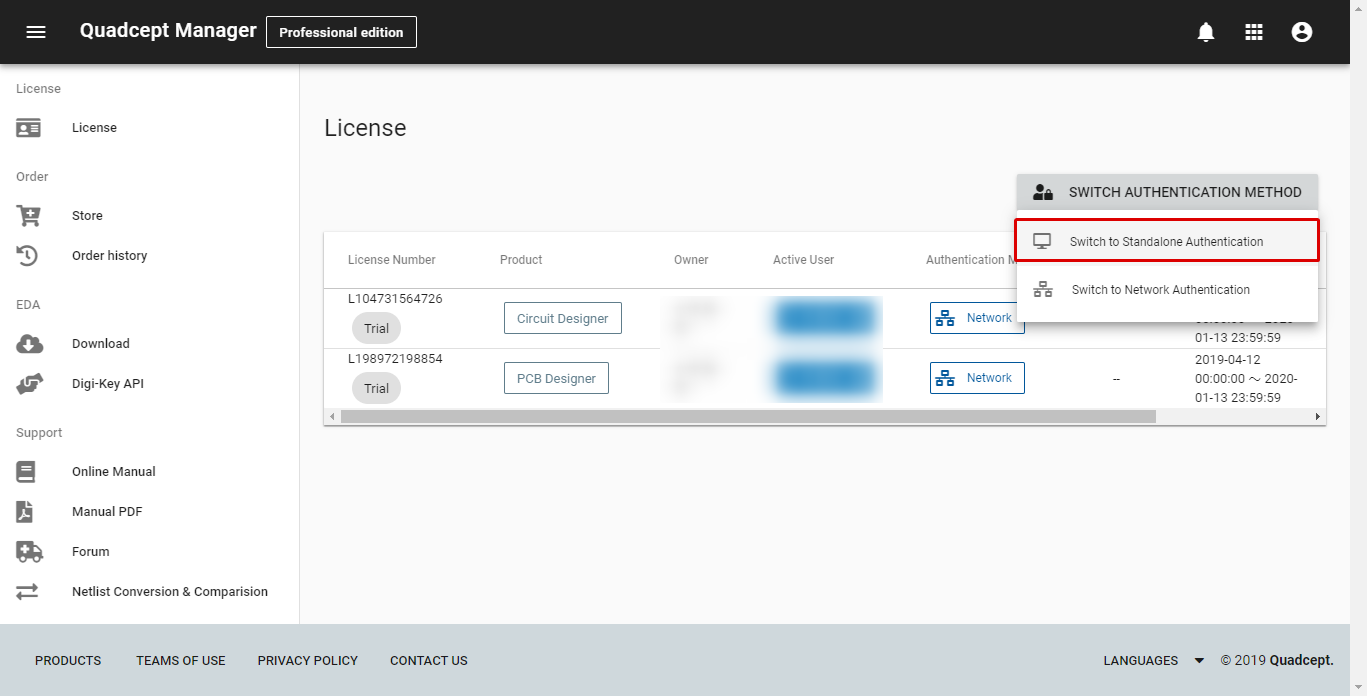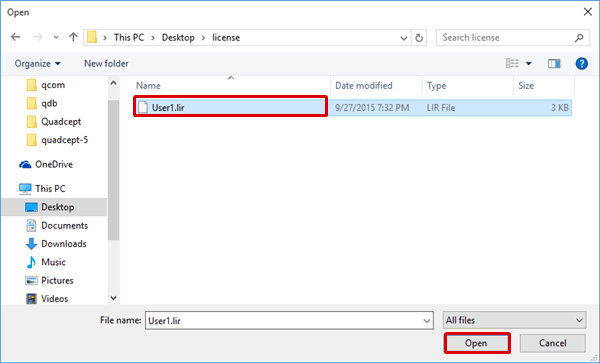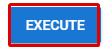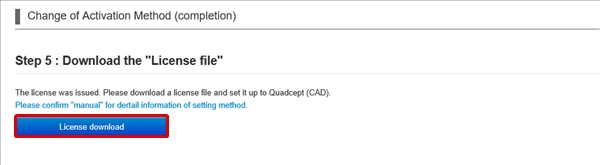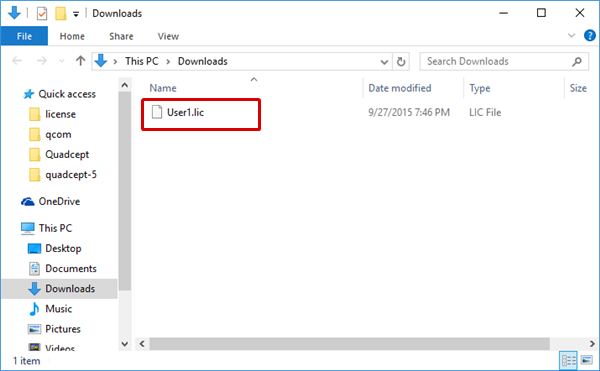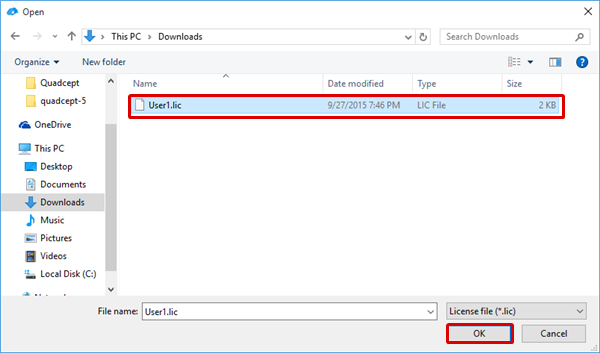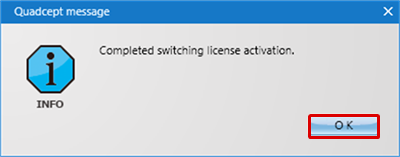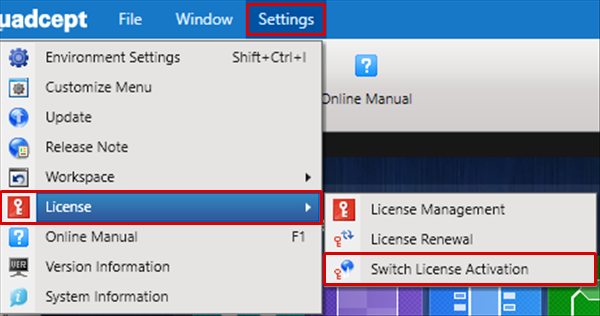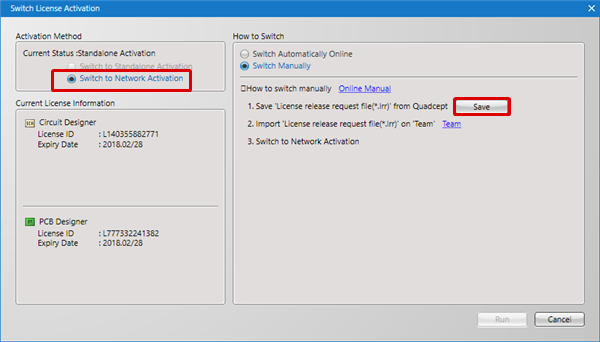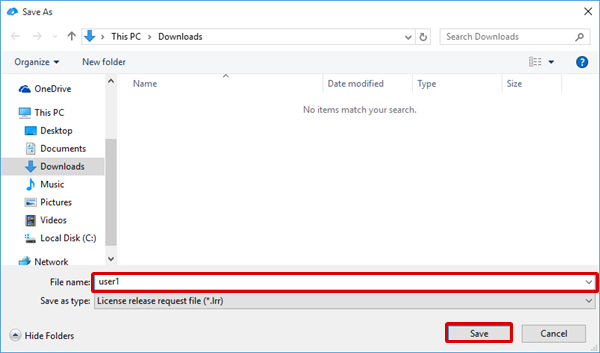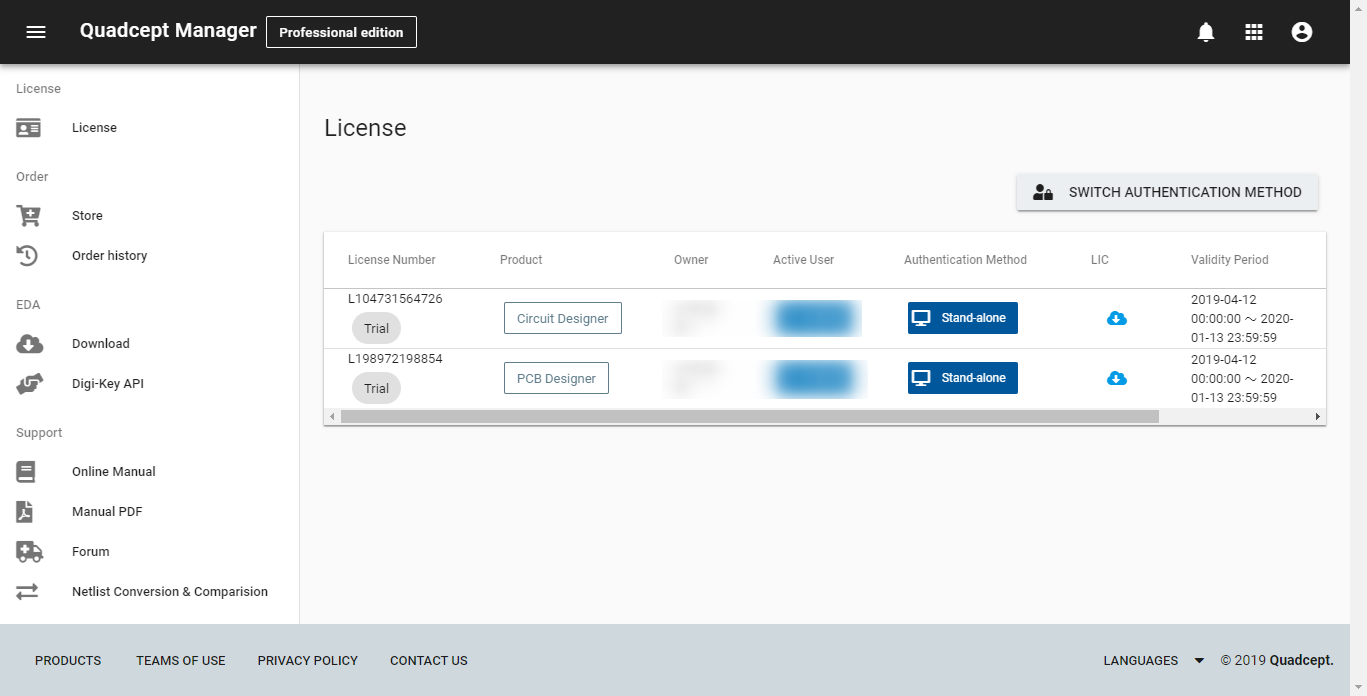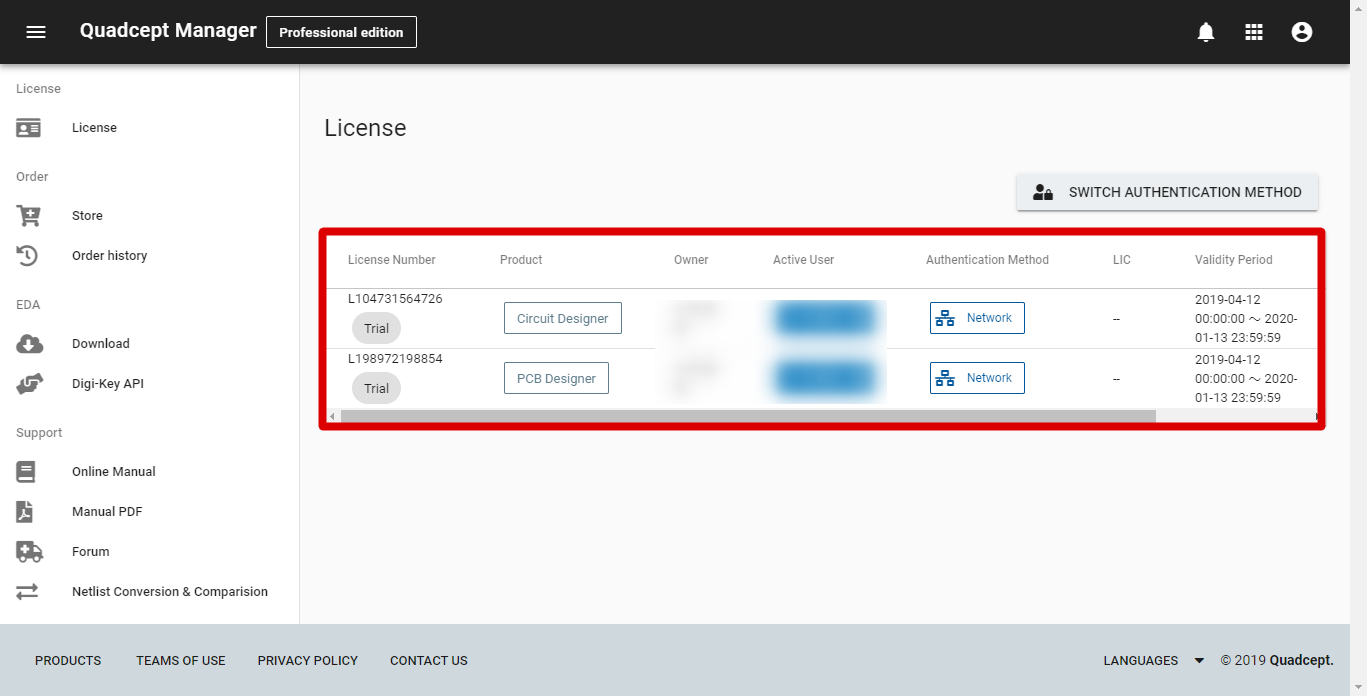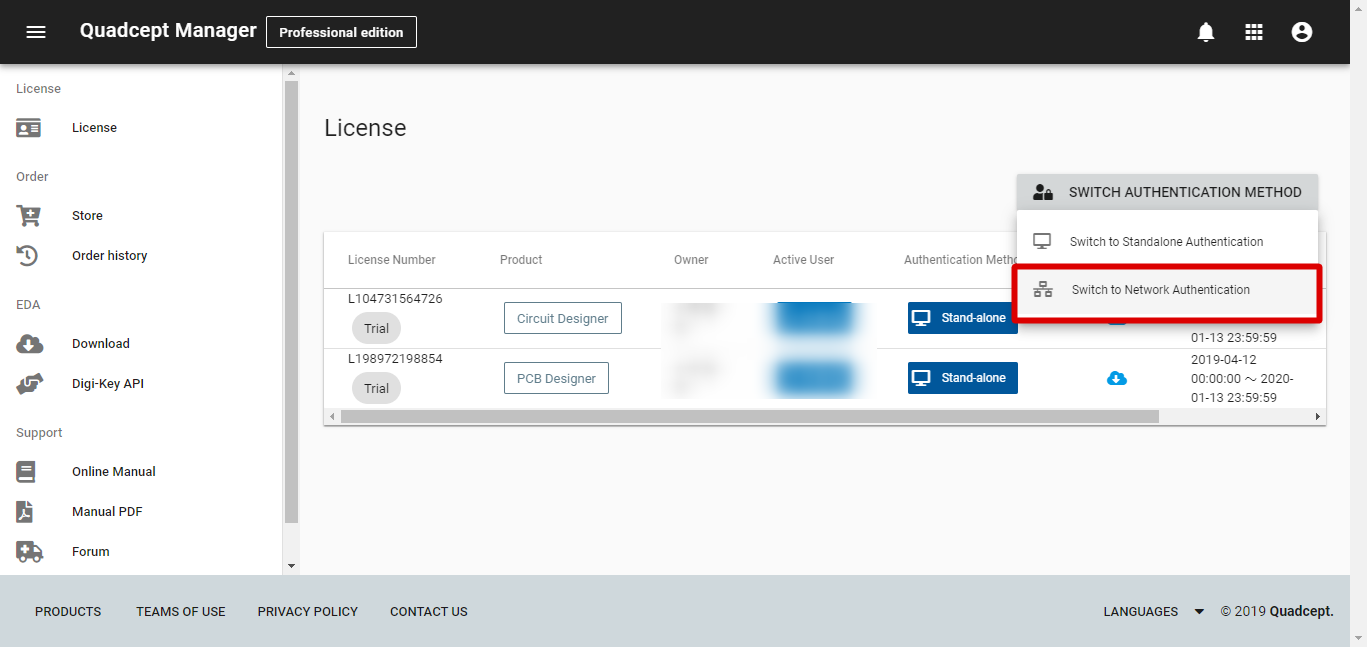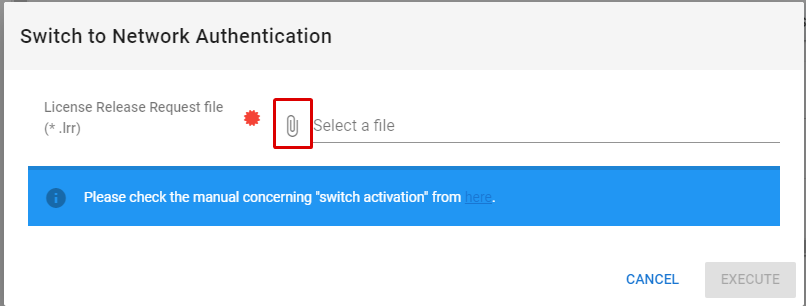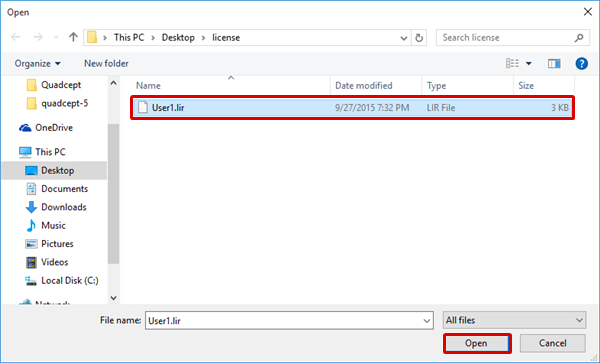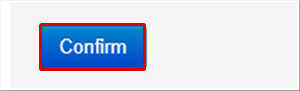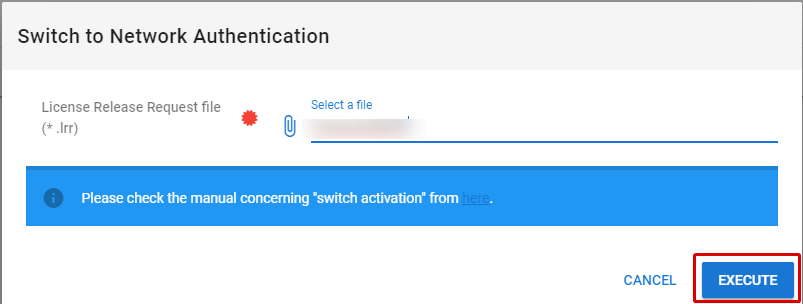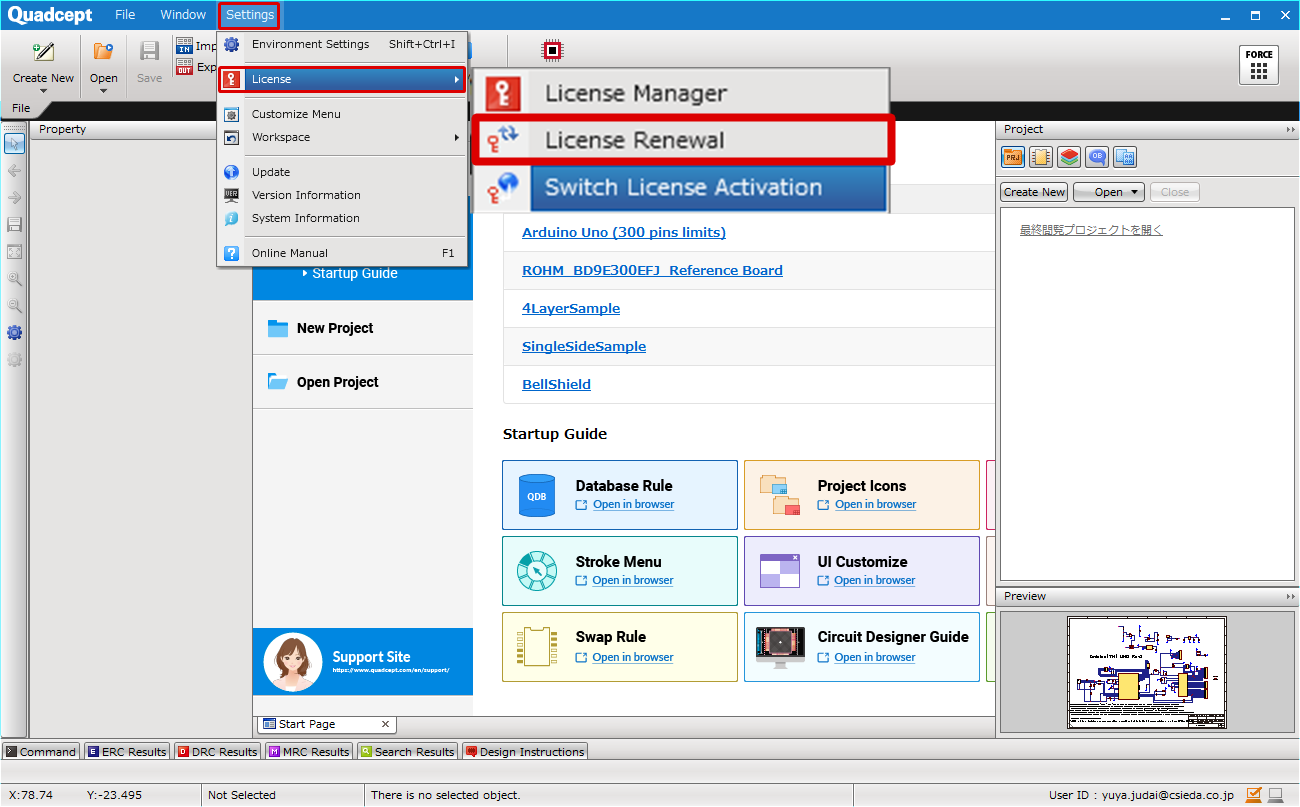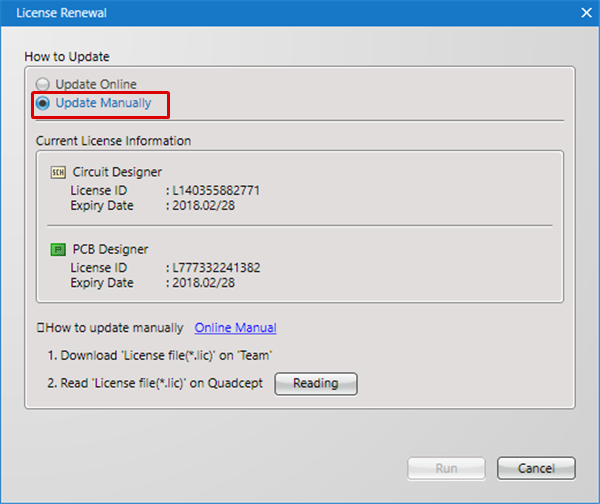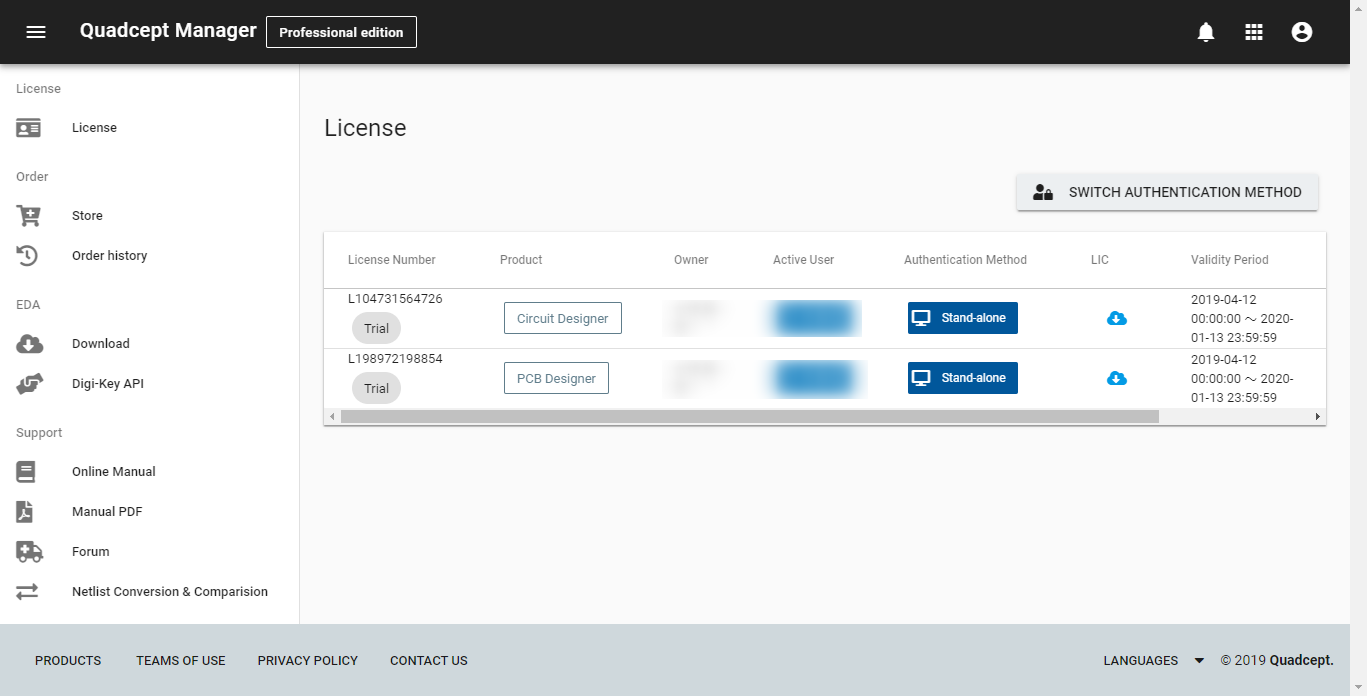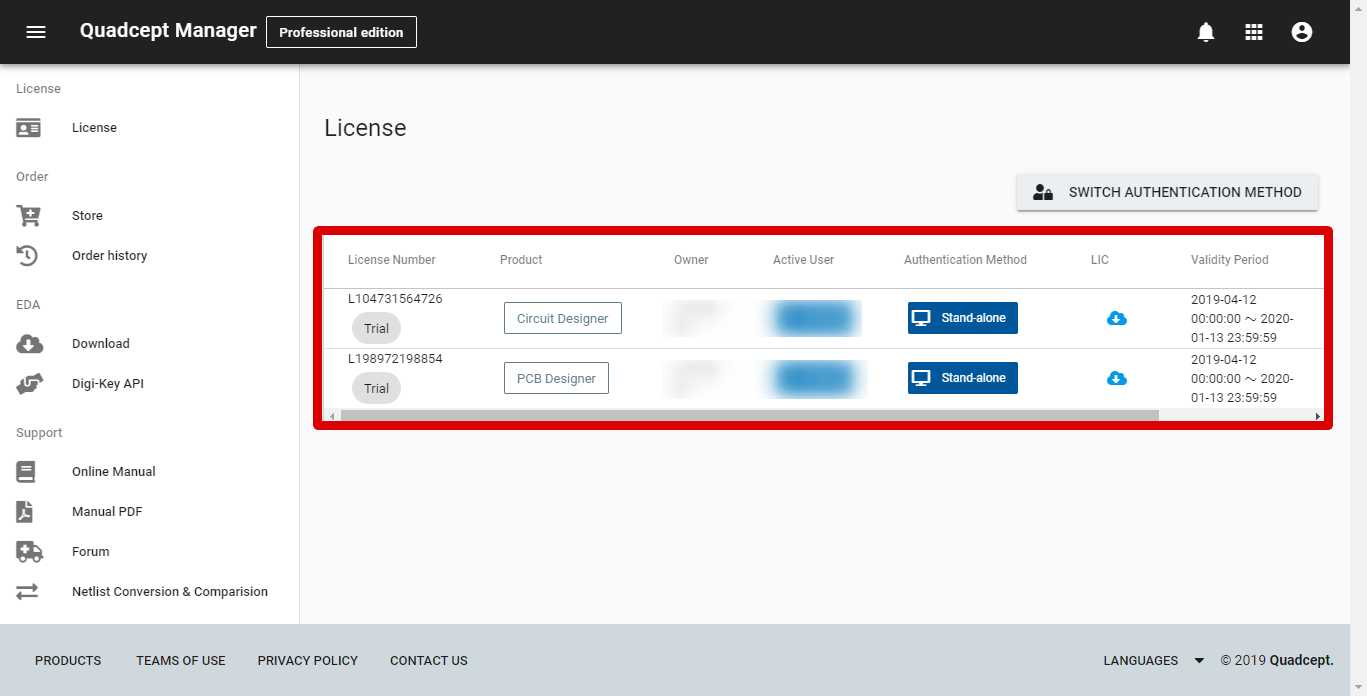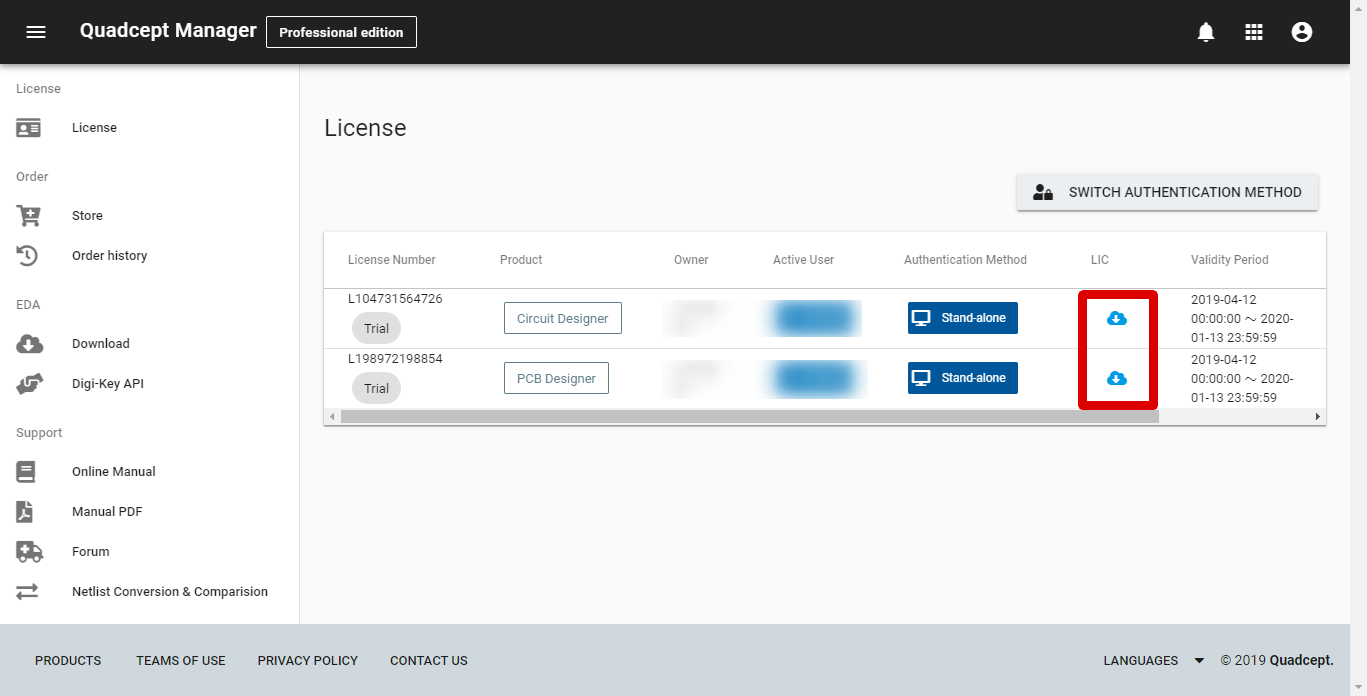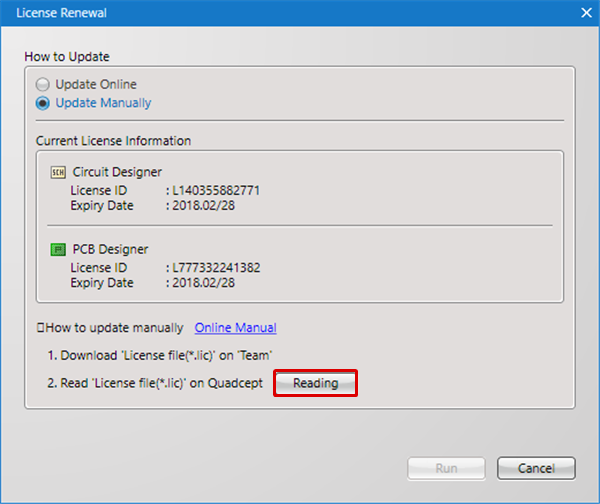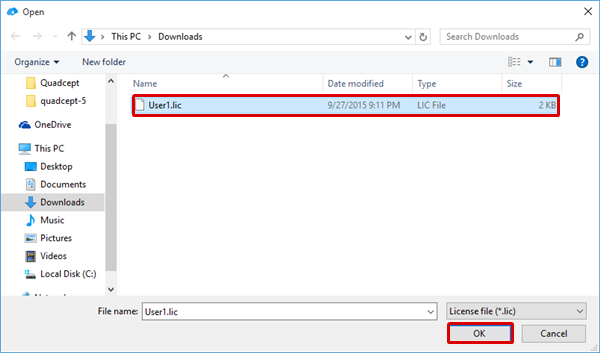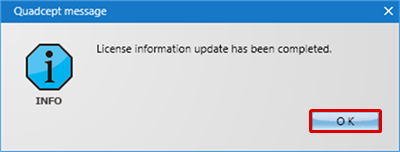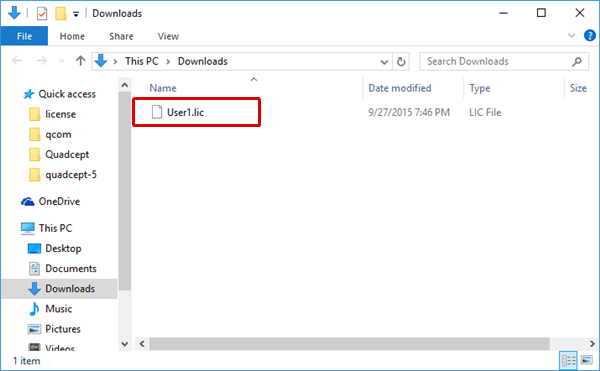|
- License is managed over the cloud
During Quadcept startup, the license is acquired from the Quadcept License server, and it is activated.
The number of contracted licenses (number of simultaneous operations) is controlled in team, and licenses are given automatically to users.
- "First Request Has Priority" for Different IDs
For licenses, the "First Request Has Priority" rule applies. The first person to acquire the licenses has priority when there is a different ID.
- License Sharing
When a single Schematic License is available, if one user has already acquired the license, other users cannot acquired it. Other users can only acquire it after the first user releases the license. From the team management screen, it is also possible for other users to release the license of the current user.
- "Most Resent Request has Priority" for the Same ID
For example, when a user has acquired a license from a company computer and then acquires a license using the same ID at their home computer, acquisition from home is possible. ?
|
- Offline License Usage
A license is taken into a terminal in advance and the license is activated offline. Quadcept can be used when there is no network access such as on a business trip, on the train, or at home.
- License Expiry Date
The License Expiry Date is the same as for a Network License.
|
|
<Merits>
- Auto Renewal Process
The latest license status is automatically confirmed, so it can be used without having to consider the License Renewal status.
- License Auto Release
When Quadcept is not being used, the license is automatically released, which allows other users to use the license so that licenses to be effectively utilized.
<Cautions>
- Usage Environment
It cannot be used when there is no internet connection.
|
<Cautions>
- License Usage Conditions
One user can only acquire one license.
- License Expiry Date
The License Expiry Date is the same as for a Network License.
- License Invalidation
If an OS recovery occurs or if Quadcept is uninstalled without returning to Network Activation, you may lose the license. (A warning message will appear when you attempt to uninstall Quadcept.)
- License Expiry Date Renewal
The License Expiry Date is acquired when switching to Standalone Activation. To renew to the latest License Expiry Date, refer to "How to Renew a License".
|