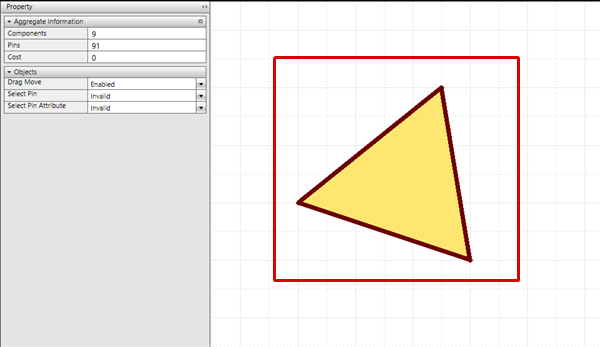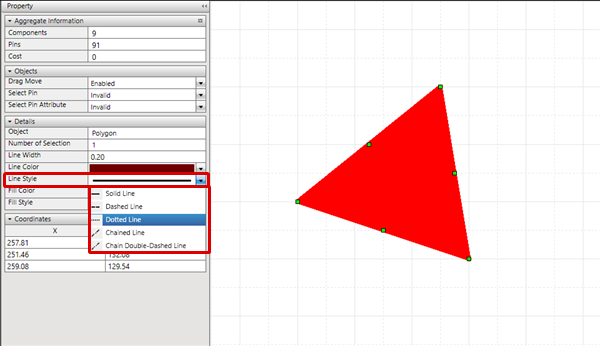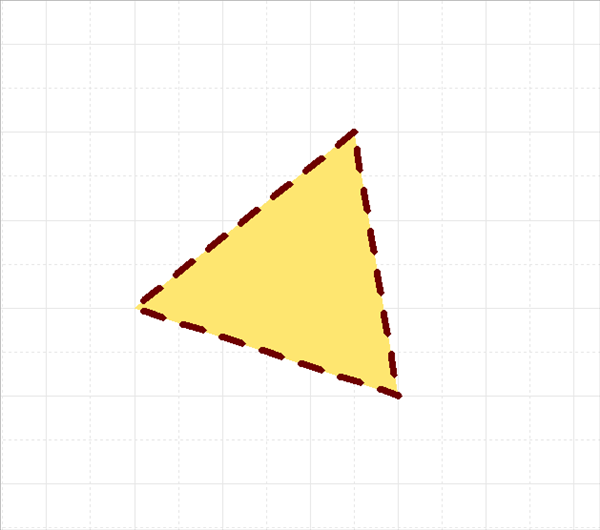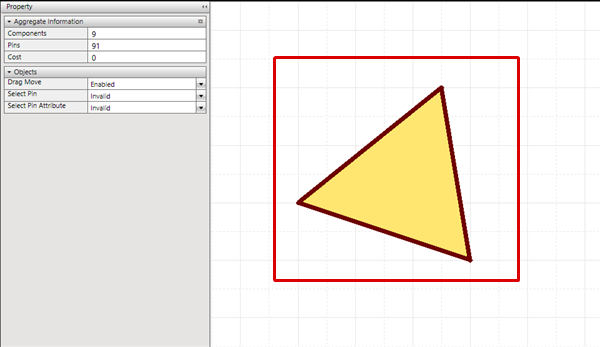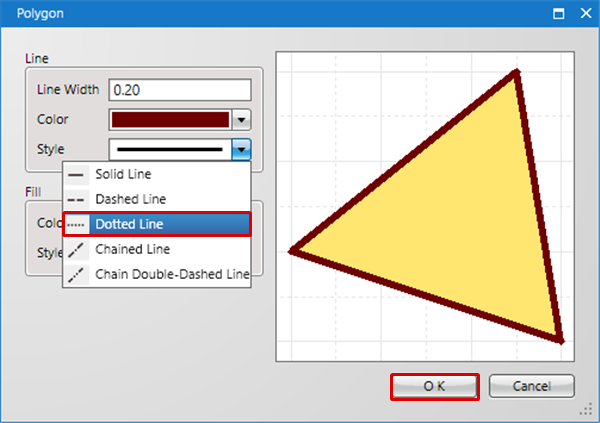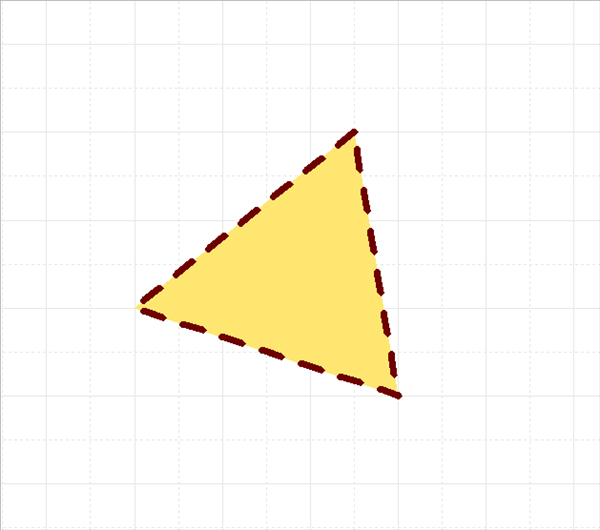Objects have various attributes include Line Width and Color.
The following will explain how to confirm and edit attributes.
There are the following methods for confirming and editing attributes.
- Confirming and Editing from the Property Window
- Confirming and Editing from the Show Attribute Dialog
| The following will explain how to confirm and edit attributes of the selected object from the Property Window. |
| |
Attributes of the selected object will be displayed in the Property Window. |
|
 |
| (2) |
Edit the attribute and then click "OK". |
|
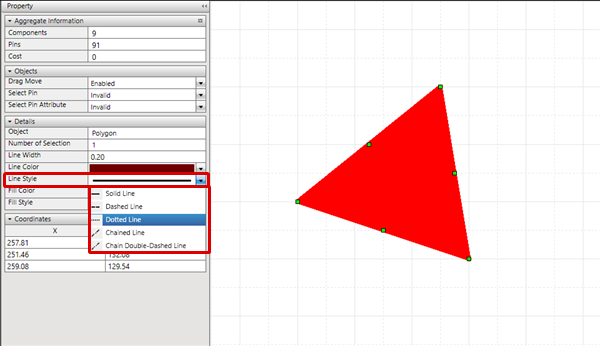 |
| |
The attribute will be changed. |
|
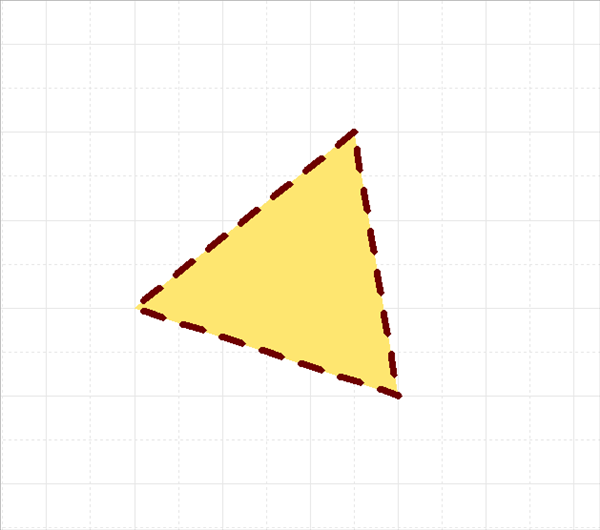 |
| The following will explain how to confirm and edit attributes of the selected object from the Attribute dialog. |
| (1) |
Double-click an object.
Or, select an object
Right click
=> [Show Attribute]. |
|
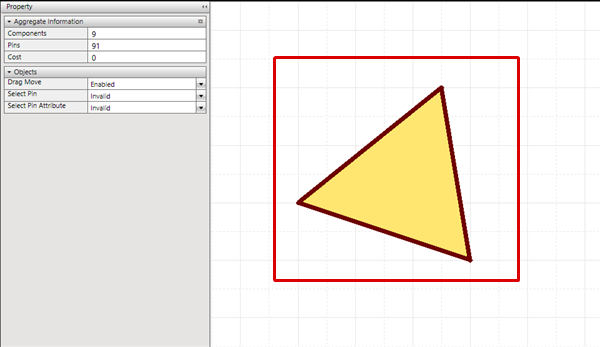 |
| (2) |
Edit the attribute and then click "OK". |
|
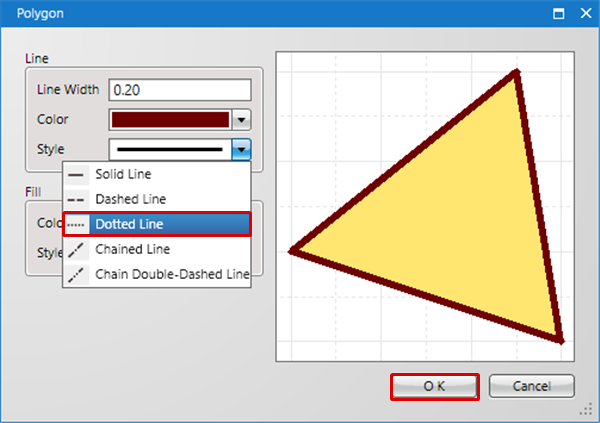 |
| |
The attribute will be changed. |
|
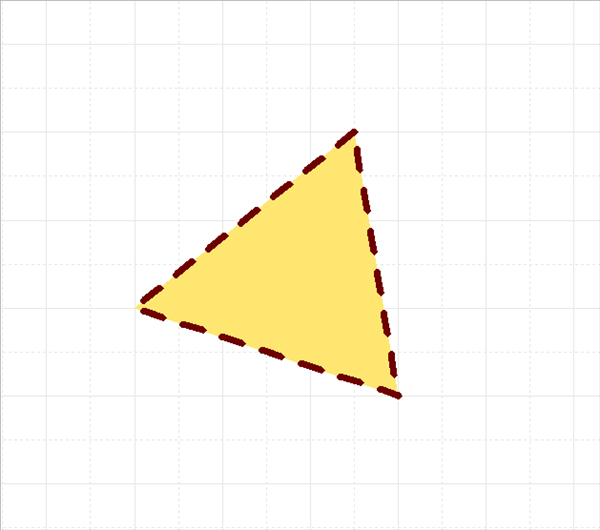 |