Schematic Capture : Placing Components
Rotate and Mirror
The following will explain rotate and mirror.
Using Rotate and Mirror, it is possible to place components (symbols) in a direction that makes wiring easier.
In addition, when a component or symbol is rotated, the position of the attribute is adjusted automatically.
* If you do not want to use auto adjustment for the attribute position, select "Auto Attribute Adjust OFF".
Rotate
It rotates 90 degrees.
There are the following methods for rotating.
Method 1: [Right Click] => Select [Move/Rotate/Mirror] => [Rotate]
Method 2: [Keyboard] => Press [R]
Component Rotate Example
| Before Rotate | After Rotate | |
| Normal | 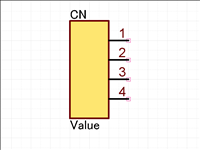 |
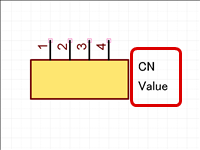 |
| Auto Attribute Adjust OFF | 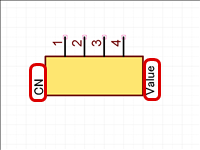 |
- In addition to components, Pins and Parallel Wires can also be rotated.
- Rotation is 90 degrees to the left. There is also a Reverse Clockwise Menu.
Mirror
It is mirrored.
There are the following methods for mirroring.
Method 1: [Right Click] => Select [Move/Rotate/Mirror] => [Mirror]
Method 2: [Keyboard] => Press [M]
Component Mirror Example
| Before Mirroring | After Mirroring |
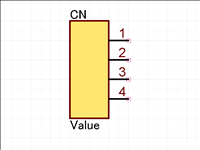 |
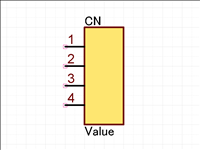 |
- In addition to components, Pins and Parallel Wires can also be mirrored.
- "Mirror" is Left-Right mirroring. There is also a Flip Vertically Menu.



