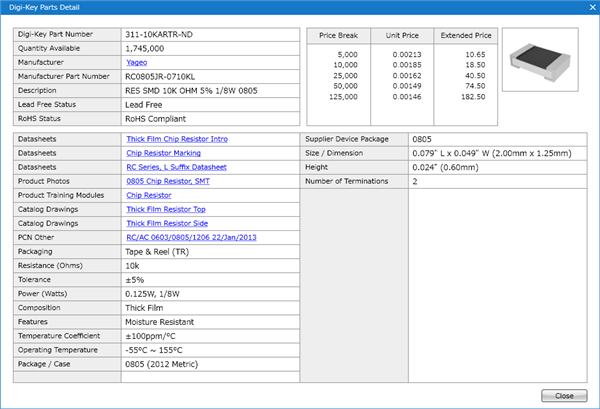Quadcept : Linkage with Digi-Key
Searching for Digi-Key Components
Quadcept links with the component database of Digi-Key and you can check component information for price, stock and obsolete in real time through the search window for Digi-Key components.
In addition, you can order components easily and quickly with Digi-Key from the BOM window by registering Digi-Key component information with parts placed on a schematic.
Screen Description
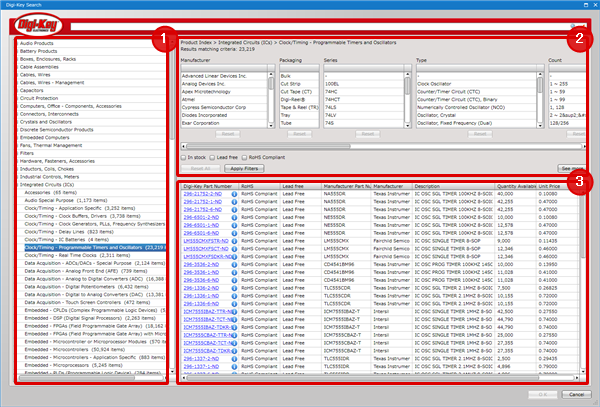
| Item | Description | |
| (1) |
Component category |
This is a list of component categories. Selecting a category will show components belonging to its category at the search result list. |
| (2) |
Filter |
Search conditions such as Manufacturer and Packaging can be specified. |
| (3) |
Search result list |
Search results will be displayed as a list. |
| Searching for Digi-Key Components |
| The following will explain how to search for Digi-Key components. |
|
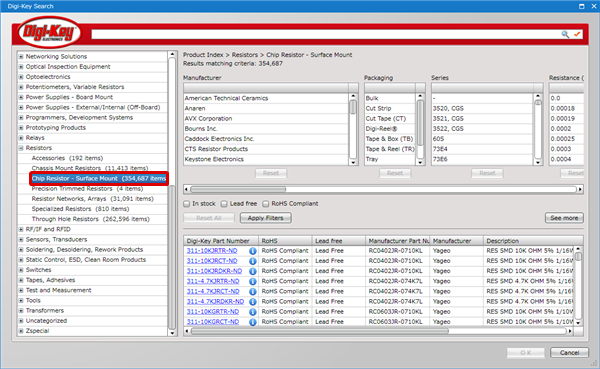 |
|
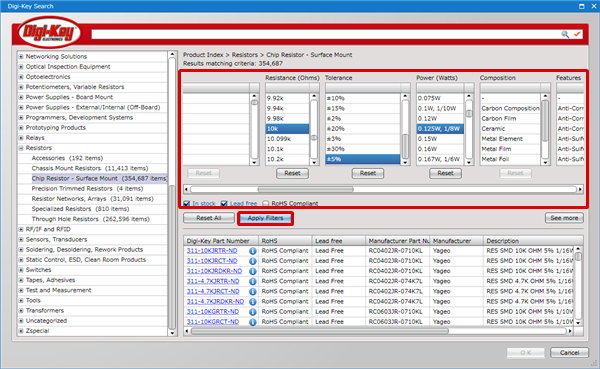 |
|
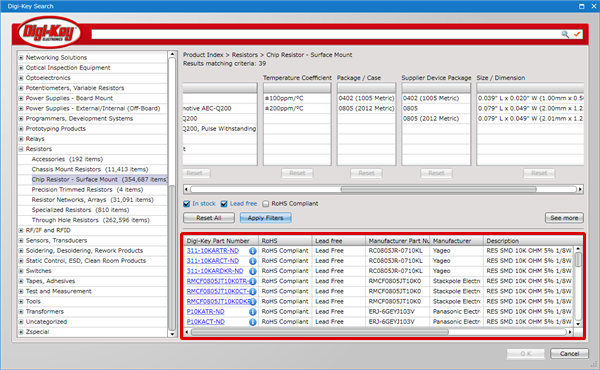 |
|
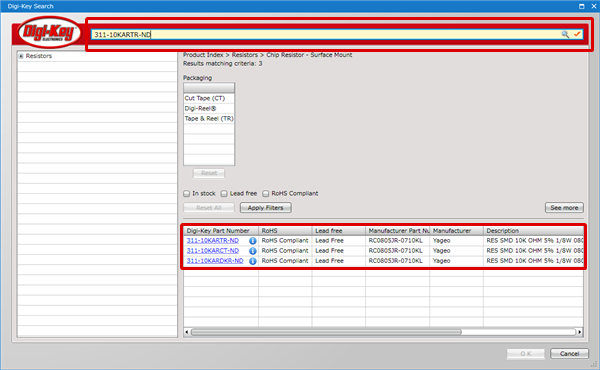 |
|
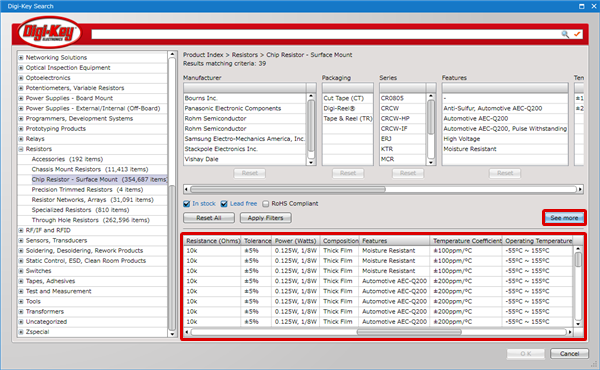 |
|
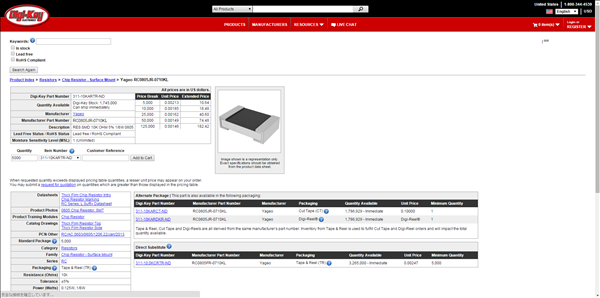 |
|
|
The maximum number of search results displayed in the search result list is 100.
All the information on the [Digi-Key Parts Detail] window is read-only. It can be selected and copied but it cannot be edited.
Filter Settings
Filter Screen
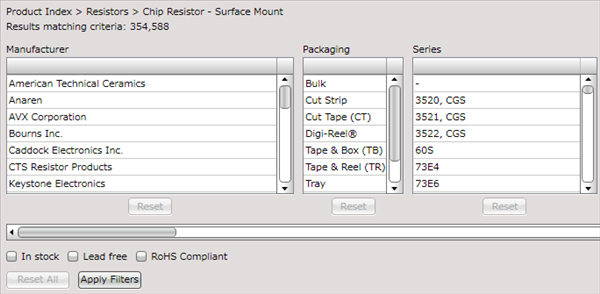
| Item | Description |
|
Search condition lists |
You can select a search condition by a click. Clicking it again will deselect it. |
|
Reset |
Resets search conditions selected in a search condition list. |
|
In stock |
Checking this box will display only the components in stock. |
|
Lead free |
Checking this box will display only the lead-free components. |
|
RoHS Compliant |
Checking this box will display only the RoHS-compliant components. |
|
Reset All |
Resets all the search conditions. |
|
Apply Filters |
Performs a search based on search conditions. |
Search Result List
Search Result List Screen

| Item | Description |
|
Digi-Key Part Number |
Clicking a Digi-Key Part Number will open the component information page of Digi-Key's website. |
|
"i" icon |
Displays the detailed information of a Digi-Key component. |
|
See more |
Displays the detailed information of a Digi-Key component in a search result list. |