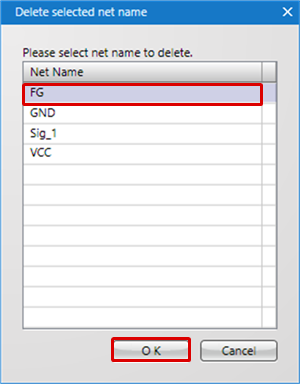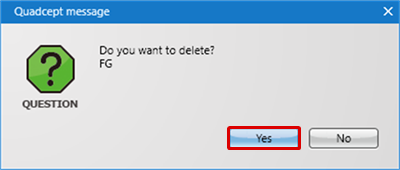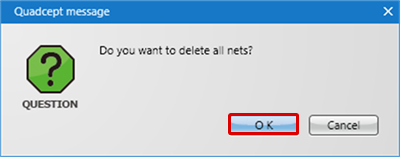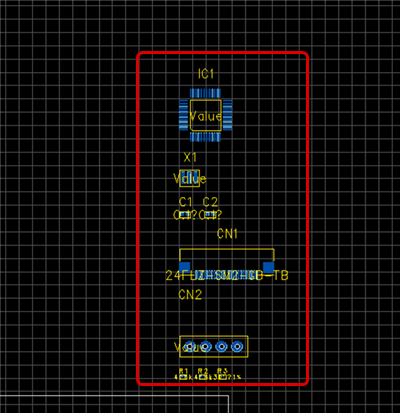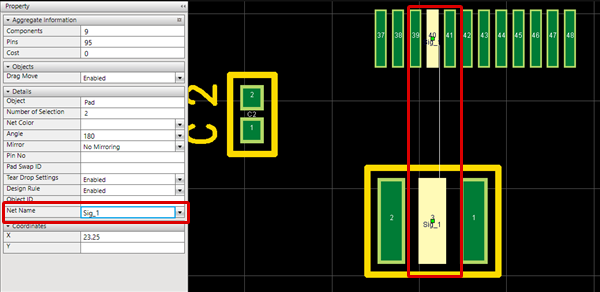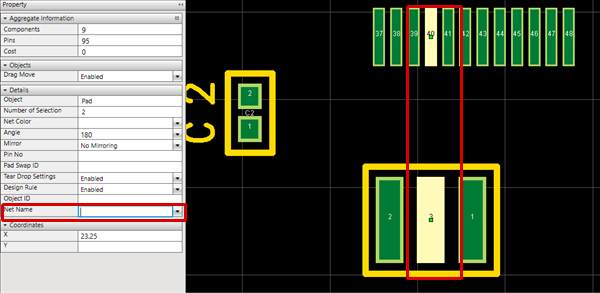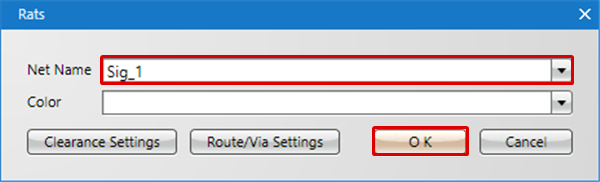The following will explain how to delete a Net.
Net Information is very important. Therefore, handle it carefully.
The following will explain how to delete a Net.
- Deleting Using the "Delete Net" Menu (Select Net Name to Delete)
- Deleting Using the "Delete Net" Menu (Delete All Net Names)
- Deleting an Object's Net Name
- Selecting a Rats and Deleting the Net Name
| The following will explain how to delete using the "Delete Net" menu (Select Net Name to Delete). |
| (1) |
Select [Create PCB]
=> [Delete Net]
=> [Select Net Name to Delete]. |
|
 |
| (2) |
Select the Net Name you want to delete, and then click "OK". |
|
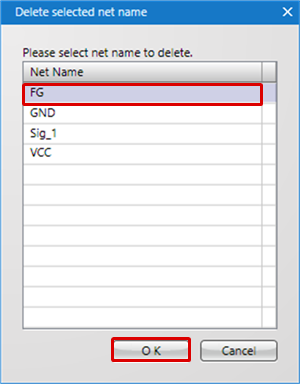 |
| (3) |
Click "OK". |
| |
The specified Net will be deleted. |
|
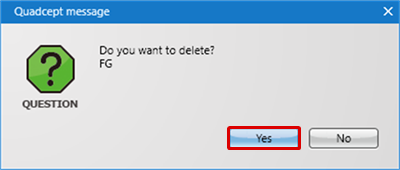 |
| The following will explain how to delete using the "Delete Net" menu (Delete All Net Names). |
| (1) |
Select [Create PCB]
=> [Delete Net]
=> [Delete All Net Names]. |
|
 |
| |
All Nets will be deleted. |
|
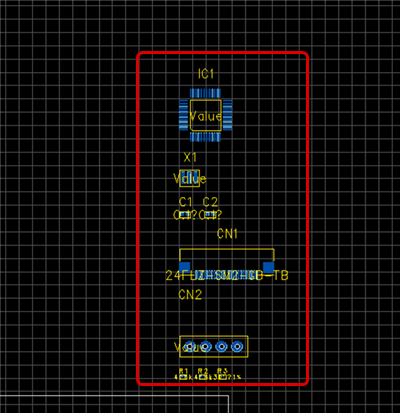 |
| The following will explain how to delete a Net by deleting an object's Net Name. |
| (2) |
From the Property Window, delete the Net Name and determine it using Enter. |
| |
The Net will be deleted, and Rats will also be deleted. |
|
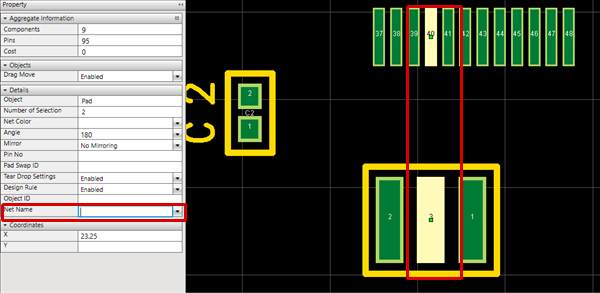 |
| The following will explain how to select a Rats and delete the Net Name. |
| (1) |
Select the Rats for which you want to delete the Net Name, and then double click.
The Rats dialog will open. |
|
|
| (2) |
Delete the Net Name. |
| (3) |
Click OK.
The Rats will be deleted. |
|
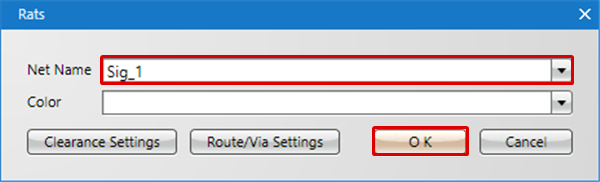 |