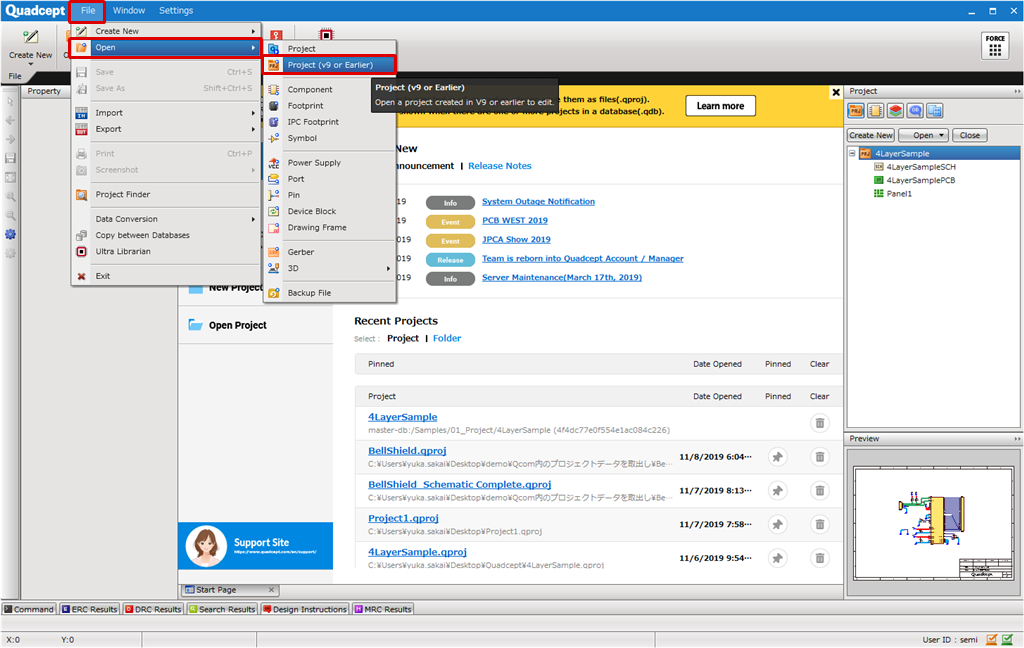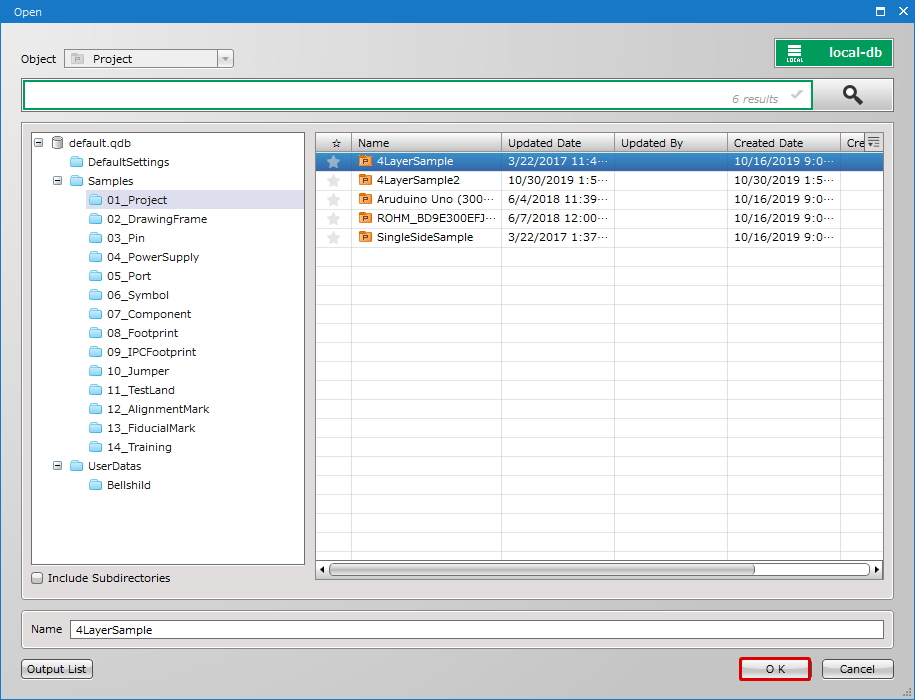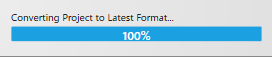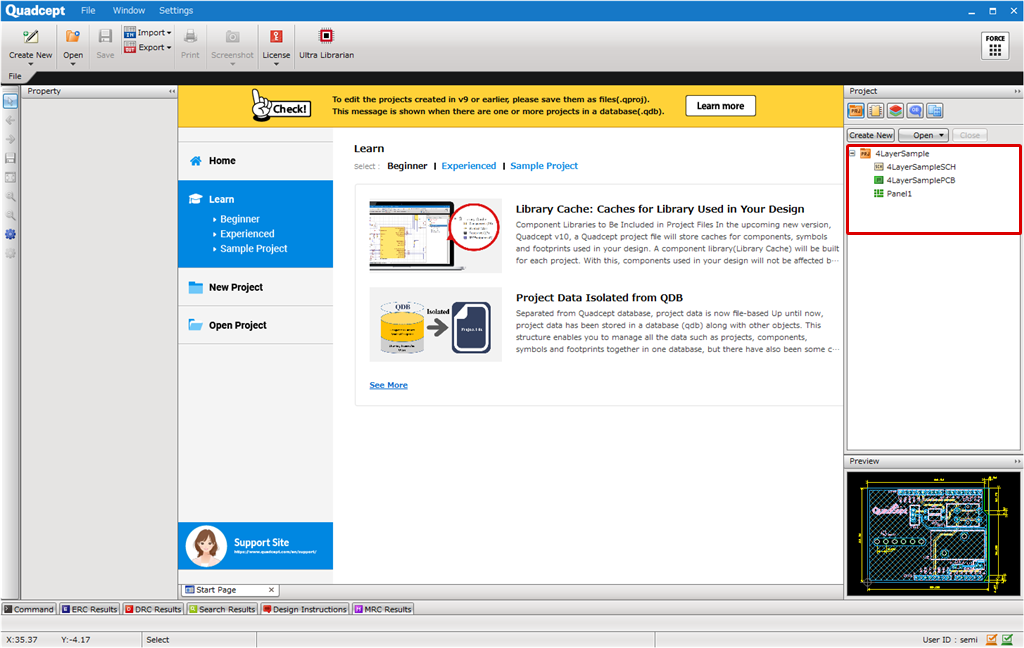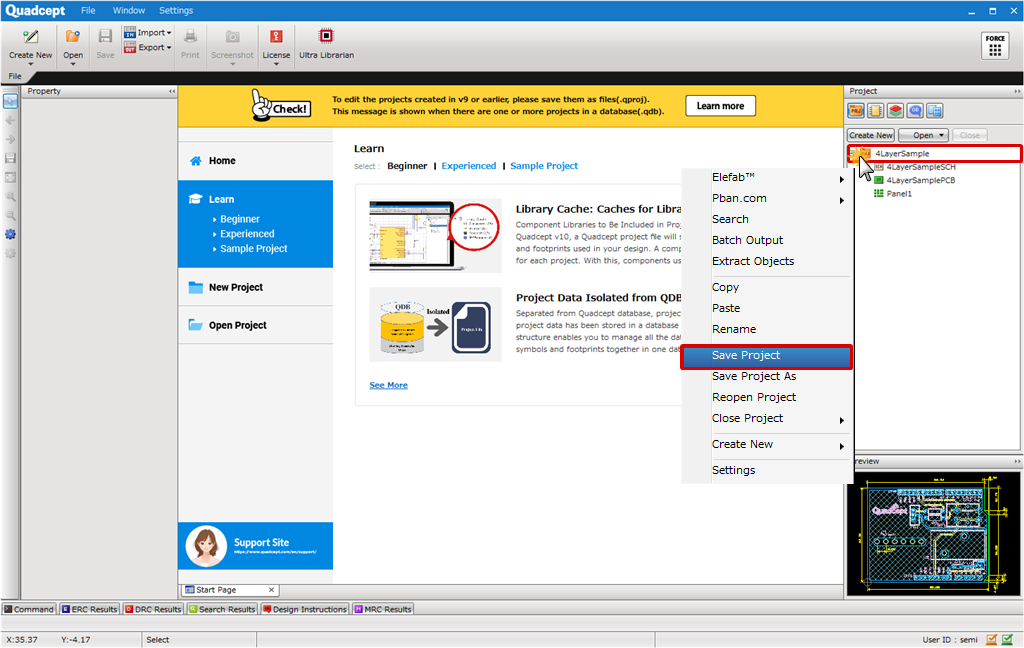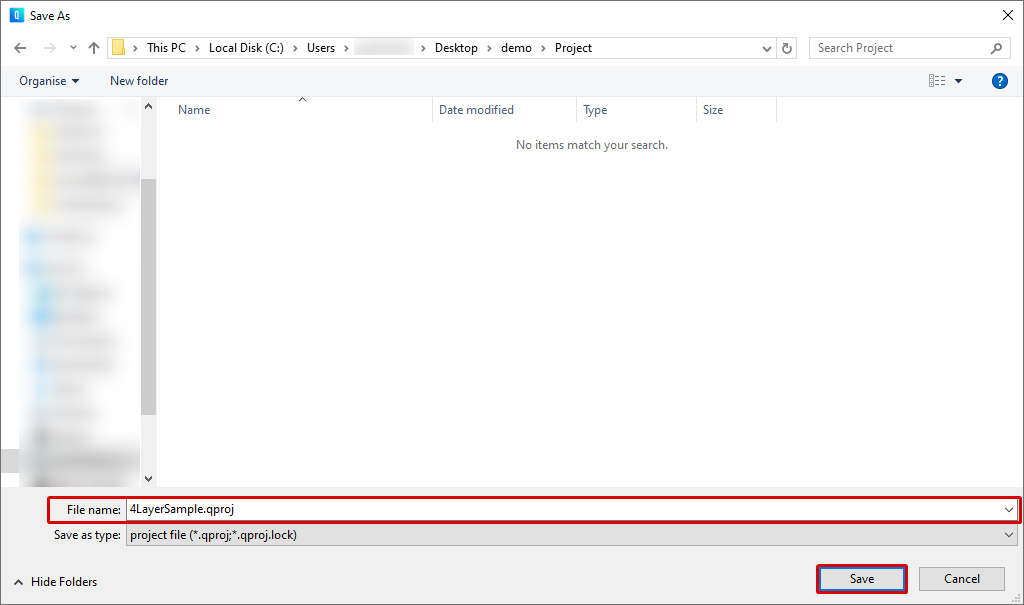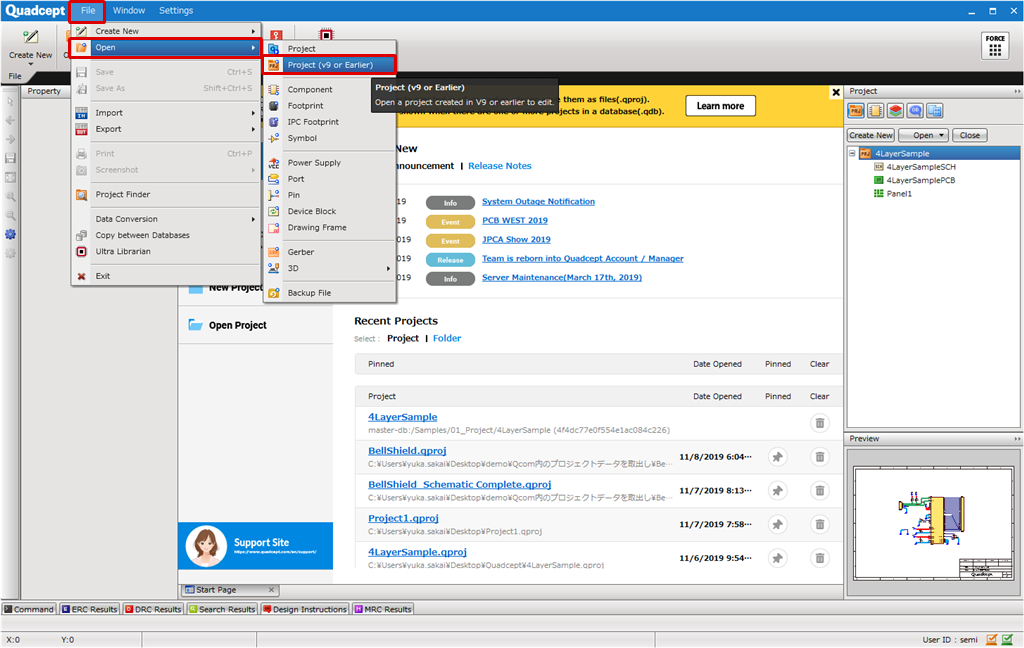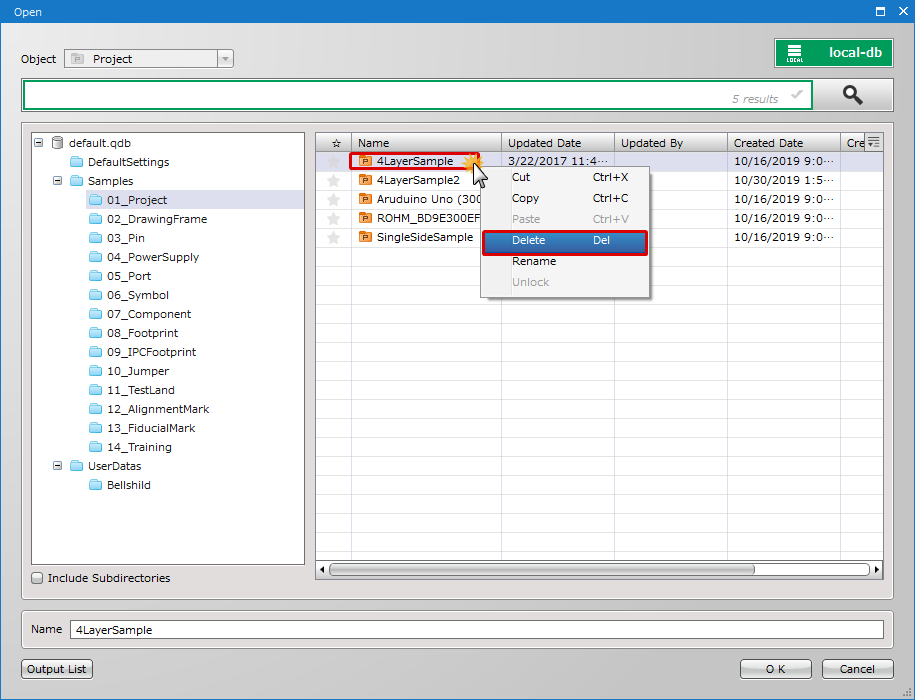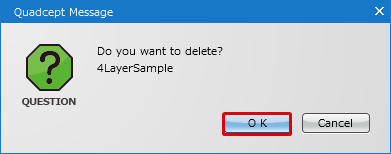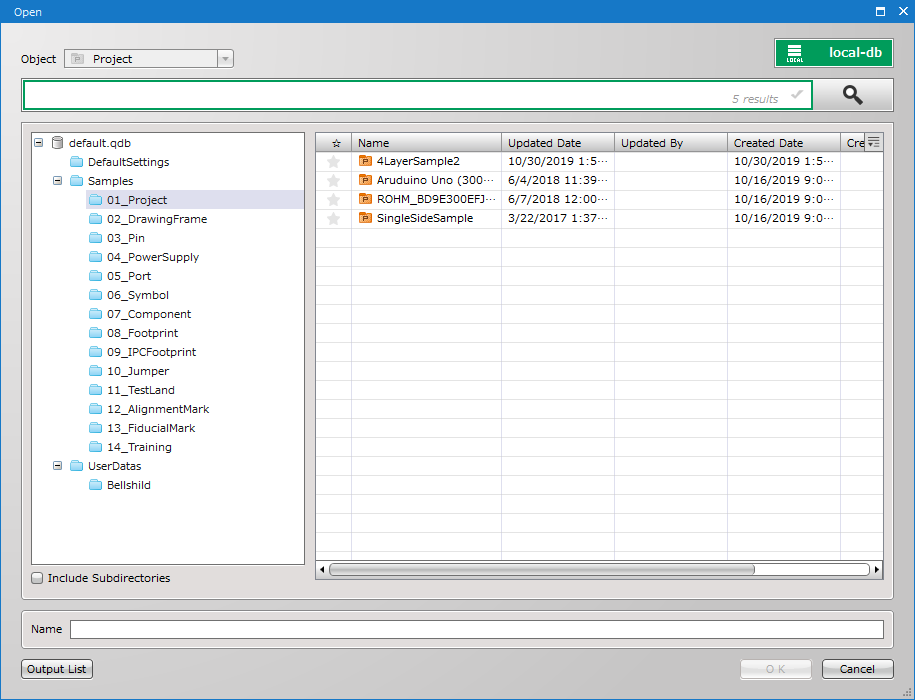In the version 10, Quadcept projects were isolated from a Quadcept database(.qdb) and became file-based. After updating Quadcept to the version 10, you will need to export your projects (v9 or Earlier) from your QDB as project files(.qproj). There are two ways to export projects stored in a QDB as follows;
Extracting Projects from a QDB (All)
Extracting Projects from a QDB (Separately)
If one or more projects created in v9 or earlier are found in a QDB, the following message will appear at the top of the start page.

Projects will remain in a QDB even after they are saved as project files. Please delete them manually as necessary after extracting projects from a QDB.
Extracting Projects from a QDB (All)
All the projects that exist in a QDB can be extracted at once by Quadcept Maintenance. For details on how to export the projects, please visit the Data Management page.
Extracting Projects from a QDB (Separately)
Projects stored in a QDB can be extracted one by one by opening and saving the projects in Quadcept.
STEP1:Opening a Project in a QDB
STEP2:Saving the Project as Project File
STEP3:Deleting the Project in a QDB
| To extract a project from a QDB, you need to open the project as the first step. The following explains how to open an project created in v9 or earlier. |
| (1) |
Select [File]
>> [Open]
>> [Project (v9 or Earlier)]. |
| * |
The menu, [Project], is only displayed when there is one or more projects in a QDB. |
|
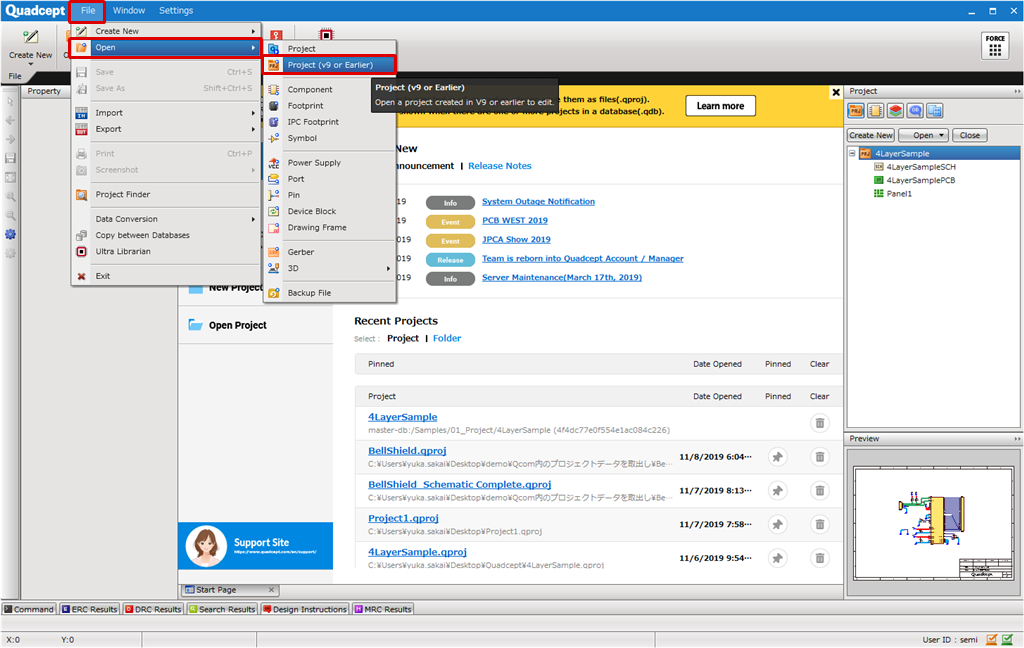 |
| |
The window entitled Open will appear. |
| (2) |
Select a project you wish to save as a file, and then click "OK". |
|
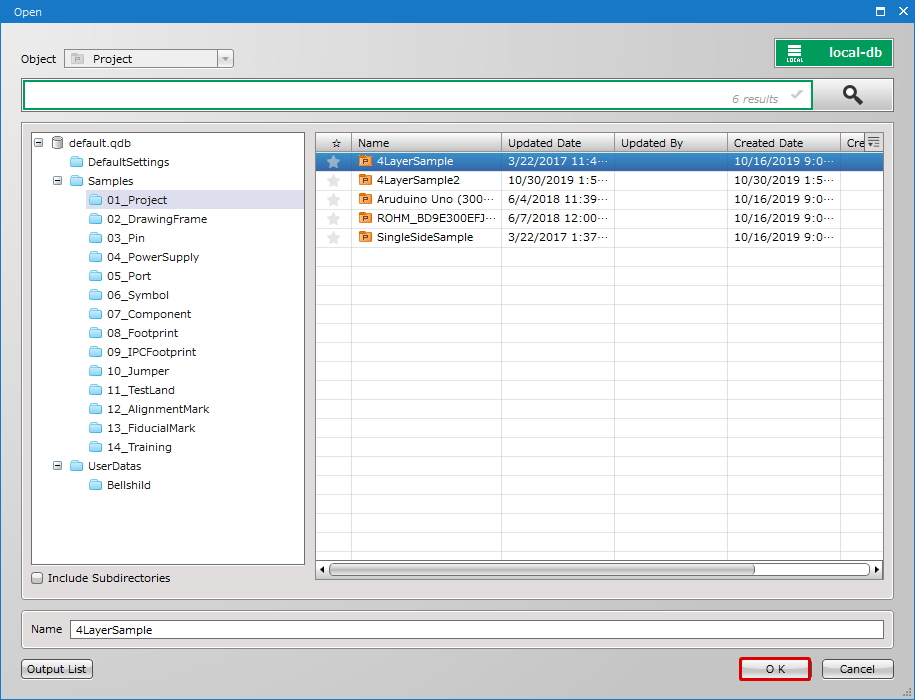 |
| A progress bar will appear during the process. |
|
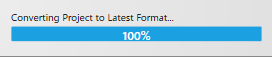 |
| A project will be displayed on the Project Window. You can view or edit the design by opening the design sheet in the project. |
|
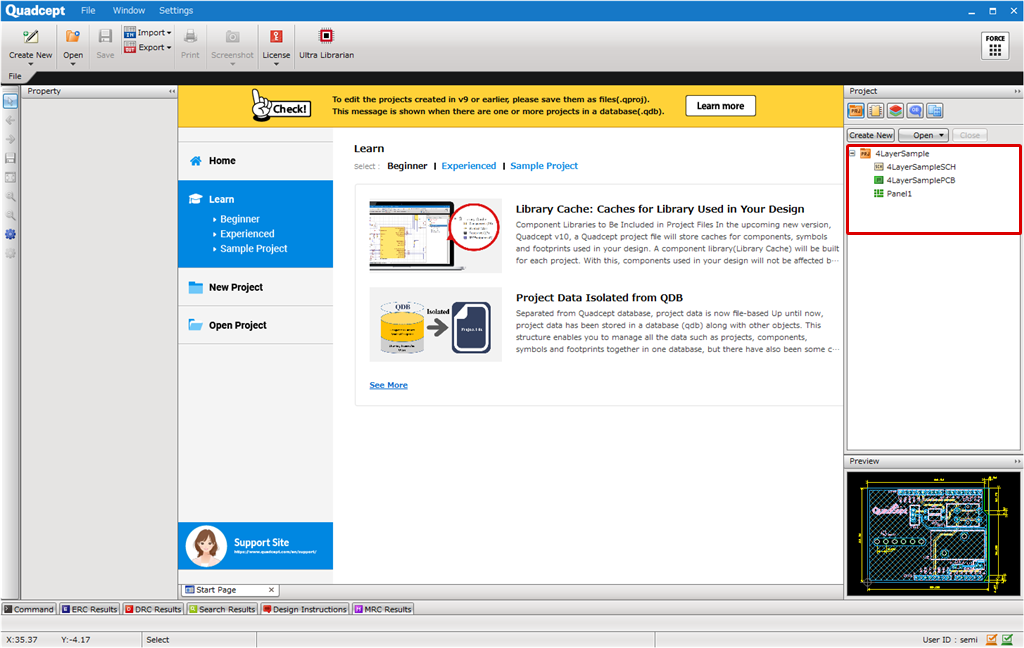 |
| The following explains how to save the project you have opened in the first step as a project file(.qproj). |
| (1) |
Right-click on the project shown on the project window, and then select [Save Project] or [Save Project As]. |
|
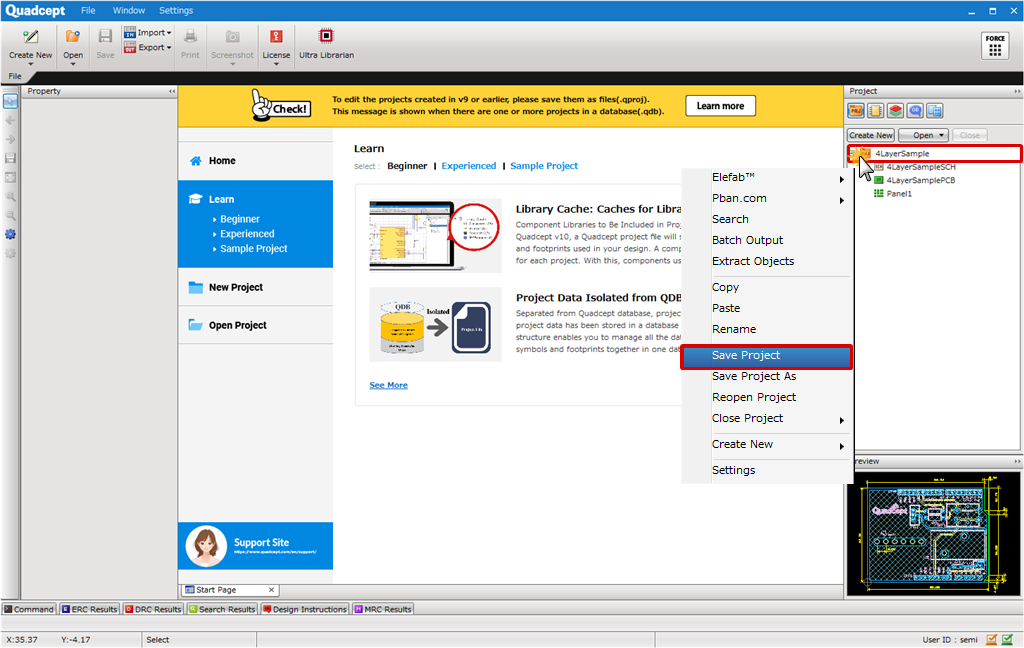 |
| (2) |
Specify a location to save the file. |
| (3) |
Enter the file name. |
| (4) |
Click "Save". |
|
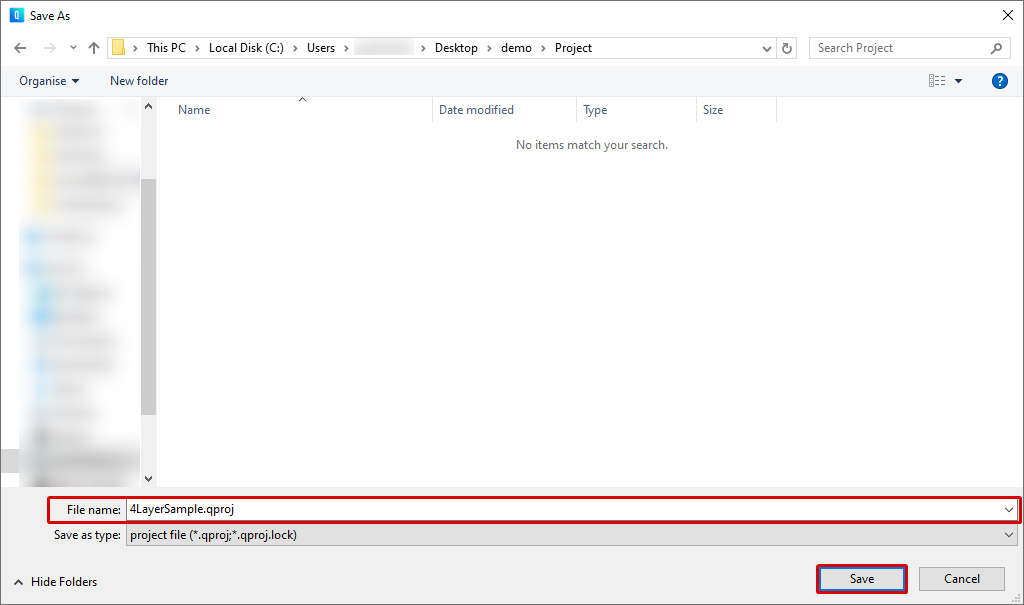 |
| Projects will remain in a QDB even after they are saved as project files. After you have saved projects, delete them as necessary. |
| (1) |
Select [File]
>> [Open]
>> [Project (v9 or Earlier)]. |
|
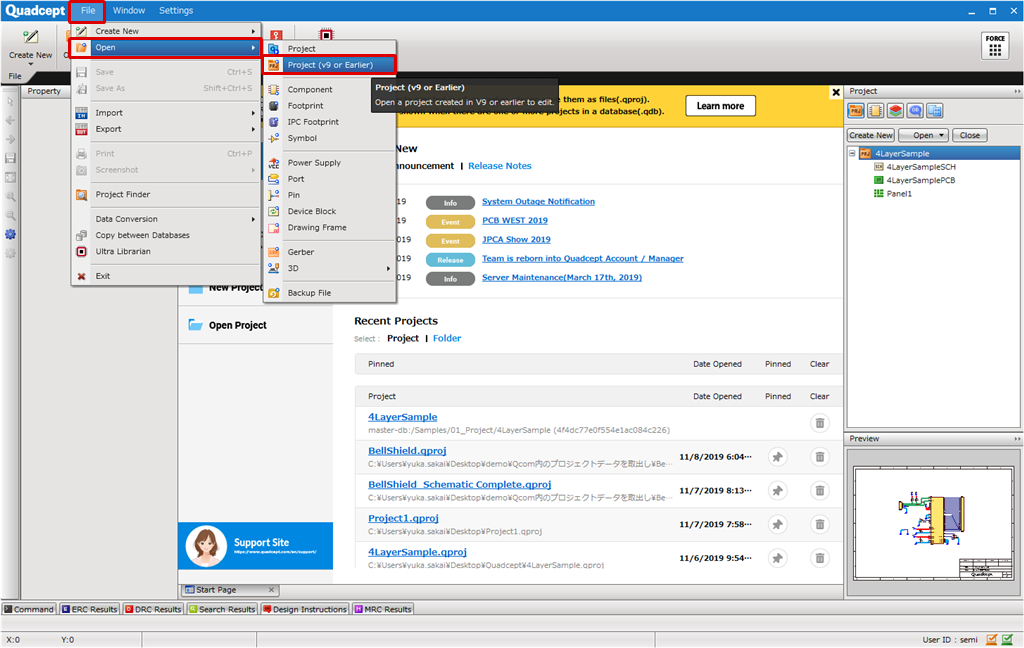 |
| (2) |
Right-click the project you have saved as a project file and then select [Delete]. |
|
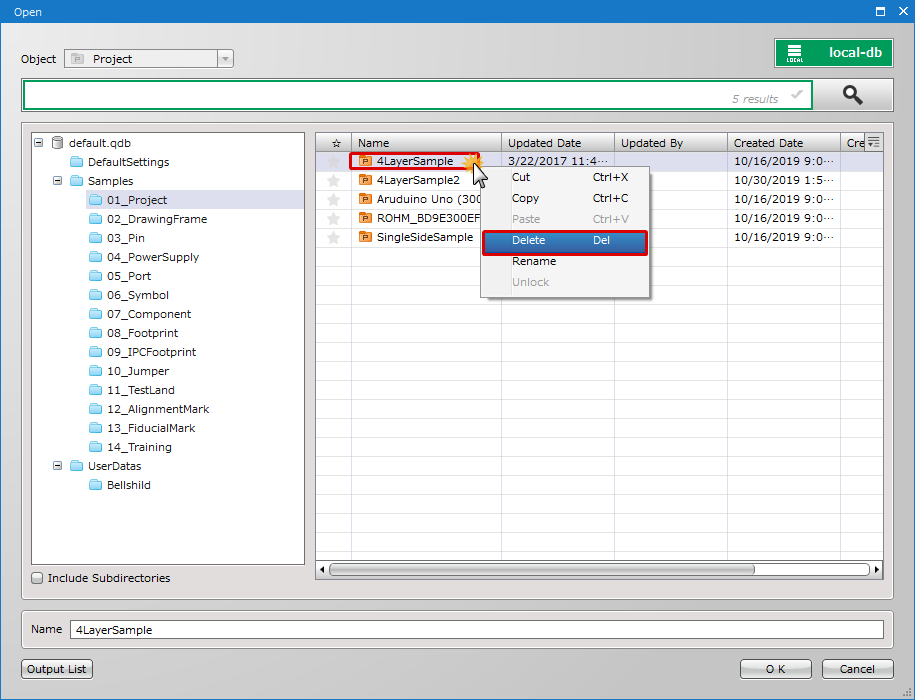 |
| |
The project will be deleted from the QDB. |
|
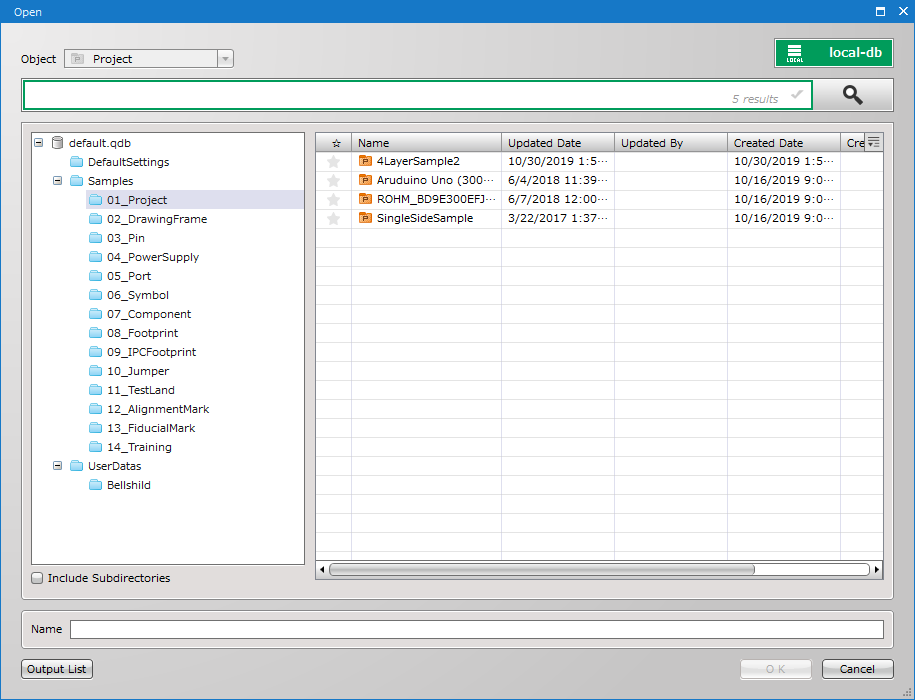 |