PCB Layout CAD : Reading Net Information
Assigning Footprints (Assigning PCB Components)
Assigned footprints can be batch registered for components used on schematics.
For "Resistors" and "Condensers", etc., that use the same footprint, batch assignment is possible using Multiple Selection.
This greatly reduces the work time needed for registering individual footprints.
Using share (Component Shared Library), it is possible to use "Footprints" prepared for Quadcept.
| Assigning Footprints |
| The following will explain how to assign all footprints for components on schematics as a batch. |
|
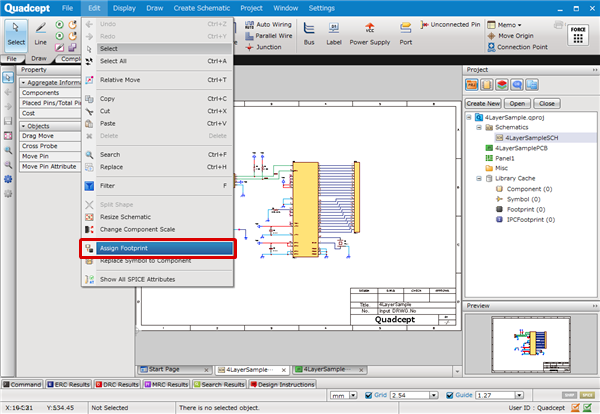 |
|
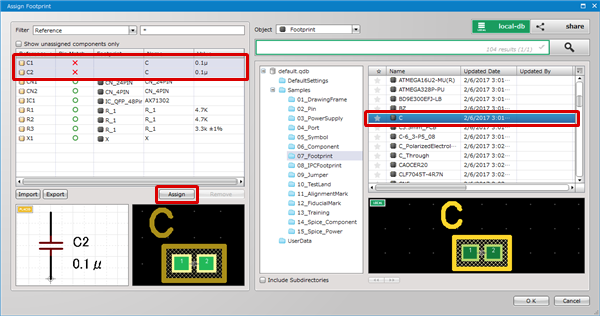 |
|
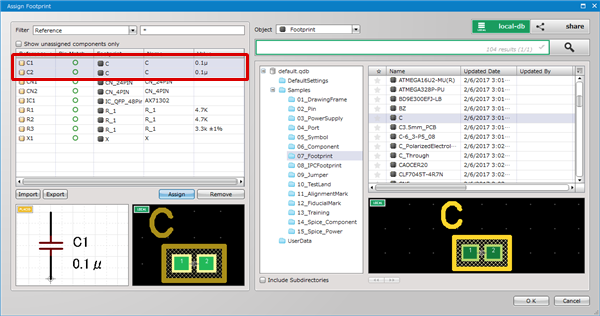 |
If the Pin Count between the component and footprint is different, "X" is displayed in the Pin Alignment list.
Confirm whether there is a mistake with the footprint.
Assign Footprint Dialog Description
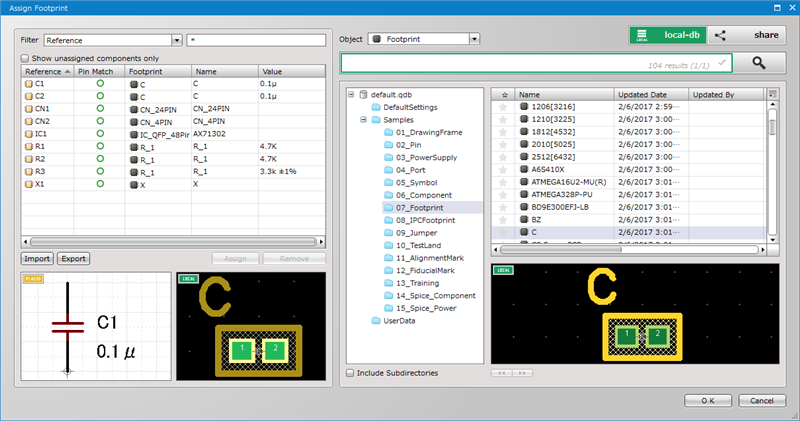
| Item | Description |
|
Filter |
Use this region to filter the list to only show the components you need. Select a target column to search from the drop-down list and enter your desired search terms in the text field. This is useful when you want to assign footprints only to specific components. |
|
Show unassigned components only |
Enable this option to filter the list to only show the components that have not been assigned any footprints. |
|
Import/Export |
Click this button to import / export a CSV-format file. This is useful when you want to assign footprints to multiple components at once. * The following 4 columns are required in the CSV files to be imported. The key column is “Reference”. Reference :Reference designator |
|
Assign/Remove |
Click the Assign button to assign the footprint selected in the right list to the component(s) selected in the left list. Click the Remove button to remove the assigned footprint(s) from the component(s) selected in the left list. |



