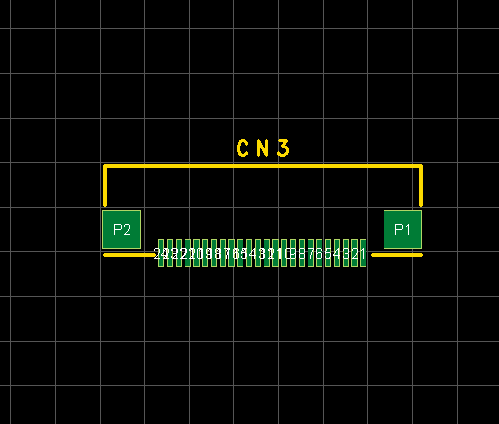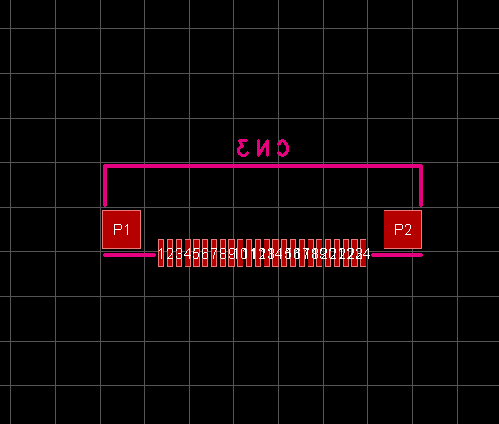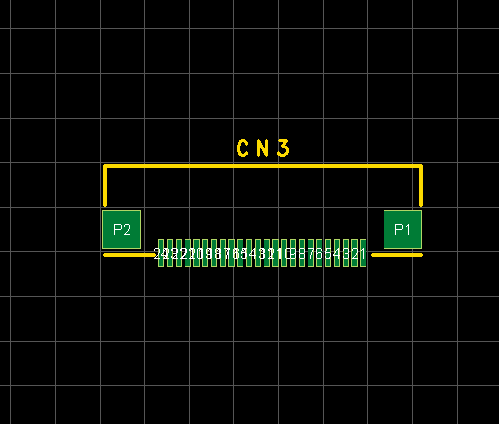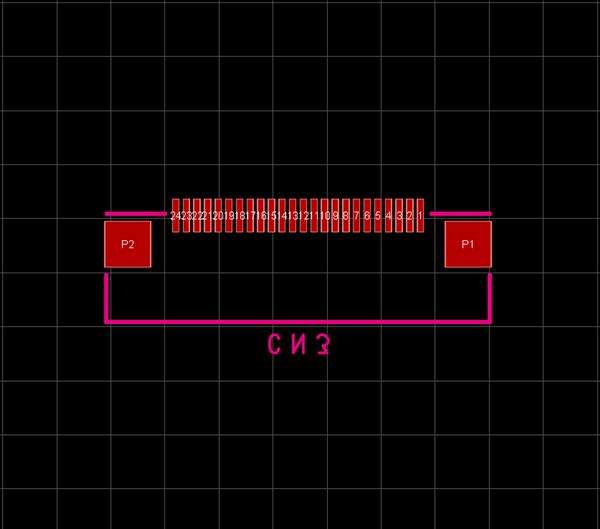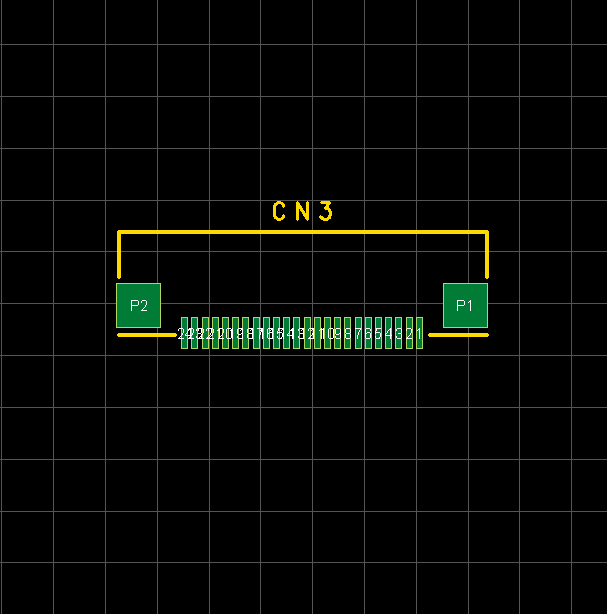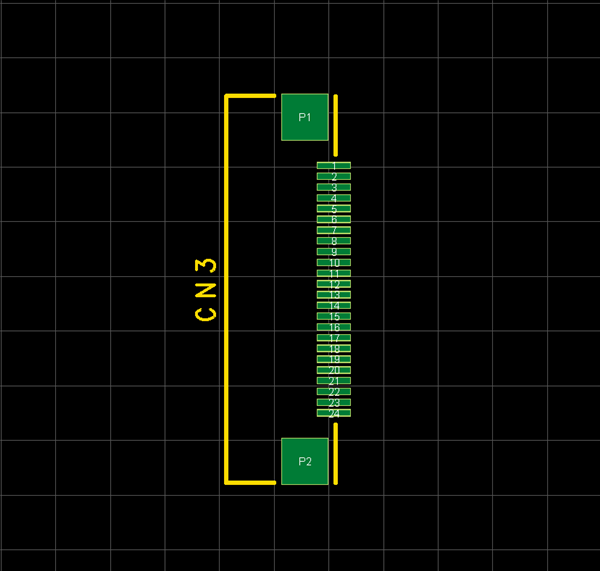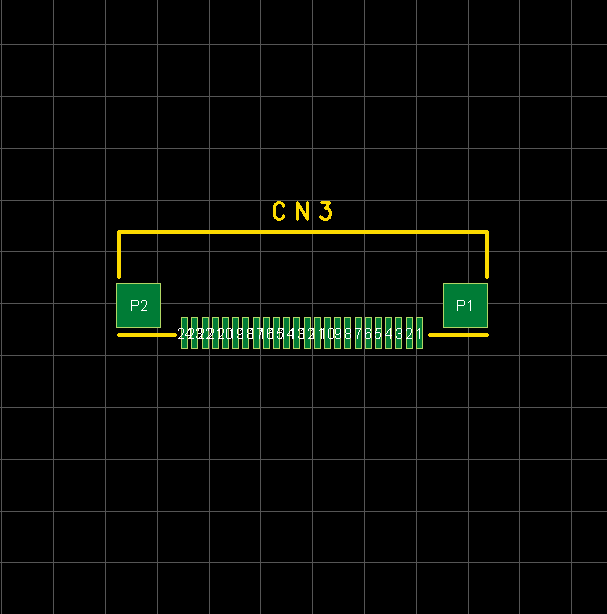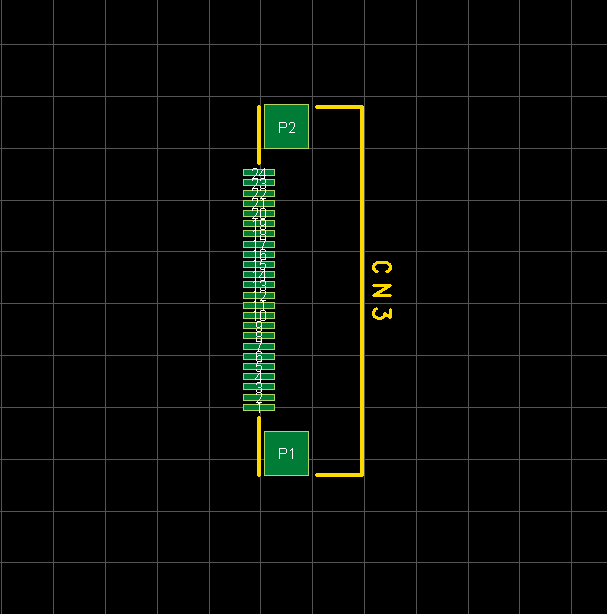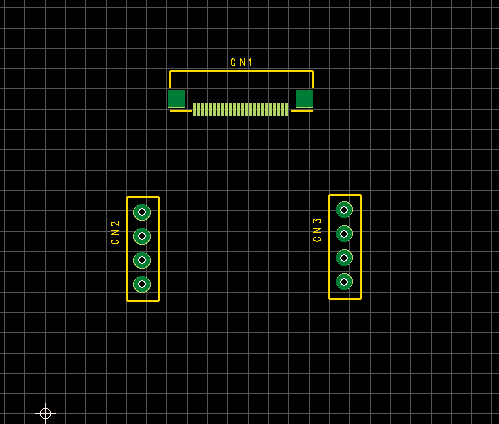PCB Layout CAD : Move/Rotate/Mirror
Rotate/Mirror
There are the following methods for Rotate/Mirror when moving or placing an object.
When a component or pad is mirrored, the placement surface will be changed (Top surface => Bottom surface, Bottom surface => Top surface)
About the Operation and Method
The following will explain about rotating/mirroring objects.
| Type | Operation and Method | ||||
|
The whole object is mirrored left-right.
|
|||||
|
The whole object is flipped vertically.
|
|||||
|
Mirror Individually |
While maintaining individual coordinates for footprints and pads, etc., components on the Top surface move to the Bottom surface, and components on the Bottom surface move to the Top surface. |
||||
|
Vertical Flip Individually |
While maintaining individual coordinates for footprints and pads, etc., the Top/Bottom changes, and components on the Top surface move to the Bottom surface, and components on the Bottom surface move to the Top surface. |
||||
|
It rotates 90 degrees counter clockwise.
|
|||||
|
It rotates 90 degrees clockwise.
|
|||||
|
Rotate 45 degrees |
It rotates 45 degrees counter clockwise. |
||||
|
Rotate 1 degrees |
It rotates 1 degrees counter clockwise. |
||||
|
Rotate Arbitrary Angle |
Specifies an arbitrary angle for rotation. When it is a positive number, it rotates counterclockwise, and when it is a negative number, it rotates clockwise. |
||||
|
Rotate 90 Degrees Individually |
It rotates while maintaining individual coordinates for footprints and pads, etc. |
||||
|
Individually Rotate Arbitrary Angle |
It rotates while maintaining individual coordinates for footprints and pads, etc., by inputting an arbitrary angle. |
For more details about rotating and mirroring components, refer to "Rotating and Mirroring (Changing Placement Surface)" in "Placing Components".
About Rotate and Individual Rotate
The following will explain the difference between Rotate and Individual Rotate.
| Before Rotate | After Rotate | |
| Rotate (The whole object rotates.) |
|
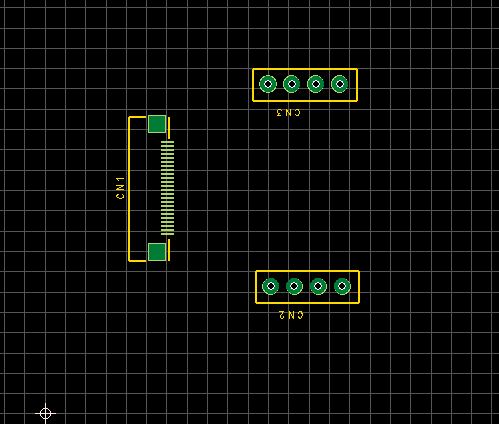 |
| Individual Rotate (It rotates while maintaining individual coordinates.) |
|
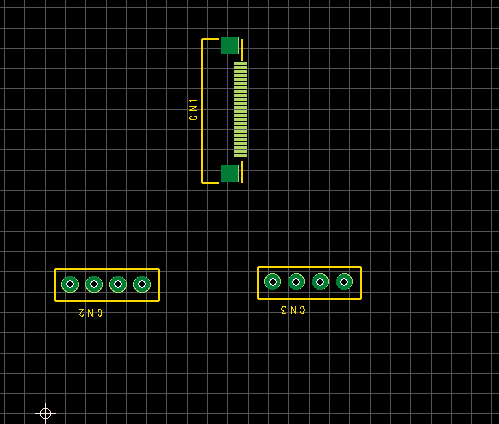 |