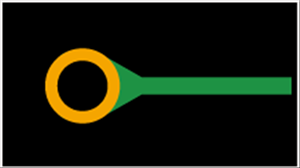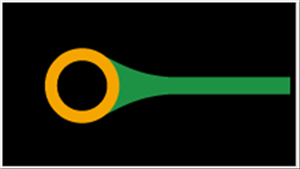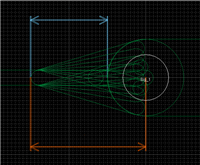PCB Layout CAD : DRC/MRC Settings
Teardrops
This is a function for making teardrop shapes for connecting Lands and Routes so that the corners of the connections are not acute angles when connecting to Arc shape patterns.
In the DRC, it is checked whether there is a teardrop in specified Pads or Vias.
For more details about opening the DRC/MRC Settings screen, refer to About DRC/MRC Settings.
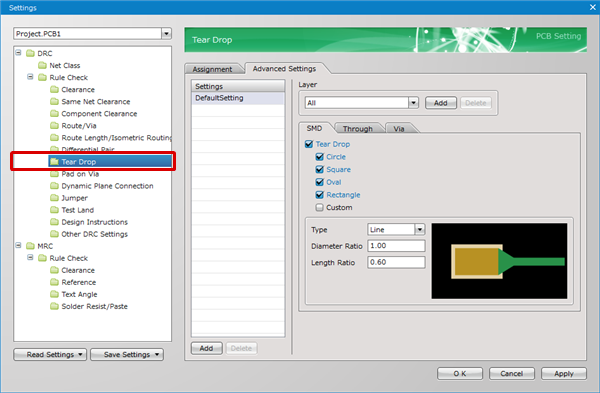
Example) Teardrop Settings
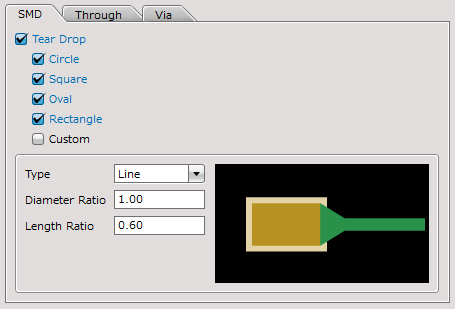
Teardrops will not be generated for the following objects.
Case1:Customized pads
Case2:Routes with its Cap Shape set as Square
Case3:Routes wider that pad lands
Case4:Pad lands in which teardrops do not fit
Setting Method
First, in Settings, there is an "Assignment" tab and "Advanced Settings" tab.
The "Advanced Settings" tab is used for configuring actual settings, and the "Assignment" tab is used for configuring which settings are assigned to which Net.
About the Work Procedure
STEP 1: Create a Net Class from the "Net Class" tab
STEP 2: Configure settings in the "Advanced Settings" tab
STEP 3: Assign settings to the Net Class in the "Assignment" tab
The following will explain each setting tab.
Explanation of Each Setting Tab
| Tab Name | Content |
|
It is possible to assign the "Settings" that are applied to Nets set in the "Net Class". For example, you can create a "Power Supply Net Class (GND, VCC)" Net Class, and assign the setting for "Power Supply Net Settings". |
|
|
Configures actual settings. |
Advanced Settings
For more details about adding settings, refer to Adding Settings.
Tear Drop Settings
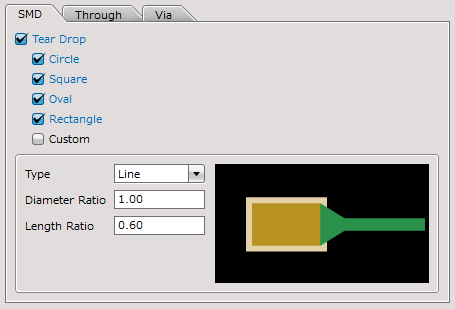
Object Settings
Objects to which the teardrop shape applies are "Pads", "SMDs", and "Vias".
| Item | Content |
|
Pad |
Configures Tear Drop Settings for Dip Pads. |
|
SMD |
Configures Tear Drop Settings for CHIP Pads (Pads without Drills). |
|
Via |
Configures Tear Drop Settings for Vias. |
Tear Drop Settings
Configure settings for whether to apply a teardrop shape for connections between each object land and route, and settings for the shape.
| Item | Content | ||||
|
Tear Drop |
Enable this option to apply teardrops to pads/vias on the PCB design. |
||||
|
Circle |
Enable this option to apply teardrops to circle pads. |
||||
|
Square |
Enable this option to apply teardrops to square pads. |
||||
|
Oval |
Enable this option to apply teardrops to oval pads. |
||||
|
Rectangle |
Enable this option to apply teardrops to rectangle pads. |
||||
|
Custom |
Enable this option to apply teardrops to custom pads. |
||||
|
Type |
Specifies the Tear Drop shape.
|
||||
|
Diameter Ratio |
Use this field to specify the diameter ratio of the teardrops for pads. (Set this to 1.0 or smaller.) [Diameter Ratio] |
||||
|
Length Ratio |
Use this field to specify the length of the teardrops for pads. The distance in light blue is the ratio for the route.
The distance in orange is calculated with the following formula: Diameter × Length Ratio + (Radius × Diameter Ratio - Route Width/2). [Length Ratio] |
||||
|
Via |
Configures Tear Drop Settings for Vias. |
Layer Settings
For more details, refer to Layer Settings.
Assignment Settings
For more details, refer to Assignment Settings.