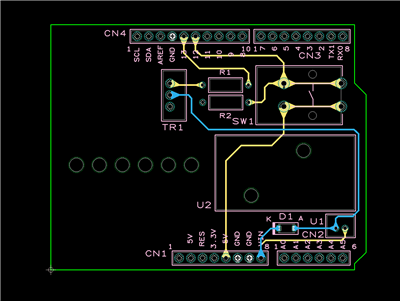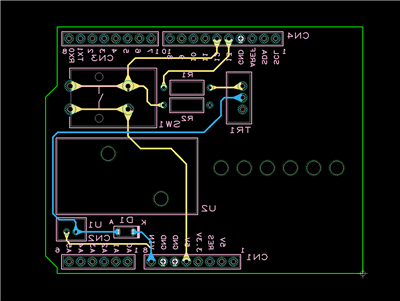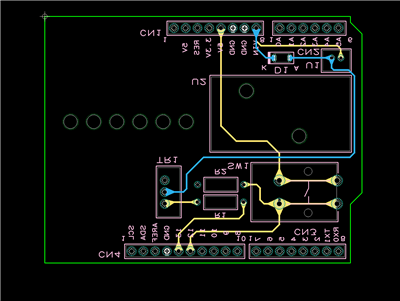PCB Layout CAD : PCB Settings
PCB Print (Settings)
Print display layer settings for printing PCB documents can be set in advance.
When printing is executed for a PCB, this setting will apply as a "Print Target".
By setting frequently used print combinations, it will no longer be necessary to change the printing settings many times when printing.
For more details about opening the PCB Settings screen, refer to About PCB Settings.
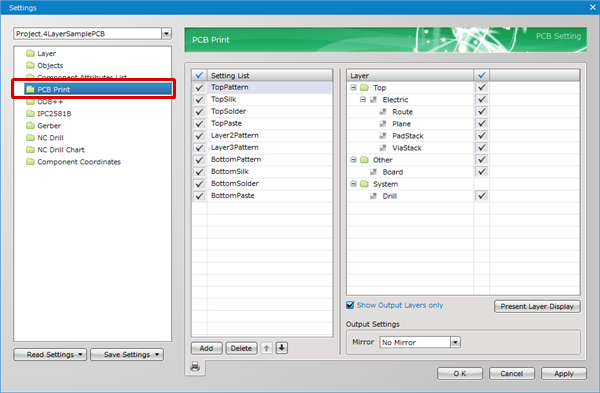
Editing the Setting List
Display layer combinations for printing can be registered.
The checks on the left toggle between Enabled/Invalid. Uncheck temporarily unnecessary items for printing.
Example of Setting List Settings)
With TopPattern, only "Electric" of the Top Layer and "Board" for Other Layer are printed as the display status.
For others such as TopSilk, all can be printed according to the display combination set in the Display Settings.
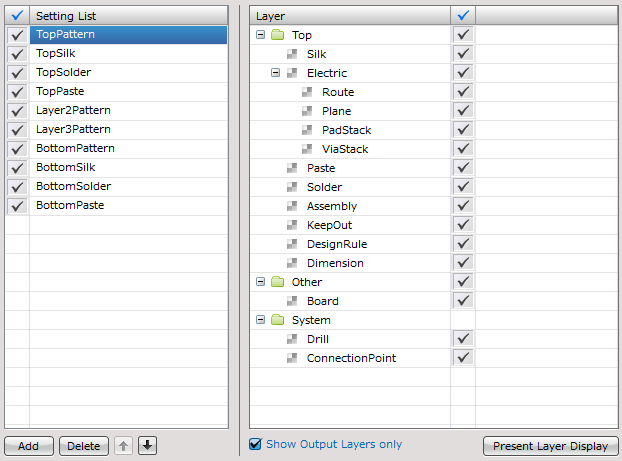
| Adding to the Setting List |
| The following will explain how to add to the Setting List. |
|
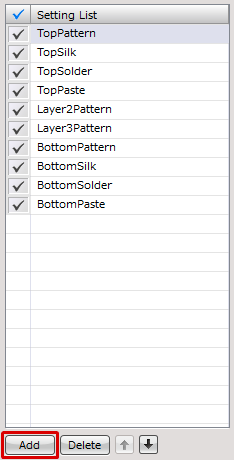 |
|
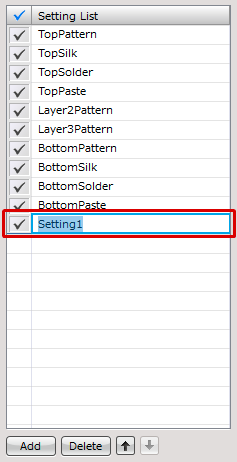 |
|
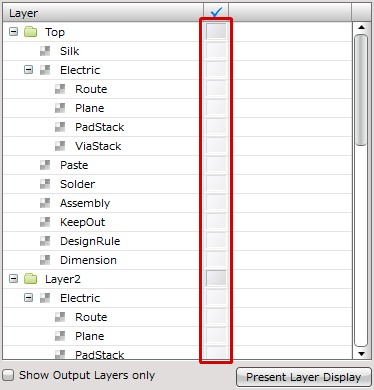 |
| Deleting from the Setting List |
| The following will explain how to delete from the Setting List. |
|
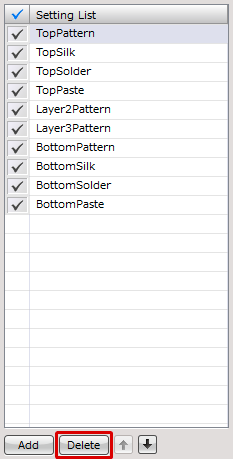 |
| Changing Names in the Setting List |
| The following will explain how to change names in the Setting List. |
|
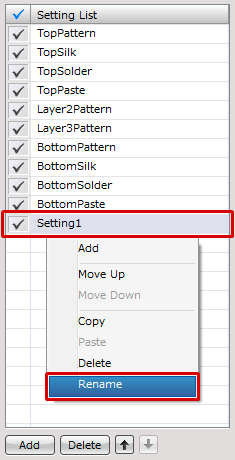 |
Show Output Layers only
When the check for "Show Output Layers only" is removed, all layers will be shown.
| When "Show Output Layers only" is checked | When "Show Output Layers only" is unchecked |
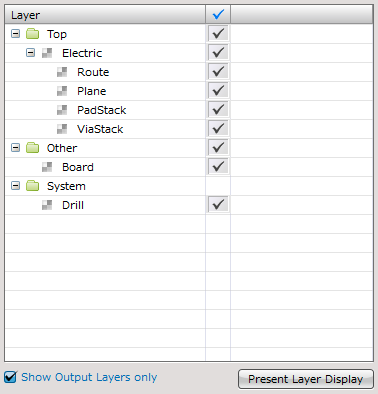 |
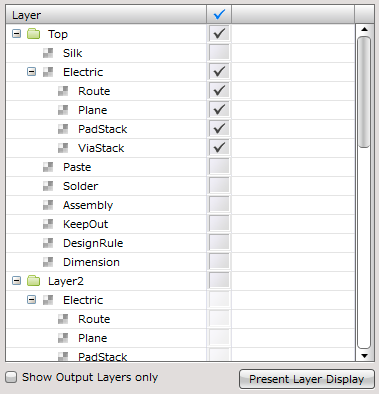 |
Present Layer Display
The Display Layer that applies to the current design drawing can be applied automatically.
This is convenient because confirmed settings displayed on the screen can be applied as they are.
Output Settings
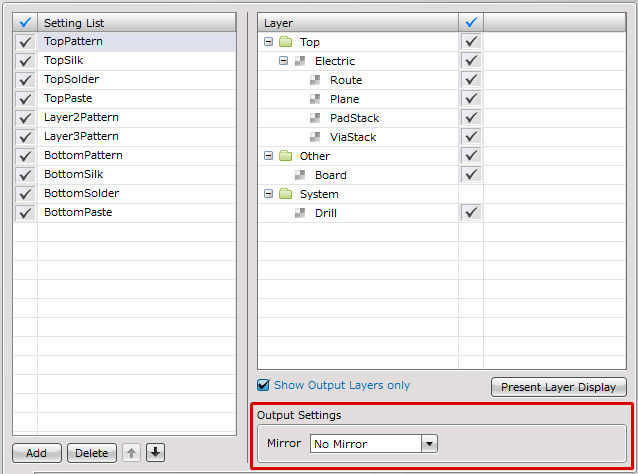
The Mirror control allows you to flip the layers included in the list item. Use the drop-down list to choose from the following:
| No Mirror | Horizontal Mirror | Vertical Mirror |
|
|
The board will be flipped horizontally.
|
The board will be flipped vertically.
|
Printing
There are the following methods for printing.
- Click the  icon of the PCB Settings Print screen
icon of the PCB Settings Print screen
- Open a PCB document, [File] => [Print], PCB Print
- Select a "Print Target" and print
Saving Settings
Settings can be saved and read. For more details, refer to Default Environment.