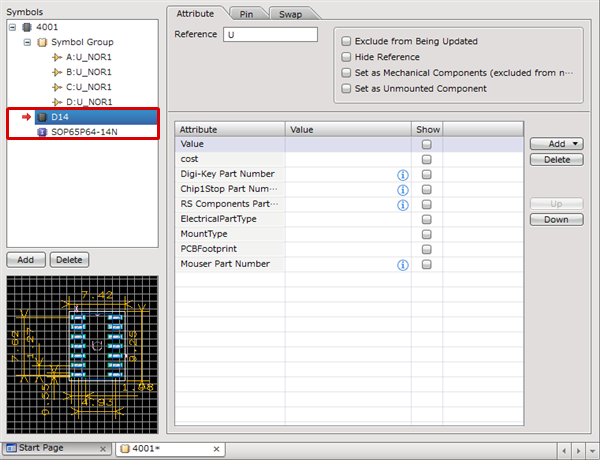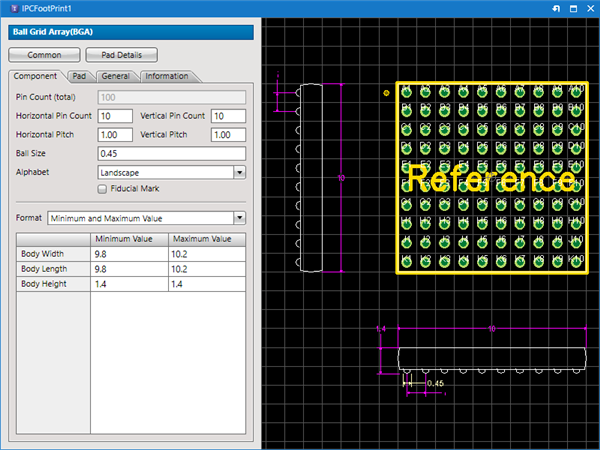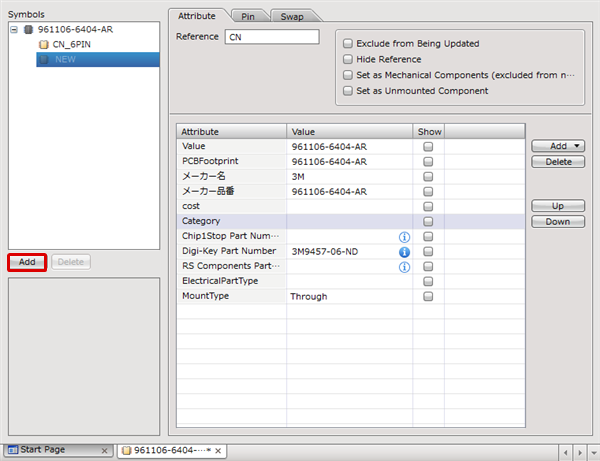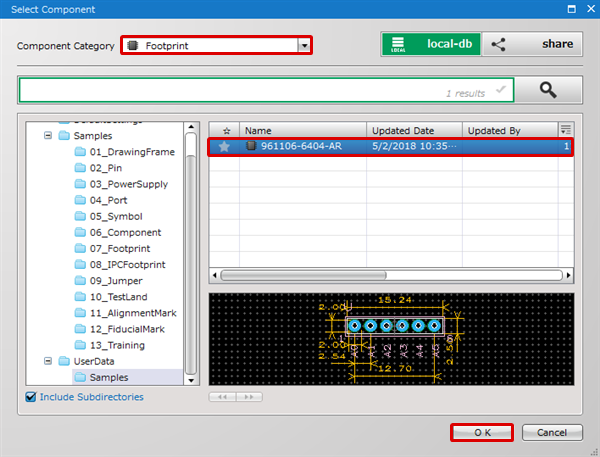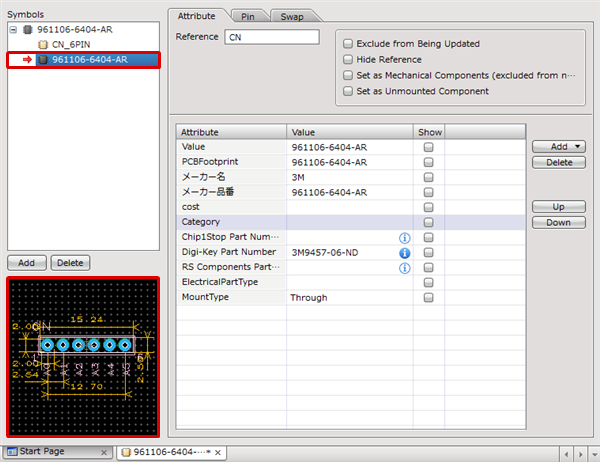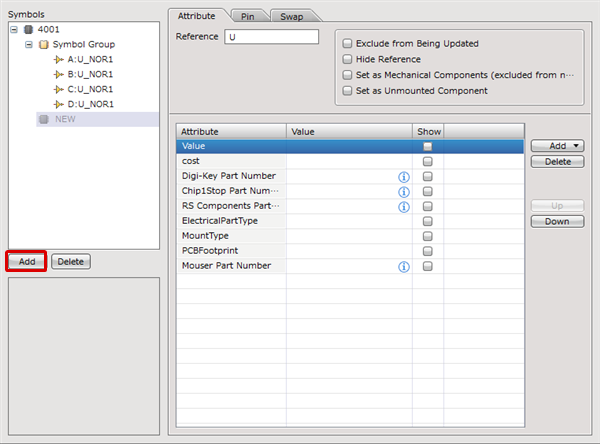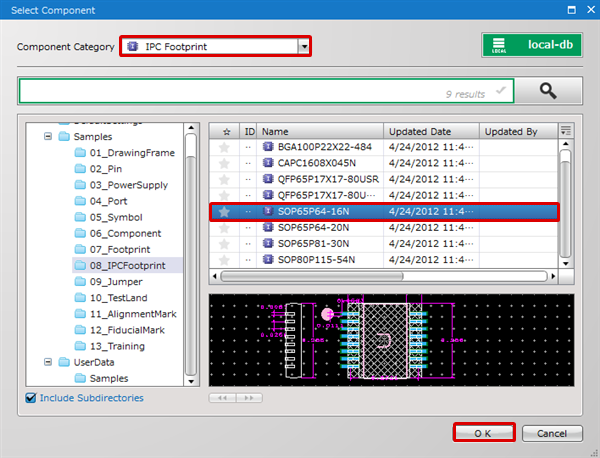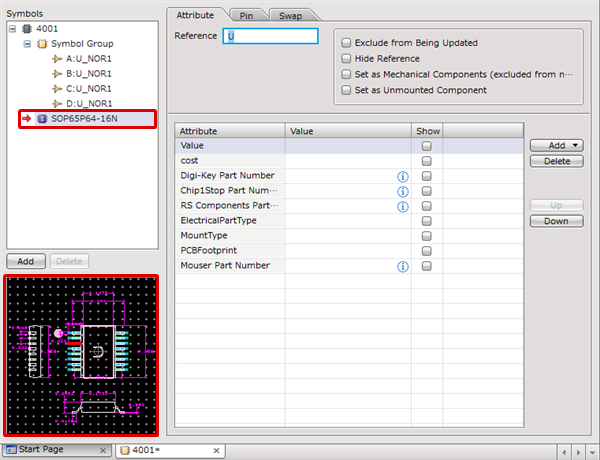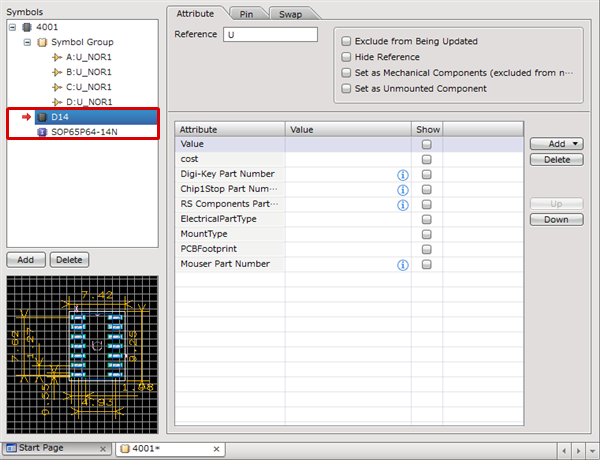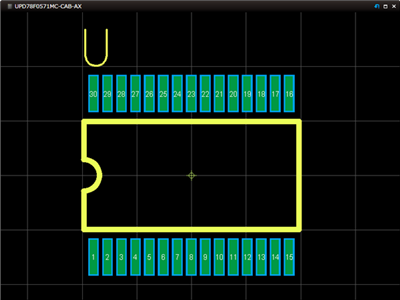Next, register footprints (PCB component shape). (* If you do not design PCBs, this is not necessary.)
There are two types of Footprint; "Footprints" and "IPC Footprints".
Footprints need to be prepared in advance. For more details on how to create footprints, refer to Creating Footprints.
Footprint registration is linked registration. Therefore, when you edit a footprint and change the shape, the shape registered for the component will also be changed.
The following will explain how to register Footprints and IPC Footprints.
Using Share (Component Shared Library), it is possible to use "Footprints" prepared for Quadcept.
| Footprint |
IPC Footprint |
|
Manually Created Footprint
|
Automatic component created footprint according to IPC standards by inputting the numerical value of the component catalog (Data Sheet).
|
|
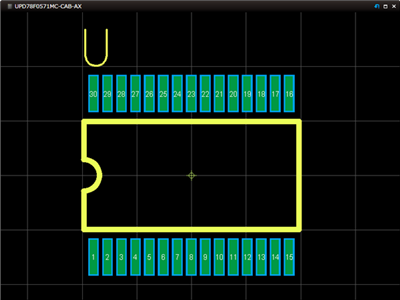
|
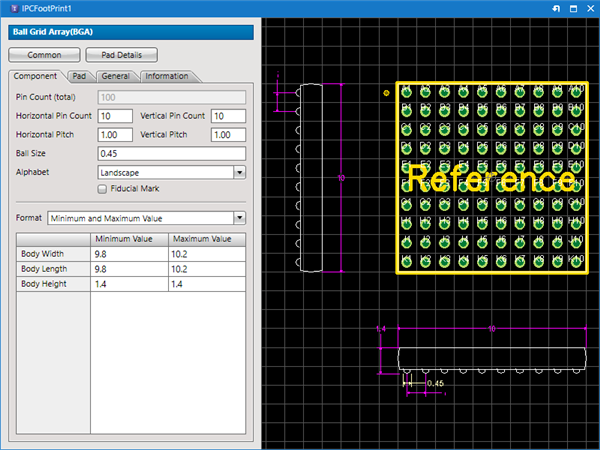 |
- Registering Footprints
- Registering IPC Footprints
| The following will explain how to register footprints in components. |
| (1) |
From the Symbol List, click the "Add" button. |
|
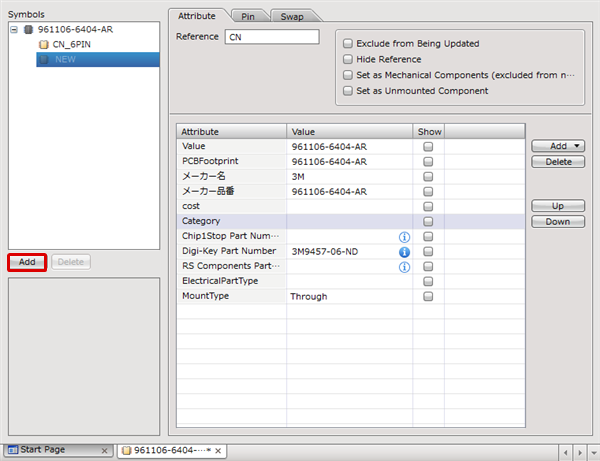 |
| (2) |
Set "Footprint" as the Component Category |
| (3) |
Select a Footprint |
| (4) |
Click "OK" |
|
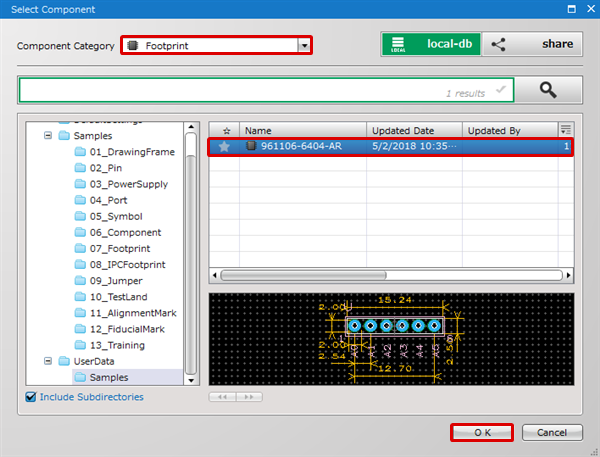 |
| |
The Footprint registered to the Symbol List will be shown. You can confirm the shape in the Preview. |
|
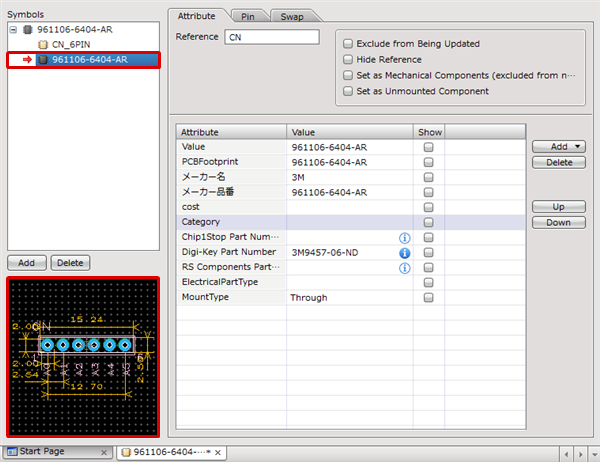 |
You can perform registration by double-clicking on "NEW".
| The following will explain how to register IPC Footprints in components. |
| (1) |
From the Symbol List, click the "Add" button. |
|
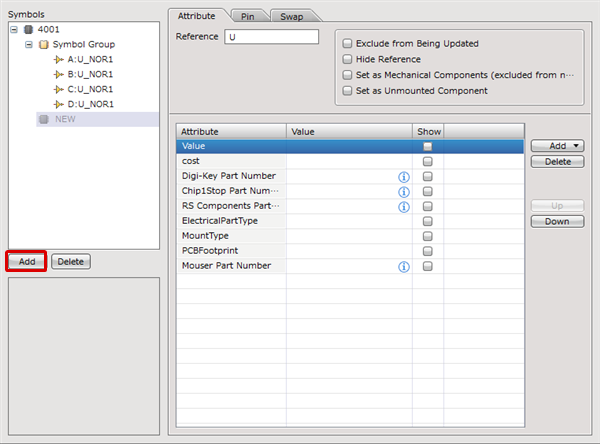 |
| (2) |
Set "IPC Footprint" as the Component Category |
| (3) |
Select an IPC Footprint |
| (4) |
Click "OK" |
|
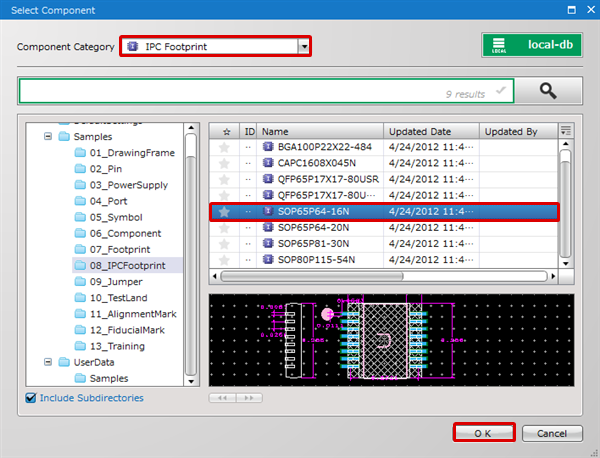 |
| (5) |
The IPC Footprint registered to the Symbol List will be shown. You can confirm the shape in the Preview. |
|
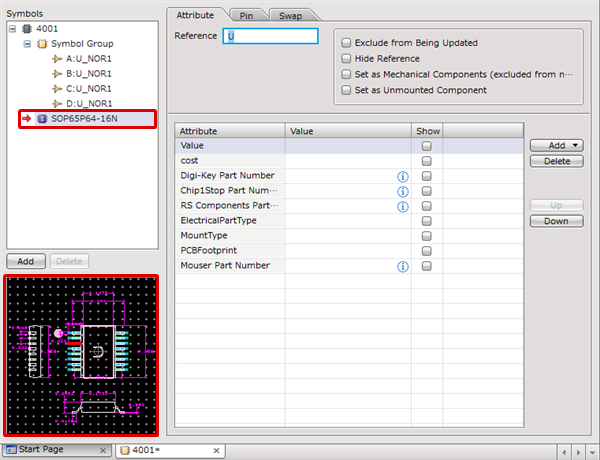 |
To delete a registered footprint, select the symbol from the Symbol List, and then click the "Delete" button.
It is possible to register multiple footprints.
This is convenient when you want to change a footprint for manufacturing (for flow, reflow, etc.,),
or when you want to change a footprint for each company.
For more details about how to switch, refer to Switching Shapes.