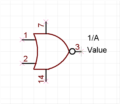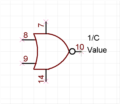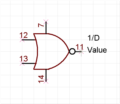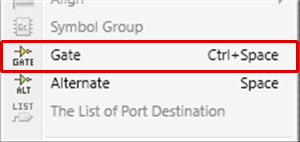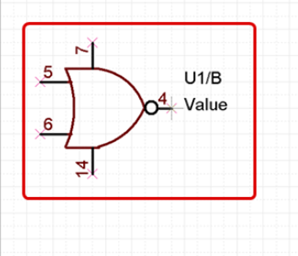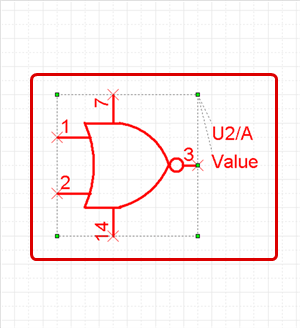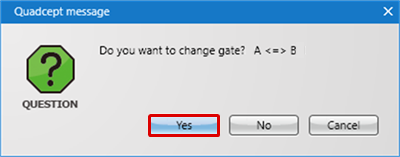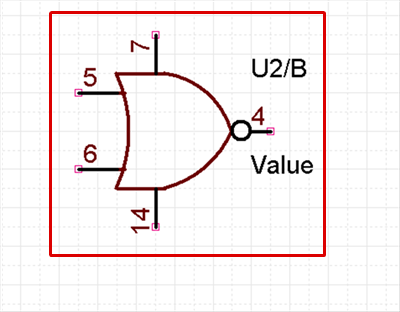The following will explain how to switch the gates of Gate Components.
Gate Components are single components that have been divided into multiple shapes.
Gate Components can be placed across multiple sheets.
When the component that you want to place has multiple gates, it automatically moves to the next gate each time it is placed. There are the following methods for switching gates before determining placement.
Example of Switching a Gate Component
| The following will explain how to switch the gate when placing a component. |
| (1) |
While placing a component
Right click
=> Select [Gate]. |
|
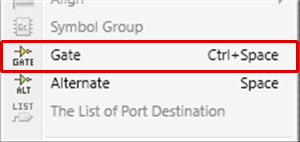 |
|
|
The gate will be switched. |
|
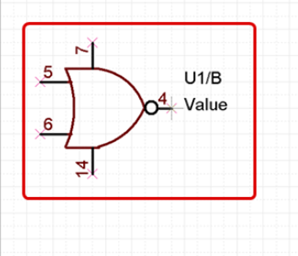 |
| The following will explain how to switch the gate of a component that has already been placed. |
| (1) |
Select a Gate Component and double click. |
|
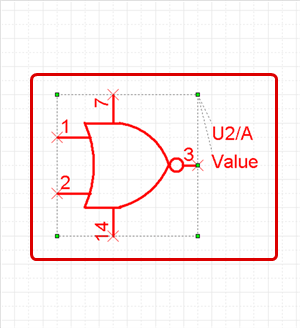 |
| (2) |
Select the gate that you want to switch to in the Symbol List. |
| (3) |
Click "OK". |
|
 |
| (4) |
In the confirmation message, click "Yes". |
|
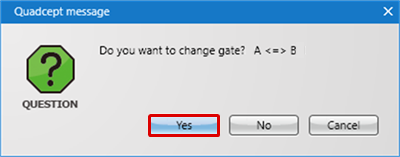 |
| |
The gate will be changed. |
|
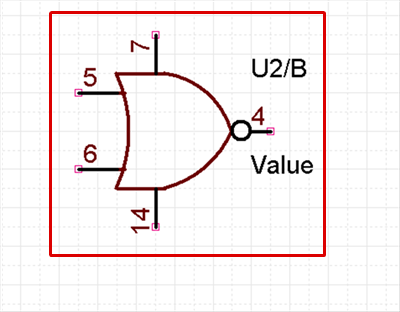 |
For more details about creating Gate Components, refer to Creating Components.