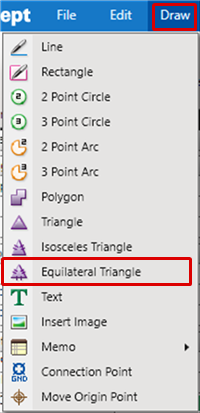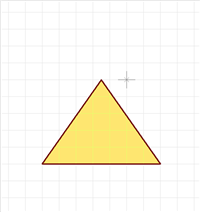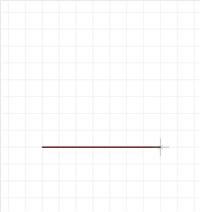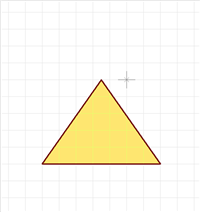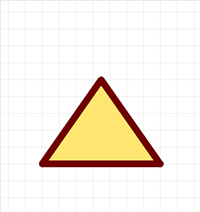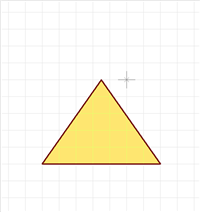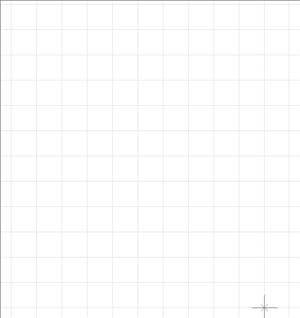Schematic Capture : Draw
Drawing an Isosceles Triangle
With Isosceles Triangle, an isosceles triangle is created by specifying the base and top.
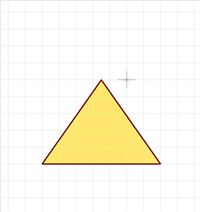
The following will explain each operation for drawing an isosceles triangle.
Selecting the Isosceles Triangle Menu
Drawing an Isosceles Triangle
Pushback Isosceles Triangle
Editing the Line Width
Editing Properties (Color, Line Style, etc.)
Canceling an Isosceles Triangle
Exiting Isosceles Triangle Mode
Selecting the Isosceles Triangle Menu
[Select Draw] => [Isosceles Triangle]
There are several other ways to perform this. Refer to About Executing Menus.
Drawing an Isosceles Triangle
After selecting the Isosceles Triangle Menu,
STEP 1: Click the base Start Point
STEP 2: Click the base End Point
STEP 3: Click the height
| Drawing an Isosceles Triangle |
| The following is the operation for an isosceles triangle. |
|
|
|
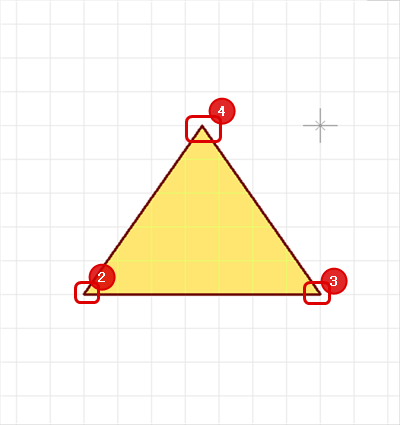 |
|
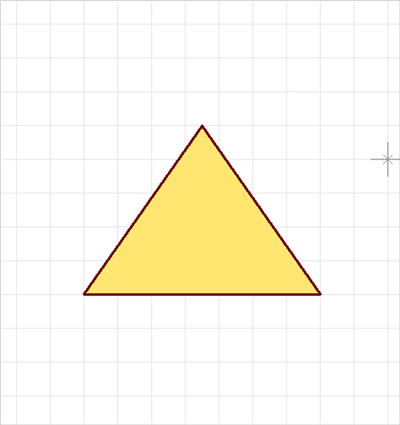 |
Pushback Isosceles Triangle
When creating an isosceles triangle, you can return the corner to the previous status.
| Before Pushback | After Pushback |
|
|
|
The following is the operation for executing pushback.
Right click, Select => [Pushback]
* Press "Back" on the keyboard
Editing the Line Width
When creating an isosceles triangle, you can edit the line width.
| Line Width 0.2 mm | Line Width 1mm |
|
|
|
The following is the operation for editing the line width.
STEP 1: Right click, Select => [Edit Line Width] => The "Line Width Settings" window will open.
* This can also be done by pressing "W" on the keyboard.
STEP 2: Input a Line Width, and then click "OK"
It is applied to the whole isosceles triangle before it is determined.
Editing Properties (Color, Line Style, etc.)
It is possible to edit the Line Width, Line Style, Line Color, and Fill Style, etc.
The following is the operation for editing.
STEP 1: Edit values in the Property Window
It is applied to the whole isosceles triangle before it is determined.
Canceling an Isosceles Triangle
When creating an isosceles triangle, it is possible to return to the status before drawing by canceling the isosceles triangle being created.
| Before Canceling | After Canceling |
|
|
|
The following is the operation for executing pushback.
Right click, Select => [Cancel]
* Press "Escape" on the keyboard
Exiting Isosceles Triangle Mode
The following is the operation for exiting Isosceles Triangle mode.
When not creating an isosceles triangle,
Right click, Select => [Cancel]
* Press "Escape" on the keyboard