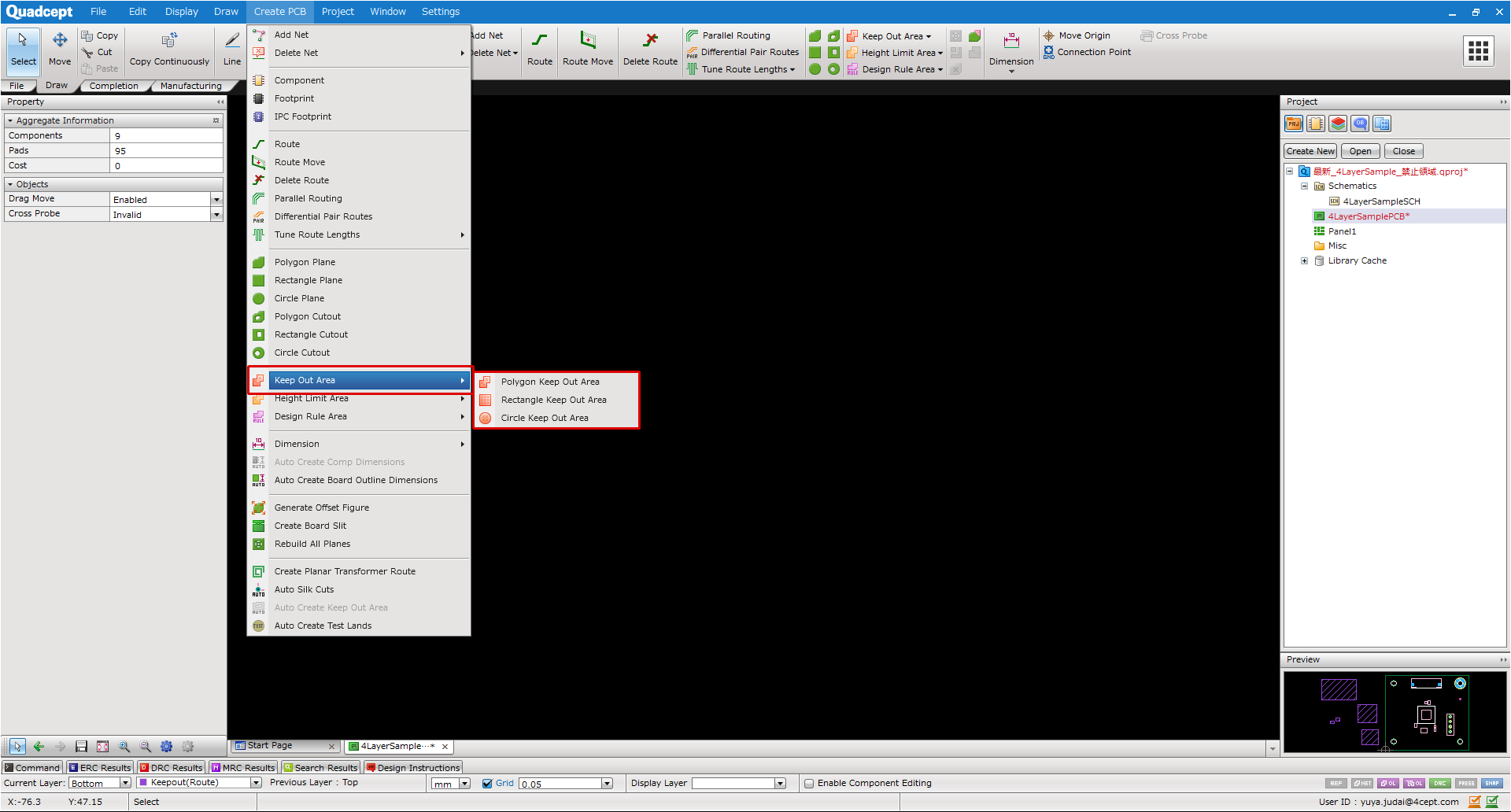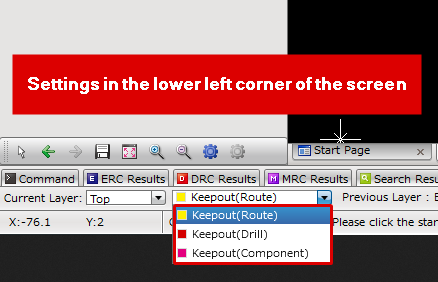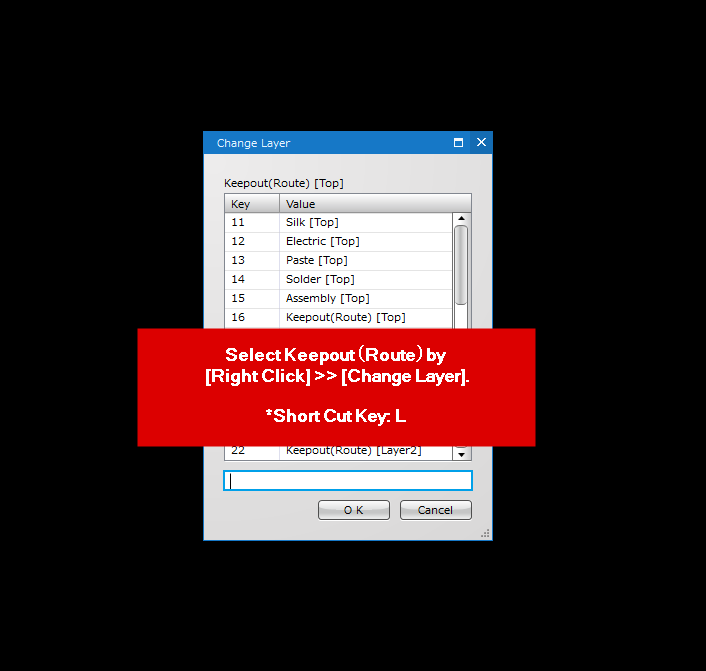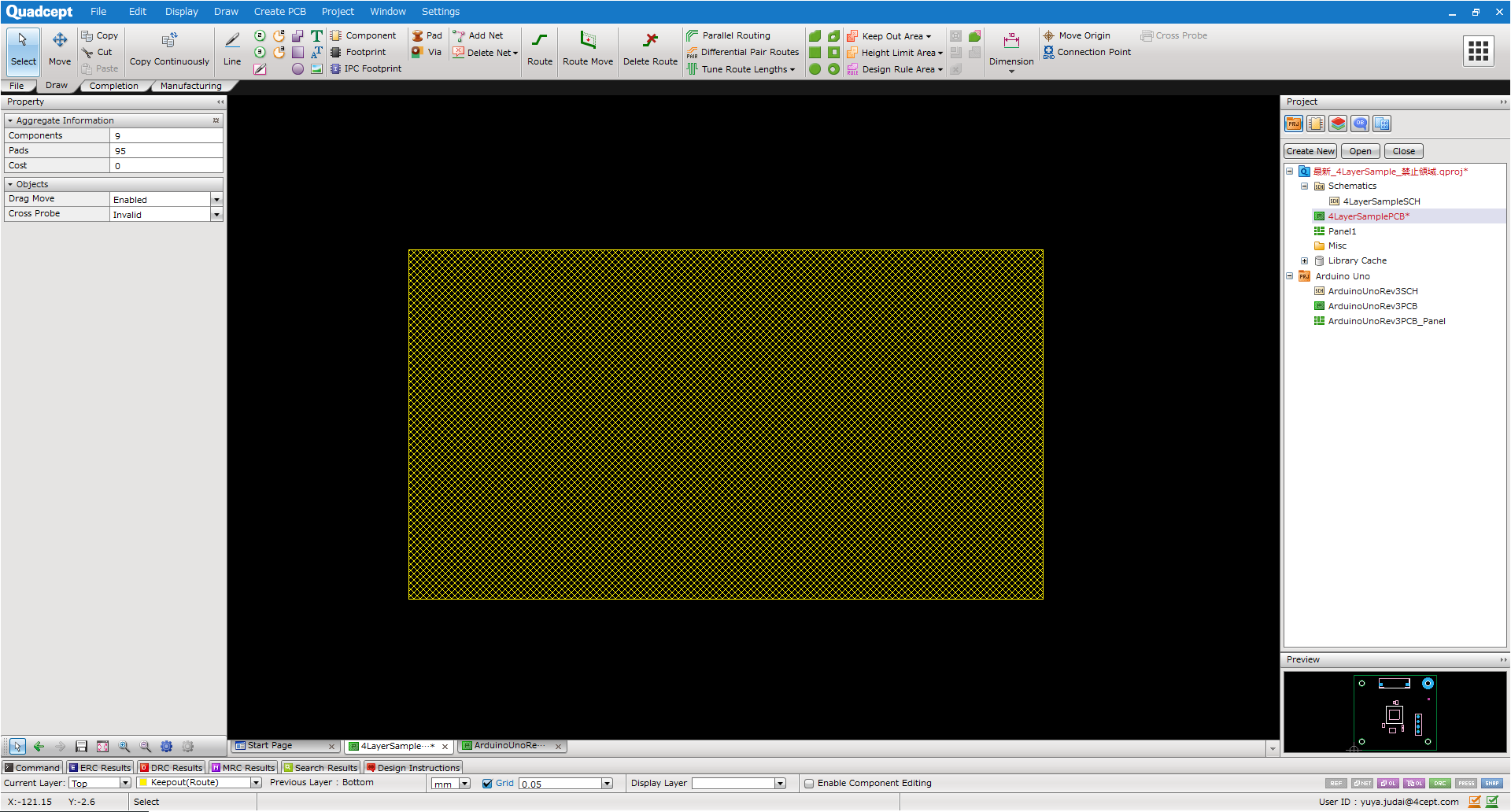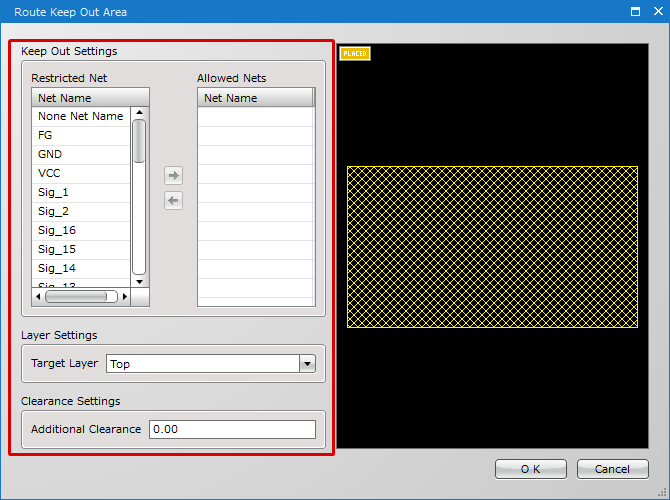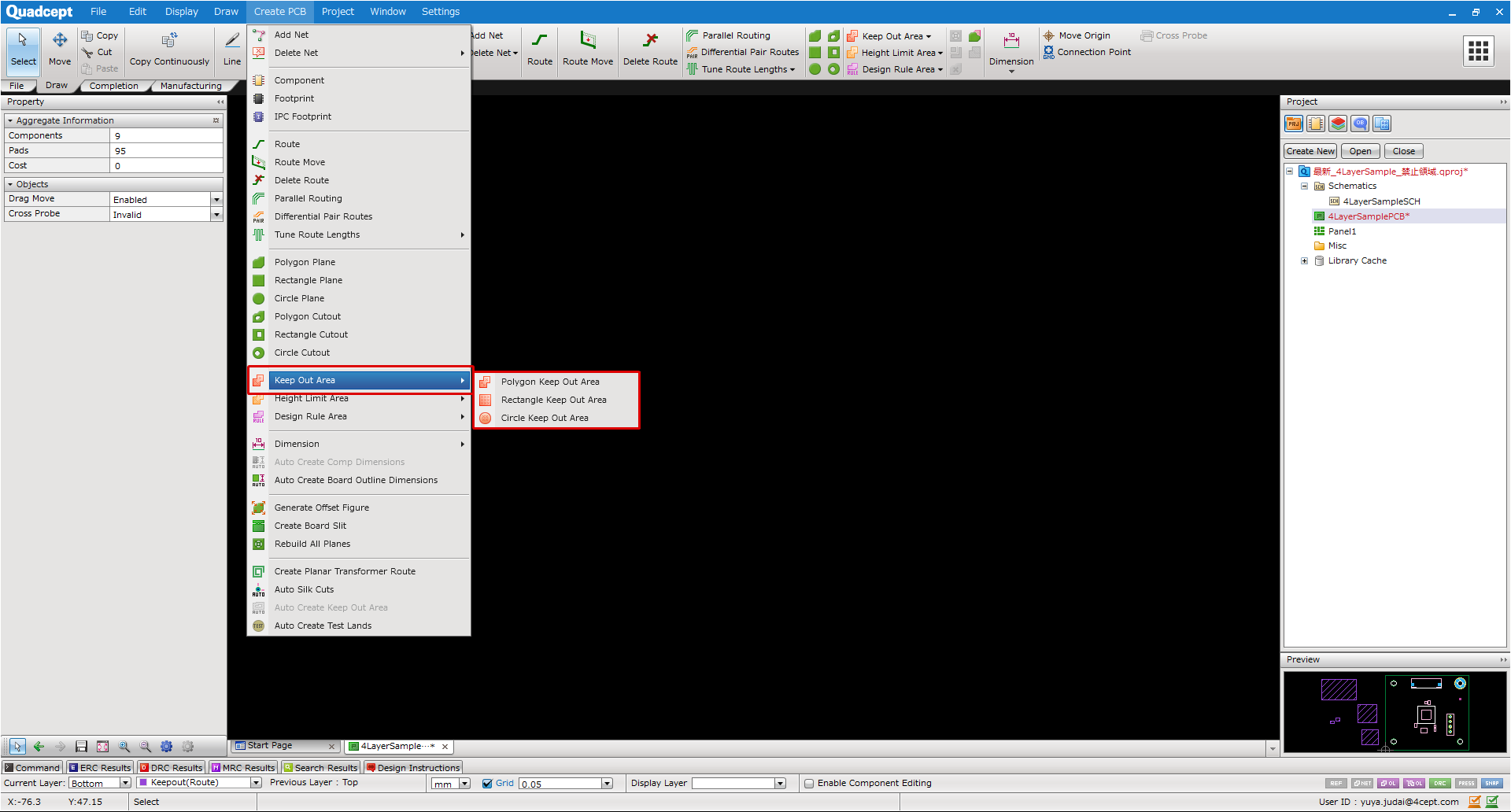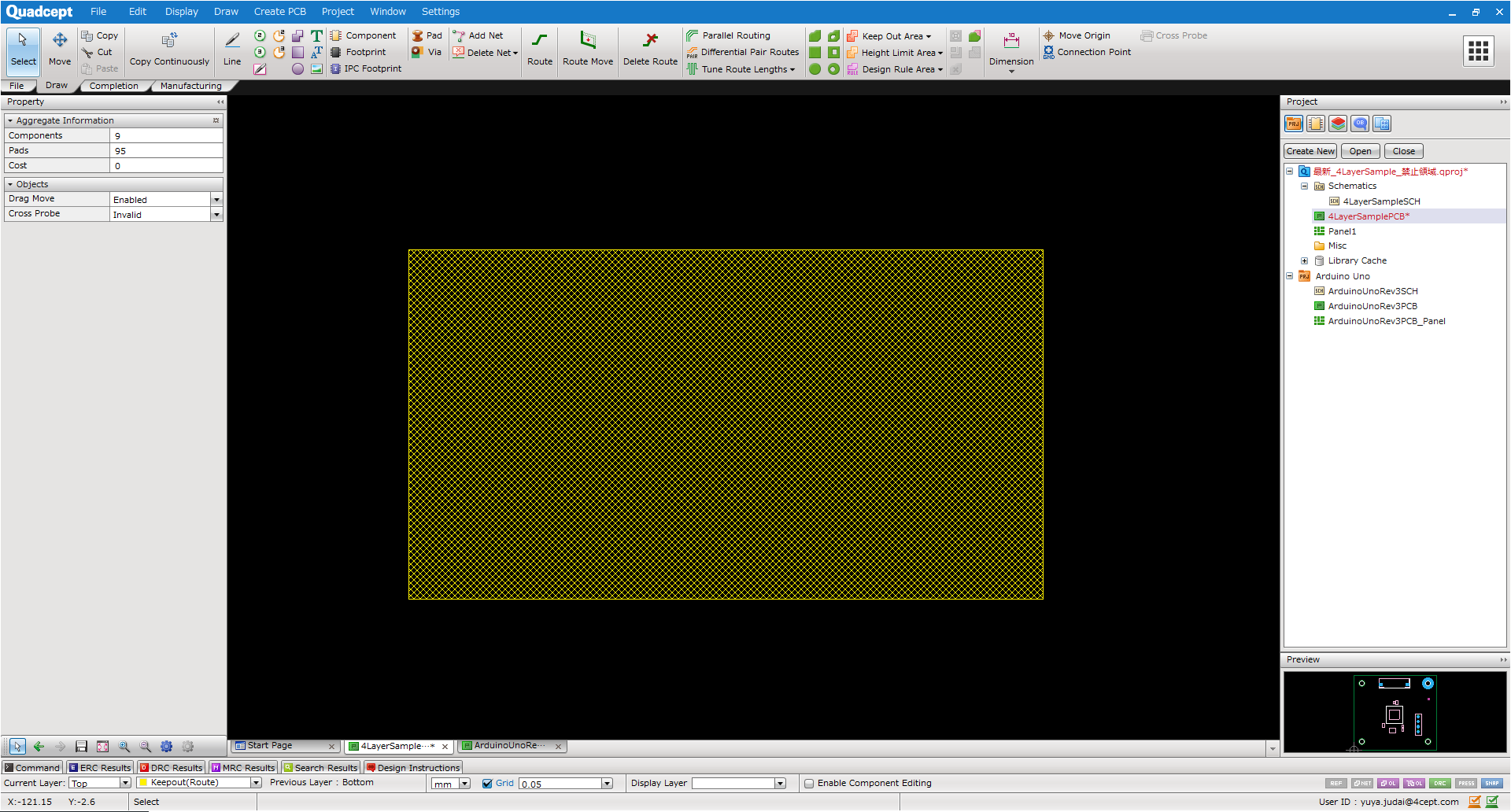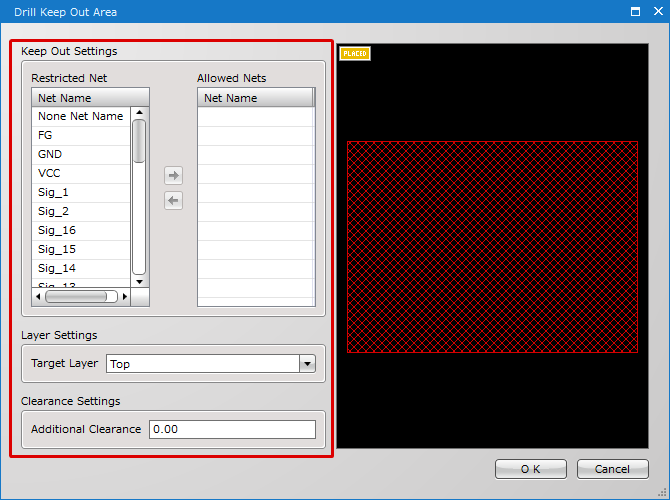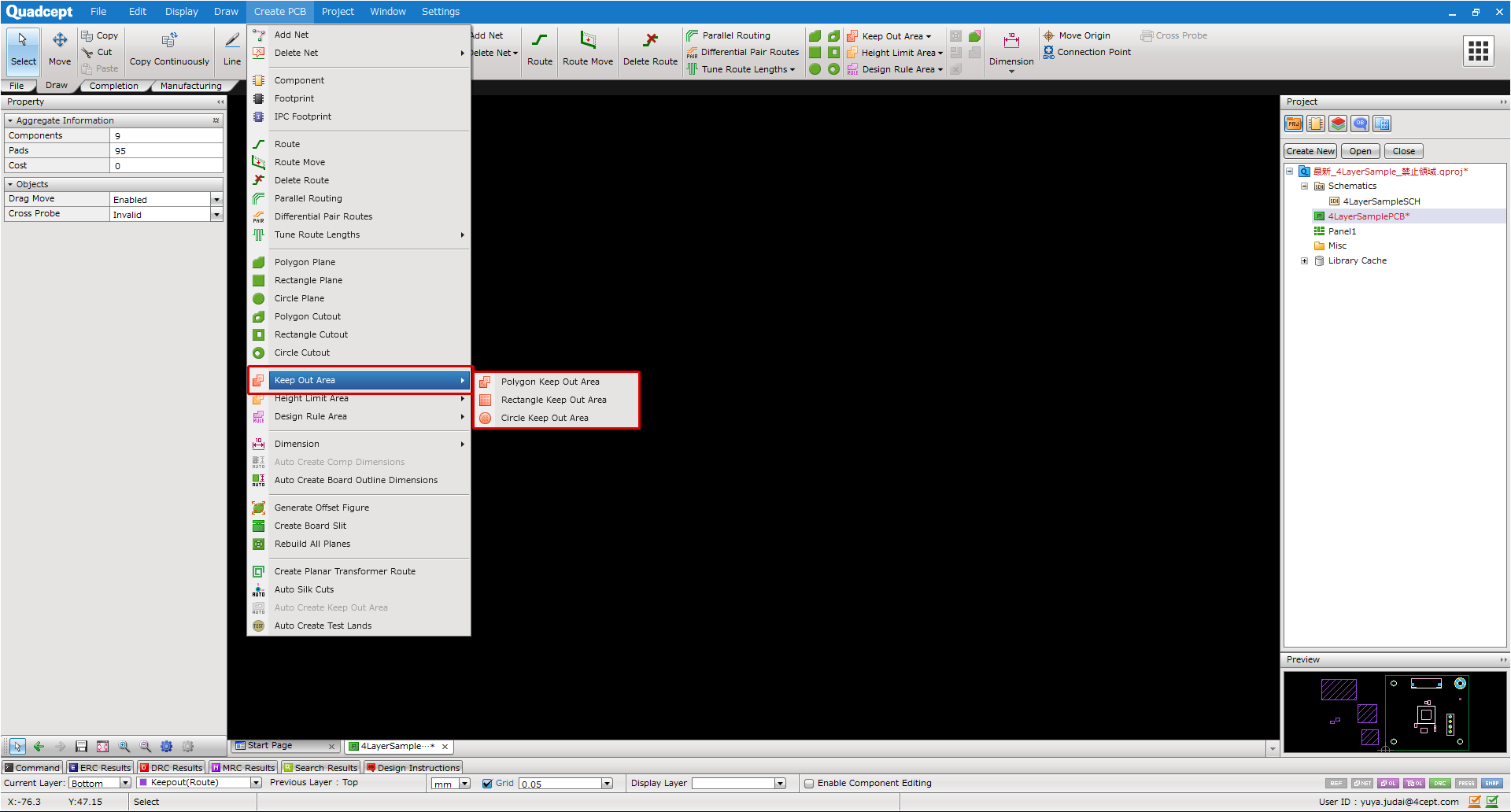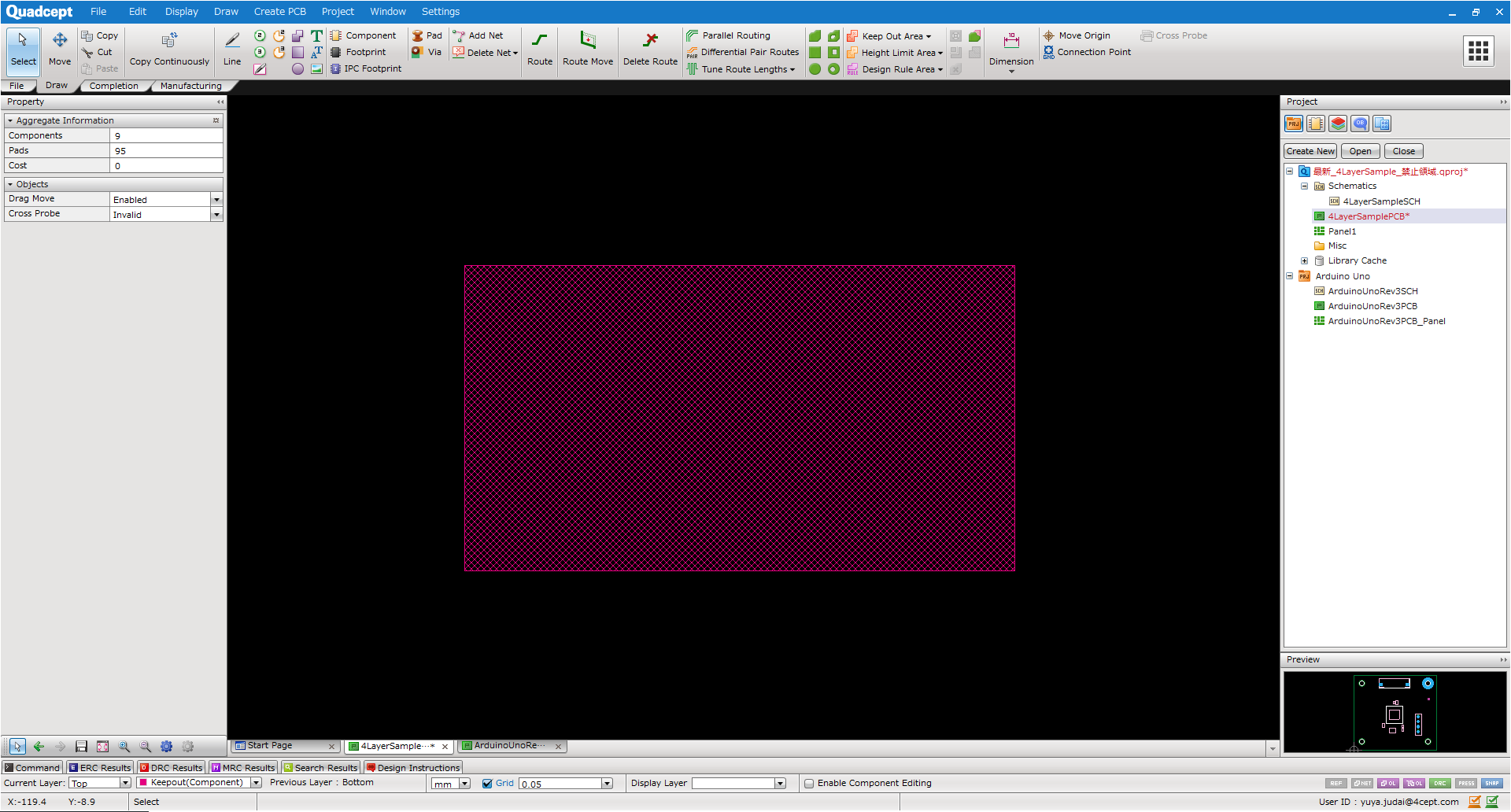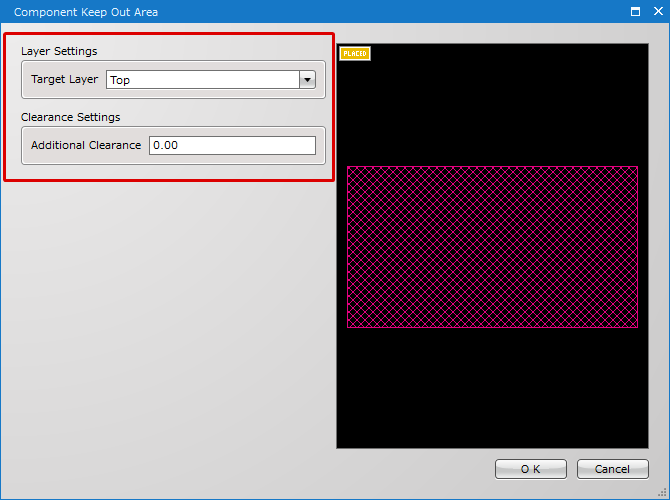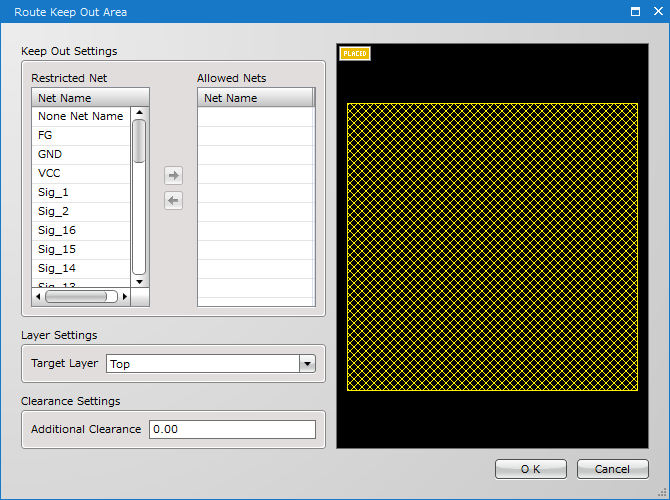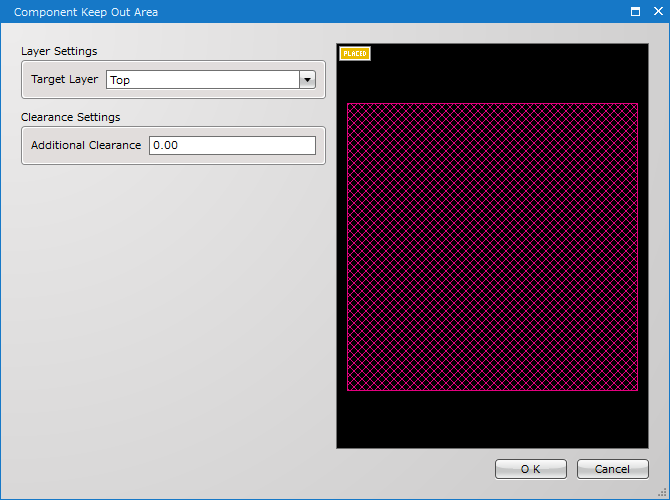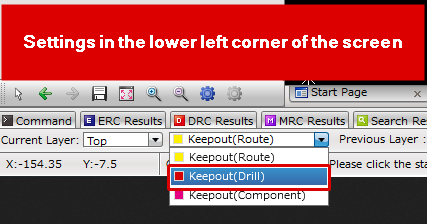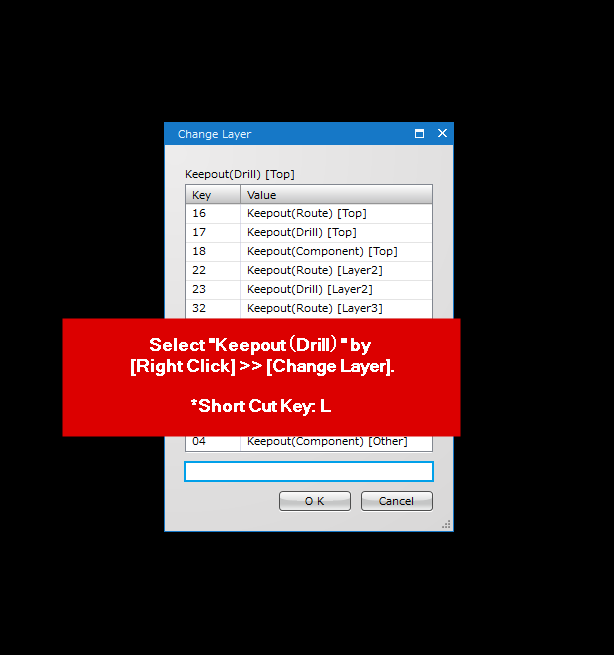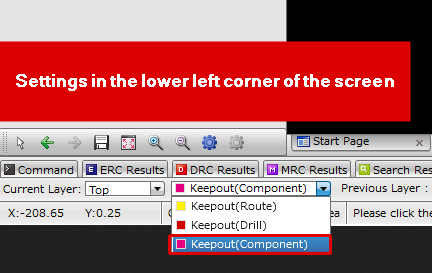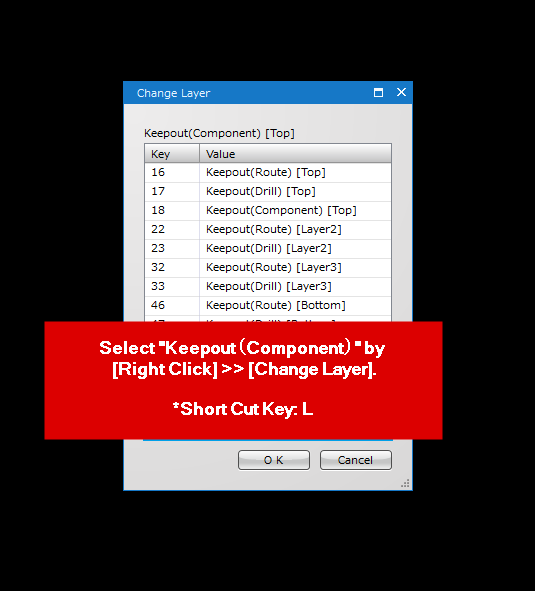Next, enter the various Keep Out Areas. In Quadcept, the prohibited object is determined by the layer in which the prohibited area is placed, and the prohibited rule can be created. If a target object overlaps a Keep Out Area, it will be subject to a DRC error.
・「Keepout(Route):Prohibit Placing Route/Net
・「Keepout(Drill):Prohibit Placing Drill
・「Keepout(Component):Prohibit Placing Component
When placed on a "Physical Layer; Top, Bottom, Inner", the target layer is only the placed "Physical layer".When placed on the Other Layer, all layers are prohibited.
To create a Keep Out Area of a different type with the same shape, it is easy to copy and create it with "Move between Layers".
| The following explains how to create a Route Keep Out Area. |
| (1) |
Select [Create PCB]
>> [Keep Out Area]
>> [Polygon Keep Out Area]. |
| ※ |
You can also select "Rectangle Keep Out Area" / "Circle Keep Out Area". |
|
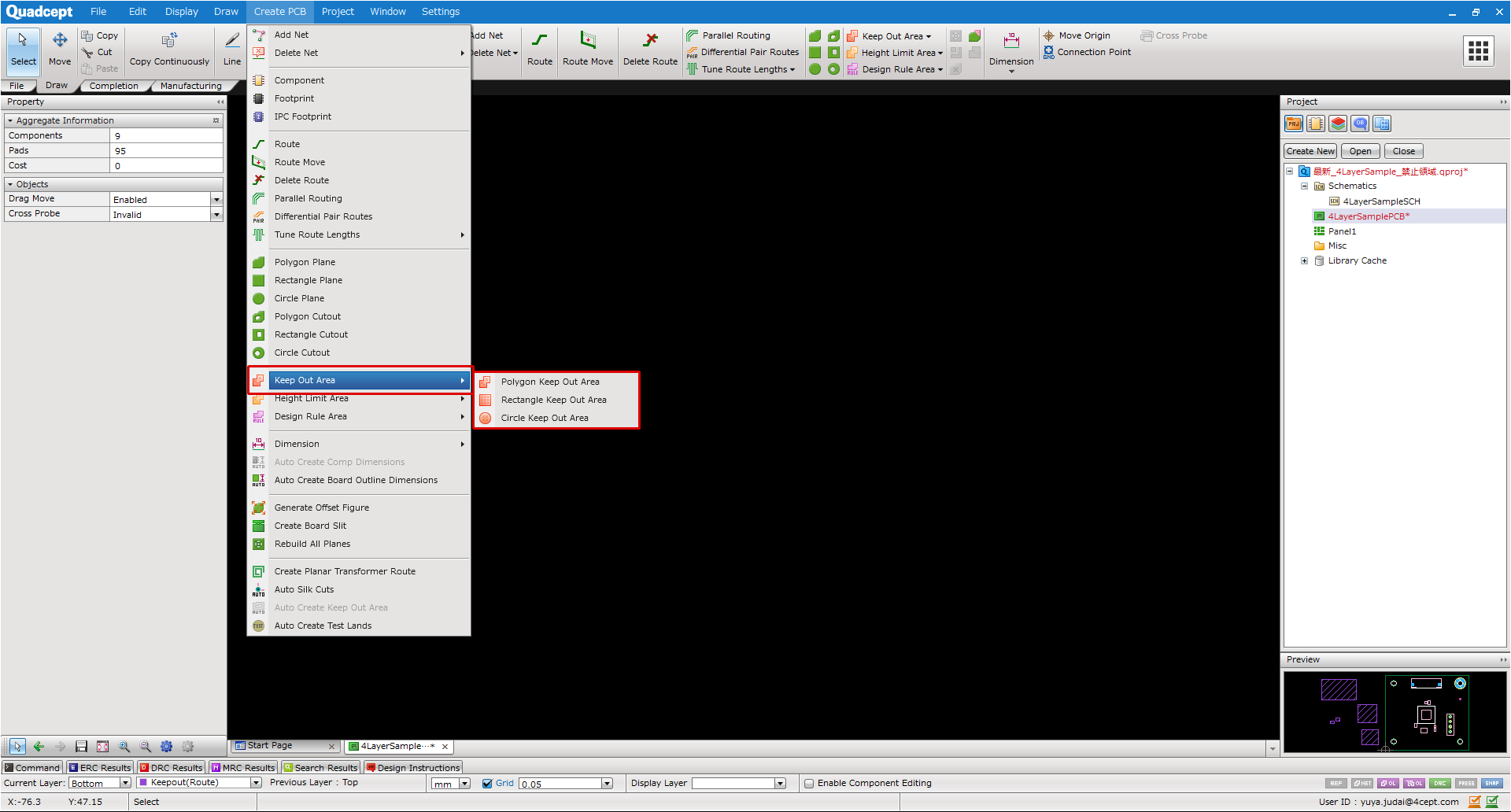 |
| (2) |
Select the "Layer" where Keep Out Area is to be created. |
| ※ |
The current Layer can be specified arbitrarily.
*When the "Physical Layer" is specified, the placed target is an individual layer.
*When "Other Layer" is specified, the placed target is all physical layers.
|
| ※ |
Select "Keepout (Route)" from the bottom left of the screen.
or
Select "Keepout(Route)" by [Right Click] >> [Change Layer].
*Short Cut Key: L
|
|
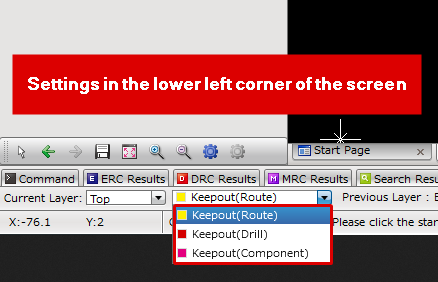 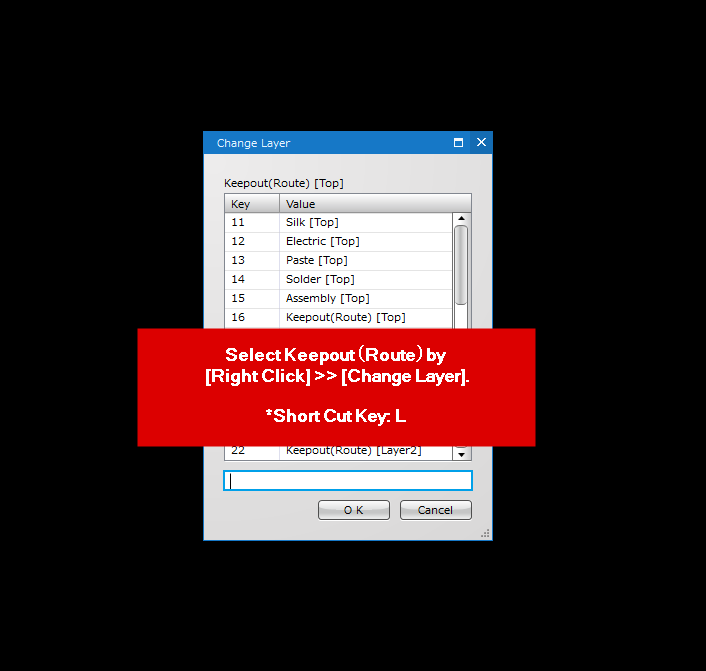 |
| (4) |
Select the created Keep Out Area by double-click.
⇒ Keep Out Area Dialogue is displayed. |
| (5) |
Set the prohibited rules. |
| ※ |
Please refer to Keep Out Area Settings for the details of Setting Prohibited rules.
|
|
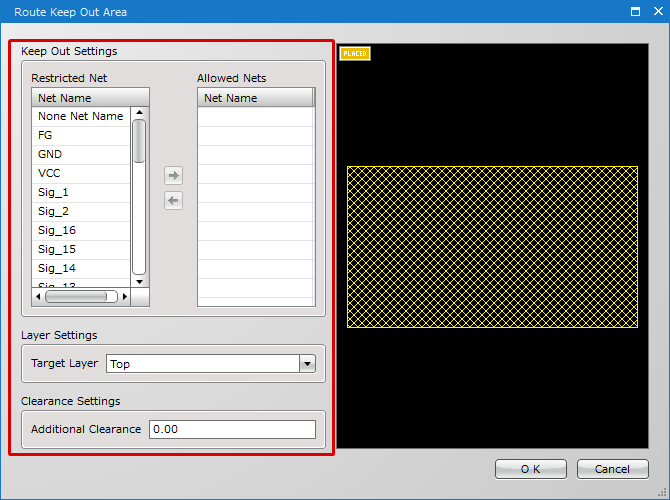 |
| The following explains how to create a Drill Keep Out Area. |
| (1) |
Select [Create PCB]
>> [Keep Out Area]
>> [Polygon Keep Out Area]. |
| ※ |
You can also select "Rectangle Keep Out Area" / "Circle Keep Out Area". |
|
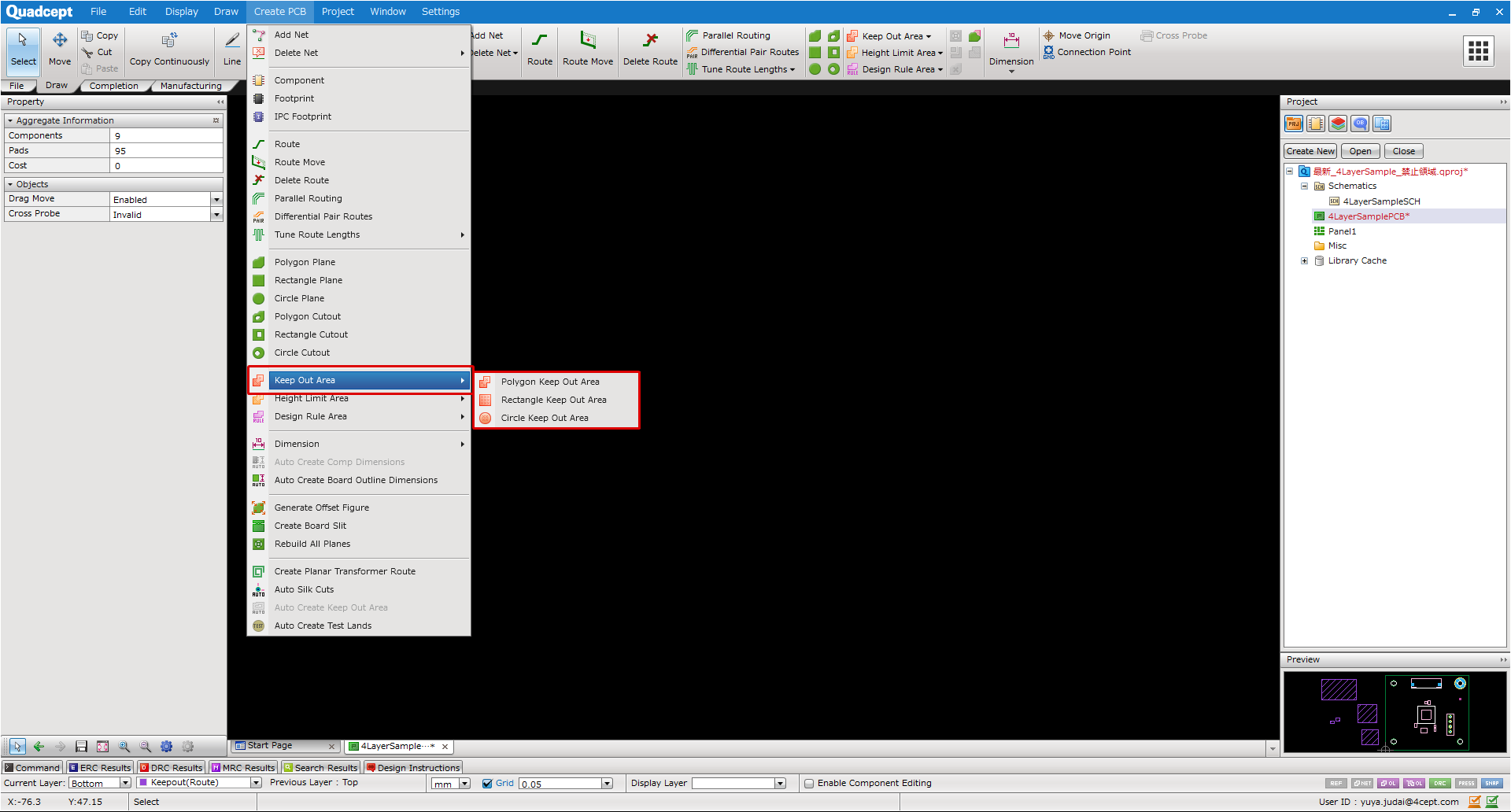 |
| (2) |
Select the "Layer" where Keep Out Area is to be created. |
| ※ |
The current Layer can be specified arbitrarily.
*When the "Physical Layer" is specified, the placed target is an individual layer.
*When "Other Layer" is specified, the placed target is all physical layers.
|
| ※ |
Select "Keepout(Drill)" from the bottom left of the screen.
or
Select "Keepout(Drill)" by [Right Click] >> [Change Layer].
*Short Cut Key: L
|
|
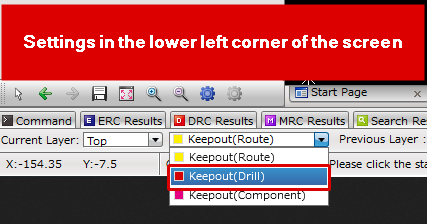 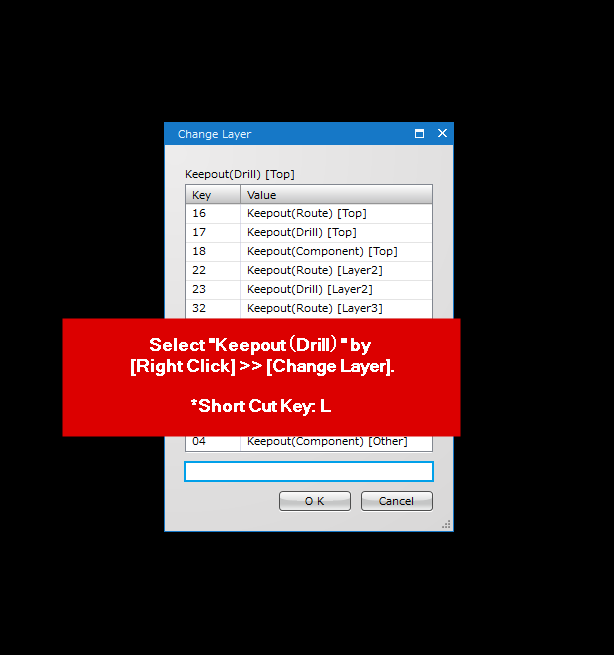
|
| (4) |
Select the created Keep Out Area by double-click.
⇒ Drill Keep Out Area Dialogue is displayed. |
| (5) |
Set the prohibited rules. |
| ※ |
Please refer to Keep Out Area Settings for the details of Setting Prohibited rules. |
|
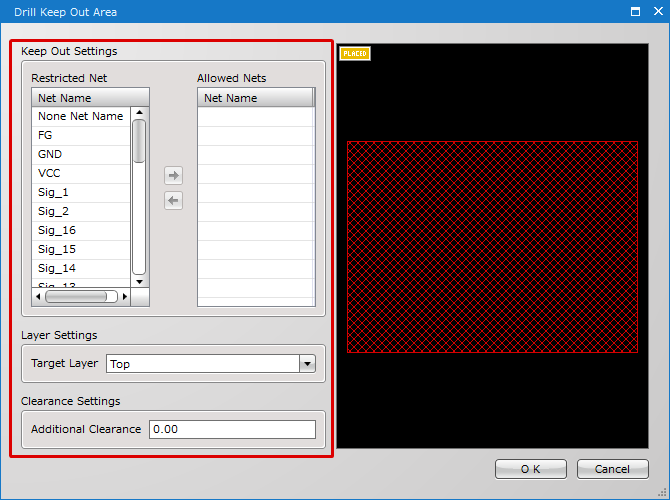 |
| The following explains how to create a Component Keep Out Area. |
| (1) |
Select [Create PCB]
>> [Keep Out Area]
>> [Polygon Keep Out Area]. |
| ※ |
You can also select "Rectangle Keep Out Area" / "Circle Keep Out Area". |
|
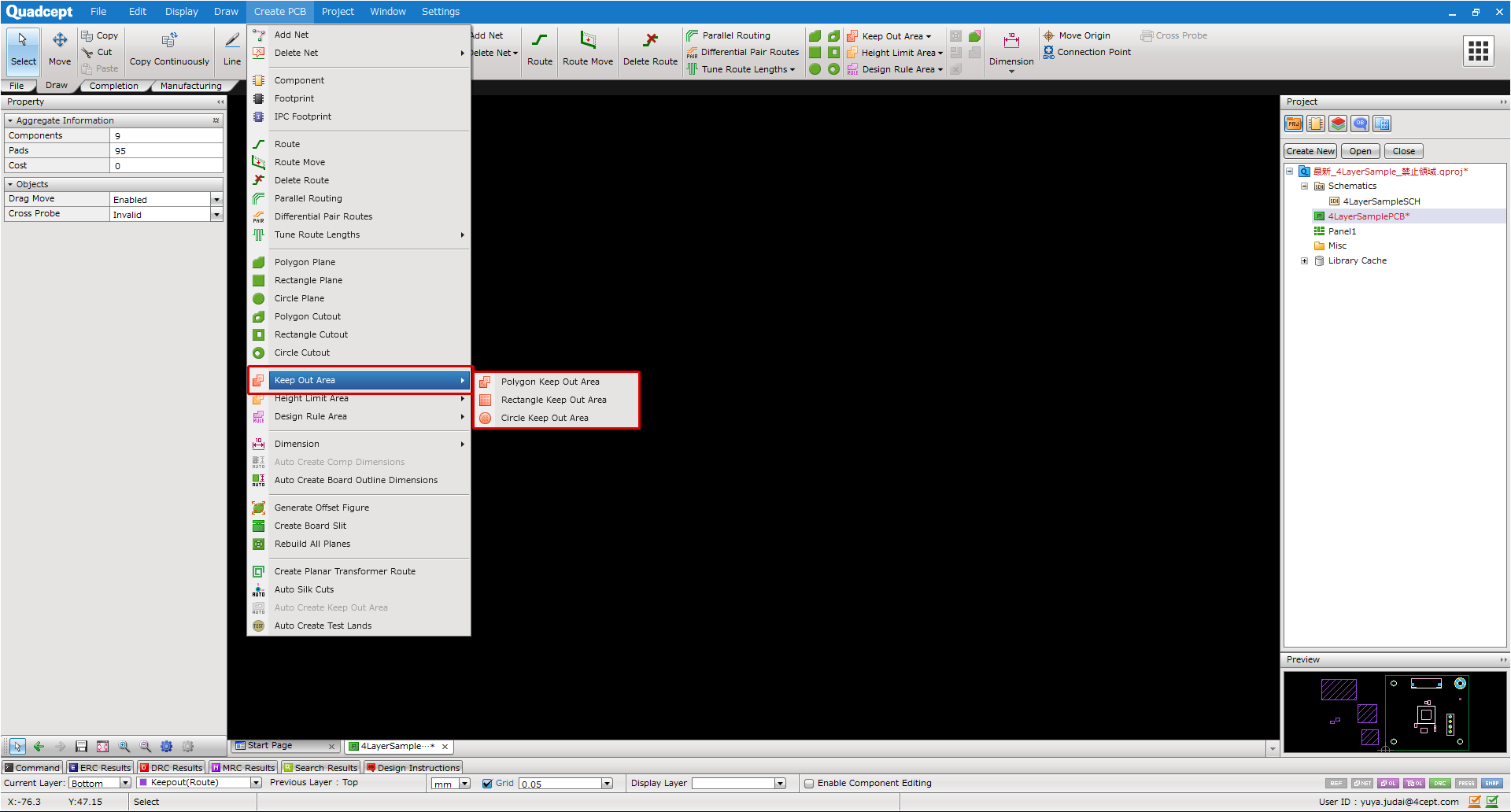 |
| (2) |
Select the "Layer" where Keep Out Area is to be created. |
| ※ |
The current Layer can be specified arbitrarily.
*When the "Physical Layer" is specified, the placed target is an individual layer.
*When "Other Layer" is specified, the placed target is all physical layers.
|
| ※ |
Select "Keepout (Component)" from the bottom left of the screen.
or
Select "Keepout(Component)" by [Right Click] >> [Change Layer].
*Short Cut Key: L
|
|
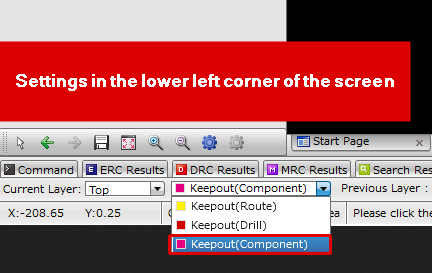
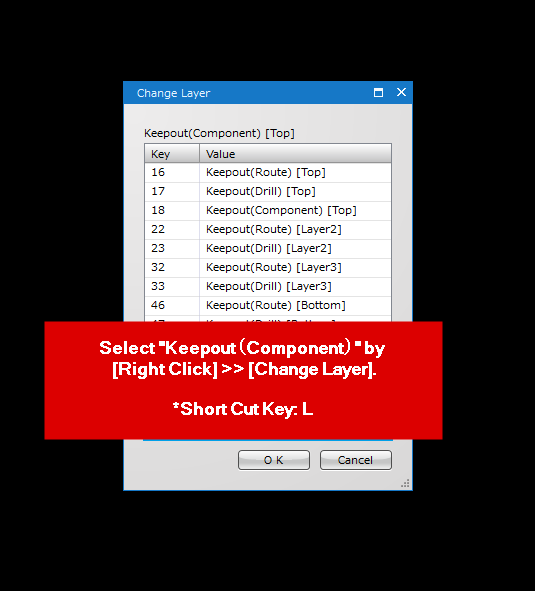
|
| (4) |
Select the created Keep Out Area by double-click.
⇒ Keep Out Area Dialogue is displayed. |
| (5) |
Set the prohibited rules. |
| ※ |
Please refer to Keep Out Area Settings for the details of Setting Prohibited rules. |
|
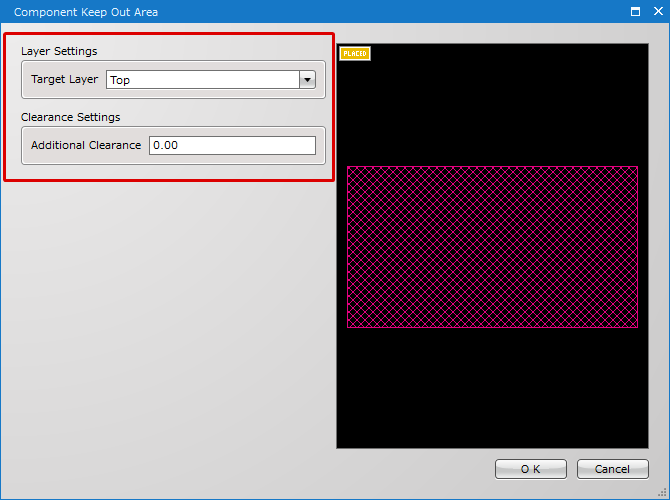 |
Keep Out Settings
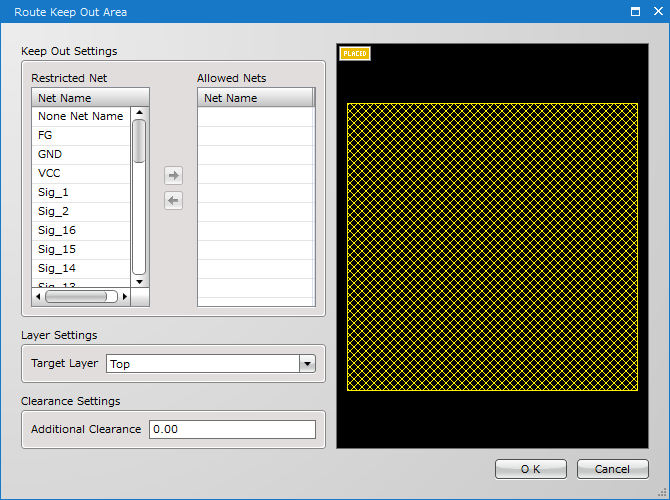
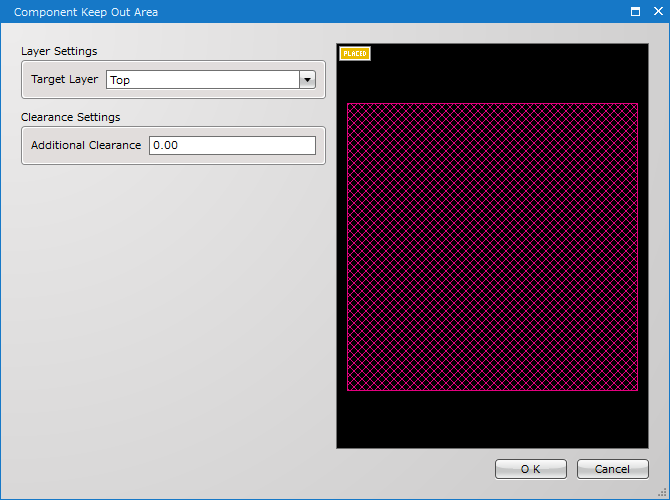
Keep Out Area Settings(Route Keep Out Area・Drill Keep Out Area)
| Item |
Content |
|
Restricted Net
|
Enables to verify the existence of a net object in the area by DRC.
*In case set the all nets restricted, all the Routes and Planes is prohibited.
|
|
Allowed Nets
|
Sets the nets that are allowed to exist in the area and the corresponding nets will not be an error in the DRC.
=> Specifying nets as Allowed Nets will allow the creation of routes/planes with the specified nets.
*In the case of the Drill Keep Out Area, if a drill has a net that corresponds to the permitted net, it is permitted and the DRC will not make an error.
|
Layer Settings(Route Keep Out Area・Drill Keep Out Area・Component Keep Out Area)
| Item |
Content |
|
Target Layer
|
Enables to set a target layers to place the Keep Out Area on.
|
Clearance Settings(Route Keep Out Area・Drill Keep Out Area・Component Keep Out Area)
| Item |
Content |
|
Additional Clearance
|
Additional ranges of Keep Out Area can be set.
|