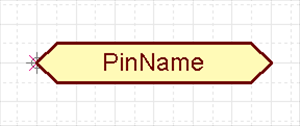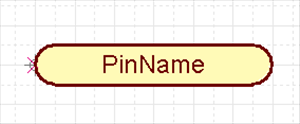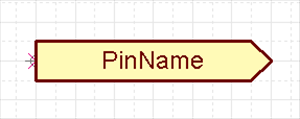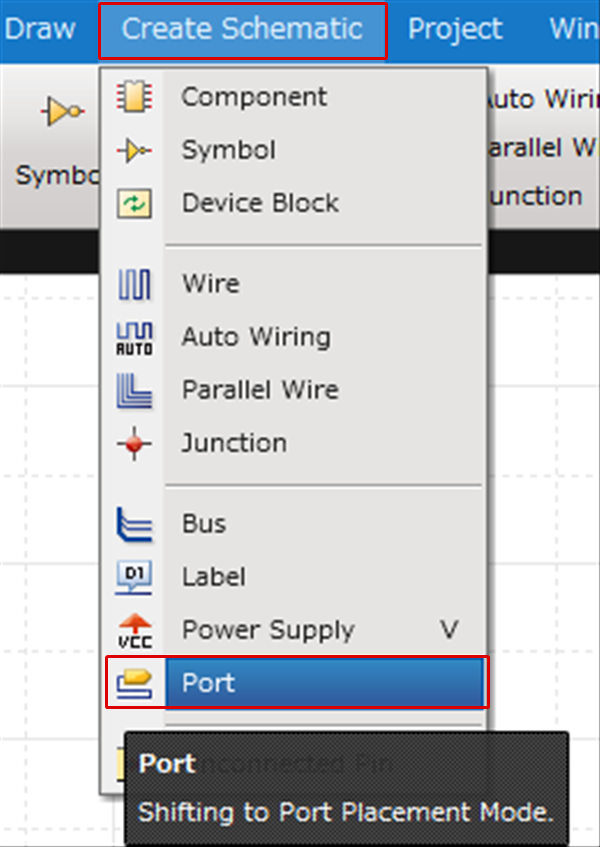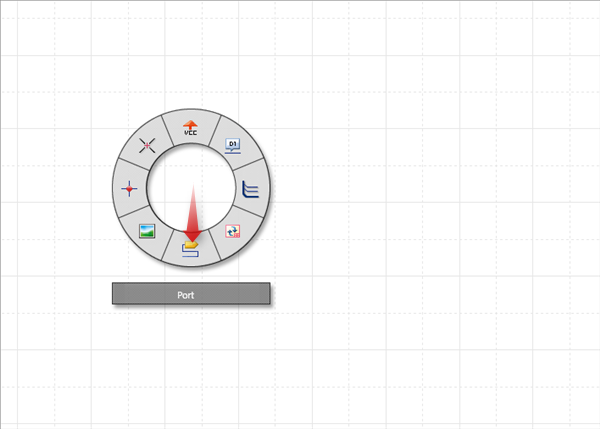Schematic Capture : Placing Ports
Placing Ports
The following will explain how to place ports.
Ports are symbols used for connecting Nets across multiple schematic sheets.
With Quadcept, Port Name is handled as the Net Name, so things with the same Net Name are recognized as connected even when they are ports with different shapes (power supply and label).
* The Port Name of the port connected to bus routing is the ERC Bus Rule settings.
Port Name = Net Name
In addition, by placing the port, it is possible to use Port Address (Destination List) display and the move screen to destination function.
This allows you to confirm and edit schematics efficiently.
Ports are available, but you can also add new ones and edit shapes.
For more details, refer to Creating Ports.
|
|
|
|
The following will explain each operation for placing ports.
Selecting the Port Menu
Placing a Port
Rotating a Port
Mirroring a Port
Exiting Port Mode
It is possible to run an ERC for whether the connection is sufficient for ports connected to buses according to the Bus Rules.
For more details, refer to Bus Routing.
Selecting the Port Menu
[Create Schematic] Select => [Port]
There are several other ways to perform this. Refer to About Executing Menus.
Placing a Port
After selecting the Port Menu,
STEP 1: Select a port shape
STEP 2: Input a Port Name
STEP 3: Click "OK"
STEP 4: Click the location where you want to place it
| Placing Ports From the Place Port Dialog |
| Use the Place Port dialog to place the port. |
|
|
|
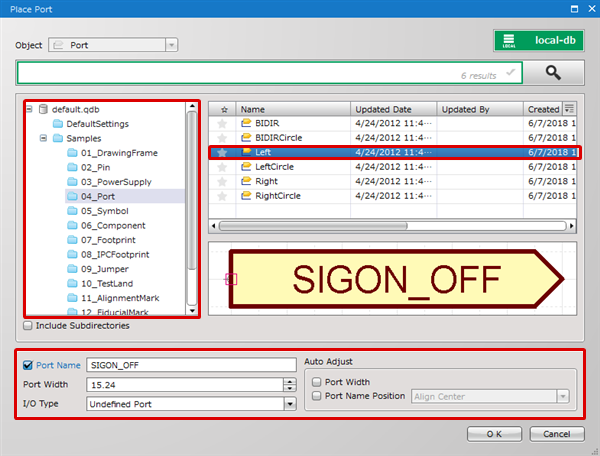 |
|
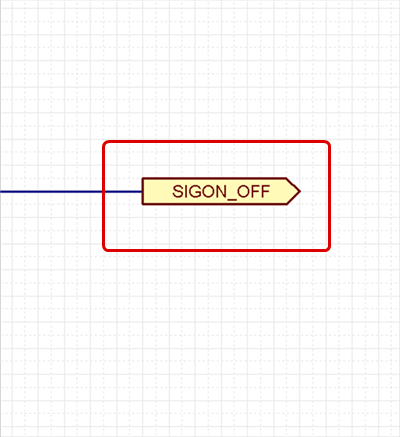 |
Rotating a Port
While placing, it rotates 90 degrees.
There are the following methods for rotating.
Method 1: [Right Click] => Select [Move/Rotate/Mirror] => [Rotate]
Method 2: [Keyboard] => Press [R]
Rotate Example
| Before Rotate | After Rotate |
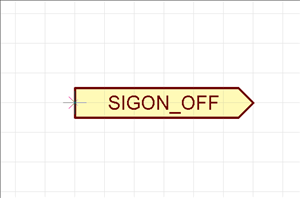 |
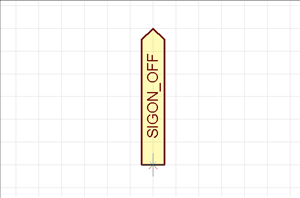 |
Rotation is 90 degrees to the left. There is also a Reverse Clockwise Menu.
Mirroring a Port
While placing, it is mirrored.
There are the following methods for mirroring.
Method 1: [Right Click] => Select [Move/Rotate/Mirror] => [Mirror]
Method 2: [Keyboard] => Press [M]
Mirror Example
| Before Mirroring | After Mirroring |
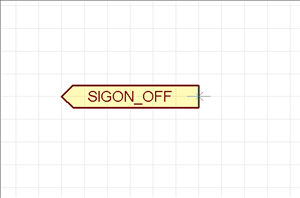 |
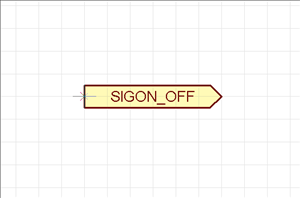 |
"Mirror" is Left-Right mirroring. There is also a Flip Vertically Menu.
Exiting Port Mode
The following is the operation for exiting Port mode.
Right click, Select => [Cancel]
* Press "Escape" on the keyboard