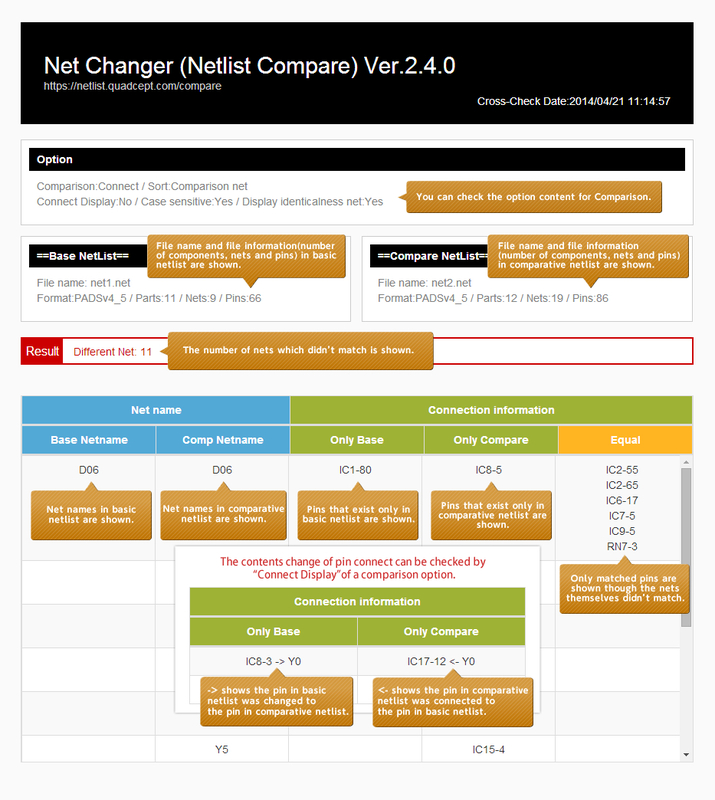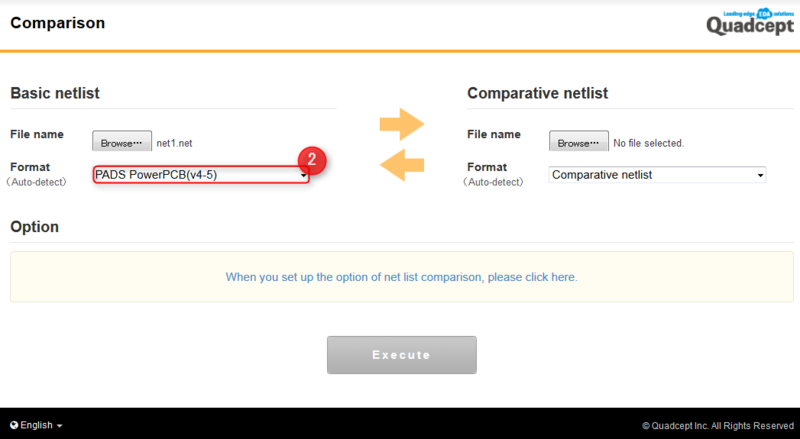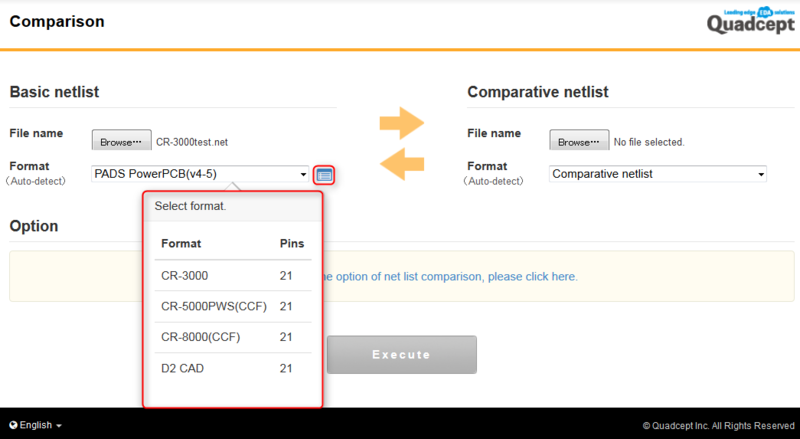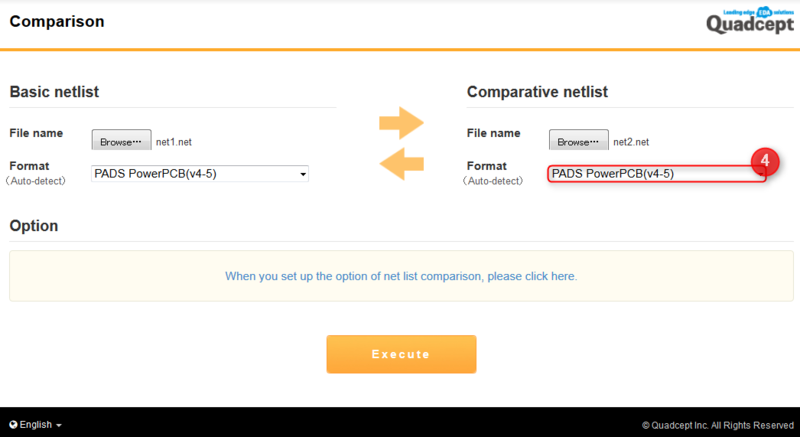NET CHANGER : Operation
Netlist Comparison
| How to Netlist Comparison |
| You can compare schematics before and after alterations, and also reverse compare schematic and PCB design. We have various comparison options for you to get desired comparison result. |
|
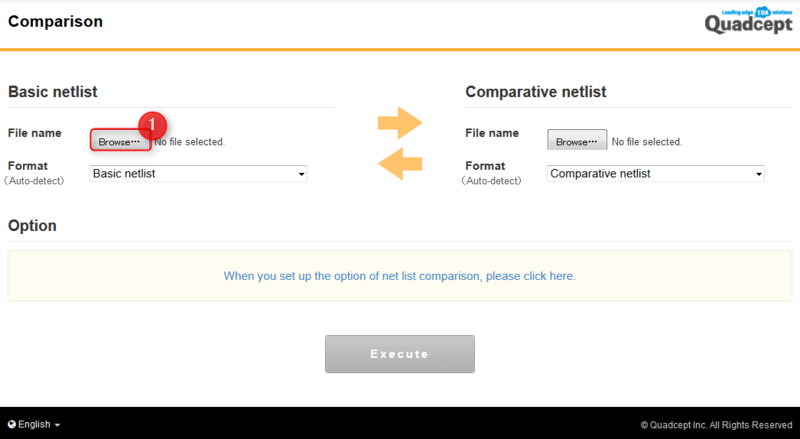 |
|
|
|
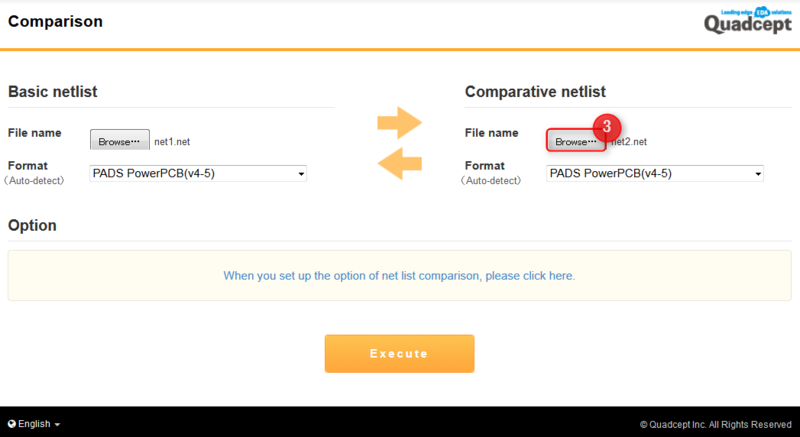 |
|
|
|
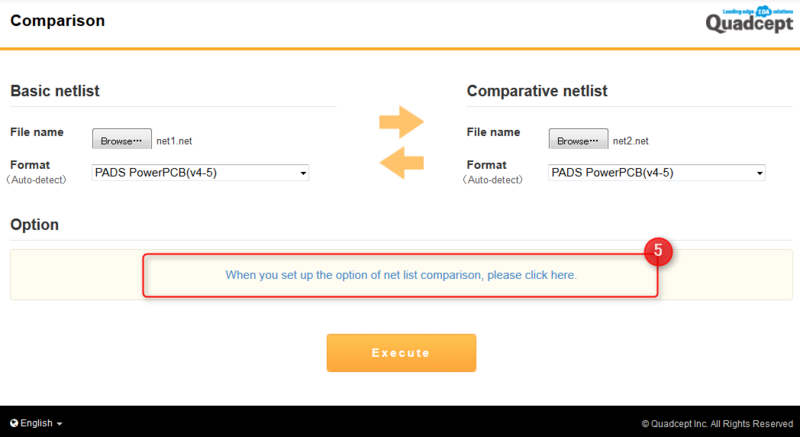 |
|
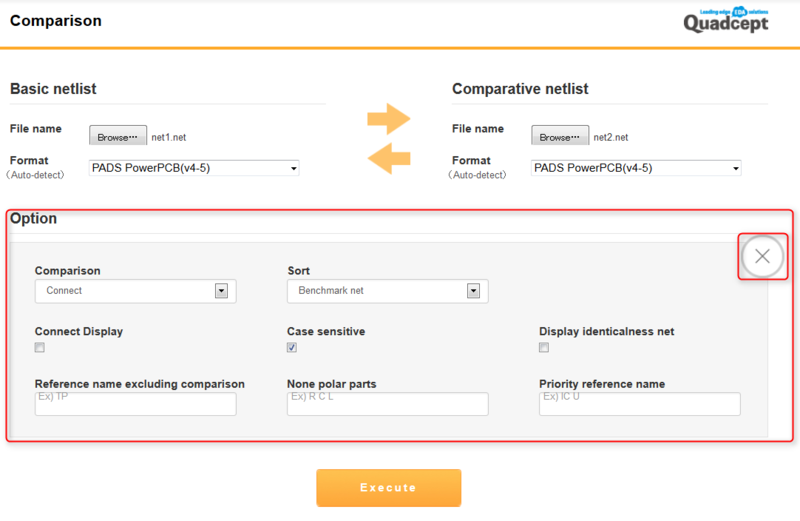 |
|
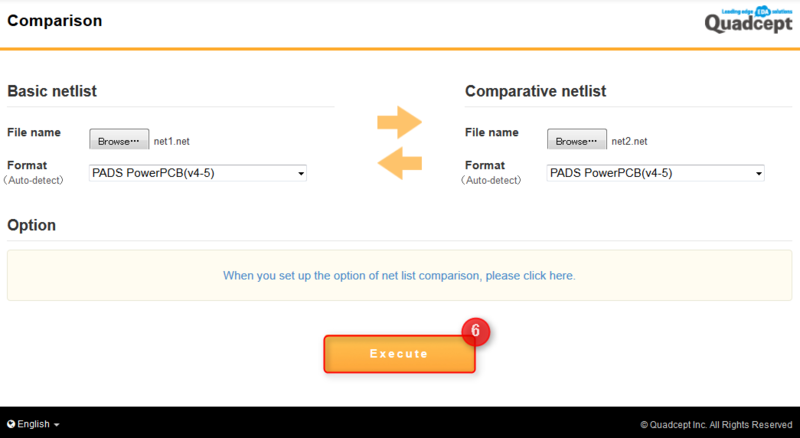 |
|
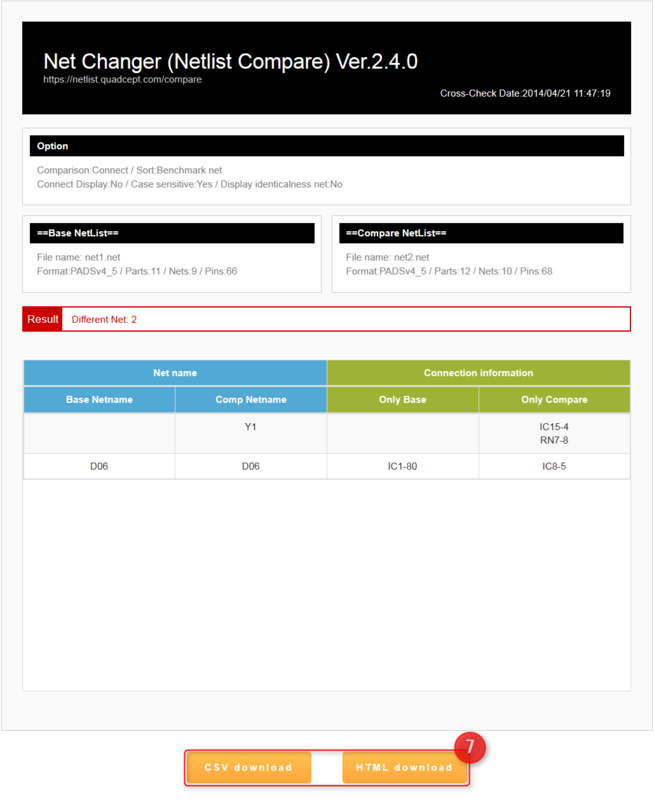 |
|
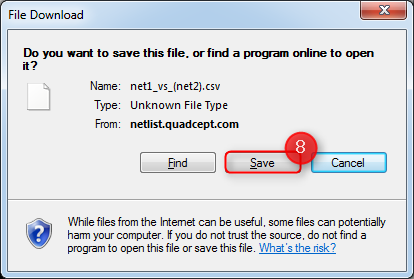 |
Comparison Option Details
| Item | Content |
|
Comparison |
You can select on what basis you want to compare netlists. Options: 'Connect' 'Netname' |
|
Sort |
You can select on what basis you want to sort comparison results. Options: Options: 'Benchmark net' 'Comparison net' 'Only benchmark net' 'Only comparison net' 'Equal' |
|
Connect display |
Shows previous and current connections of pins that are detected as difference. |
|
Case sensitive |
Enables case sensitive comparison for reference and net name. |
|
Display identicalness net |
Shows matched pin information although there are differences when nets are compared. |
|
Except reference |
Except reference of test point from comparison. Please specify them by inserting single byte space character between them. Designate Reference -> match whole word(Search Reference Including Number) Designate Reference with Wildcard(*) -> left-hand match(Search All References Starting with Specified Character) |
|
None polar parts |
Designate Reference -> match whole word(Search Reference Including Number) Designate Reference with Wildcard(*) -> left-hand match(Search All References Starting with Specified Character) |
|
Priority reference |
Designate Reference -> match whole word(Search Reference Including Number) Designate Reference with Wildcard(*) -> left-hand match(Search All References Starting with Specified Character) |
How to Check the Comparison Result